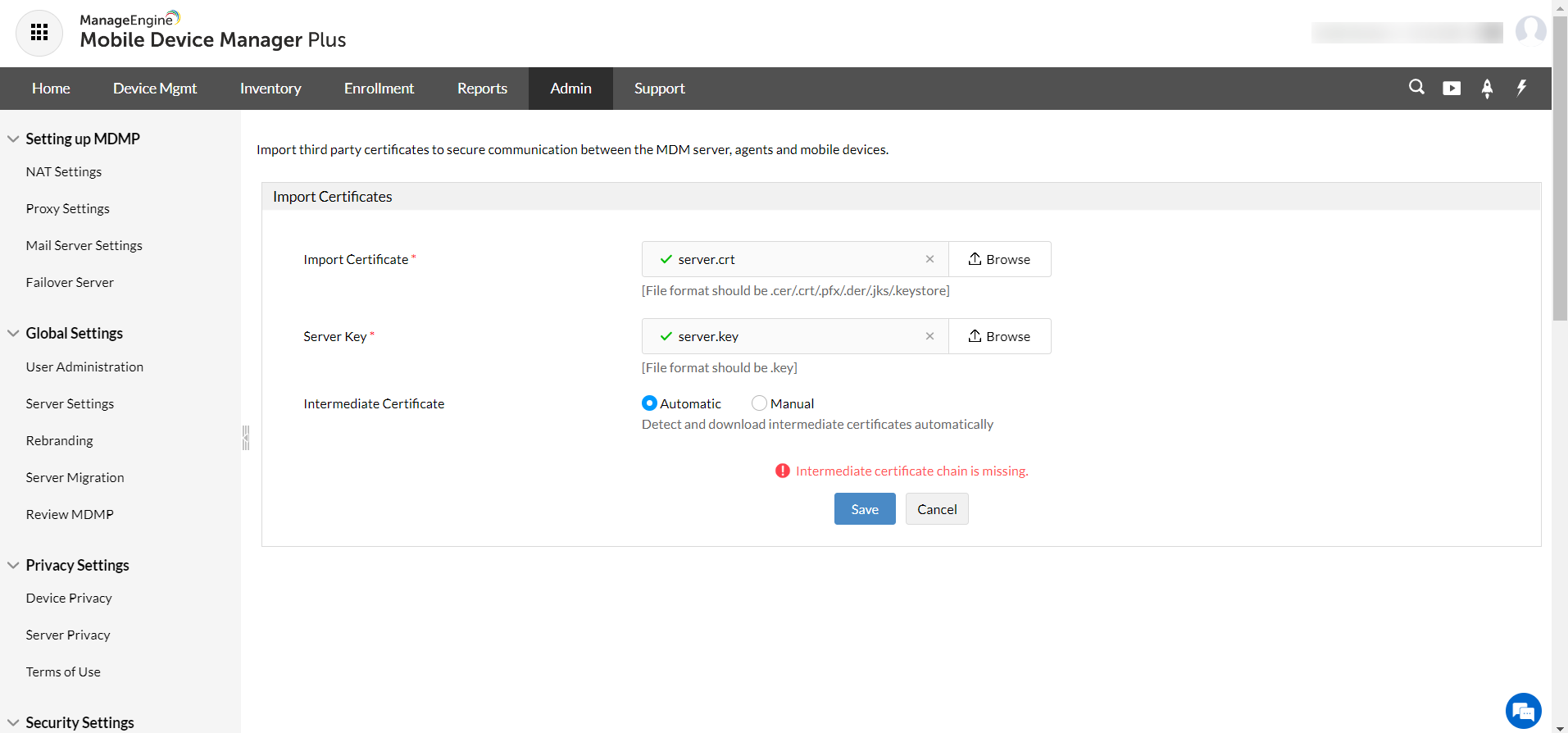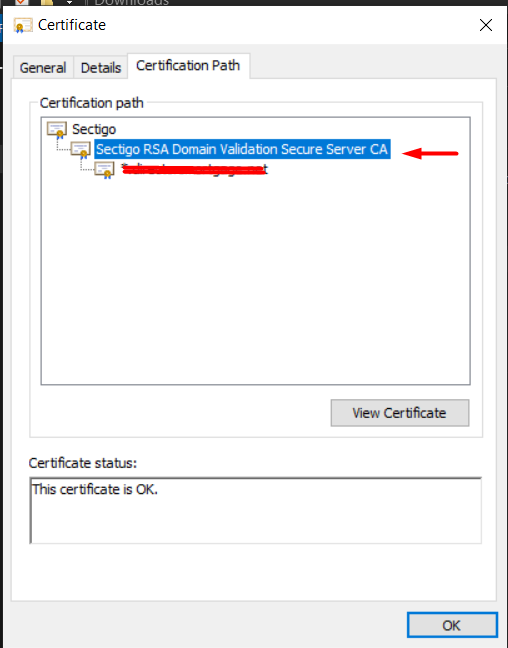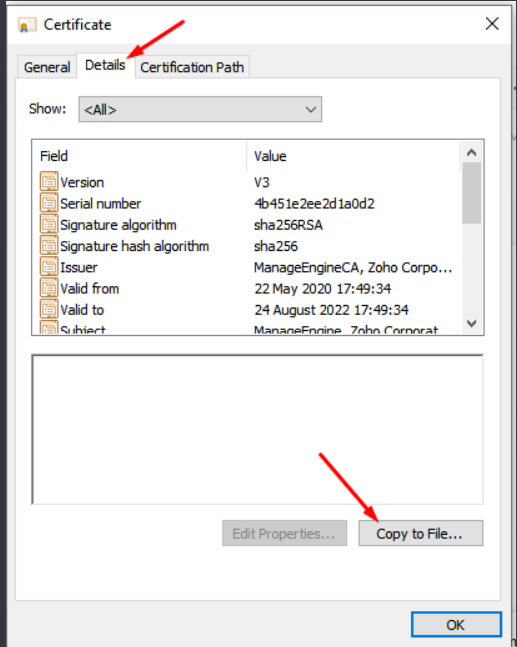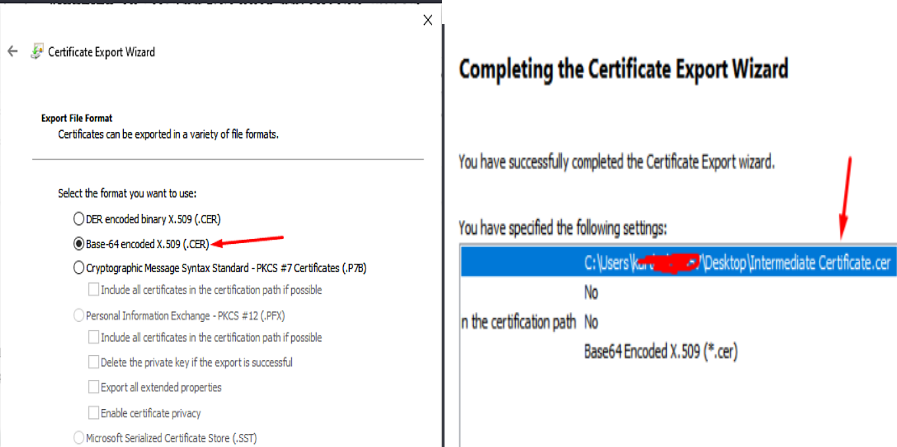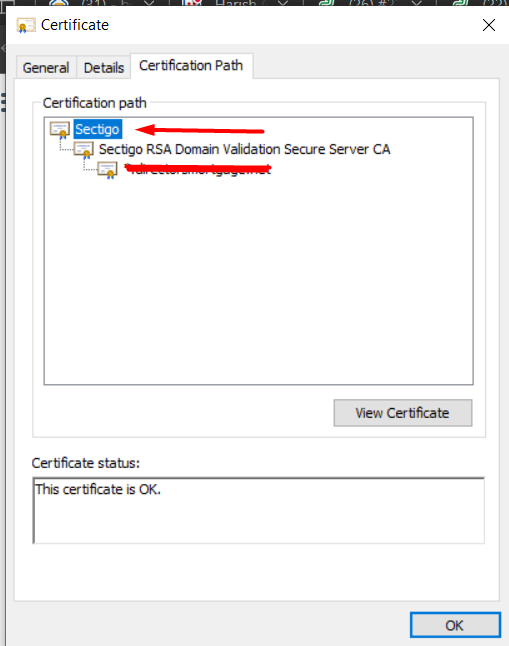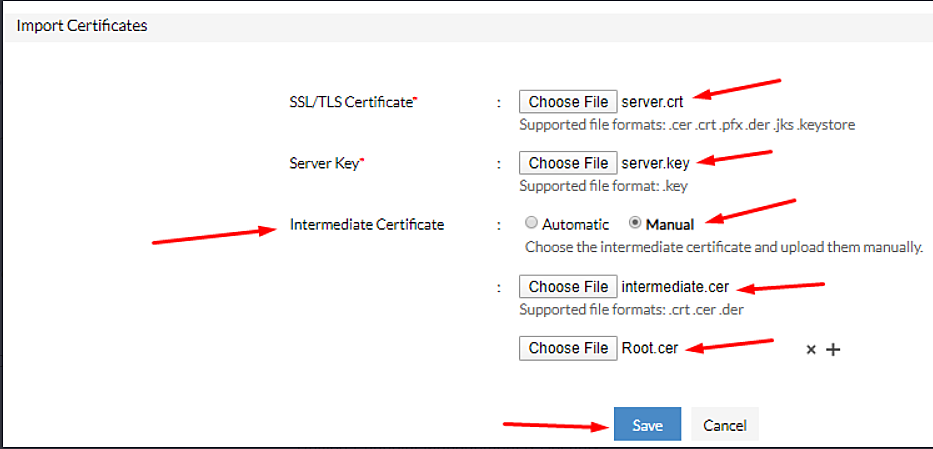Unable to download intermediate certificate automatically
Problem
You are getting the error Intermediate certificates can't be downloaded automatically while importing SSL certificates.
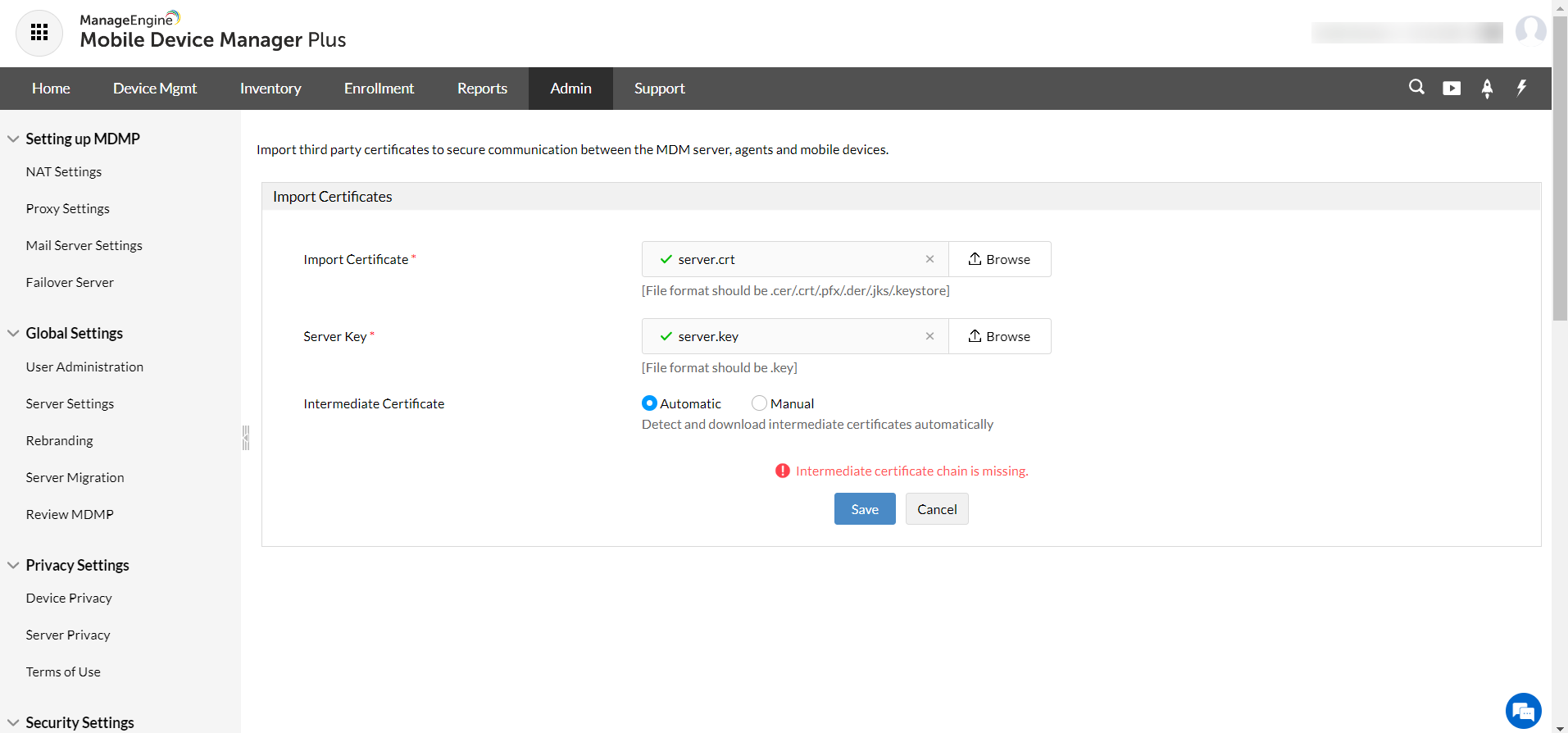
Follow the steps below to solve this problem:
- Open .cer or .crt file depending upon your certificate extension.
- Go to the Certification Path ->click on the Intermediate Certificate.
- You can see the certificates embedded in a tree structure. The parent certificate is the root certificate and the child is the intermediate certificate.
For example, In the screenshot given below : Root Certificate - Sectigo & Intermediate Certificate - Sectigo RSA Domain validation Secure Server CA.
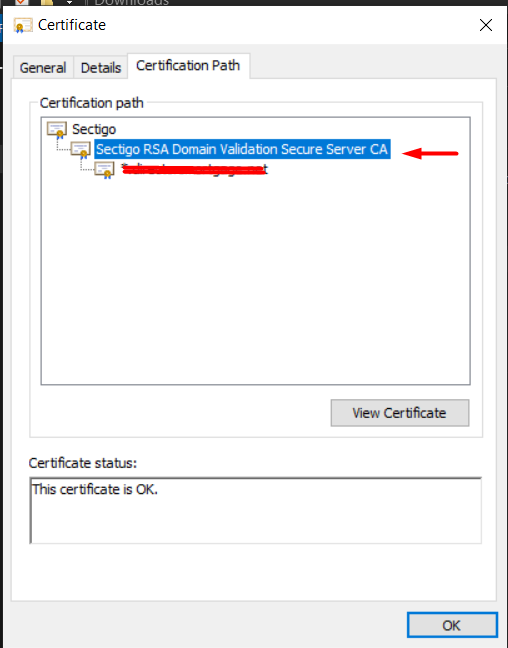
- Double click on the intermediate certificate to open it. Once the intermediate certificate is open, please go to the Details tab -> Copy to file to open the Certificate Export Wizard.
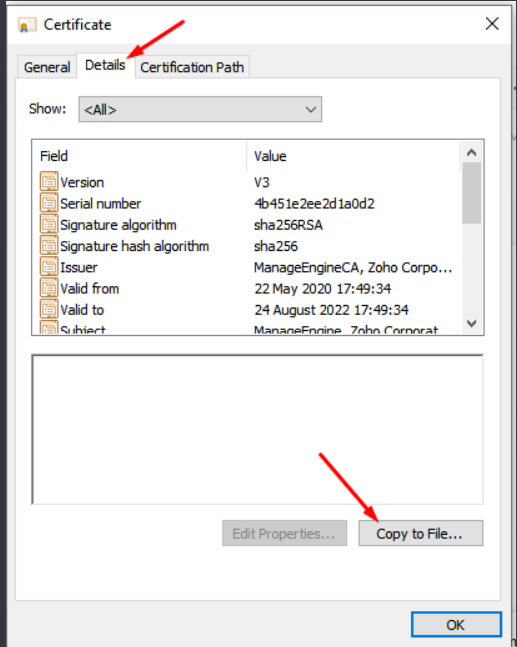
- Click on Next and under Select the format you want to use, choose base-64 encoded x.509 and save it as intermediate certificate.cer.
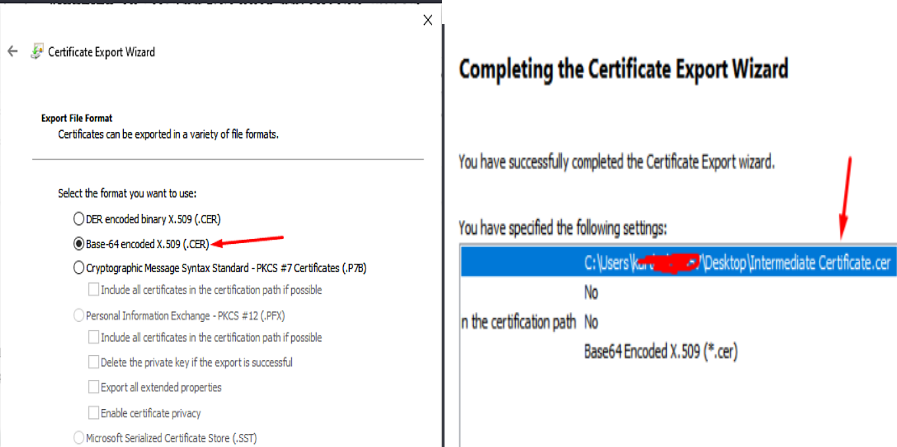
- Follow steps 3&4 for root certificates as well and save as rootcertificate.cer.
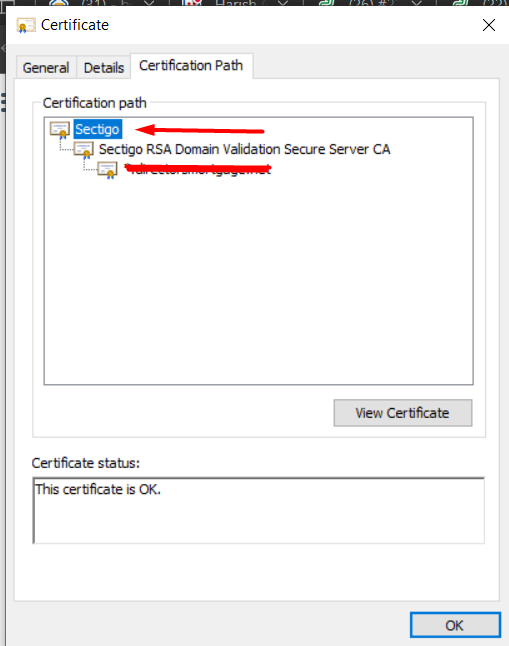
Now that you have the private key, root certificate and the intermediate certificate:
- Login to Mobile Device Manager Plus console.
- Navigate to Admin-> Security Settings -> Import SSL Certificates->Click Upload.
- Upload the root certificate and enter the server key.
- Under Intermediate Certificate, Choose Manual and upload the saved intermediate certificate.
- Click Save.
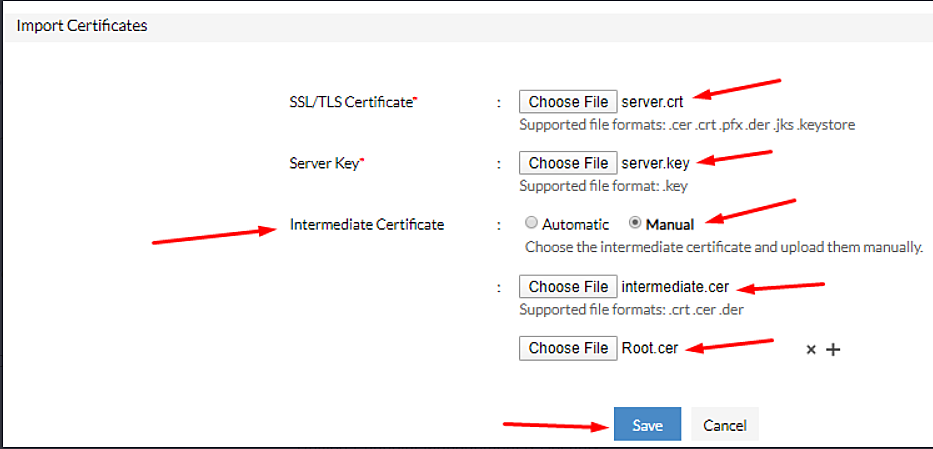
Now you can automatically download the intermediate certficate. If the issue still persists, contact support.