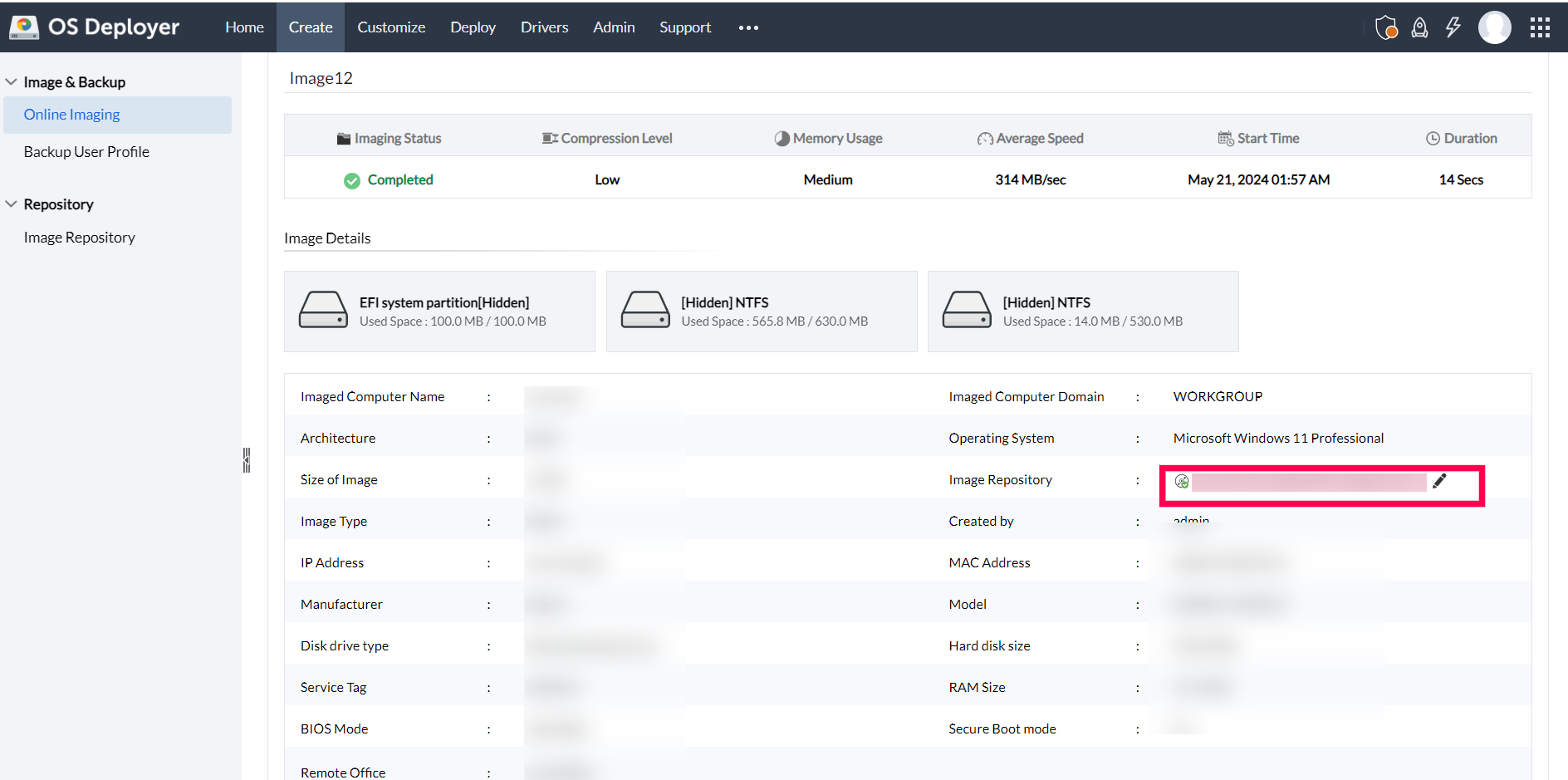How to migrate image from one repository to another?
This document will guide you through the steps involved in migrating images between repositories for both created as well as replicated images.
Migration for created images
- Copy the image to the new repository where the image is to be migrated.
- Add the new share path as the new image repository if not added before. The image repository should be under the corresponding remote office in which the image is created
- Follow the steps below to change the location of the image to the new image repository in the web console.
- Navigate to Create tab -> Image & Backup -> Online Imaging and click on the image name that is to be migrated.
- Click the edit icon near the image repository field.
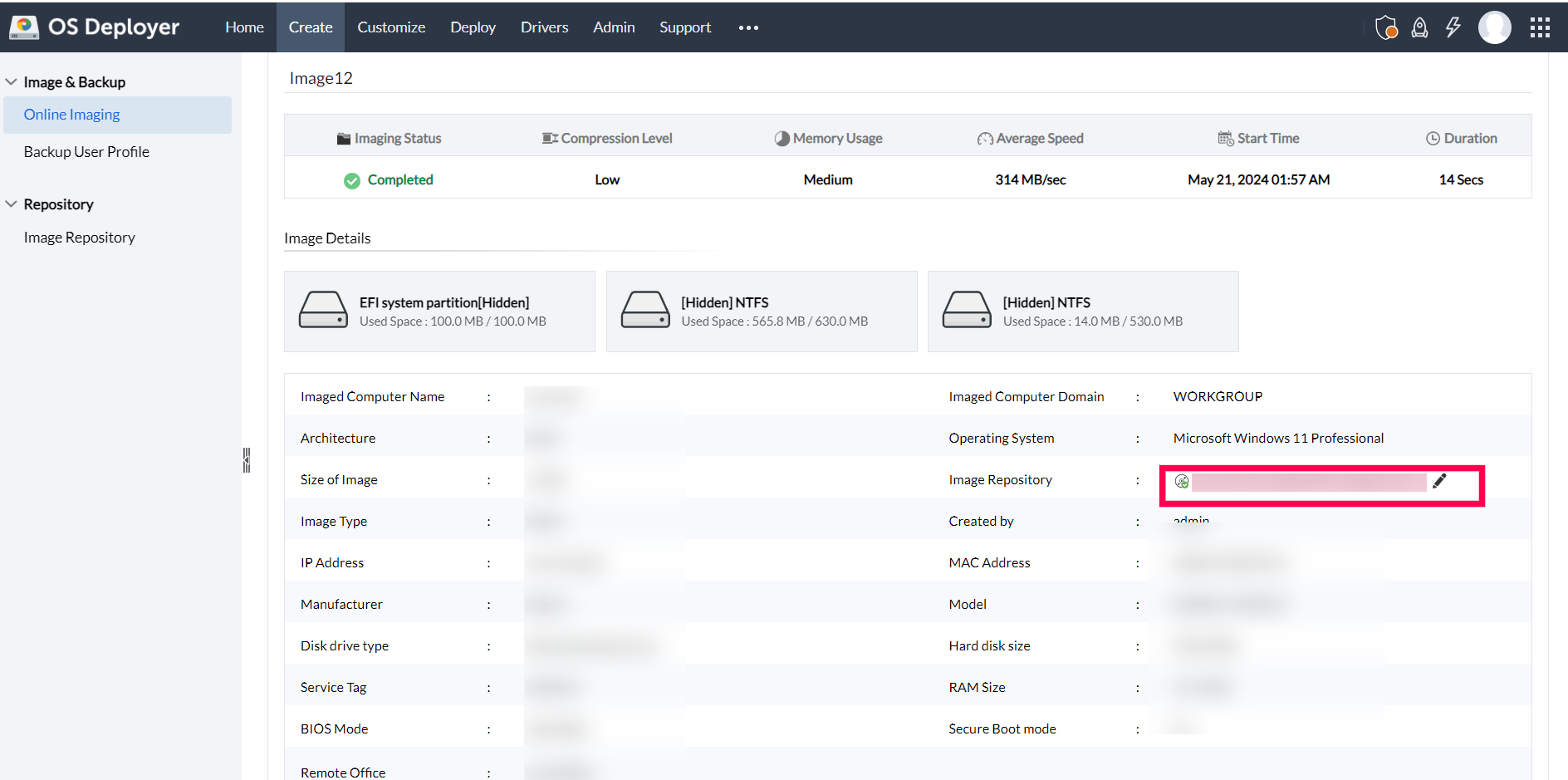
- Select the new image repository where the image is to be migrated and click ok.
You have successfully migrated the image to the new location.
Migration for replicated images
The steps given below will guide you in migrating images that are replicated from the local office to the remote offices:
- Copy the image to the new repository where the image is to be migrated.
- Delete the image file from the old repository.
- Follow the steps given below to delete the replicated image entry for the remote office
- Navigate to Admin tab -> Global Settings -> Remote Office and click on the remote office name from where the entry must be deleted.
- Under the Images section, use the filter by option to filter out the images for only replicated images.
- Click on the action icon of the image that is to be migrated and select delete replication.
- Add the new share path as the new image repository if not added before. The image repository should be under the corresponding remote office in which the image is created
The image will be manually replicated during the image repository scan done by the distribution server.