How to back up and restore the ADSelfService Plus database
Description
This page explains the steps for backing up the ADSelfService Plus database and restoring it in the same instance.
For steps to migrate the ADSelfService Plus database to another instance, refer to this guide.
Steps to back up the database
Method 1: Offline manual backup
- Start the Command Prompt as an administrator by right-clicking Command Prompt and selecting Run as Administrator.
- Navigate to the bin folder in the installation directory (By default: C:\Program Files\ManageEngine\ADSelfService Plus) by using the cd command.
- Now, execute the command backupDB.bat to back up the database.
- A folder named Backup will be created at ADSelfService Plus installation directory (By default: C:\Program Files\ManageEngine\ADSelfService Plus\Backup) and it will contain the database back-up in compressed file format (e.g., OfflineBackup_20230926151025.ezip).
Method 2: Backup using the ADSelfService Plus admin portal
- Log in to the ADSelfService Plus portal with admin credentials.
- Go to Admin > Product Settings > Backup Settings.

- In the Backup Settings page, enter your preferred file path (The default installation directory file path will be mentioned).
- Click Backup Now.
- A folder named Backup will be created at ADSelfService Plus installation directory (By default: C:\Program Files\ManageEngine\ADSelfService Plus\Backup) and it will contain the database back-up in compressed file format (e.g., 081224-1547.ezip).
Method 3: Automatic backup using the ADSelfService Plus admin portal
- Log in to the ADSelfService Plus admin portal and navigate to Admin > Product Settings > Backup Settings.
- Under Backup Frequency, schedule the time and frequency of your automatic backup.
- In the Backup Storage Path field, specify the location at which you want the DB backup to be stored.
- Use the Retain Backup Files drop-down to enable auto-cleanup by setting the backup file retention period based on either the number of files or the age of the files (in days).
- Click Save Settings.
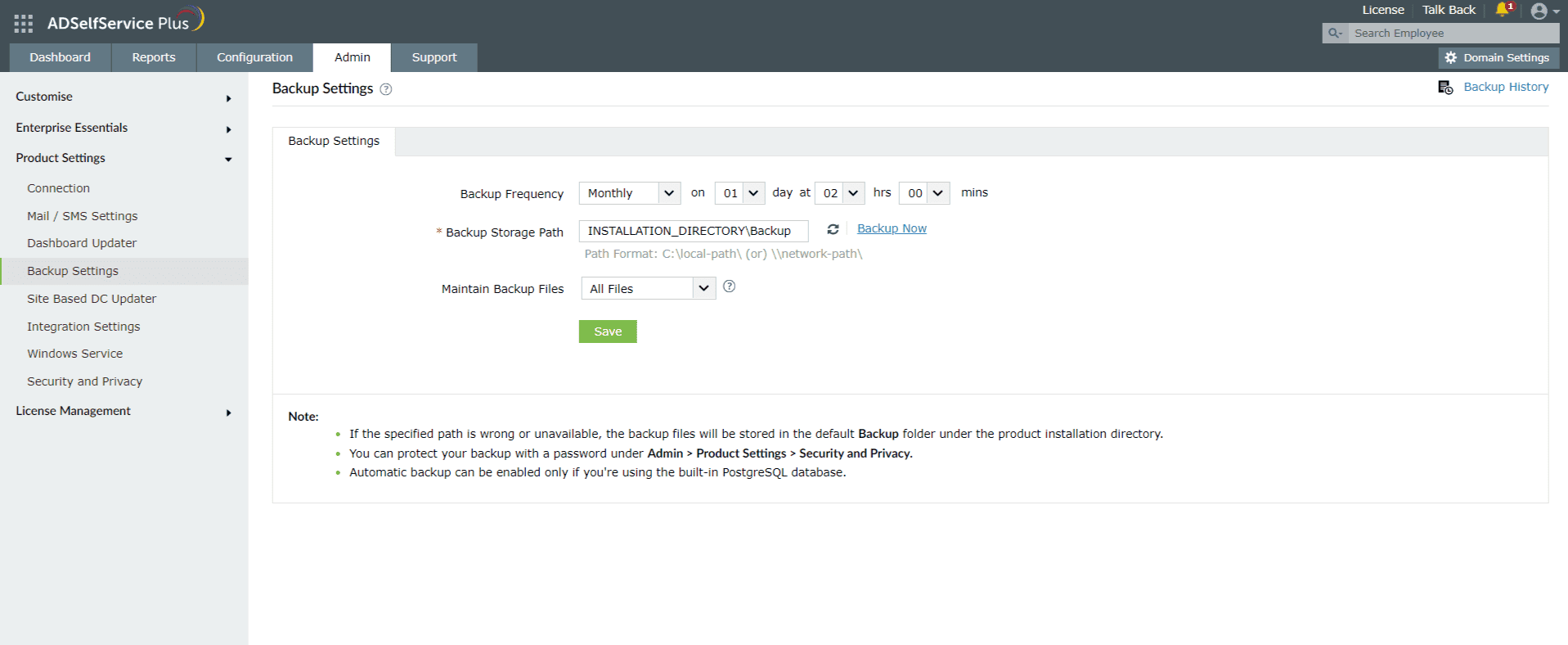
You can view the status, location, and timestamp of previous backups by clicking Backup History at the top-right corner of the page.
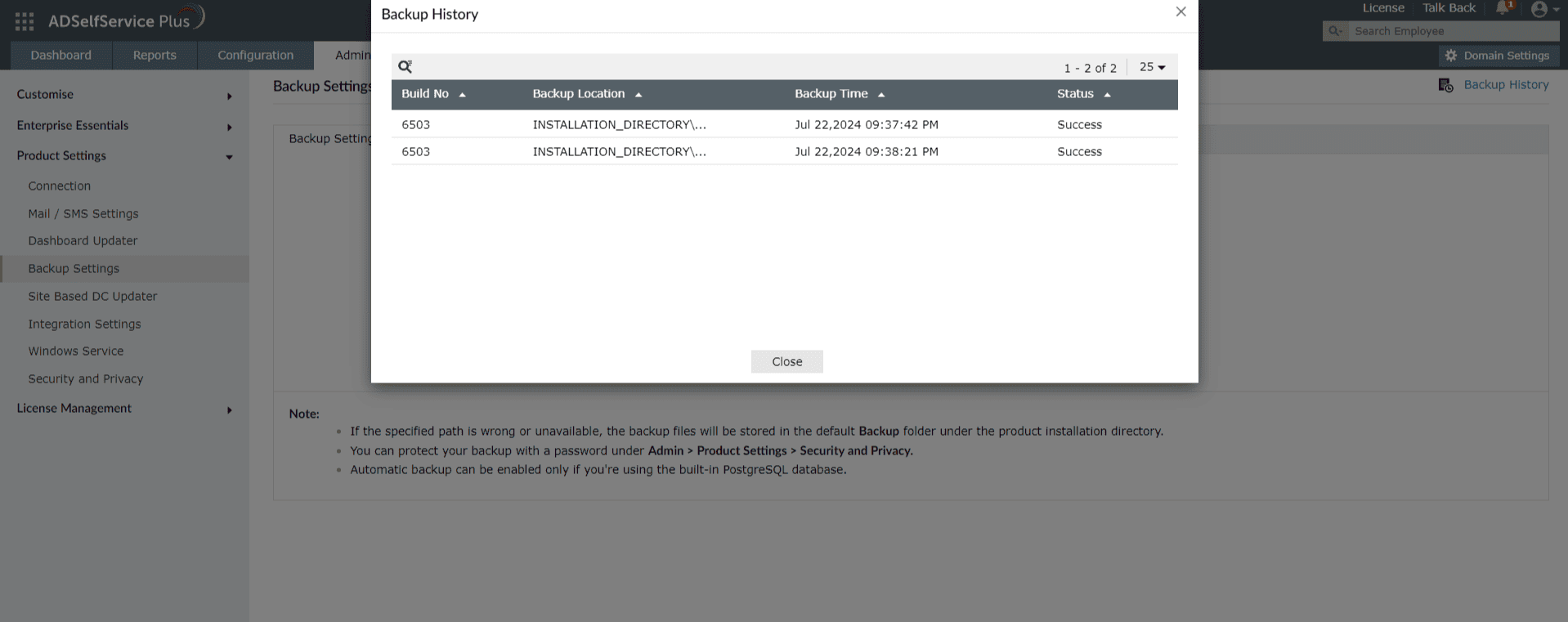
Note: You can protect your backup with a password under Admin > Product Settings > Security and Privacy.
Steps to restore the database to the same version
- Run the Command Prompt as an administrator.
- Navigate to the <Installation_Dir>\bin (by default: C:\Program Files \ManageEngine\ADSelfService Plus\bin) folder by using the cd command.
- Now, execute the following command to restore the database from the backup:
restoreDB.bat compressed_file_name.zip -p <password> E.g.:restoreDB.bat 081224-1547.zip -p <password>
Note: The compressed backup file can be found at the Backup Storage Path specified by the admin while configuring backup settings.
- The password for the database backup file will be one of the following:
- Default password: This is the reverse string of the filename. For the filename mentioned above, the password would be: 7451-422180.
- Admin-configured password: This is the custom password that was configured in the admin portal before creating the database backup. The Change Password For Database Backup Files option is found under Admin > Product Settings > Security and Privacy > Privacy Settings.
- If you have forgotten the password to the backup file, but have access to the ADSelfService Plus installation directory, the encrypted password can be obtained from the customer-config.xml file (<installation_dir>\conf\customer-config.xml), and you can contact support@adselfserviceplus.com to decrypt it.
- If not, the backup will be inaccessible and a new backup will have to be created.
Highlights of ADSelfService Plus
Allow Active Directory users to self-service their password resets and account unlock tasks, freeing them from lengthy help desk calls.
Get seamless one-click access to 100+ cloud applications. With enterprise single sign-on, users can access all their cloud applications using their Active Directory credentials.
Intimate Active Directory users of their impending password and account expiry via email and SMS notifications.
Synchronize Windows Active Directory user passwords and account changes across multiple systems automatically, including Microsoft 365, Google Workspace, IBM iSeries, and more.
Strong passwords resist various hacking threats. Enforce Active Directory users to adhere to compliant passwords by displaying password complexity requirements.
Enable Active Directory users to update their latest information themselves. Quick search features help admins scout for information using search keys like contact numbers.
