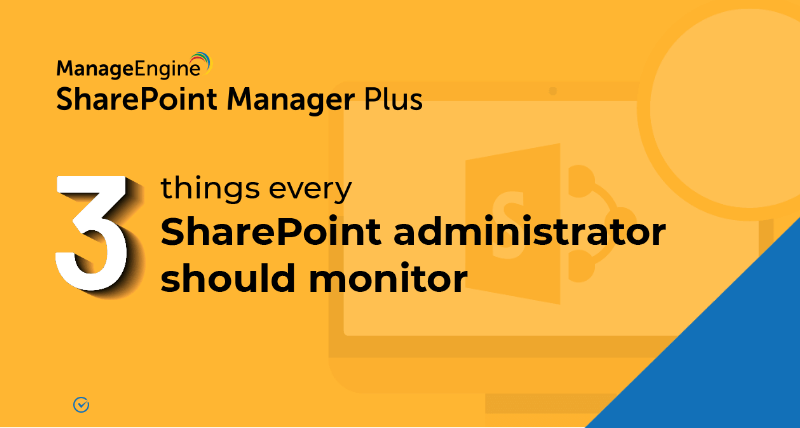How to edit permissions in SharePoint
Editing permissions, especially when multiple users or groups require access to particular sites, is cumbersome for administrators. With SharePoint Manager Plus, you can simply upload a list of users or groups requiring permission changes and edit their permissions with just a few clicks.
Steps to edit SharePoint permissions
- Navigate to the Management tab.
- Under Permission Management, select Grant Permissions. If you'd like to edit granular permissions for objects like lists, folders, or files, select Grant Permissions - Granular under Permission Management - Granular.
- Select the farm or tenant using the drop-down and select the site for which you'd like to edit the permissions using the
 icon. Use the
icon. Use the  icon to search.
icon to search. - Select users and groups using the
 icon, or import a CSV file to select multiple users in bulk.
icon, or import a CSV file to select multiple users in bulk. - Edit the permissions by selecting the new permission level through the Permission Levels drop-down, then click Ok.
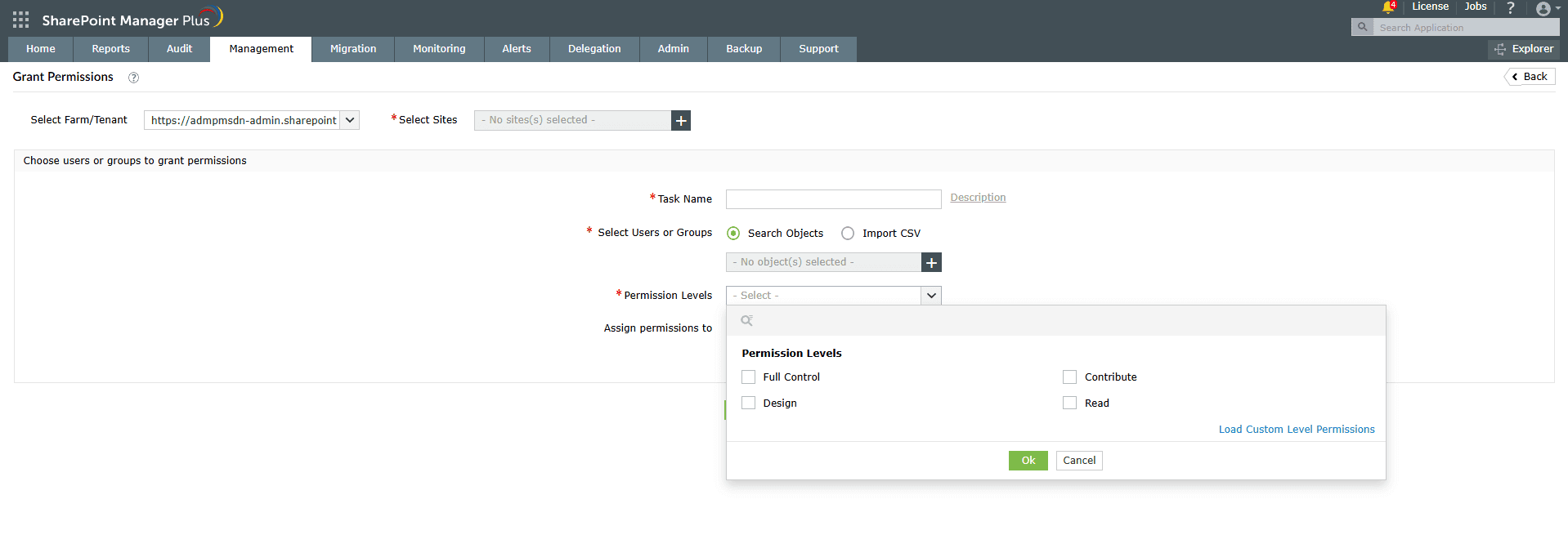
- Click Apply. This will apply a new permission level to your selected users or groups.
- To remove the old permission level that was assigned earlier, navigate to the Management tab, select Remove Permissions under Permission Management, and follow the same steps above.
Pro-tip
You can also edit permissions by copying or moving permissions from one user or group to another.
Benefits of SharePoint Manager Plus
- Simplify management: Quickly grant, remove, or copy permissions to keep user and group access in check. Manage users individually or in bulk with a CSV file import.
- Track changes: See what permissions were assigned to whom, with the exact times of the events. Get information on unique permissions with detailed audit reports.
- Schedule reports: Get comprehensive insights into what permissions users and groups have for sites, document libraries, lists, folders, and files.
- Stay notified: Send alert notifications about permission changes and modifications to different email addresses of your choice.
Related Links
- An overview of SharePoint
- How to add an user to a SharePoint site?
- How to create a SharePoint group?
- How to check permissions of SharePoint users and groups?
- How to configure audit logging for a SharePoint site collection?
- How to check the size of a SharePoint site?
- How to check the size of SharePoint storage?
- How to migrate sharepoint on premises to online?