Problem
You are trying to publish the patches to SCCM server and you get the error : "Publish Failed".
Cause
This could be due to one of the following reasons:
- Patch Connect Plus is unable to access WSUS content folder.
- "UpdateServicesPackages" does not exist in the WSUS content directory
Resolution
To access WSUS content folder follow the below steps,
- Navigate to WSUS content folder. For eg, C:\WSUS
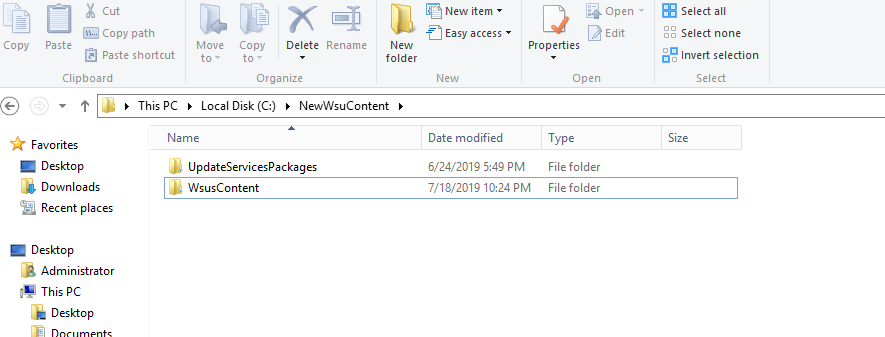
- Share the directories "UpdateServicesPackages" and "WsusContent" and set the permissions to the following groups,
- Admin's Group Full access
- Network Service Full access
- Everyone Read access
- WSUS Administrators group full access
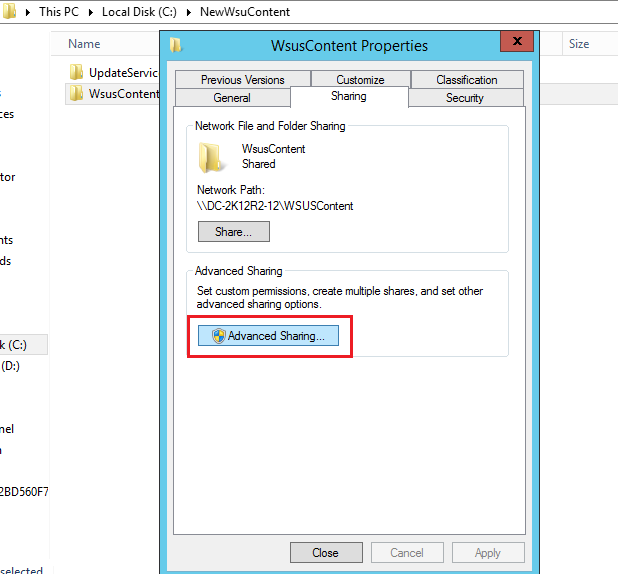
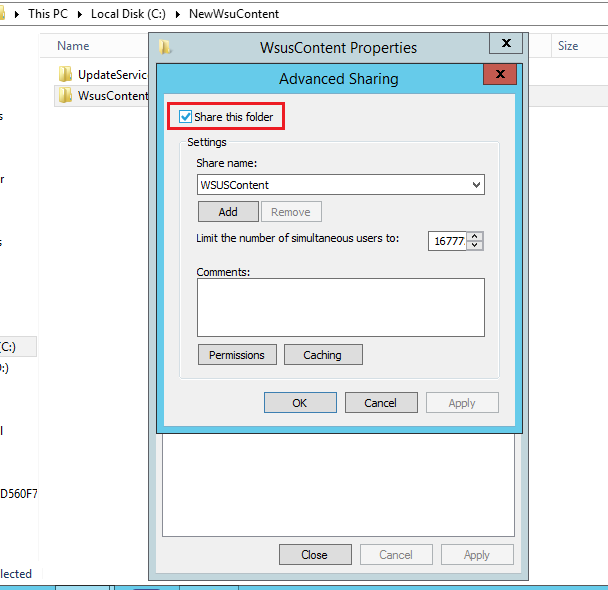
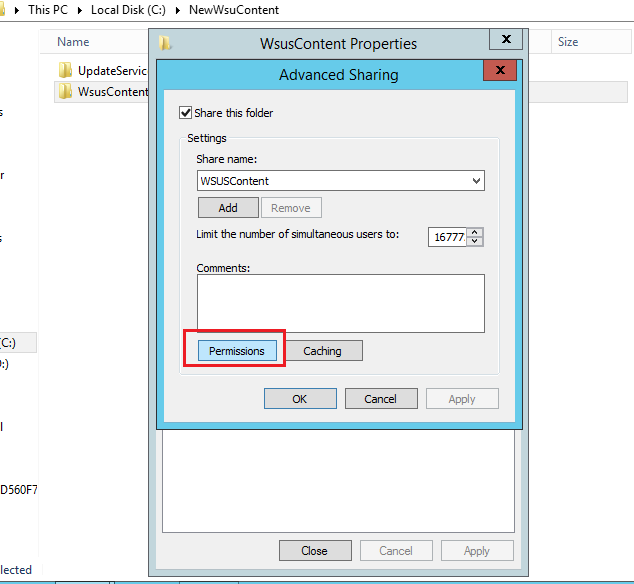

- Set NTFS permissions to the following groups and ensure that you provide Full Control to the following groups to access the WSUS content folder.
- Admin's Group Full access
- Network Service Full access
- System full access
- WSUS Administrators group full access
- Users Group Read/List Folder Read & Execute
To check if "UpdateServicesPackages" exist follow the below steps,
- Ensure that the "UpdateServicesPackages" exist in the WSUS content directory, if it does not exist create it by moving the content to a temporary location and then move it back to the desired path using the following steps,
- On the system where you have installed WSUS server open command prompt with administrative privilages.
- Navigate to %programfiles%\update services\tools and execute the command - WSUSUtil.exe movecontent <content path> <log path>
Note: The below example applies for moving the content to the temporary folder,
<content path> = Drive letter of WSUS folder location (i.e. E:\Temp_WSUS_Content_Folder)
<log path> = Drive letter of log path with log file specified (i.e. C:\Temp\move.log)
Note: The below example applies for moving the content to the original folder,
<content path> = Drive letter of WSUS folder location (i.e. C:\WSUS)
<log path> = Drive letter of log path with log file specified (i.e. C:\Temp\move.log)
In case if this problem continues, kindly Contact Support
Keywords: Third-party patch management, Download Patches, Patch Publish failed