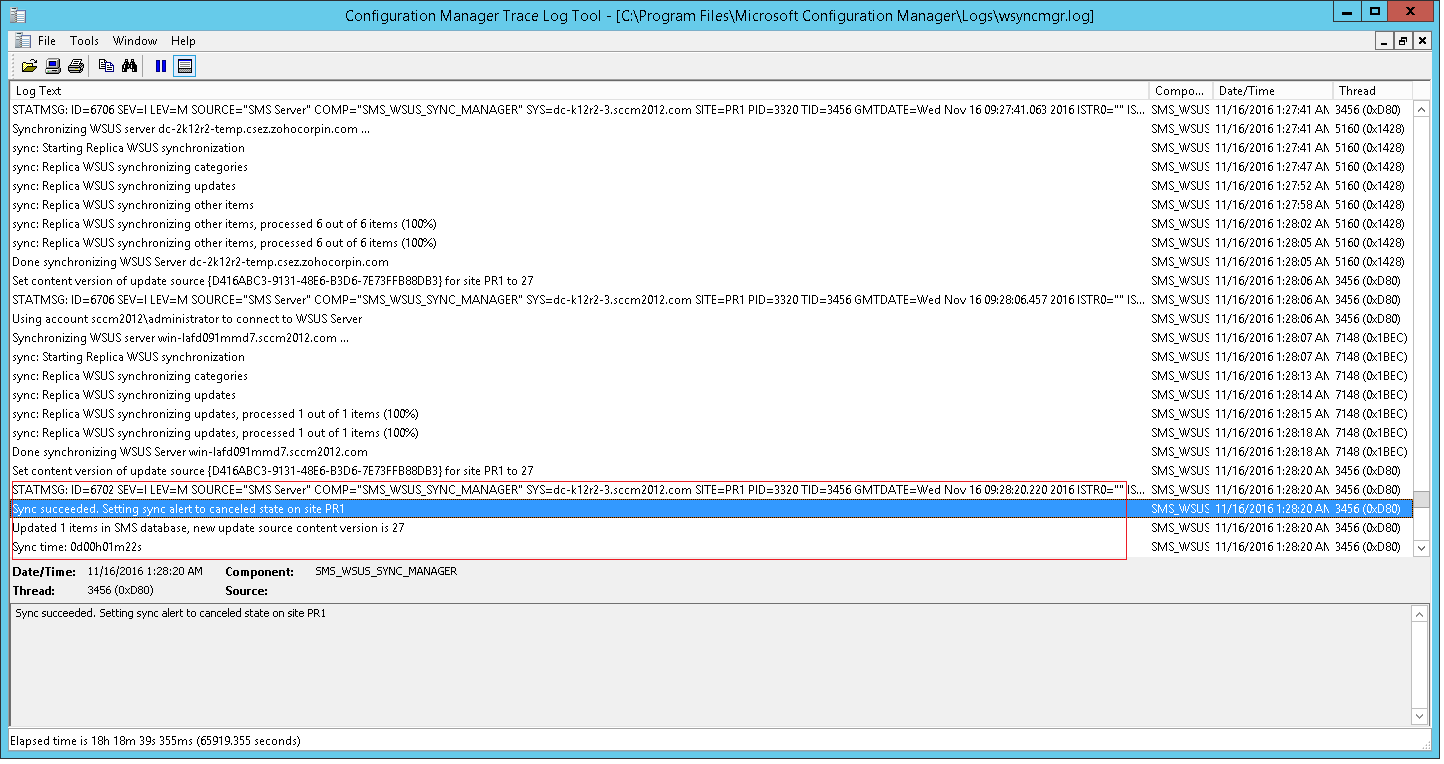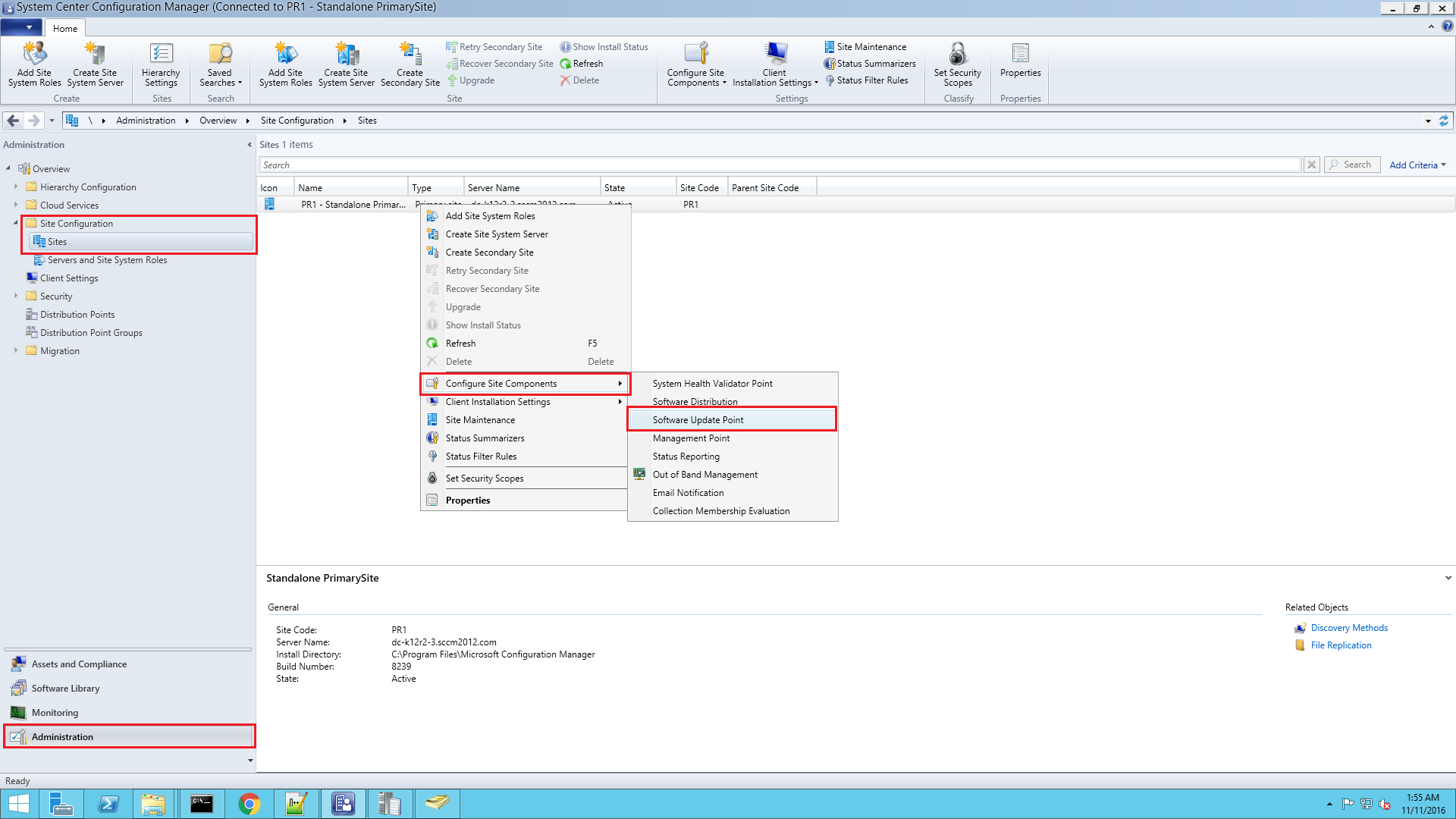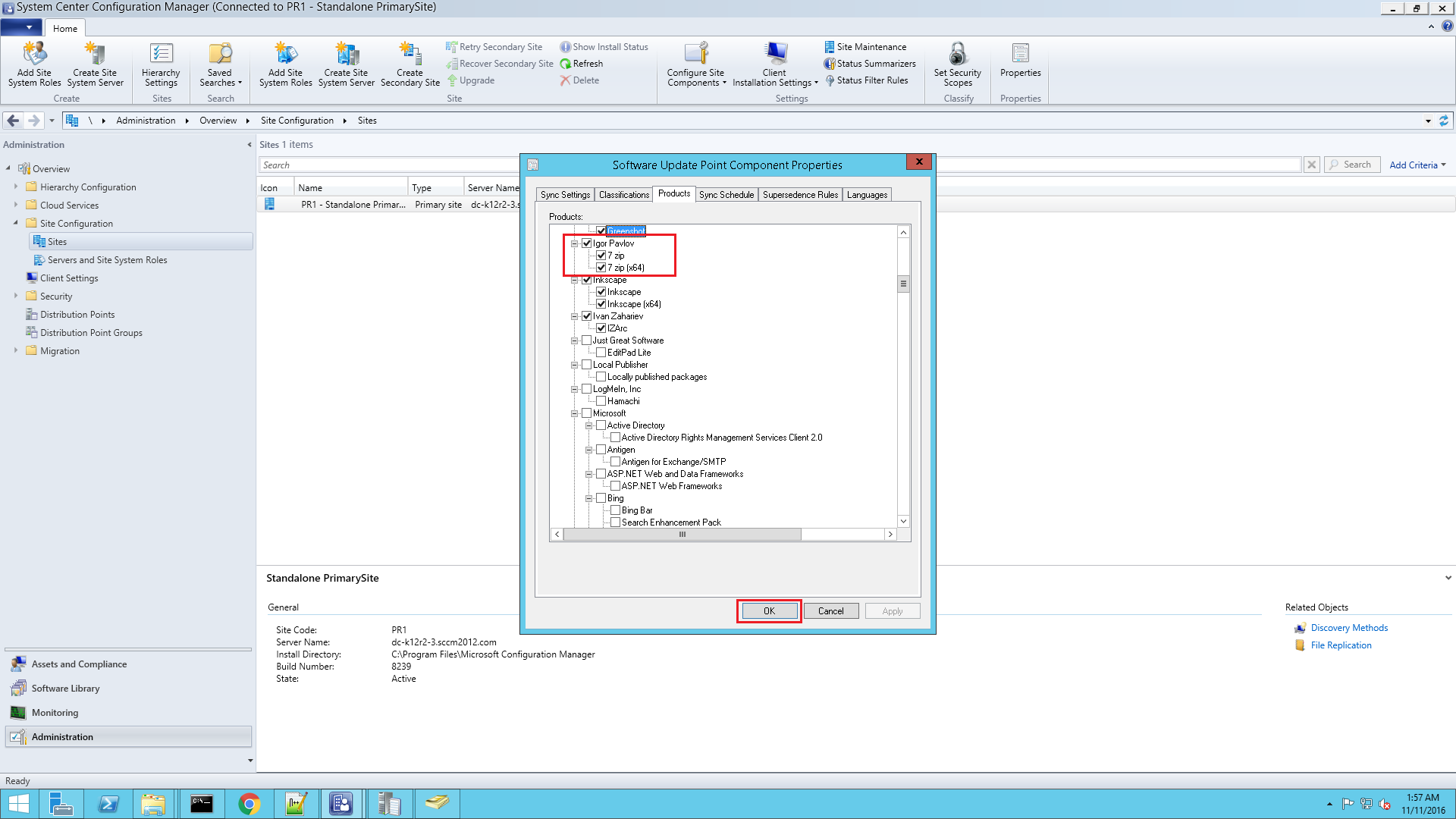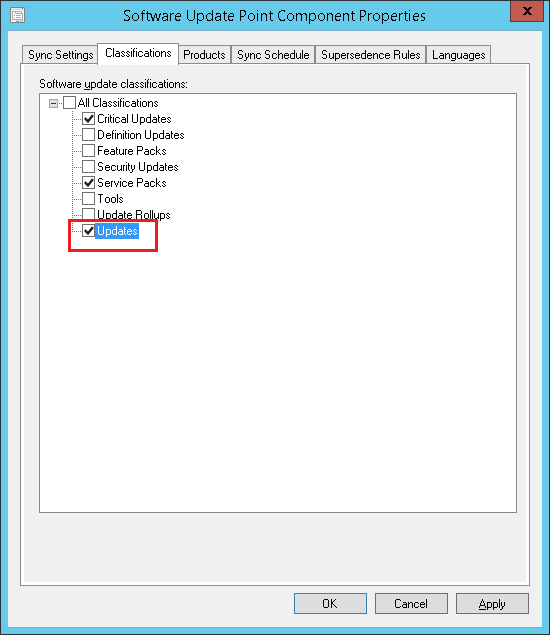Problem
You are unable to view the updates published using Patch Connect Plus in the "All Software Updates" view in the configuration manager console of SCCM.
Cause
This could be due to one of the following reasons:
- Unsuccessful synchronization with the WSUS server.
- In System Center 2012 R2 Configuration Manager, product might not have been selected in the Software Update Point.
Resolution
- Ensure that you have successfully performed the synchronization with the WSUS server. To check if you have done the synchronization properly follow the steps below,
- Check wsyncmgr.log from C:\Program Files\Microsoft Configuration Manager\Logs.
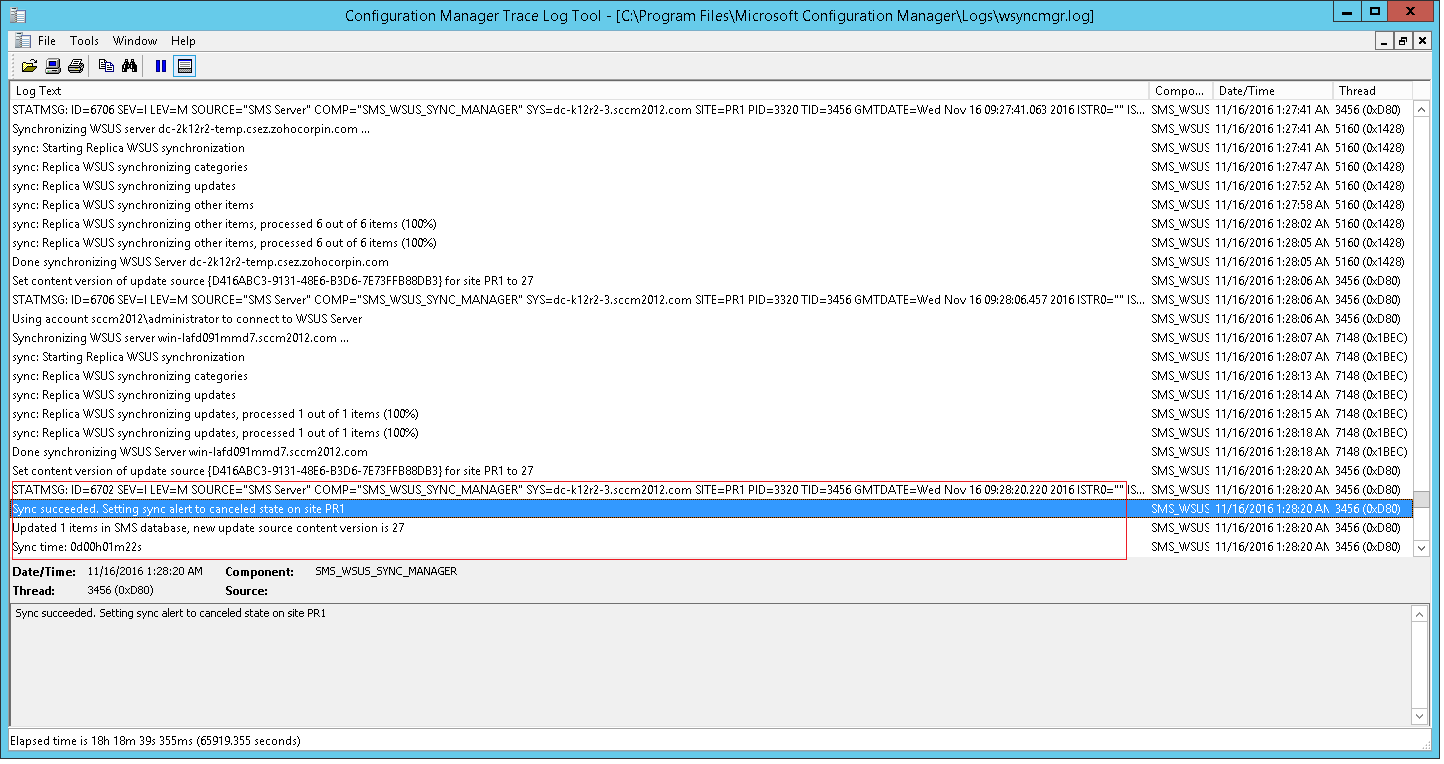
- To view the history of synchronizations, log on to the WSUS server, go to Admin Tools --> Windows Server Update Services. Expand the WSUS server, then click on Synchronizations.
- Ensure that you have updated your Software Update Point in System Center 2012 R2 configuration manager. This is needed to ensure the syncing of required vendors and locally published packages.To check this follow the below steps,
- Go to Administration
- Expand Site Configuration
- Click Sites
- Right click on your primary site > Configure Site Components > Software Update Point
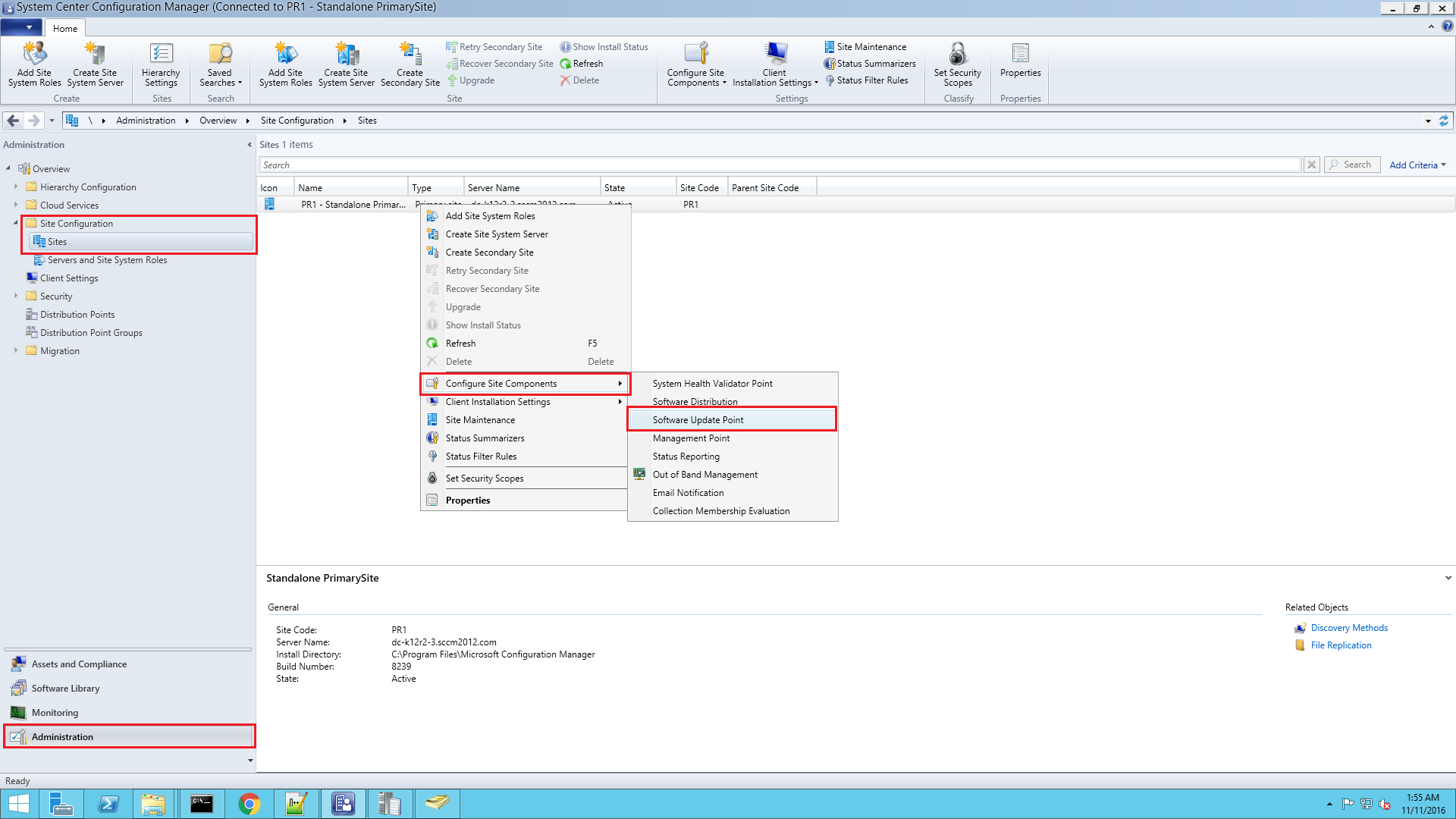
In case if this problem continues, kindly Contact Support
Keywords: Third-party patch management, Download Patches, Unable to view updates