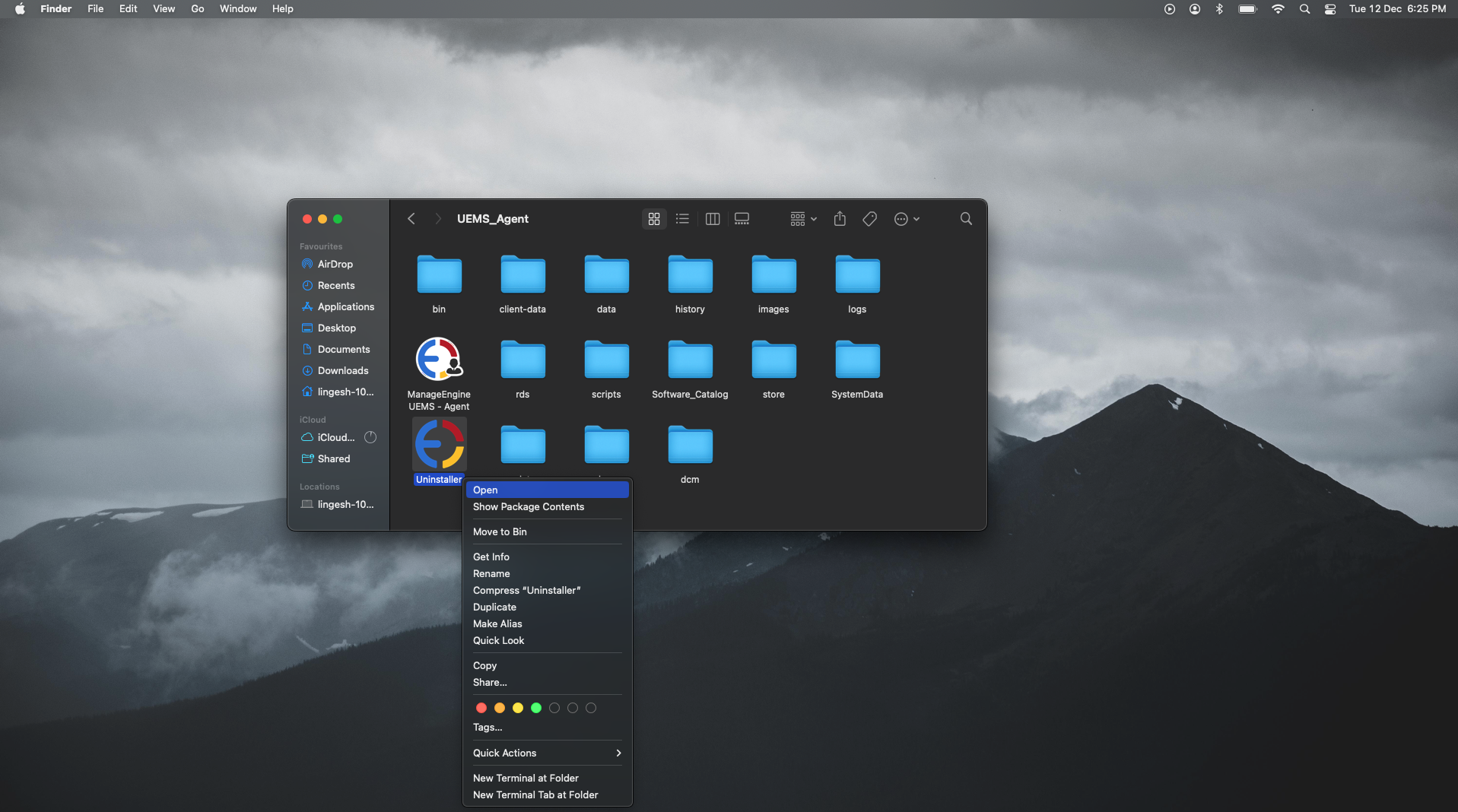Endpoint Central can be used to manage computers with macOS. To get started, you'll need to configure a few pre-requisites. Once you deploy the lightweight agent, you'll be able to add your MacOS devices to your server for management.
Note: Apple Silicon processors can run apps that are compiled for the Intel chipset through a software technology known as Rosetta 2. This translation layer is automatically enabled in macOS Big Sur, providing users access to all features in Endpoint Central Agent. In short, Endpoint Central efficiently supports these new laptops.
To effectively manage Mac devices in your organization, it is necessary to deploy agents to them, as well as configure the MDM profile to take full advantage of the management capabilities.
By enrolling Mac devices under the Mobile Device Management feature of Endpoint Central, the agent will be automatically installed. To know more, visit the link mentioned here.
Mac agents can be installed manually on the computers that need to be managed by Endpoint Central. To install an agent manually, log in to the endpoint as an administrator from the Endpoint Central server web console and follow the steps mentioned below:
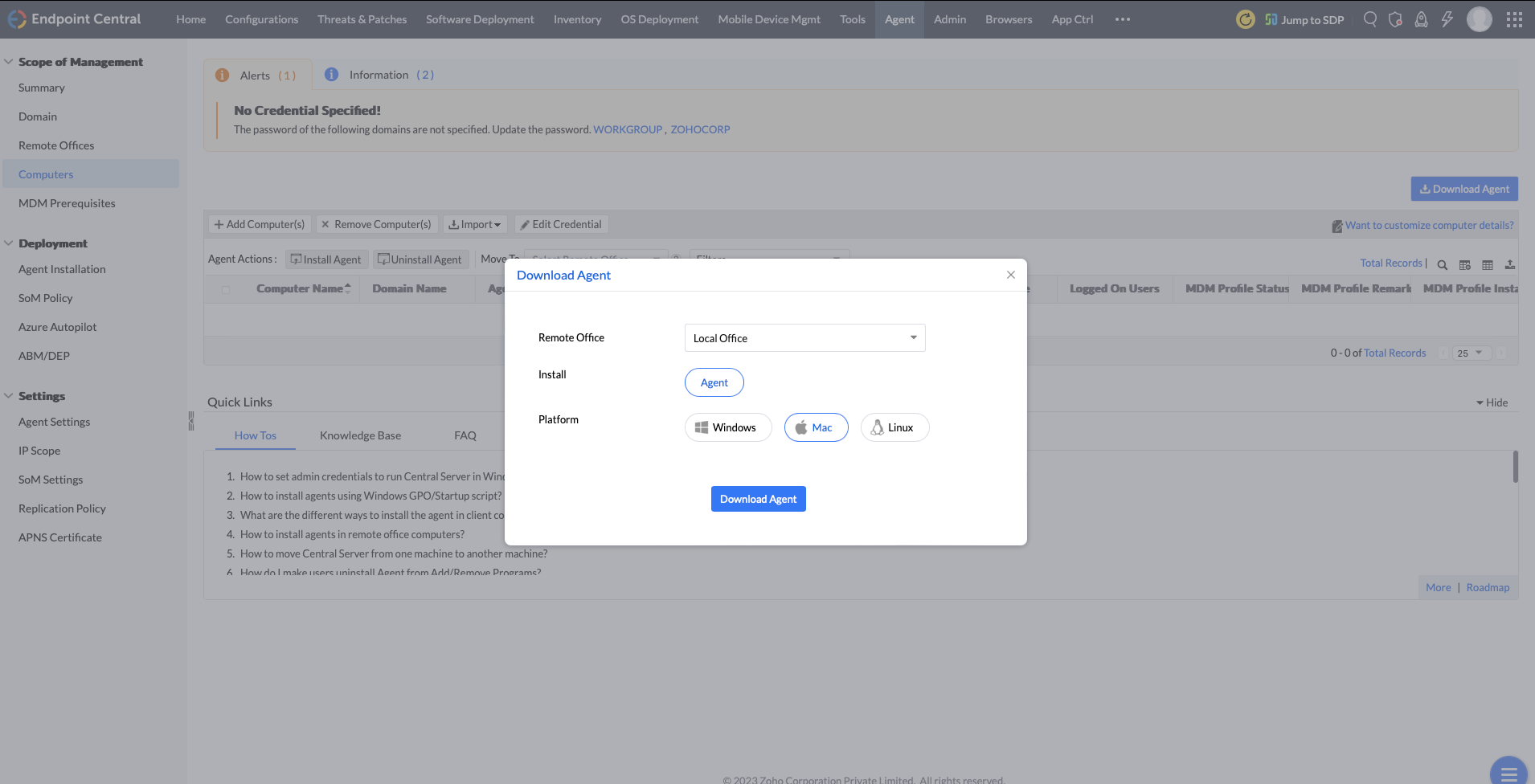
UEMS_MacAgent.pkg and serverinfo.plist files.For Endpoint Central Cloud, IT administrators can also share the downloadable agent link to the endpoints of the respective end users, allowing them to download and install the agents themselves. This downloadable agent URL will be available in the download agent button in the Computers view and will contain the downloadable file for all three operating systems.
1. Remote Install from Local Office
Note: Currently, Mac agent installation from console is not supported for Endpoint Central Cloud, Endpoint Central MSP, and any machine under Distribution Server.
To install an agent automatically from the console in a LAN setup, follow the steps given below:
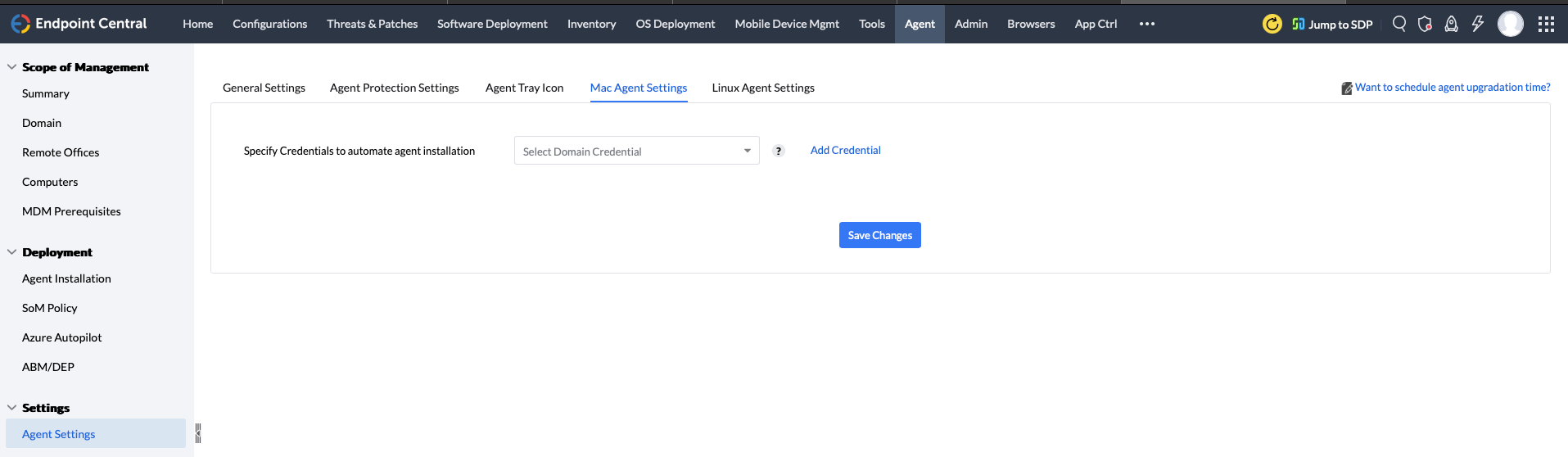
This view will list down all the available computers from the selected domain. You can either add a computer from that view to your scope of management (SoM) or install an agent. The computers added to your scope of management (SoM) will be listed under computers view. You can select and click the Install Agent button to install an agent on the computer.
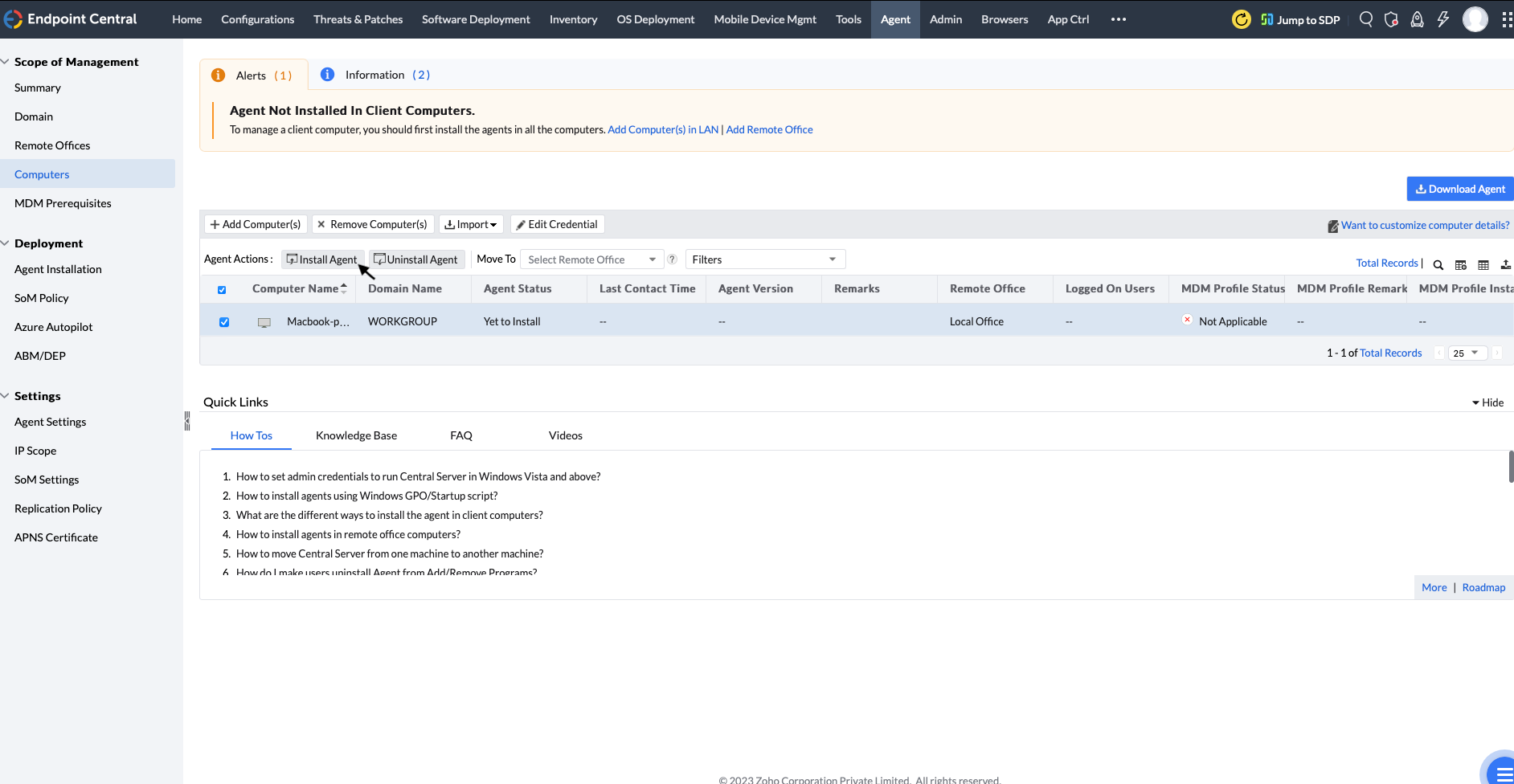
2. Remote Install From Remote Office
Currently, it is not possible to install a remote office agent from the Endpoint Central console. Instead, you can use scripts to install an agent in a remote office. To know more, click here.
You can install Mac agents on devices by imaging them.To know more, kindly visit this page.
You can install agents by using third-party vendors. To know more, kindly visit these links:
Note: Once the agents are deployed on the machines, the MDM profile will be installed automatically if the prerequisites are configured. To know more about configuring the MDM Profile, visit this page.
Endpoint Central currently supports the following features for Mac computers:
You can uninstall agents in the following ways:
1. Through Remove Computers option:
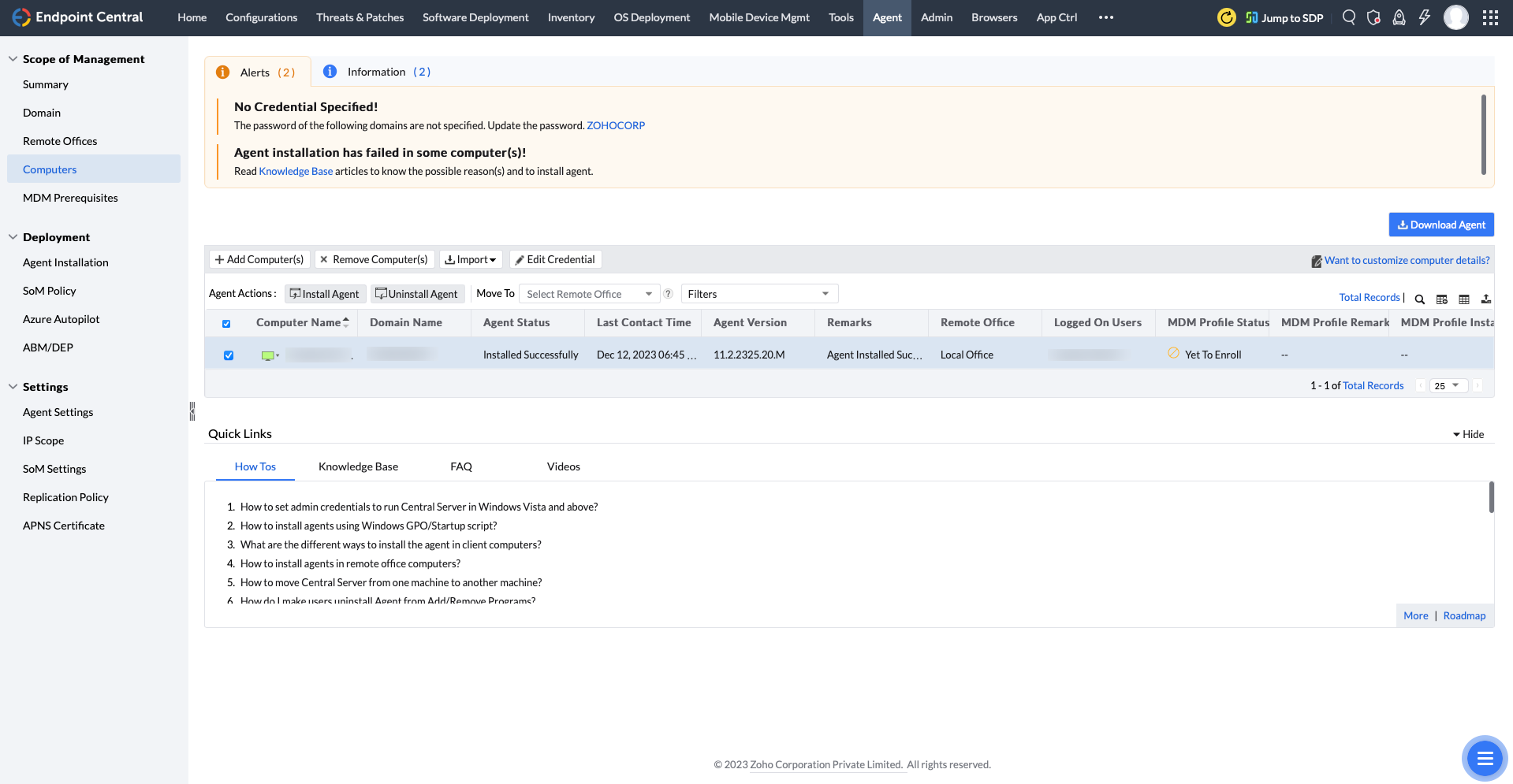
2. Through Uninstall Agent option (Only for LAN setup) :
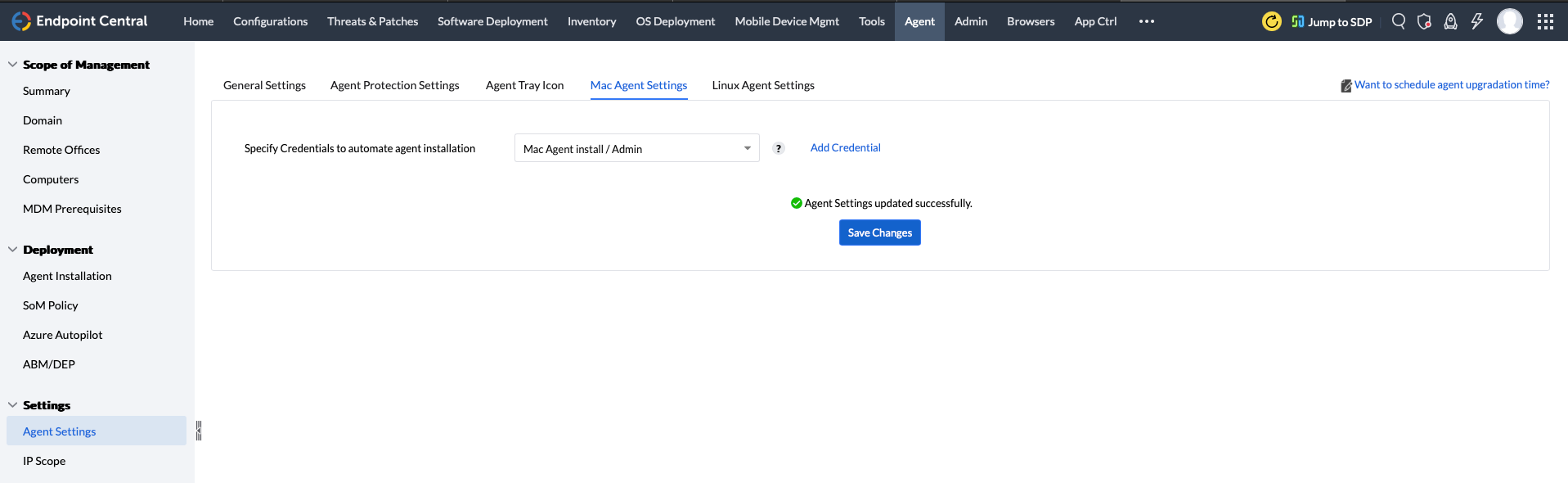
3. Uninstall agent manually
Using terminal:
/Library/ManageEngine/UEMS_Agent/Uninstaller.app/Contents/MacOS/Uninstaller -silent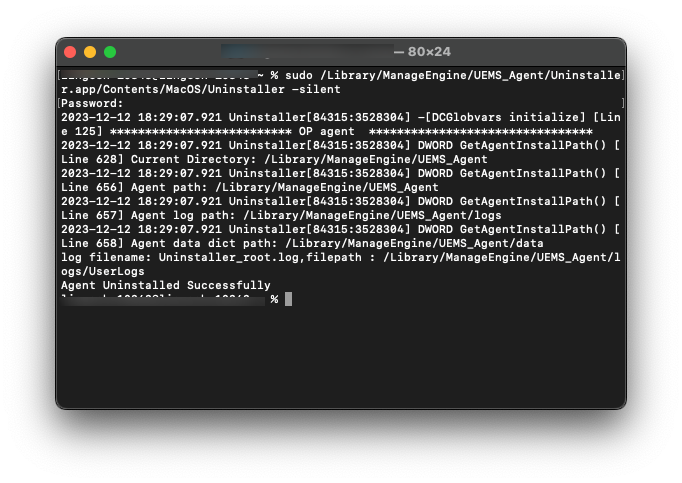
/Library/ManageEngine/UEMS_Agent/Uninstaller.app/Contents/MacOS/Uninstaller -silent -cli-totp=<TOTP>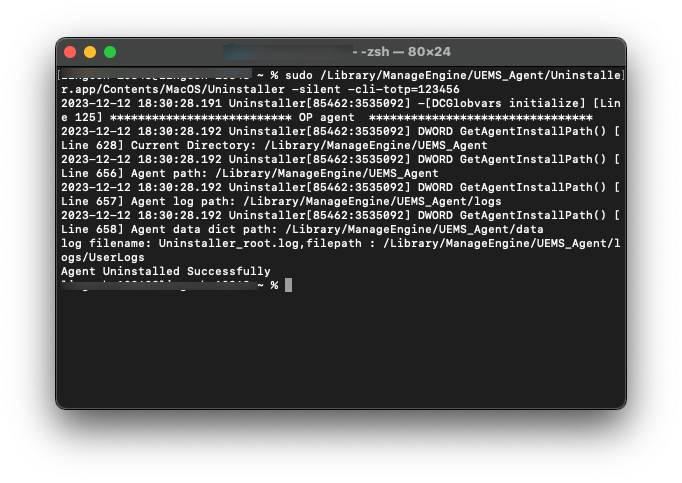
Using Finder:
/Library/ManageEngine/UEMS_Agent/Uninstaller.app -> click Open