When you face issues while working with Mobile Device Manager Plus, it is mandatory for our experts to refer to your logs to resolve the issues you are facing. To provide an appropriate solution for your issue, you must send us log files along with a description of the issue and screen shots, depending on the issue. You can follow this document to upload the required logs.
Select the type of logs that has to be sent to Mobile Device Manager Plus support:
The following are the list of logs, that might be needed for trouble shooting purposes. You can find the steps to archive the logs and the steps involved in sending it to the Mobile Device Manager Plus support.
Note: <Install_Dir> refers to the directory where the Mobile Device Manager Plus server is installed.
The log files are successfully sent to Mobile Device Manager Plus support.
You can also upload the logs of Android devices managed by MDM. You can find the steps to archive the logs and the steps involved in sending it to the Mobile Device Manager Plus support.
The other option is to open the ME MDM app, click on the horizontal green bar at the top 5 times.
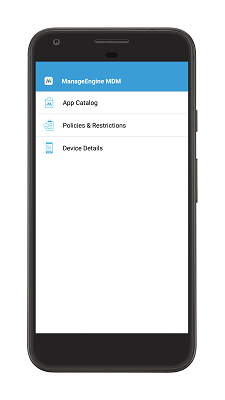
Provide logs@memdm as password and then provide the issue details. Click OK to send the logs.
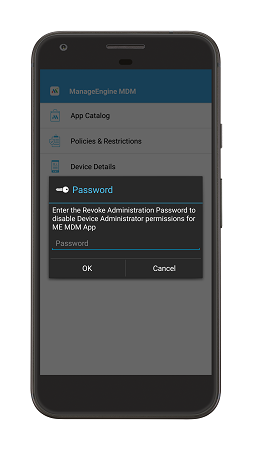
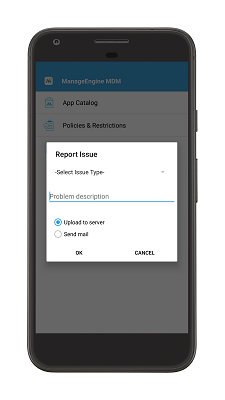
Note: For iOS, the process of extracting agent logs has been automated. ME MDM App must be installed in the managed iOS device from where the log is to be extracted.
Follow the steps to extract the ME MDM App logs.
Your iOS app logs are ready to be uploaded.
Follow the steps to send your logs to Mobile Device manager Plus support.