When you encounter UI issues while using Endpoint Central, our support team may require your HAR file and console log to diagnose the problem. This guide explains how to generate and upload the required files.
Follow these instructions to upload console logs from different browsers:
Use these instructions to generate a HAR file in different browsers:
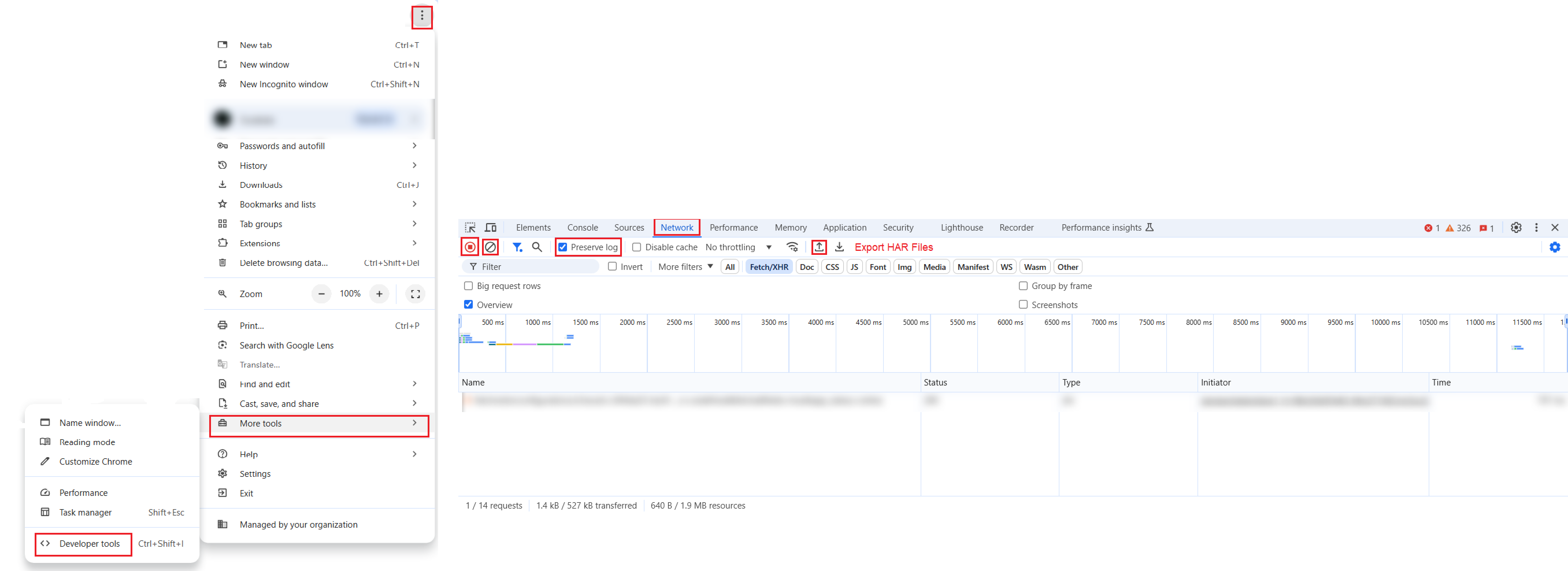
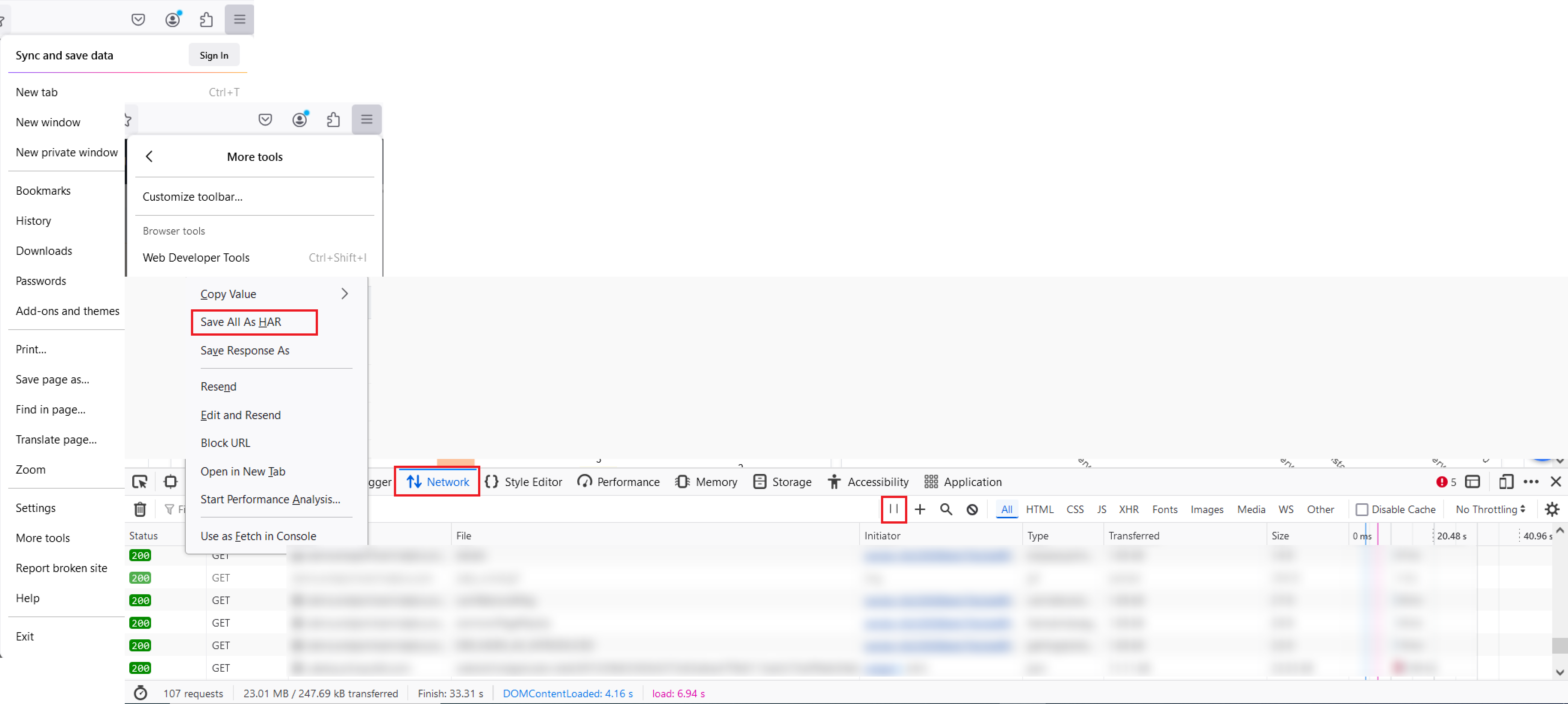
To submit the logs:
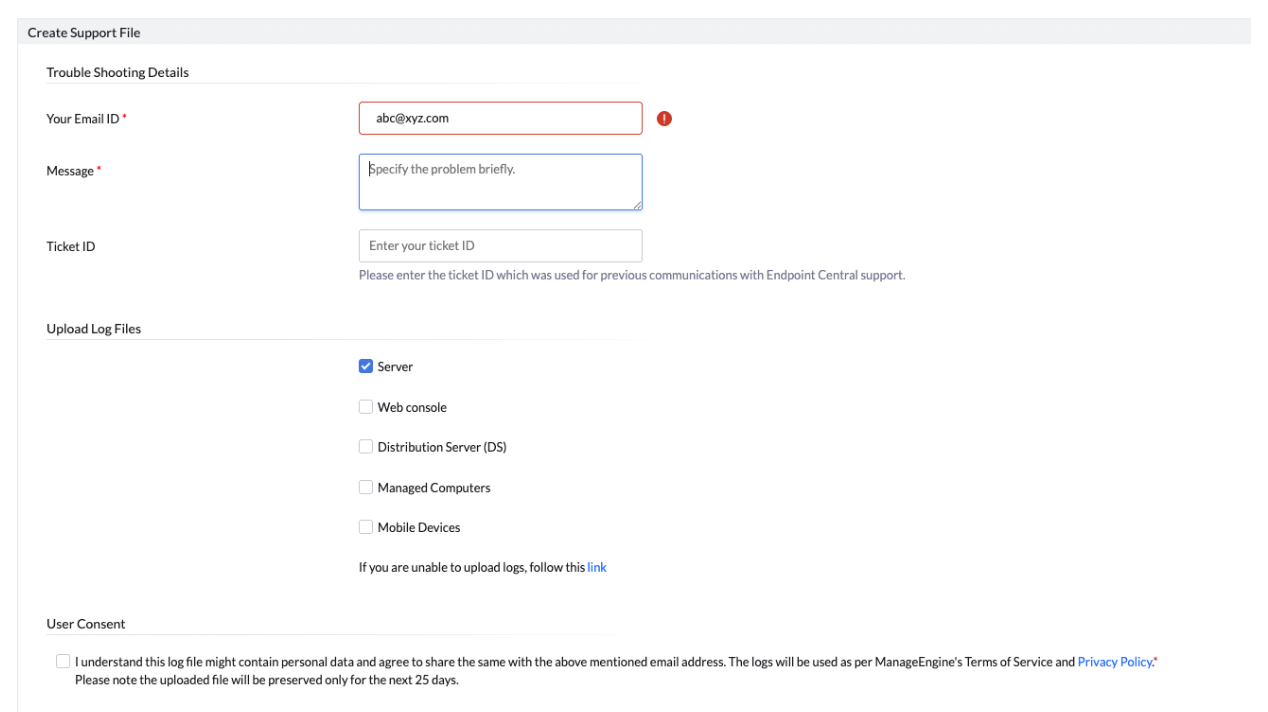
If the web console is inaccessible: