Note: For users with Windows 11 version 22H2, it is only required to deploy the Enablement Package patches to upgrade to Windows 11, version 23H2.
Note: For roaming users and those with direct download enabled, the upgrade to Windows 11 version 23H2 from Windows 11 version 21H2 or an earlier Windows 10 version will be available once Microsoft releases the Media Creation Tool for Windows 11 version 23H2.
Windows 11 version 23H2 Enterprise Edition
Follow the below steps to download the ISO image.
The above naming convention is applicable only for Windows 11 Enterprise edition.
Note - To deploy Win 11 feature packs in more than one language, check the respective ISO files for each language, download and place them in the distribution store.
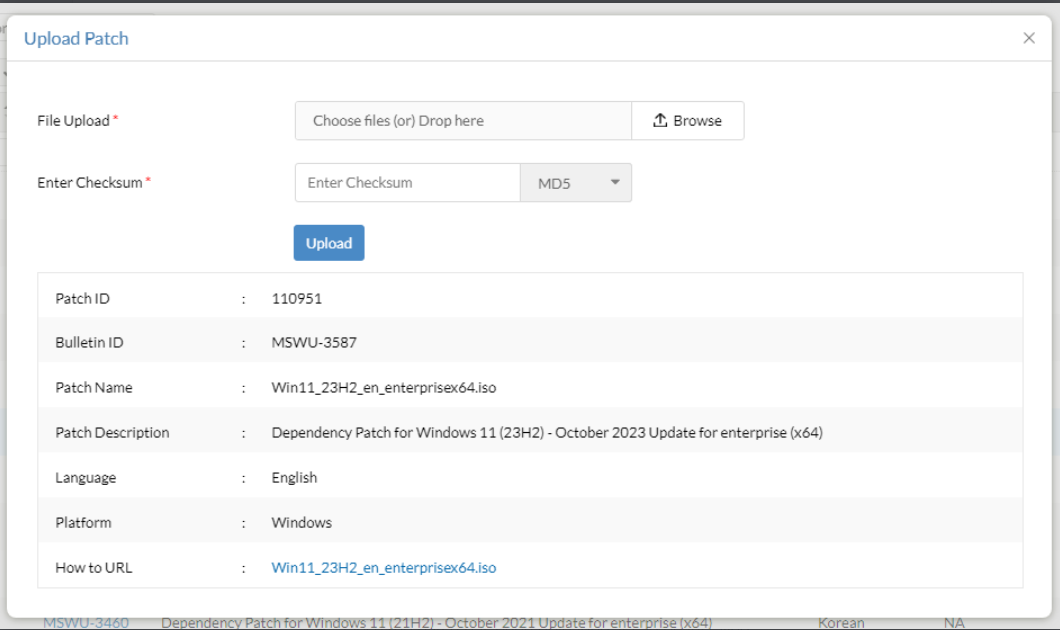
Windows 11 version 23H2 Professional Edition
Follow the below steps to download the ISO image.
The above naming convention is applicable for all Windows 11 editions except the Enterprise edition.
Note - To deploy Win 11 feature packs in more than one language, check the respective ISO files for each language, download and place them in the distribution store.
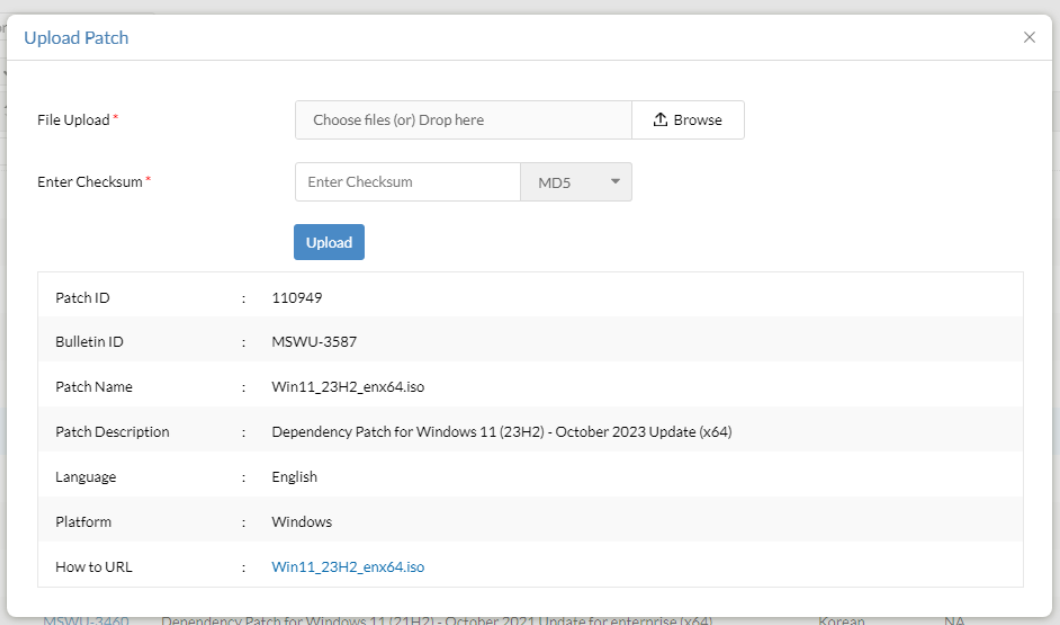
If you are upgrading from Windows 11 version 21H2, refer to the following steps:
Patch ID details:
If you are upgrading from Windows 10, refer to the following steps:
Patch ID details:
Enablement Package patch ID details:
| Current version | Version to upgrade to | Patch ID |
| Windows 11, version 22H2 | Windows 11, version 23H2 | 110035 (x64) |
Are you facing issues while installing or upgrading to Windows 11 23H2? Refer knowledge base for resolution.
Below table contains the language wise ISO file name. Rename the ISO file name based on the language of your choice before deployment.
| Language | Other Editions | Enterprise Edition |
| English | 64-Bit: 110949-Win11_23H2_enx64.iso | 64-Bit: 110951-Win11_23H2_en_enterprisex64.iso |
| Spanish | 64-Bit: 110949-Win11_23H2_Spx64.iso | 64-Bit: 110951-Win11_23H2_Sp_enterprisex64.iso |
| Arabic | 64-Bit: 110949-Win11_23H2_Arx64.iso | 64-Bit: 110951-Win11_23H2_Ar_enterprisex64.iso |
| Chinese (Simplified) | 64-Bit: 110949-Win11_23H2_csx64.iso | 64-Bit: 110951-Win11_23H2_cs_enterprisex64.iso |
| Chinese (Traditional) | 64-Bit: 110949-Win11_23H2_ctx64.iso | 64-Bit: 110951-Win11_23H2_ct_enterprisex64.iso |
| Czech | 64-Bit: 110949-Win11_23H2_Czx64.iso | 64-Bit: 110951-Win11_23H2_Cz_enterprisex64.iso |
| Danish | 64-Bit: 110949-Win11_23H2_Dax64.iso | 64-Bit: 110951-Win11_23H2_Da_enterprisex64.iso |
| Dutch | 64-Bit: 110949-Win11_23H2_Dux64.iso | 64-Bit: 110951-Win11_23H2_Du_enterprisex64.iso |
| Finnish | 64-Bit: 110949-Win11_23H2_Fix64.iso | 64-Bit: 110951-Win11_23H2_Fi_enterprisex64.iso |
| French | 64-Bit: 110949-Win11_23H2_Frx64.iso | 64-Bit: 110951-Win11_23H2_Fr_enterprisex64.iso |
| German | 64-Bit: 110949-Win11_23H2_Gex64.iso | 64-Bit: 110951-Win11_23H2_Ge_enterprisex64.iso |
| Greek | 64-Bit: 110949-Win11_23H2_Grx64.iso | 64-Bit: 110951-Win11_23H2_Gr_enterprisex64.iso |
| Hebrew | 64-Bit: 110949-Win11_23H2_Hbx64.iso | 64-Bit: 110951-Win11_23H2_Hb_enterprisex64.iso |
| Hungarian | 64-Bit: 110949-Win11_23H2_Hnx64.iso | 64-Bit: 110951-Win11_23H2_Hn_enterprisex64.iso |
| Italian | 64-Bit: 110949-Win11_23H2_Itx64.iso | 64-Bit: 110951-Win11_23H2_It_enterprisex64.iso |
| Japanese | 64-Bit: 110949-Win11_23H2_Jpx64.iso | 64-Bit: 110951-Win11_23H2_Jp_enterprisex64.iso |
| Japanese (NEC) | 4-Bit: 110949-Win11_23H2_Jpnx64.iso | 64-Bit: 110951-Win11_23H2_Jpn_enterprisex64.iso |
| Korean | 64-Bit: 110949-Win11_23H2_Kox64.iso | 64-Bit: 110951-Win11_23H2_Ko_enterprisex64.iso |
| Norwegian | 64-Bit: 110949-Win11_23H2_Nrx64.iso | 64-Bit: 110951-Win11_23H2_Nr_enterprisex64.iso |
| Polish | 64-Bit: 110949-Win11_23H2_Pox64.iso | 64-Bit: 110951-Win11_23H2_Po_enterprisex64.iso |
| Portuguese (Brazil) | 64-Bit: 110949-Win11_23H2_Pbx64.iso | 64-Bit: 110951-Win11_23H2_Pb_enterprisex64.iso |
| Portuguese (Portugal) | 64-Bit: 110949-Win11_23H2_Ppx64.iso | 64-Bit: 110951-Win11_23H2_Pp_enterprisex64.iso |
| Russian | 64-Bit: 110949-Win11_23H2_Rux64.iso | 64-Bit: 110951-Win11_23H2_Ru_enterprisex64.iso |
| Swedish | 64-Bit: 110949-Win11_23H2_Sdx64.iso | 64-Bit: 110951-Win11_23H2_Sd_enterprisex64.iso |
| Turkish | 64-Bit: 110949-Win11_23H2_Tkx64.iso | 64-Bit: 110951-Win11_23H2_Tk_enterprisex64.iso |
| Thai | 64-Bit: 110949-Win11_23H2_Thx64.iso | 64-Bit: 110951-Win11_23H2_Th_enterprisex64.iso |
| Slovenian | 64-Bit: 110949-Win11_23H2_Slx64.iso | 64-Bit: 110951-Win11_23H2_Sl_enterprisex64.iso |
| Croatian | 64-Bit: 110949-Win11_23H2_Crx64.iso | 64-Bit: 110951-Win11_23H2_Cr_enterprisex64.iso |
| Slovak | 64-Bit: 110949-Win11_23H2_Skx64.iso | 64-Bit: 110951-Win11_23H2_Sk_enterprisex64.iso |
To deploy the Windows 11 23H2 feature update via Endpoint Central, navigate to Threats and Patches -> Settings -> Patch Database Settings -> click on the Windows tab and enable the Feature Pack option.
To install Windows 11 23H2 feature update, the device should be running on Windows 10 2004 or later versions. Refer here for a complete list of the system requirements.