List of errors addressed in this document:
You might face these issues while performing one of the following processes. Click on the required process and follow the steps mentioned to avoid these network errors.
You may see the following error messages on your screen while installing image creator component during image creation process.
This error may occur due to the following reasons.
To solve this issue follow the steps mentioned below:
Check for Windows Defender Firewall block.
Note: It is recommended to exclude SMB (file and printer sharing) ports 139 and 445 in your firewall to ensure effective file sharing.
Ensure that Windows Defender Firewall does not block the Imaging computer's accessibility within the network, by following the steps given below.
Check for Antivirus block
If you have any Antivirus software installed in the computer where Imaging is available, ensure that your antivirus settings does not block the computer's network share accessibility.
This error occurs when the DNS Server cannot resolve the host name of the Imaging computer. To solve this DNS issue in the network, ensure that the IP address is updated properly in the DNS server. To check if there is an issue with the DNS server mapping, follow the steps given below.
ping <Imaging computer's host name>
ipconfig /flushdns - This command will flush the DNS cache available on the computer.
ipconfig /registerdns - This command will update the host record in the DNS server.
ping <Imaging computer's host name>
ping <Imaging computer's IP address>
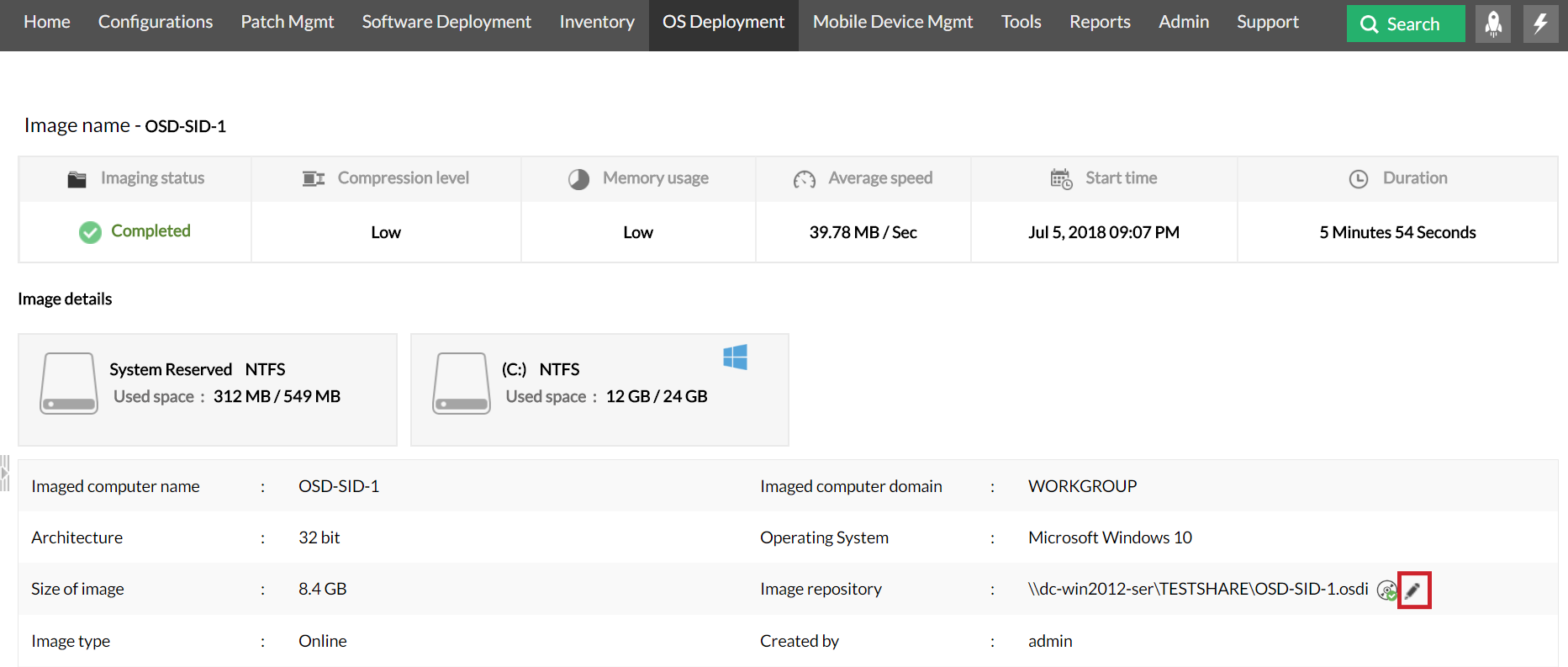
To automatically turn on "File and Printer Sharing" settings in the Imaging computer
To manually turn on "File and Printer Sharing" settings in the Imaging computer
If the Imaging computer's OS is below Windows 7, follow the steps mentioned below:
If the Imaging computer's OS is Windows 7 or later, follow the steps mentioned below:
You will need to edit the registry to enable the default administrative share in client machine.
For Servers:For Windows Server 2008 R2: In case you have a Windows Server 2008 R2 based domain environment you can enable the Admin$ in your client machine using a Start-Up script.
For Workstations:
You may see the following error messages on your screen while configuring Image/Driver repositories.
This error may occur due to the following reasons.
To solve this issue follow the steps mentioned below:
Check for Windows Defender Firewall block.
Note: It is recommended to exclude SMB (file and printer sharing) ports 139 and 445 in your firewall to ensure effective file sharing.
Ensure that Windows Defender Firewall does not block the Image Repository computer's accessibility within the network, by following the steps given below.
Check for Antivirus block
If you have any Antivirus software installed in the computer where Image Repository is available, ensure that your antivirus settings does not block the computer's network share accessibility.
This error occurs when the DNS Server could not resolve the Image/Driver Repository computer's host name. To solve this DNS issue in the network, ensure that the IP address is updated properly in the DNS server. To check if there is an issue with the DNS server mapping, follow the steps given below.
ping <Image/Driver repository computer's host name>
ipconfig /flushdns - This command will flush the DNS cache available on the computer.
ipconfig /registerdns - This command will update the host record in the DNS server.
ping <Image repository machine's host name>
ping <Image repository machine's IP address>
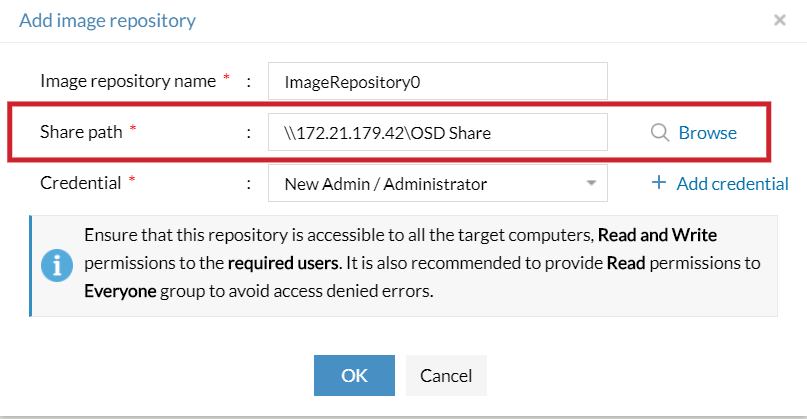
To automatically turn on "File and Printer Sharing" settings in the computer where the Image/Driver repository is available
To manually turn on "File and Printer Sharing" settings in the computer where the Image/Driver repository is available
If the OS version in the computer where the Image/Driver repository is available, is below Windows 7, follow the steps mentioned below:
If the OS version in the computer where the Image/Driver repository is available, is Windows 7 or later, follow the steps mentioned below:
You will need to edit the registry to enable the default administrative share in client machine.
For Servers:For Windows Server 2008 R2: In case you have a Windows Server 2008 R2 based domain environment you can enable the Admin$ in your client machine using a Start-Up script.
For Workstations:
You may see the following error messages on your screen during Image Creation when the Image Creator Component tries to access the Image repository.
This error may occur due to the following reasons.
To resolve the network error issue follow the steps given below.
Check for Windows Defender Firewall block.
Note: It is recommended to exclude SMB (file and printer sharing) ports 139 and 445 in your firewall to ensure effective file sharing.
Ensure that Windows Defender Firewall does not block the Image Repository computer's accessibility within the network, by following the steps given below.
Check for Antivirus block
If you have any Antivirus software installed in the computer where Image Repository is available, ensure that your antivirus settings does not block the computer's network share accessibility.
This error occurs when the DNS Server could not resolve the Image Repository computer's host name. To solve this DNS issue in the network, ensure that the IP address is updated properly in the DNS server. To check if there is an issue with the DNS server mapping, follow the steps given below.
ping <Image repository computer's host name>
ipconfig /flushdns - This command will flush the DNS cache available on the computer.
ipconfig /registerdns - This command will update the host record in the DNS server.
ping <Image repository computer's host name>
ping <Image repository computer's IP address>
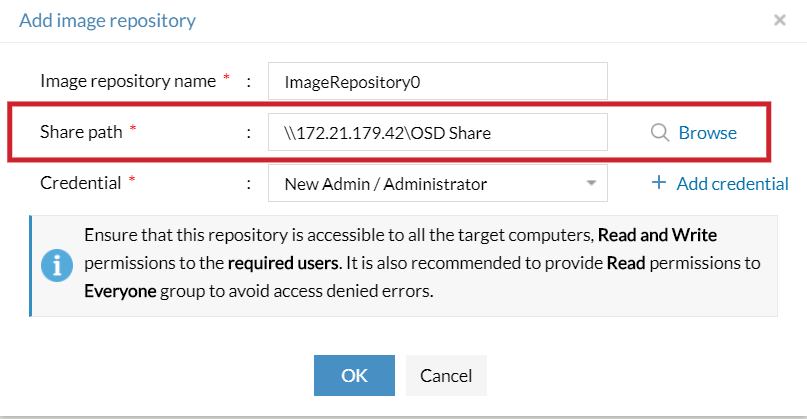
net use \\<Hostname>\<sharefolder> /user:<username> <password>
net use \\<Hostname>\<sharefolder> /user:<Domainname>\<username> <password>
net use \\<Ipaddress>\<sharefolder> /user:\<username> <password>
The net use command is used to check the connectivity of the shared folders.To automatically turn on "File and Printer Sharing" settings in the Image Repository computer
To manually turn on "File and Printer Sharing" settings in your computer
If the OS version in the computer where the Image Repository is created, is below Windows 7, follow the steps mentioned below:
If the OS version in the computer where the Image Repository is created, is Windows 7 or later, follow the steps mentioned below:
You will need to edit the registry to enable the default administrative share in client machine.
For Servers:For Windows Server 2008 R2: In case you have a Windows Server 2008 R2 based domain environment you can enable the Admin$ in your client machine using a Start-Up script.
For Workstations:
You may see the following error messages on your screen during Image Deployment when the server tries to access the Image Repository.
This error may occur due to the following reasons.
To solve this issue follow the steps mentioned below:
Check for Windows Defender Firewall block.
Note: It is recommended to exclude SMB (file and printer sharing) ports 139 and 445 in your firewall to ensure effective file sharing.
Ensure that Windows Defender Firewall does not block the Image Repository computer's accessibility within the network, by following the steps given below.
Check for Antivirus block
If you have any Antivirus software installed in the computer where Image Repository is available, ensure that your antivirus settings does not block the computer's network share accessibility.
This error occurs when the DNS Server could not resolve the Image Repository computer's host name. To solve this DNS issue in the network, ensure that the IP address is updated properly in the DNS server. To check if there is an issue with the DNS server mapping, follow the steps given below.
ping <Image repository computer's host name>
ipconfig /flushdns - This command will flush the DNS cache available in the computer.
ipconfig /registerdns - This command will update the host record in the DNS server.
ping <Image Repository machine's host name>
ping <Image Repository machine's IP address>
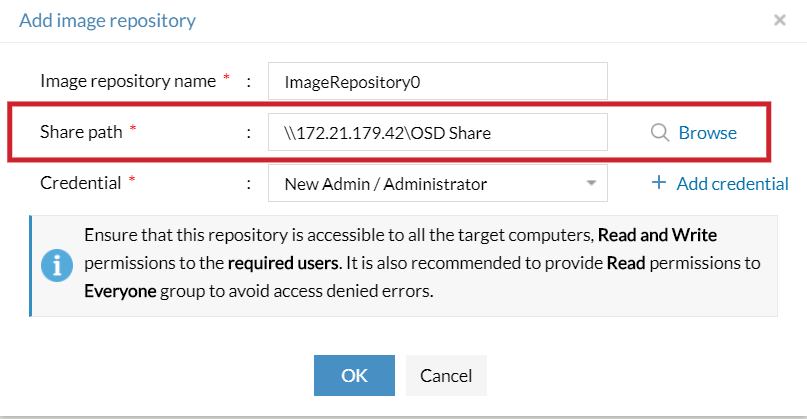
To automatically turn on "File and Printer Sharing" settings in the Image Repository computer
To manually turn on "File and Printer Sharing" settings in the Image Repository computer
If the OS version in the computer where the Image Repository is created, is below Windows 7, follow the steps mentioned below:
If the OS version in the computer where the Image Repository is created, is Windows 7 or later, follow the steps mentioned below:
You will need to edit the registry to enable the default administrative share in client machine.
For Servers:For Windows Server 2008 R2: In case you have a Windows Server 2008 R2 based domain environment you can enable the Admin$ in your client machine using a Start-Up script.
For Workstations:
If you still receive the network errors after reaching out to the computer using IP address, contact support osdeployer-support@manageengine.com.
Keywords: Image creator installation, network errors, image creation, image deployment