ServiceNow is a cloud-based platform that offers a range of IT service management (ITSM) and business process automation solutions. It provides organizations with a centralized system to manage and automate various aspects of their IT operations and helps them to streamline workflows, improve efficiency, enhance collaboration, and deliver better service experiences to their customers and employees.
By integrating Endpoint Central with ServiceNow, organizations can automate incident creation, streamline incident management and trigger incident response processes. This integration centralizes and enhances endpoint security data, enabling correlation with ITSM processes and security incident response workflows. It generates comprehensive reports and in-depth analytics on security incidents, endpoint health, vulnerabilities and response times and provides insights to improve security measures.
If you are an existing Endpoint Central user, follow the steps given below to integrate ServiceNow with Endpoint Central app:
Note: MID Server ensures communication between ServiceNow and Endpoint Central when Endpoint Central is hosted on a private network. If Endpoint Central is accessible via public IP, you need not specify MID server URL.
If you are new to Endpoint Central, follow the steps given below to integrate ServiceNow with the Endpoint Central app:
Note: MID Server ensures communication between ServiceNow and Endpoint Central when Endpoint Central is hosted on a private network. If Endpoint Central is accessible via public IP, you need not specify MID server URL.
You have now successfully integrated Endpoint Central plug-in app with ServiceNow.
ServiceNow users can utilize their Endpoint Central privileges to perform endpoint management tasks directly from the incident window.
Note:If the user is not an admin in ServiceNow, they must have the 'x_manen_medc.DCIntegrationUser' role.
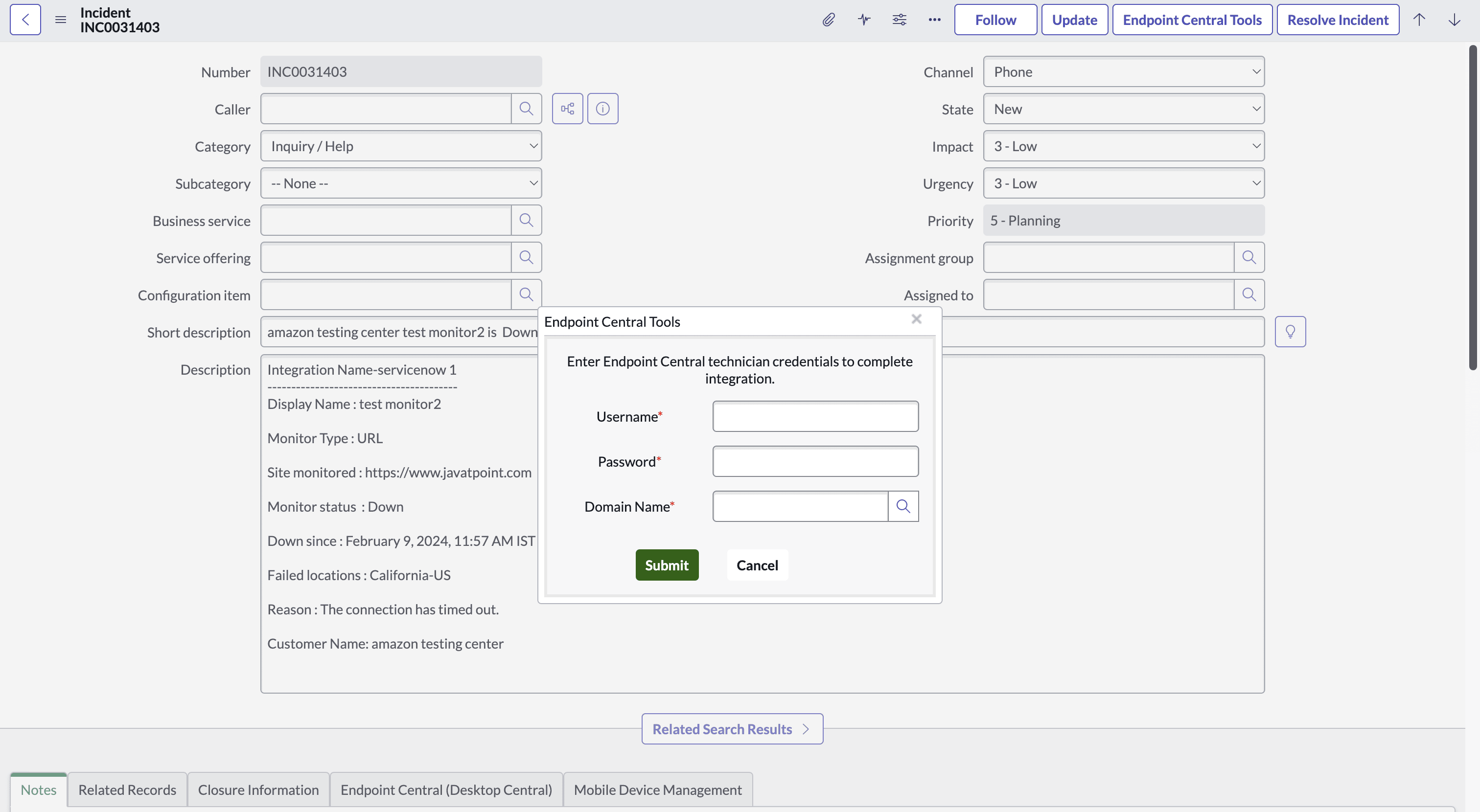
If you are new to Endpoint Central, follow the steps given below:
If you are an existing Endpoint Central user, follow the steps given below:
If you are a ServiceNow Admin user, follow the steps given below to integrate ServiceNow with Endpoint Central Cloud:
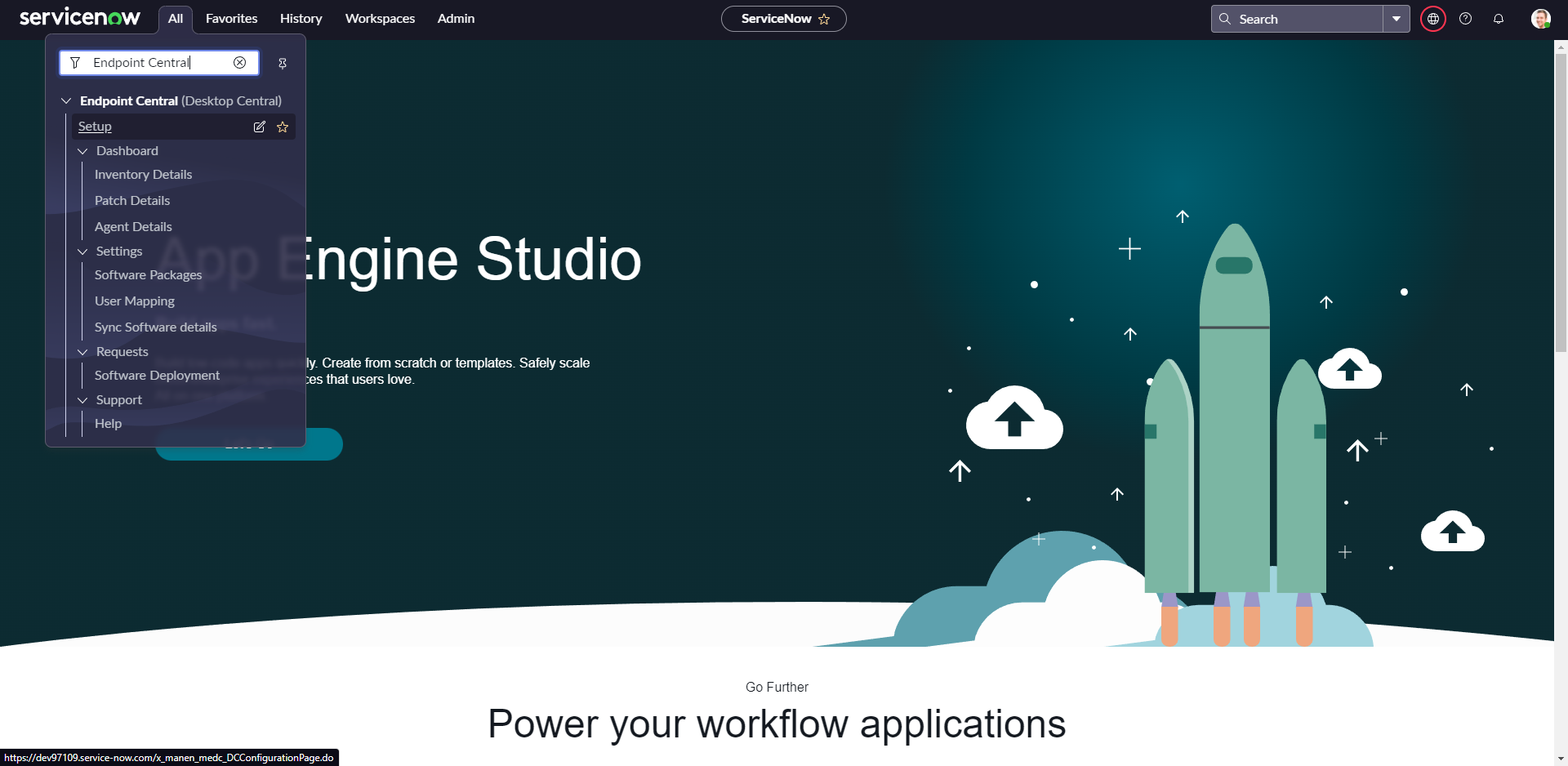
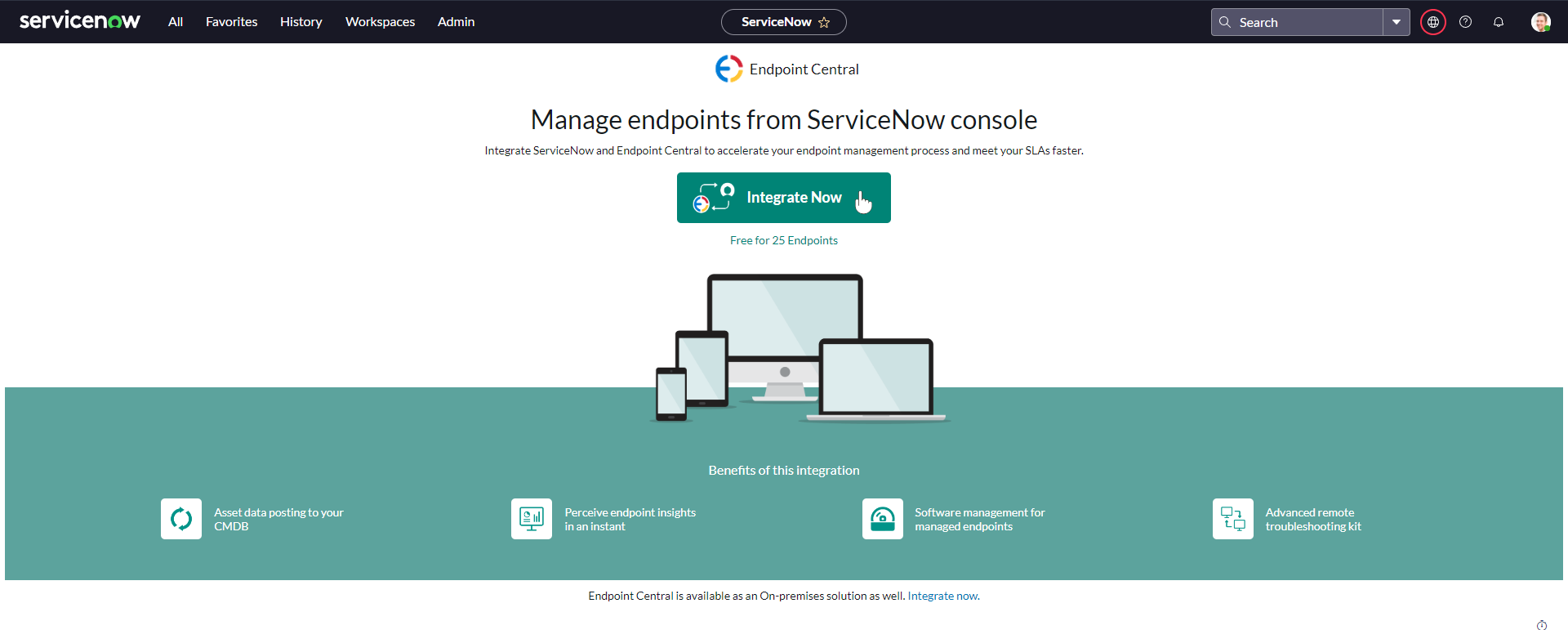
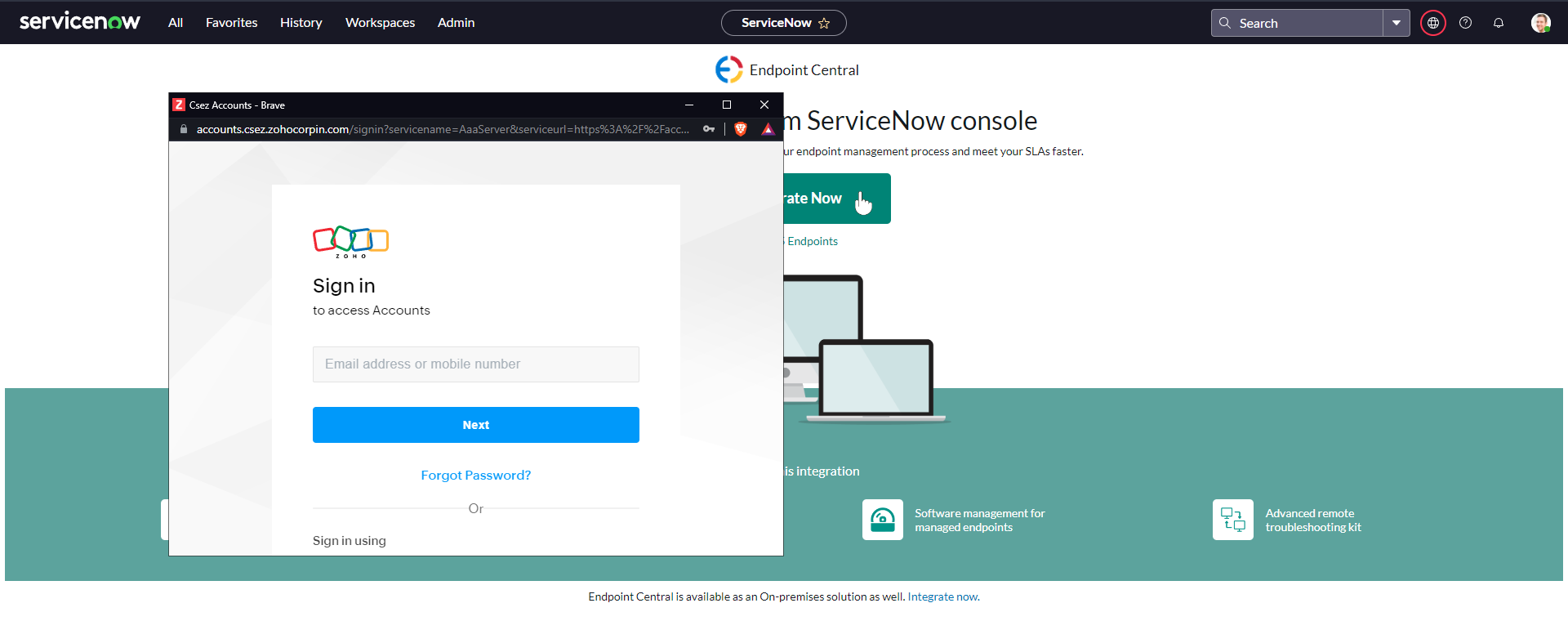

If you are a ServiceNow Non-Admin user, follow the steps given below to integrate ServiceNow with the Endpoint Central Cloud:
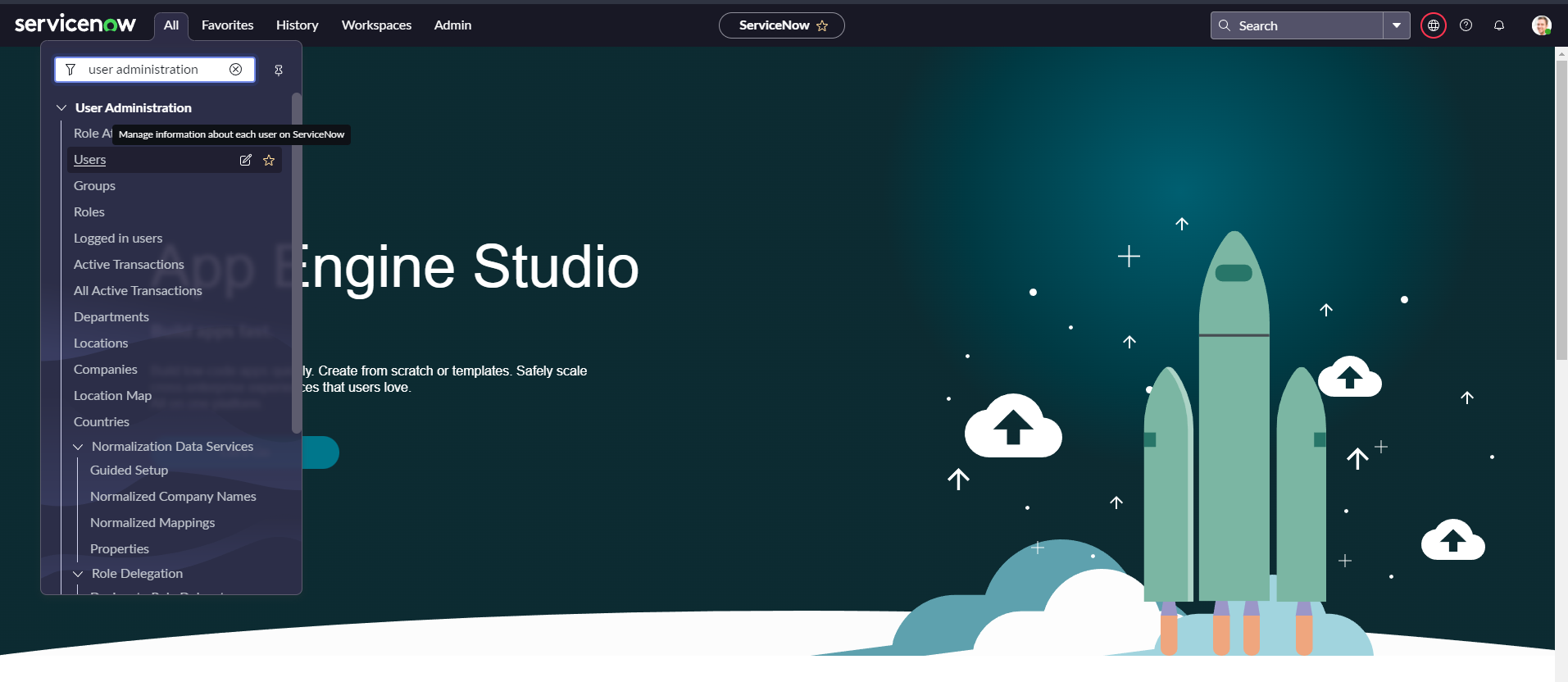
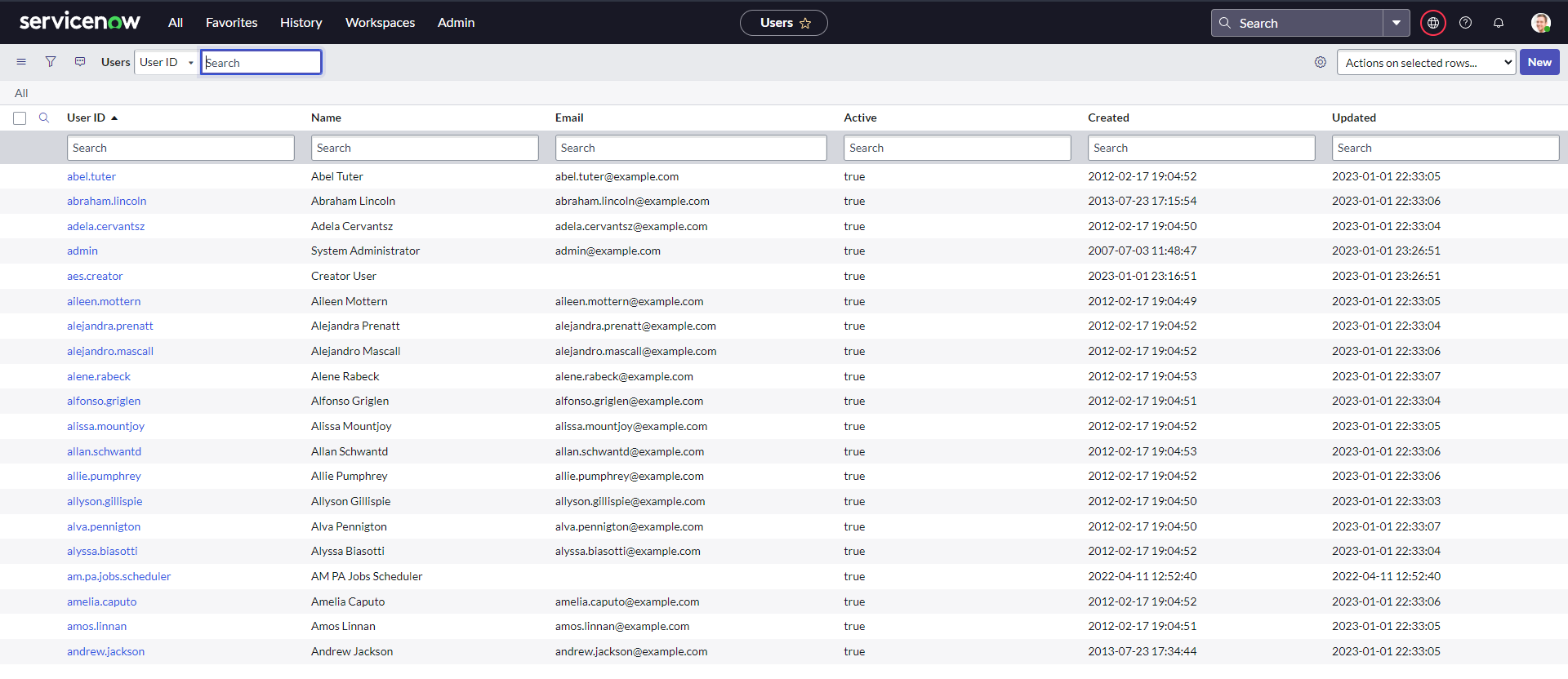
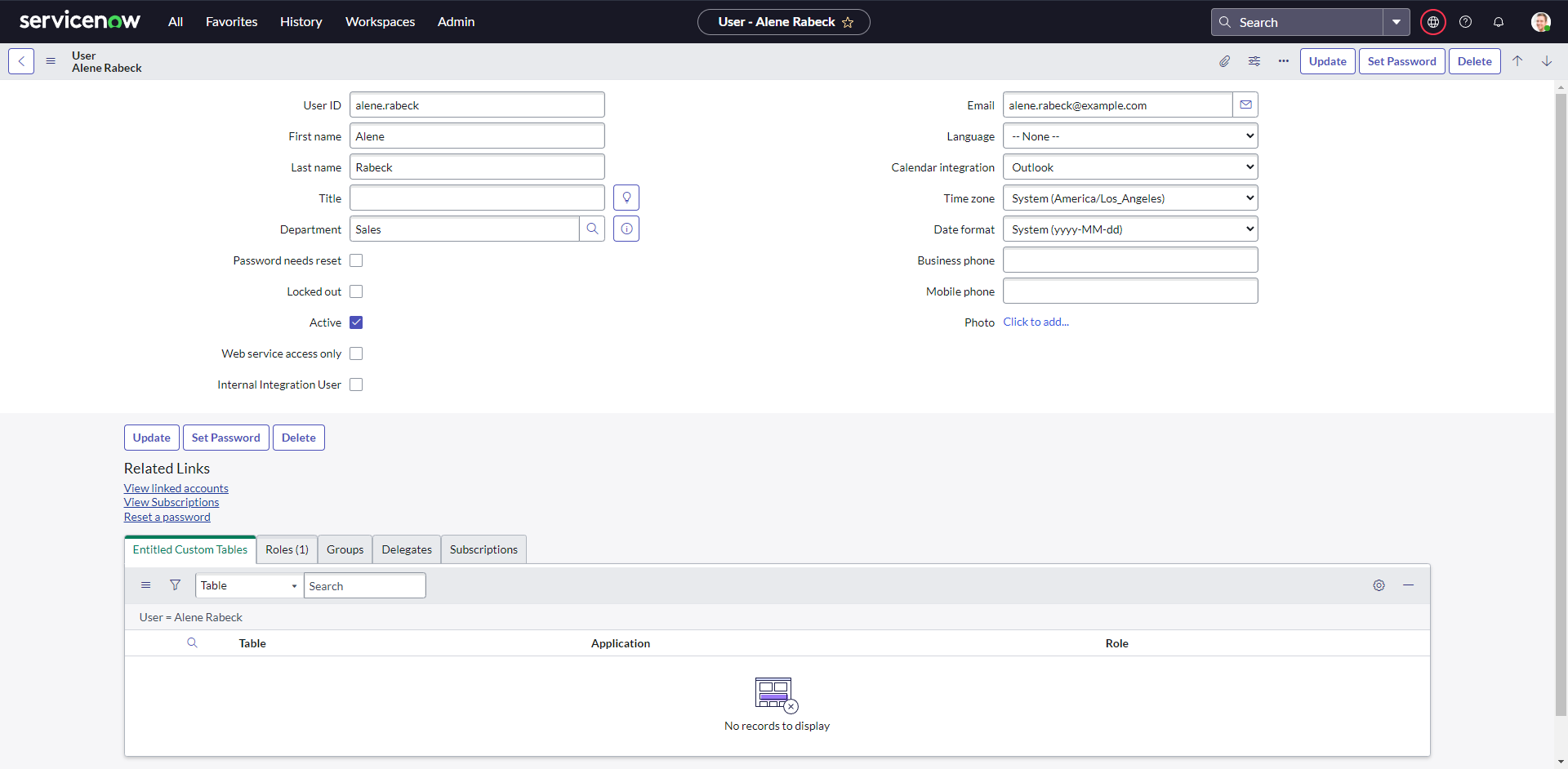
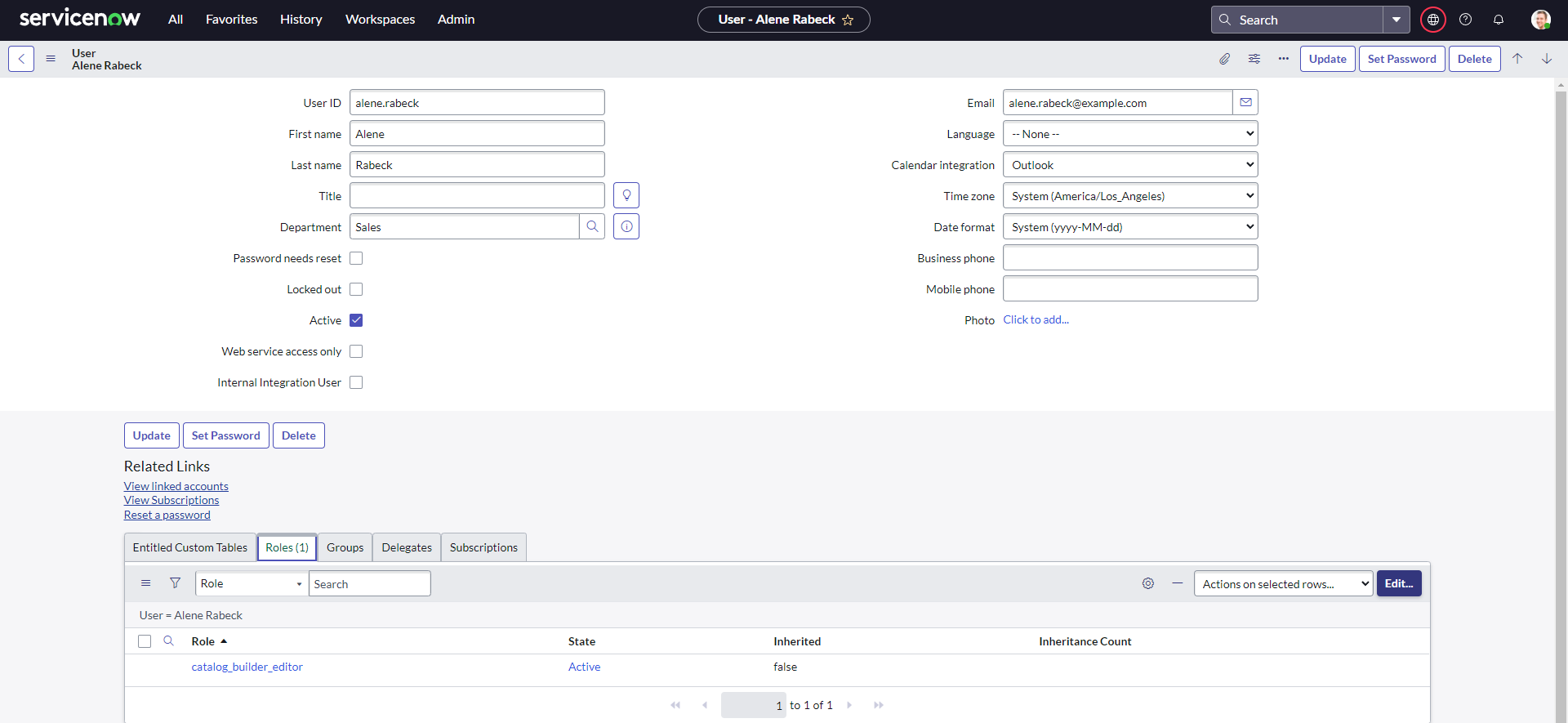
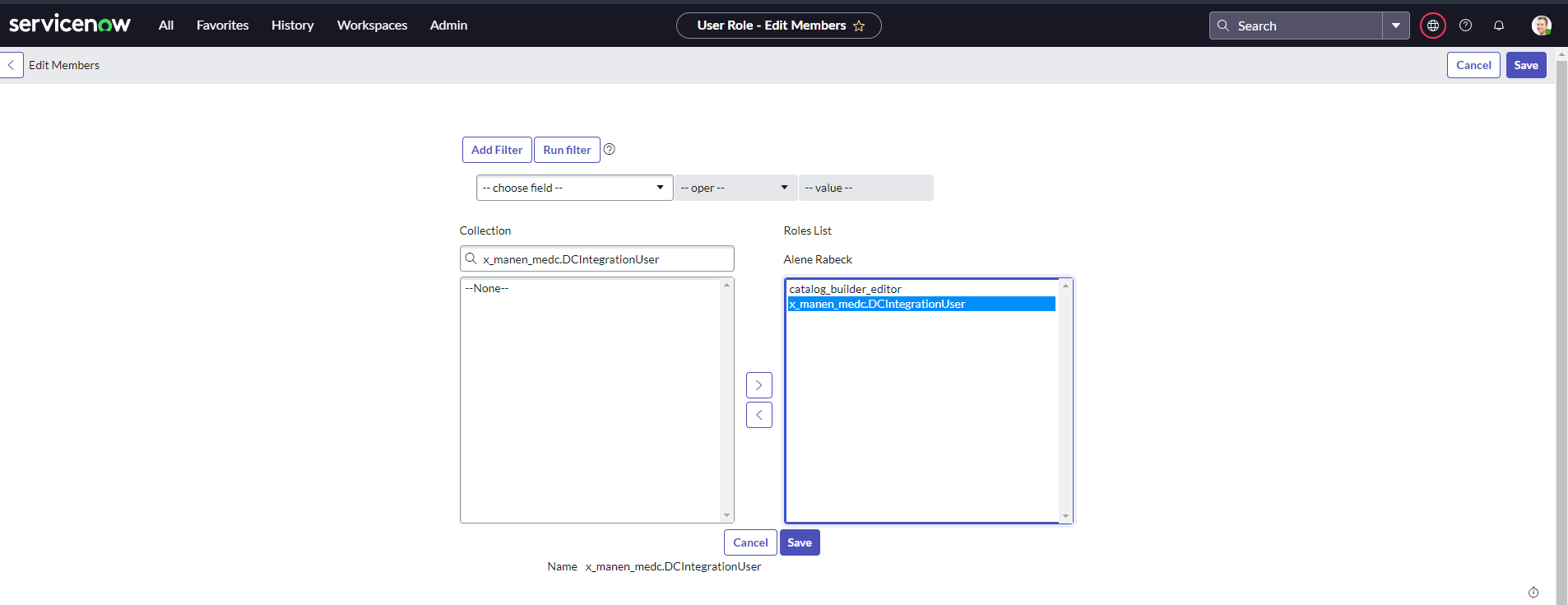
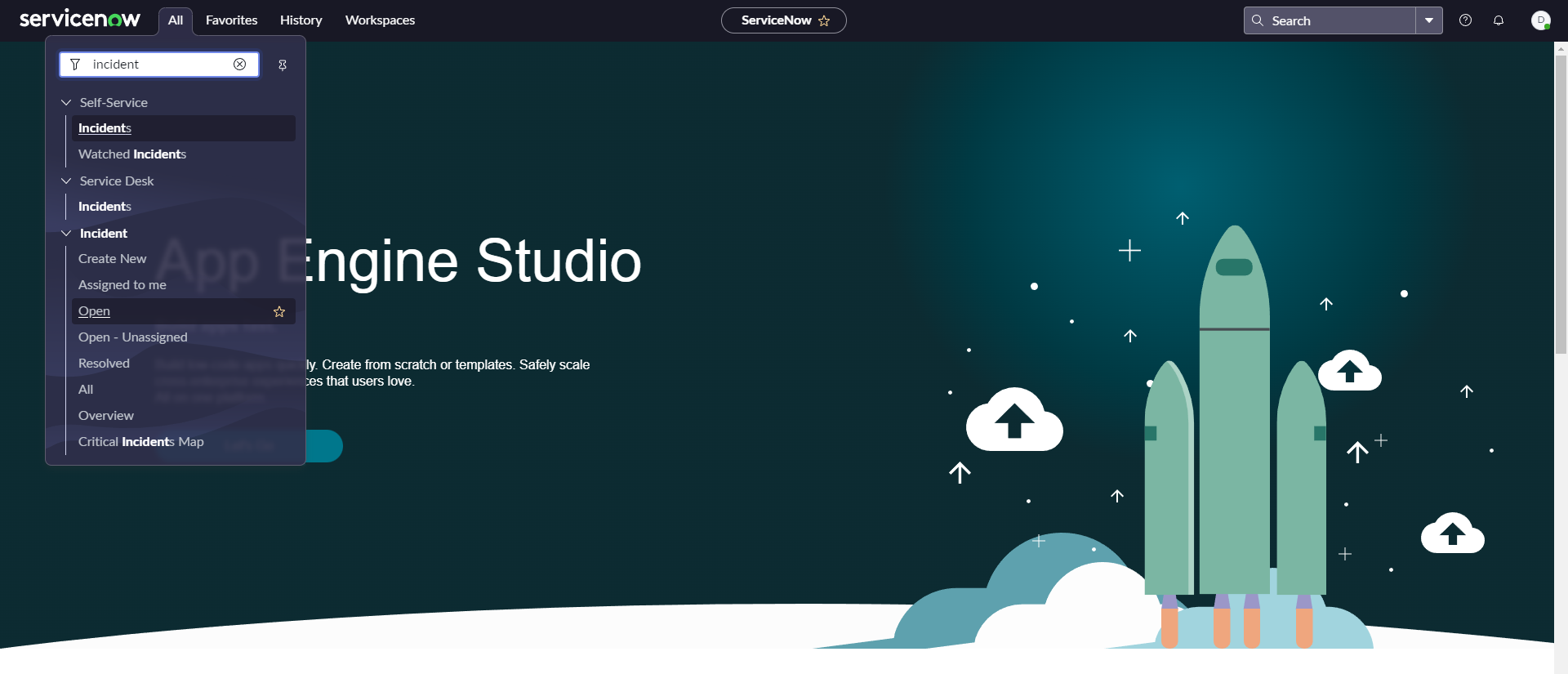
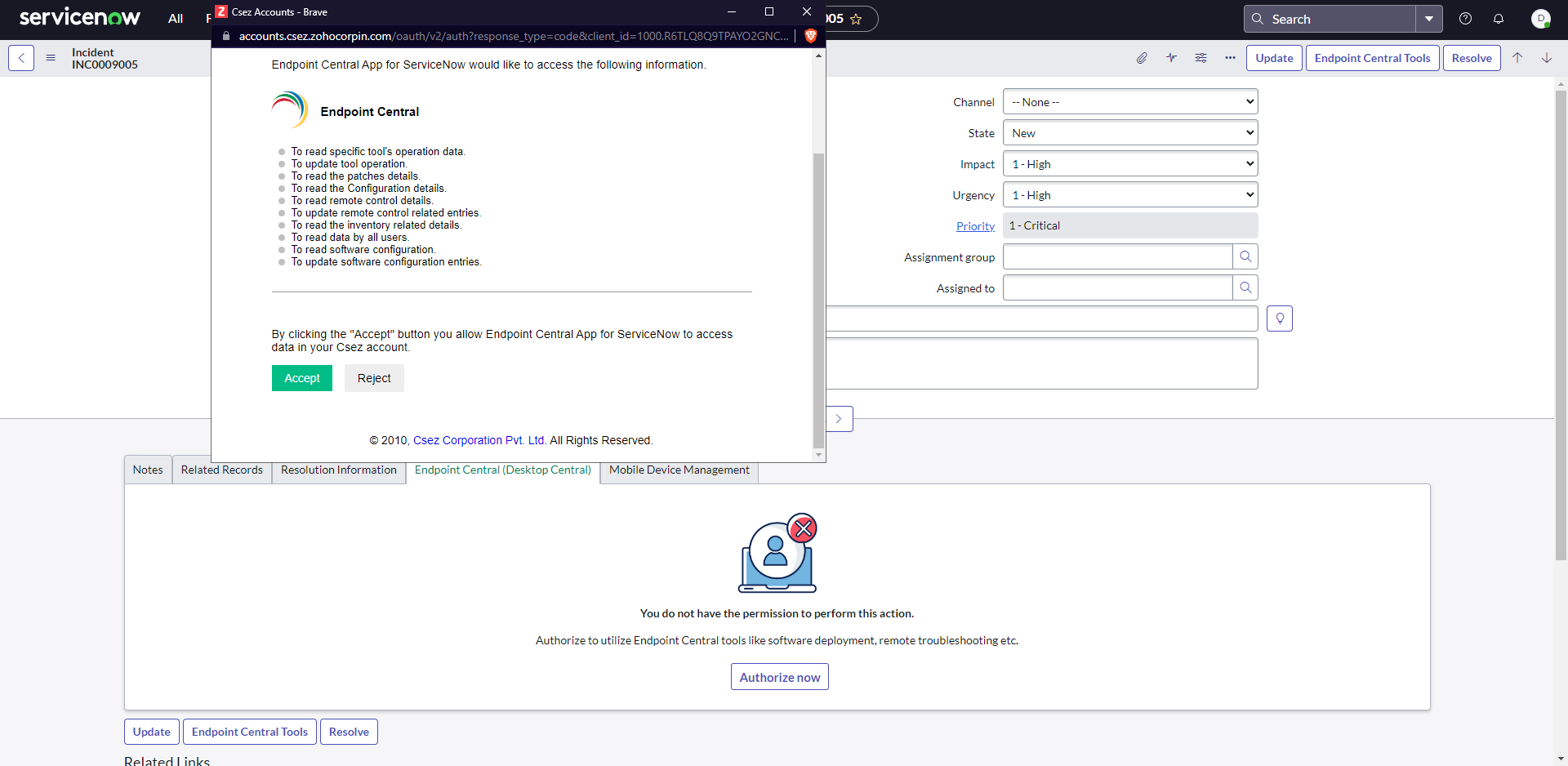
Note: To access Incidents, itil and sn_incident_read are needed.
In the ServiceNow console, navigate to All -> Filters -> Scheduled Jobs.
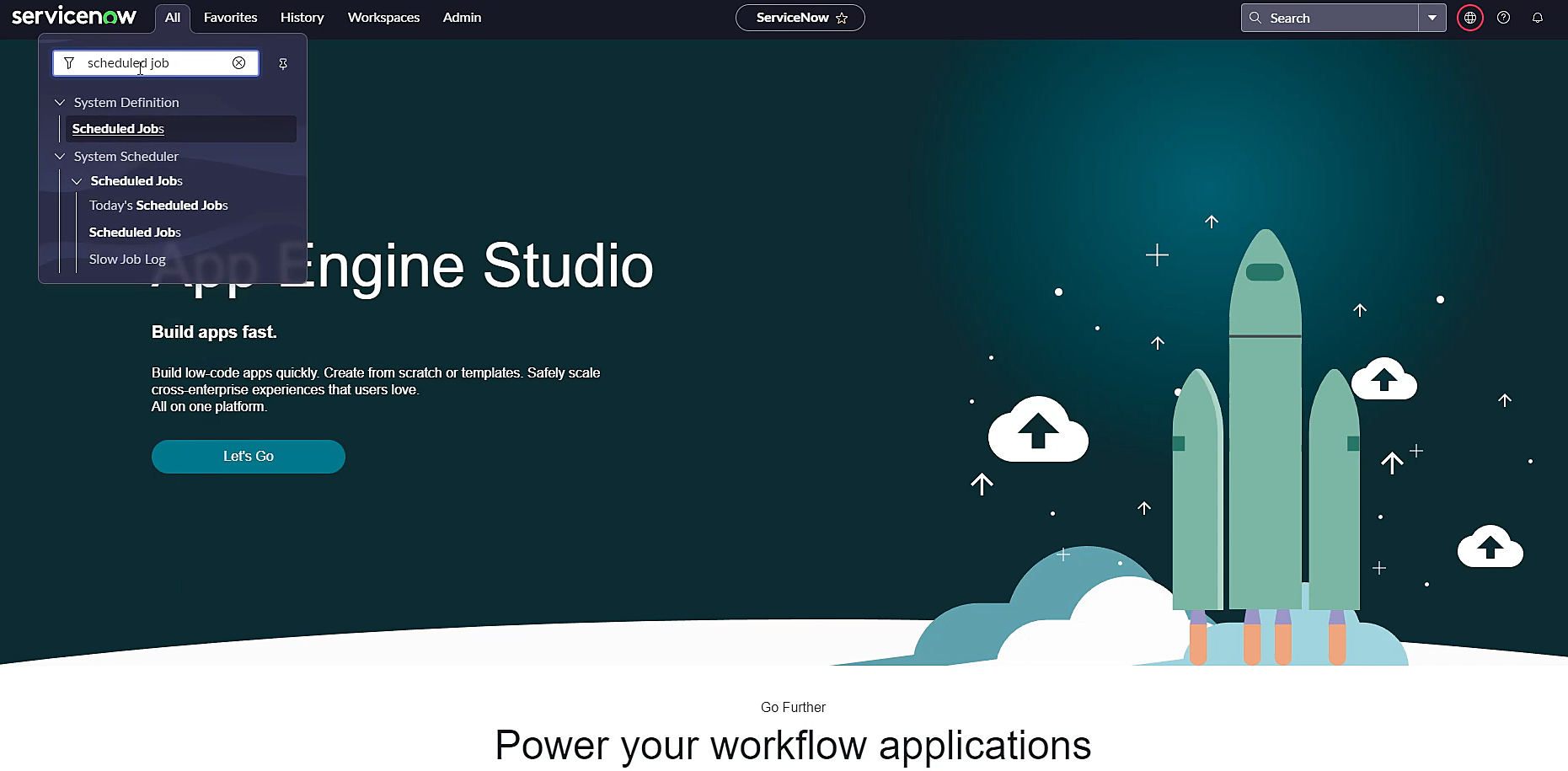
Apply the filter to be "Application is Endpoint Central" and click Run.
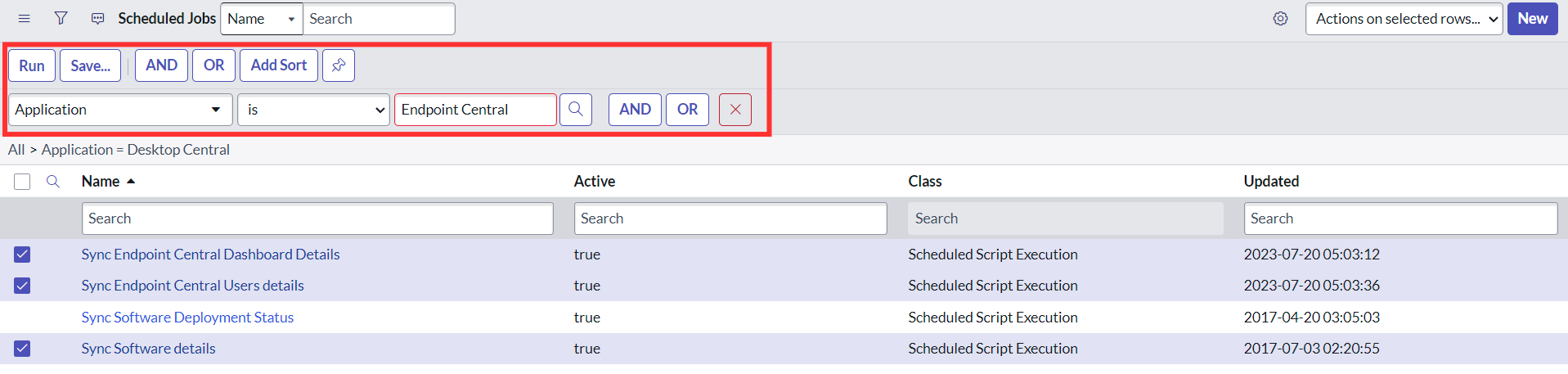
Click on 'Sync Endpoint Central Dashboard details' and in the next window, configure the script so that it runs during non-business hours or when there is more network bandwidth availability. Click Update.
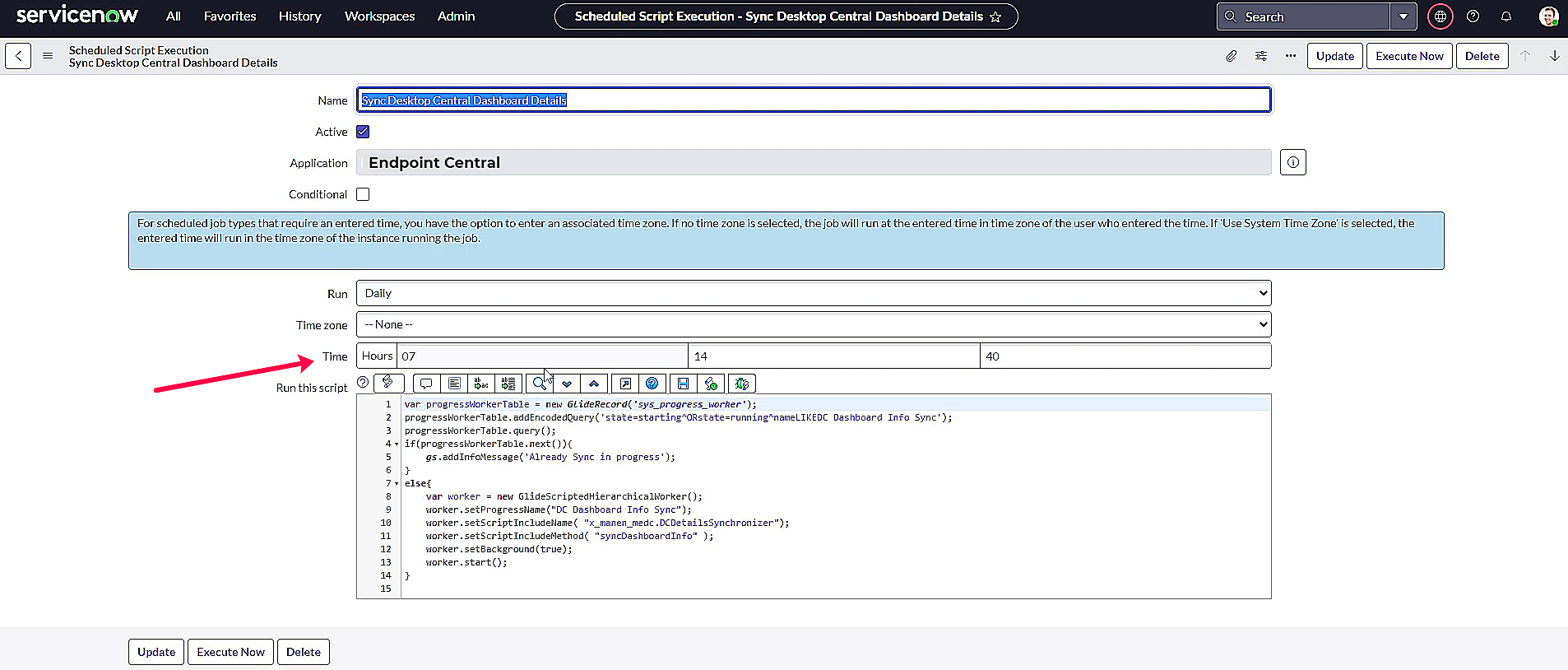
Repeat step 3 for Sync Endpoint Central User details and Sync Software details scheduled jobs.
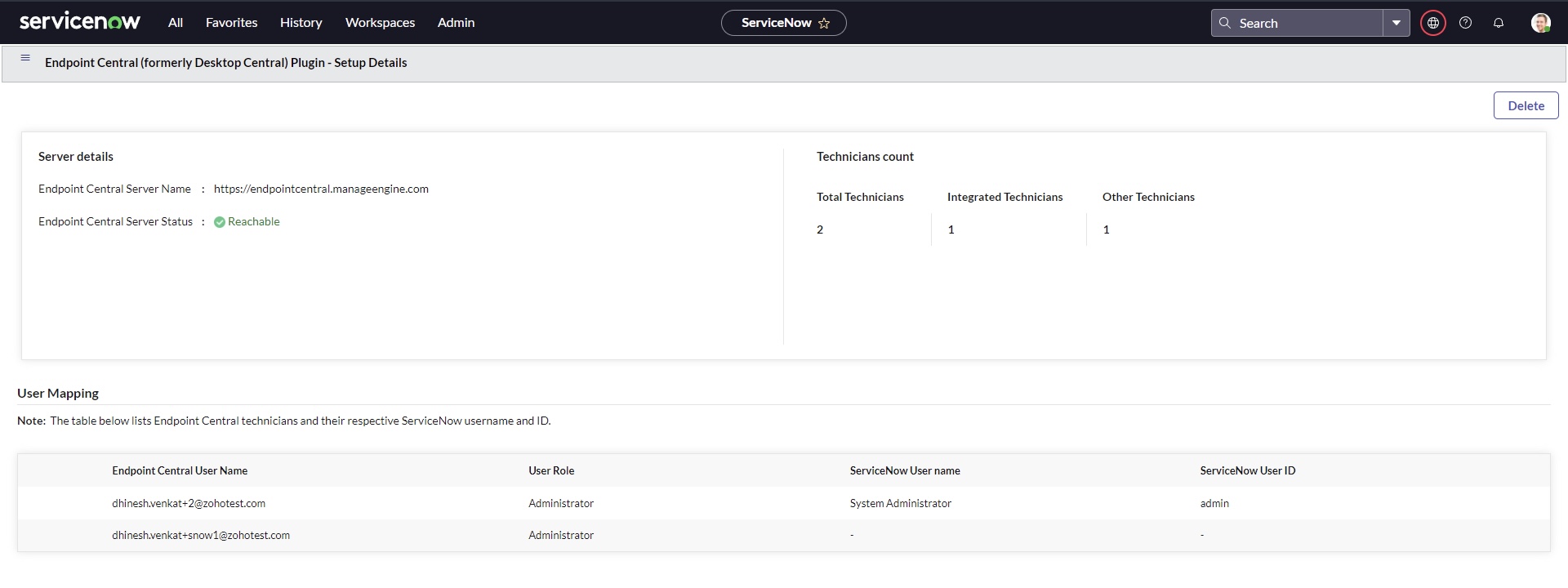
The main objective of user mapping is to perform desktop management activities from ServiceNow console within the scope of the associated Endpoint Central Cloud user. Associating a ServiceNow user with Endpoint Central user, empowers that particular user to perform endpoint management capabilities right from the incident window. The displayed information under user mapping includes Endpoint Central technicians and their respective ServiceNow username and ID.
The technician count represents the total number of technicians from Endpoint Central, those who have integrated and the remaining technicians who have not yet integrated.
The delete option can be used to delete all data related to Endpoint Central if the user has encountered an error.