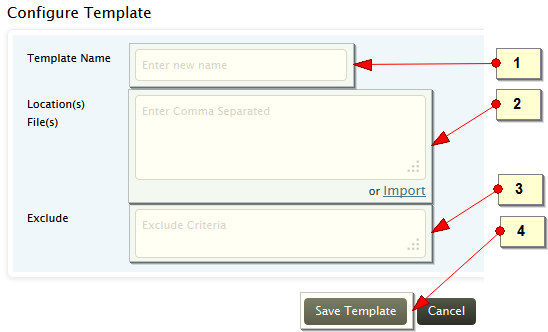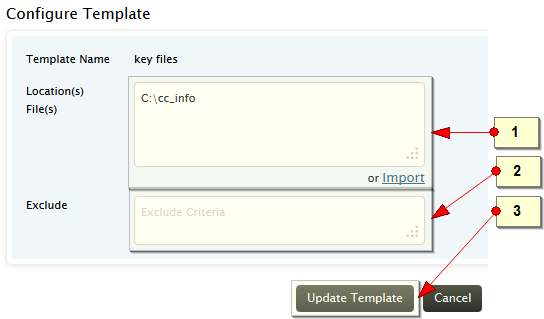File Monitoring
The procedure to edit the feature is given below:
Use any one of the following menu options.
- Home tab > File Monitoring > Actions: Delete
- Settings tab > Configurations: File Monitoring > Edit
To edit the file monitoring, refer the procedure given below
How to delete / edit file monitoring host(s)?

-
Select the host(s) by selecting the respective check box(es)
-
Delete the host(s), using the Delete menu link.
- Use the Edit icon to edit the host getting monitored

How to edit file monitoring host?
Edit/ Delete menu will take you to the File Monitoring Configuration screen. On the table row of a specific profile Edit menu icon is available. Click Edit icon.
-
If the same file or folder needs to be monitored for a number of machines, the same can be created as a template and the template can be assigned to this host. This field is optional
-
Manually modify the file(s) and/ or folder(s) (absolute path) which need to monitored. Optionally, you can import the text file containing the file(s) and/ or folder(s) name(s).
-
Using this option you can modify to exclude the file(s) and/ or folder(s) from monitoring
-
Update the monitoring configuration
-
If you want to change the monitor the checksum changes of files option, change the check box selection. If enabled, files added after enabling this featur only will be monitored for Checksum changes
All Monitoring
In the Monitoring List table, all the hosts getting monitored for files are displayed with delete / edit options, selection check box to delete, the name of the host or IP address, the status of file monitoring (enabled or disabled), count of various changes done on the file(s), and / or folder(s) like Created, Modified, Deleted, Renamed and total changes are displayed. Display of the table columns can be customized.
Templates
If the same file or folder needs to be monitored for a number of machines, the same can be created as a template and the template can be assigned to the hosts.
Use any one of the following menu options.
- Home tab > File Monitoring > Templates > Actions: Add
- Settings tab > Configurations: File Monitoring: Templates: > Add
Configure Template screen is displayed.
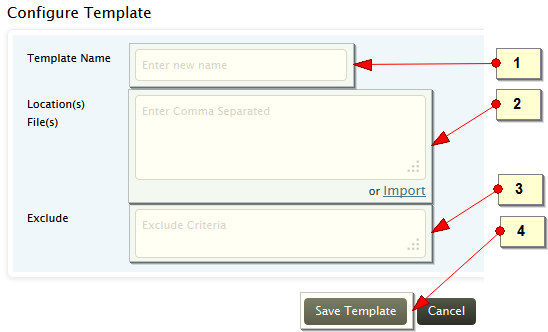
-
Enter a name for template containing monitoring file(s)
-
Manually enter the file(s) and/ or folder(s) (absolute path) which need to monitored. Optionally, you can import the text file containing the file(s) and/ or folder(s) name(s).
-
Using this option you can exclude the file(s) and/ or folder(s) from monitoring
-
Save the template containing the file(s) for monitoring
The procedure to edit the feature is given below:
Use any one of the following menu options.
- Home tab > File Monitoring > Actions: Delete
- Settings tab > Configurations: File Monitoring > Edit
To edit the file monitoring template, refer the procedure given below.
How to delete / edit file monitoring templates?

-
Select the template(s) by selecting the respective check box(es)
-
Delete the template(s), using the Delete menu link.
- Use the Edit icon to edit the template
Edit/ Delete menu will take you to the Configure Template screen. On hovering the table row of a specific template Edit menu icon appears on the right extreme. Click Edit icon.
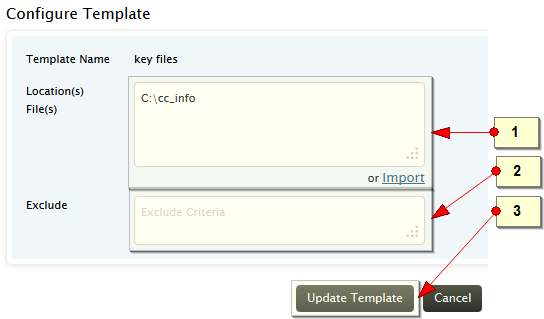
-
Manually modify the file(s) and/ or folder(s) (absolute path) which need to monitored. Optionally, you can import the text file containing the file(s) and/ or folder(s) name(s).
-
Using this option you can modify to exclude the file(s) and/ or folder(s) from monitoring
-
Update the template with change of file(s) for monitoring
All Templates
In the Templates table, all the templates are displayed with delete / edit options, selection check box to delete, the name of the template, the file(s) and / or folder(s), the excluded file(s) and folder(s), and the hosts assigned to thie template are displayed. Display of the table columns can be customized.