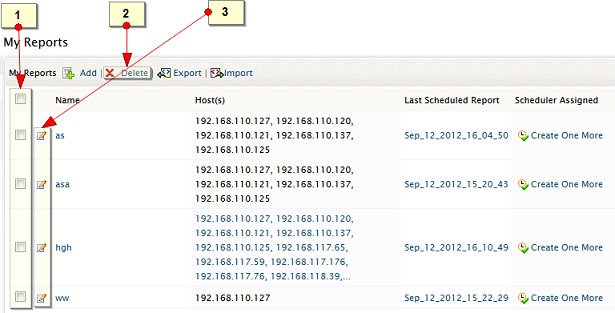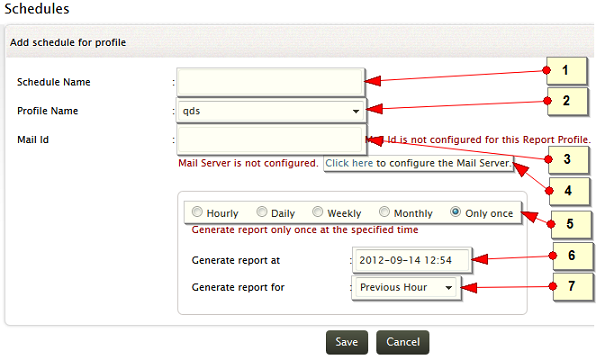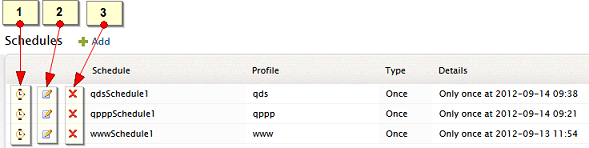Report Profiles
To generate a report in EventLog Analyzer, create a report profile, using the following menu option:
- Settings tab > Report Profiles > Add
To create a report profile refer the procedure given in the ‘How to create custom reports’ section.
How to edit report profile?
Edit/ Del menu will take you to the My Reports table, where all the report profiles are listed. On the table row of a specific profile Edit icon is available which edits the report profile.
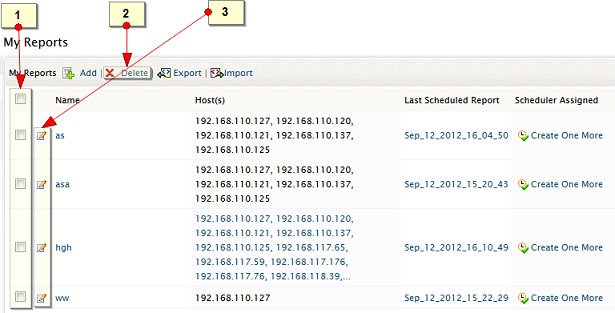
How to delete report profile?
-
Select the report profile(s) by selecting the respective check box(es)
-
Delete the profile(s), using the Delete menu link.
-
To edit the report profile, select the respective report profile's edit icon
My Reports
In the My Reports table, the entire user created report profiles are displayed with the name of the profile, hosts assigned to the profile, last scheduled report, and provision to add a new schedule to this profile.
Schedule
When a report profile is created, optional scheduler is created for automatic, periodical report generation and distribution. Report profile can also be created without scheduler by choosing the option to generate report ‘Only once’. For the unscheduled report profile, a scheduler can be created later. If the report profile is already scheduled, new scheduler can be created for that profile, superseding the previous scheduler.
To create a scheduler for a report profile, use the following menu option:
- Settings tab > Report Profiles > Schedule: Add
To create a schedule, follow the steps given below:
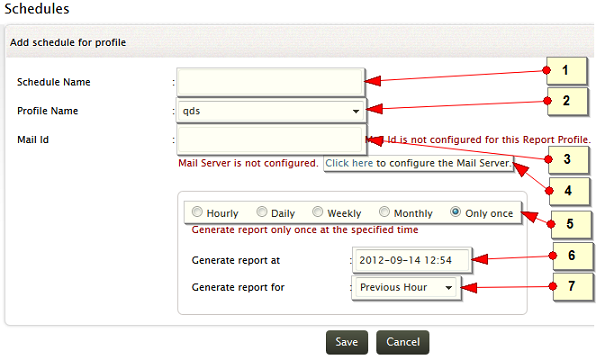
-
Enter a unique name for the schedule
-
Select a report profile to which the schedule should be associated with
-
Enter email IDs to distribute the generated reports via email
-
If the email servers is not configured, configure the Mail server
-
Select the time period (Hourly, Daily, Weekly,Monthly or Only once) at which the report should be generated.
-
Select the specific time at which the report is to be generated initially
-
Select the time duration for which the report is to be generated
How to edit schedule?
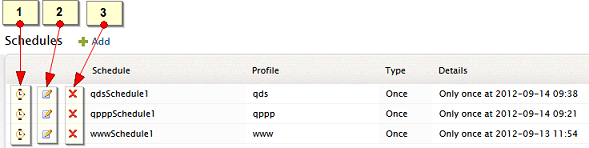
Edit/ Del menu will take you to the Schedules table, where all the schedules are listed.
1. How to disable/enable schedule?
- Use the Enable/Disable icon to enable or disable the schedule
2. How to edit schedule?
- On the table row of a specific schedule Edit icon is available.
- Use the Edit icon to edit the selected schedule.
3. How to delete schedule?
- Use the Delete icon to delete the respective schedule
Schedules
In the Schedules table, all the schedules created are displayed with the name of the schedule, report profile associated to the schedule, type of the schedule, and details of the reports generated as per schedule.The enable/disable option, edit option, delete option are also available in the Schedules table.