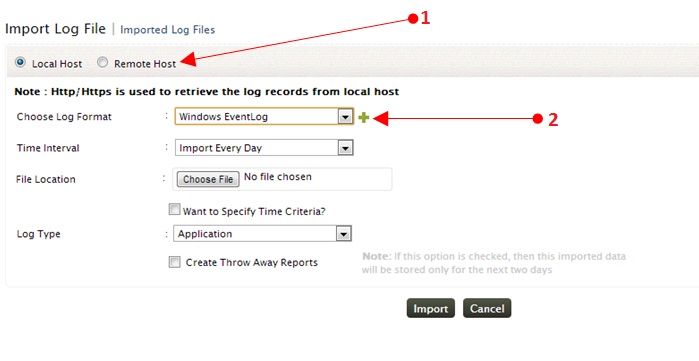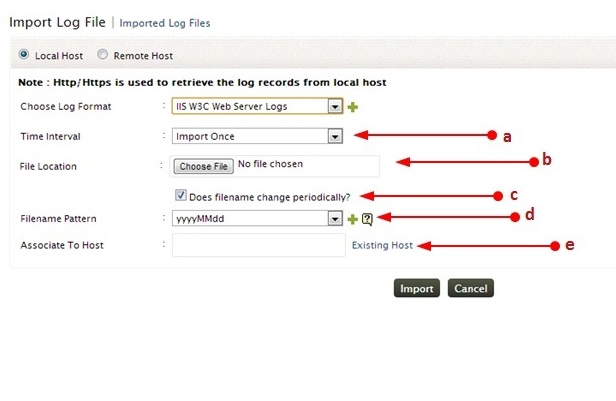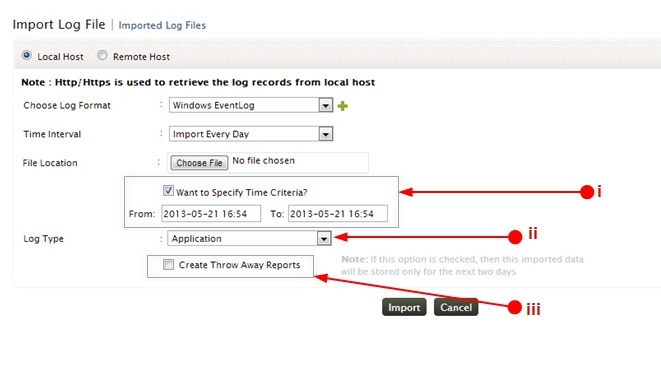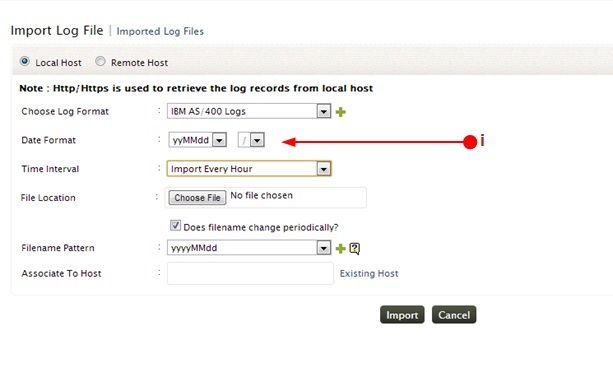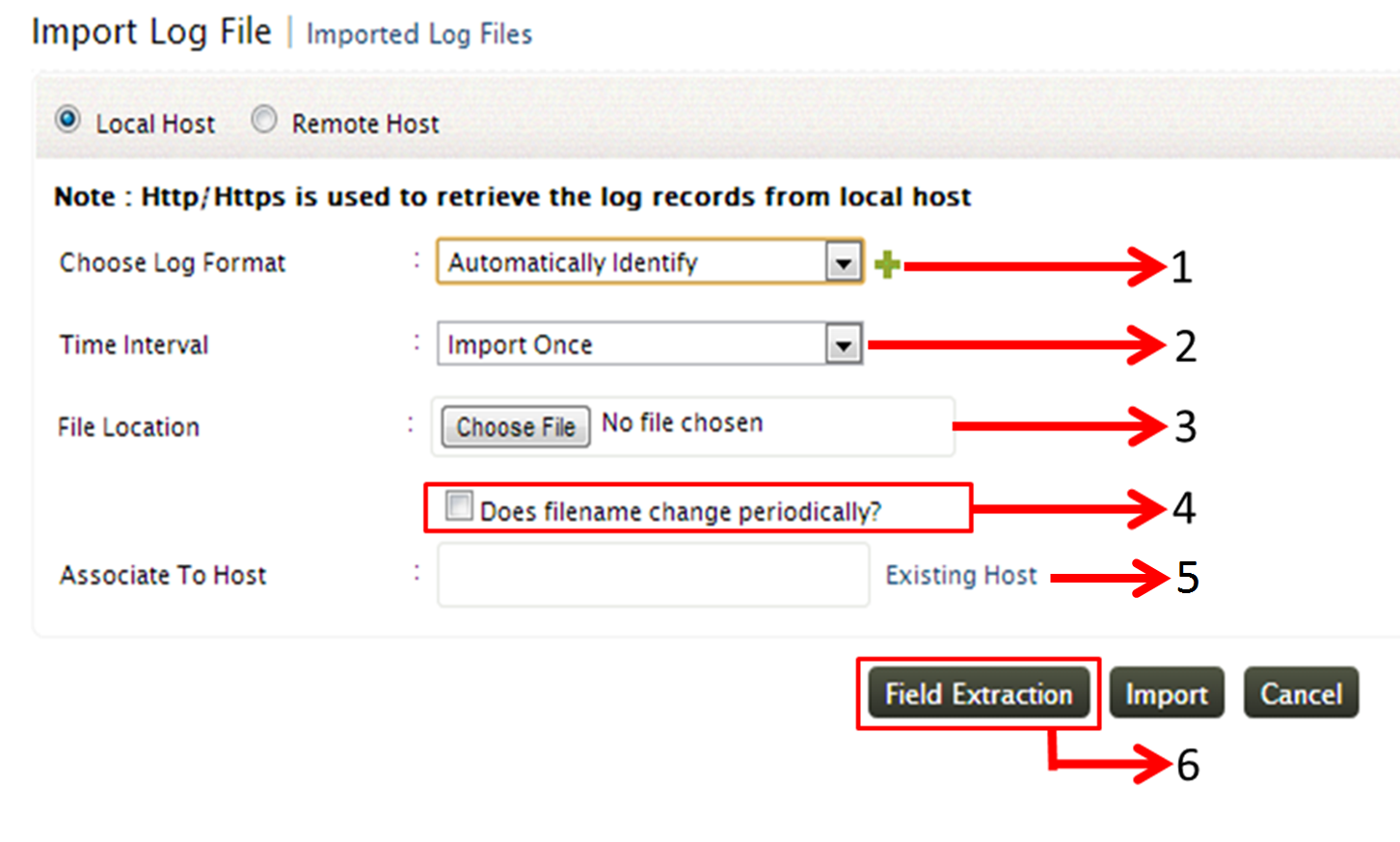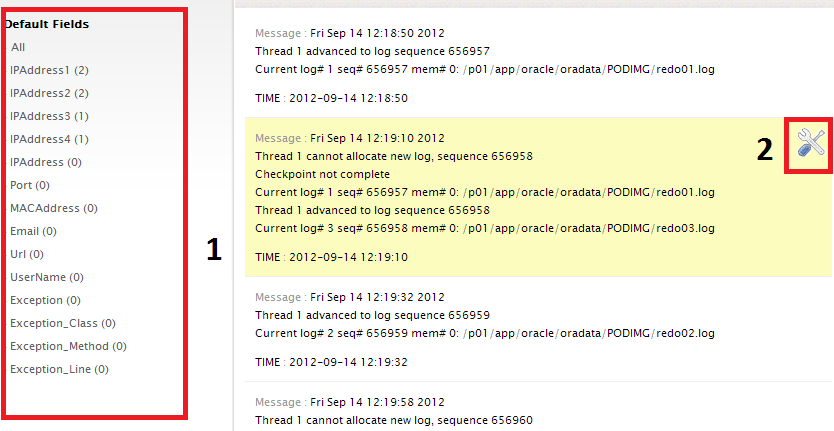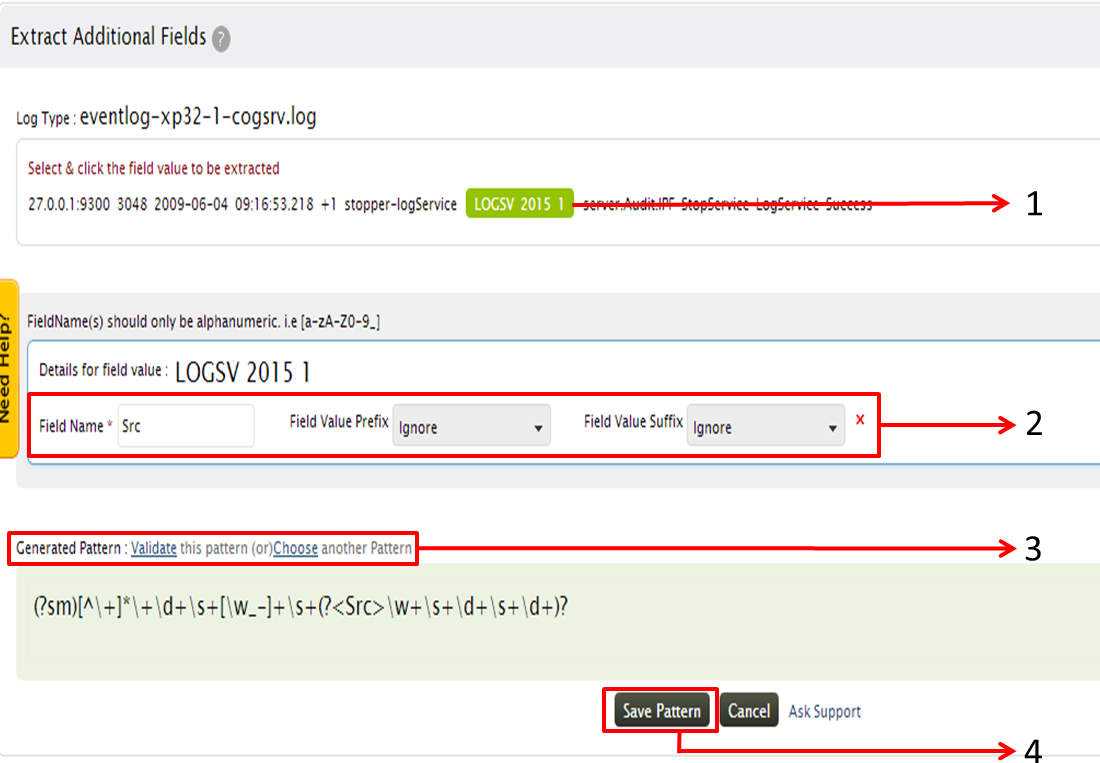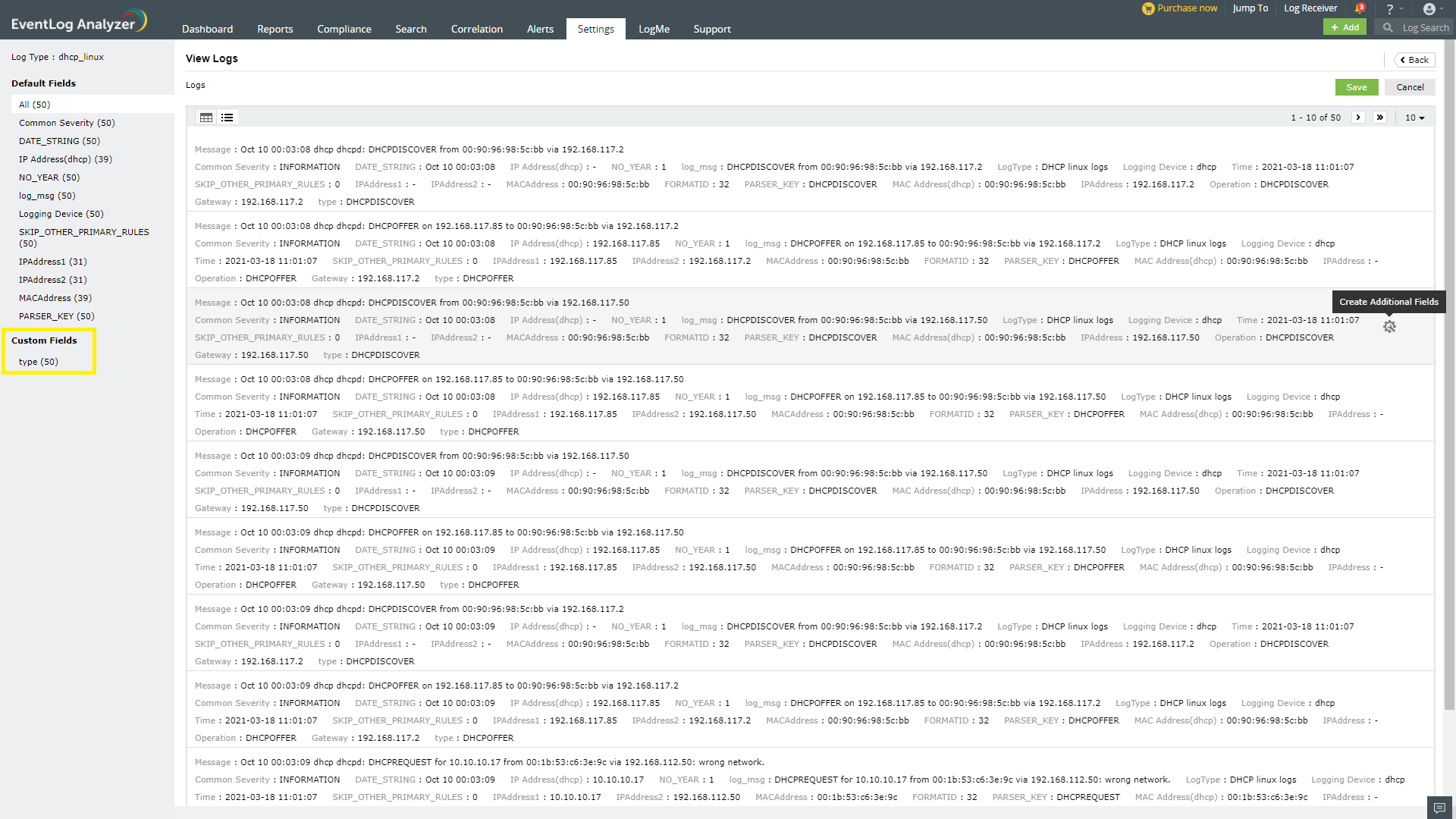Import Application Logs
You can import logs in EventLog Analyzer. However in the case of Oracle, Print Server, and IBM iSeries applications logs can be fetched in real-time. The software can import the application logs automatically at regular interval. Alternatively, using FTP you can transfer the application logs to a host machine that is monitored by EventLog Analyzer and then using HTTP the same application log can be imported into EventLog Analyzer from the host machine. EventLog Analyzer will also import the log files with periodical file name change. Optionally, you can associate the imported log file with the existing host.
Import the application log file in to EventLog Analyzer using any one of the following menu options:
- Home tab > Applications > Import Log
- Home tab > Applications > Actions > +Import
- Home tab > Applications > Imported Logs > Import Log File
- Tabs: +Add >Import Logs
- Settings tab > Configurations: Manage Applications: Other Apps
- Settings tab > Configurations: Import: Import Log File
- Settings tab > Configurations: Import: Imported Log Files > Import Log File
Import Log File
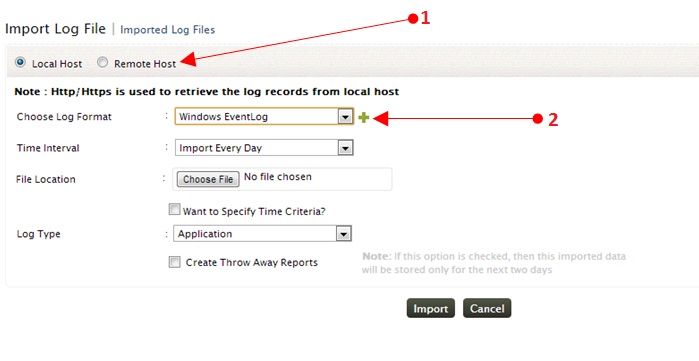
1. Use the Local Host option to import the log files from the local machine, from where you are accessing EventLog Analyzer over the web. The maximum log file size for import from local host is 1 GB. Use the Remote Host option to import the log files from remote machines. The maximum log file size for import from remote host is 2 GB
2. You can either select any one of the available log formats or choose your own log format by using + button beside the Choose Log Format option
3. For importing, Eventlog Analyzer Archive logs,IIS W3C Web Server Logs,IIS W3C FTP Logs,MSSQL Server Logs,DHCP Windows Log,DHCP linux logs,Syslog, Apache Access Logs and IBM Maximo Logs,
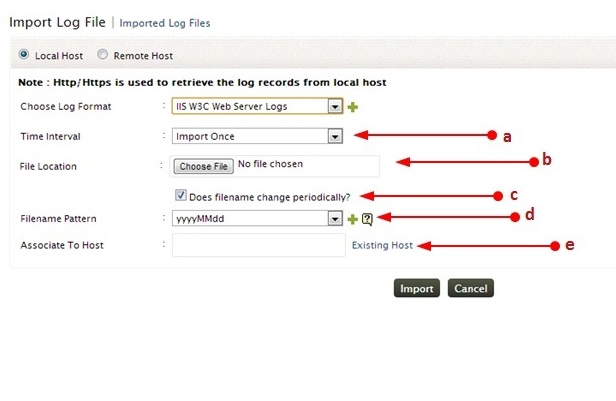
a. Mention the 'Time Interval' as 'Import Once' or periodically import the logs using the options 'Import Every Hour','Import Every Day' or 'Import Every <xxx> minute'.
 |
Note: Periodical imports of logs is possible only if the log files are present in the same machine where the EventLog Analyzer server is running. |
b. Use the 'Choose File' option to browse the log which you want to import.In case of Remote Host, use Select Remote file link to specify the Location
c. If you are periodically importing the logs and if the file name of the logs also changes periodically, then you can specify it by checking the box "Does the file name changes periodically"
d. If the above said check box is ticked, then you will have an option to provide the Filename pattern. You can select the filename pattern from the available list or you can specify your own filename pattern using the + button beside the Filename Pattern field.
e. Associate the logs to a host. You can select host from the 'Existing Host' link
For Windows Logs
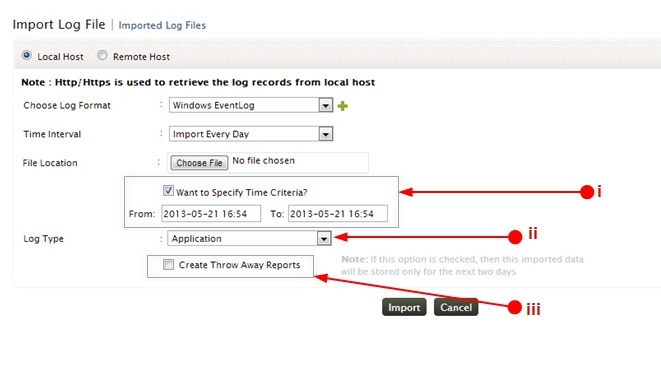
i. Use the ‘Want to Specify Time Criteria’ option, if you want the import logs of a particular time period. Enter the time frame using the From and To fields. This option is applicable only for importing Windows event logs. The evt/evtx log entries available for the specified time period only will be imported.
ii. Additionally for this log format you have to specify the Log Type. You can choose the log type from the available list : Application, Security, System, DNS Server, File Replication Service, and Directory Service
iii. Use the Create Throw Away Reports option, if you want to import the log file for ad-hoc report generation. The imported log file will be retained only for two days and after that it will be purged
For IBM AS/400 Logs
i. For this log type the procedure for importing is same as above. However you have to additionally specify the date format
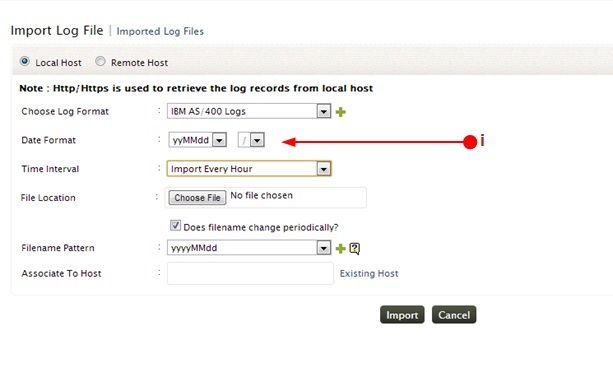
Click the Import button to start the file import operation
Importing Custom Logs
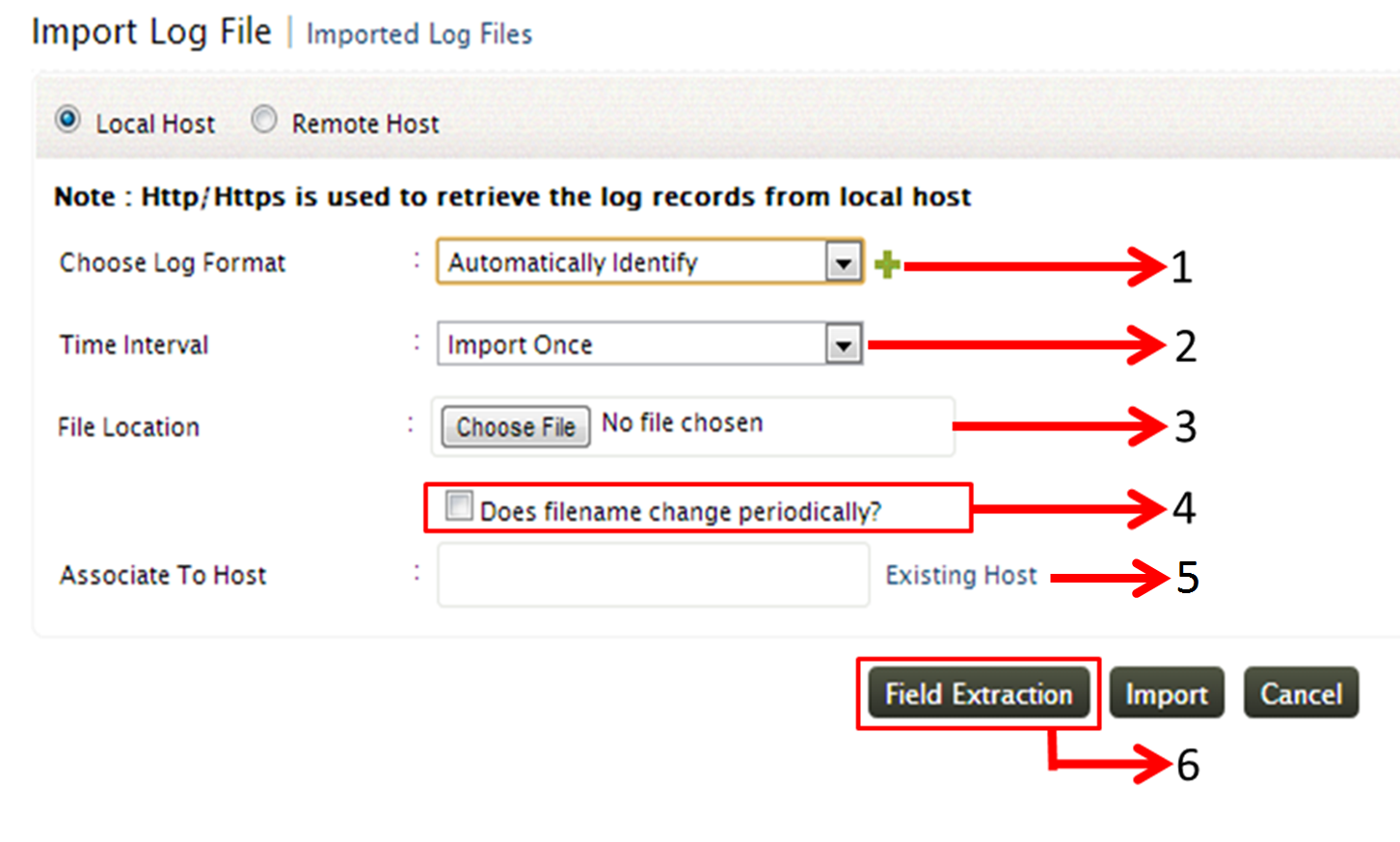
-
To import Custom Logs, Choose 'Automatically Identify' option from 'Choose Log Format' field
-
You can choose to import the logs once or at a regular interval using the 'Time Interval' filed options. If you choose to import the logs once, select 'Import Once' option from this field. Alternatively, if you want to import the logs at a regular time interval, you can choose from the options 'Import Every Hour', 'Import Every Day' or 'Import Every <xxx> Minutes'
-
Browse the the custom log using 'Choose File' button in the 'File Location' field
-
If you want to import your custom logs on a periodical basis, and if your log name also changes at regular intervals, then you can mention it by checking 'Does the filename changes periodically' option. After checking the option, provide the filename pattern of the custom log in 'Filename Pattern' field. You can choose the pattern from the predefined list or you can also provide your own pattern using '+' option.
 |
Note: Providing the filename pattern helps in identifying the custom logs on each periodical imports, even if its name is changed. |
-
Associate the custom logs to a host. You can also choose a host, that has already been added to the EventLog Analyzer server,using 'Existing Host' link
-
You can choose to extract fields from your custom logs even before the import, so that your logs have those custom fields on import. Choose the 'Field Extraction' option for extracting fields from the custom logs
Field Extraction for Custom Logs
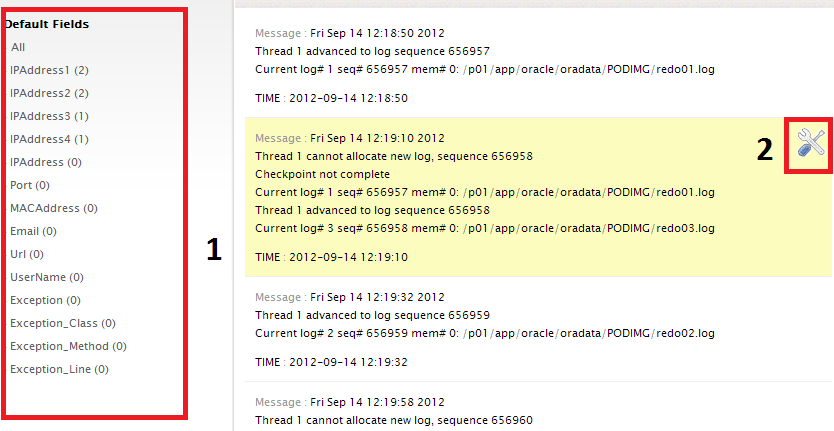
-
The field extraction page provides you with 10 default fields which are extracted for the custom logs. You can delete or modify these default fields
-
You can also create a custom field.For creating custom fields, click on the tools icon at the right end corner of your log message
Custom Field Extraction
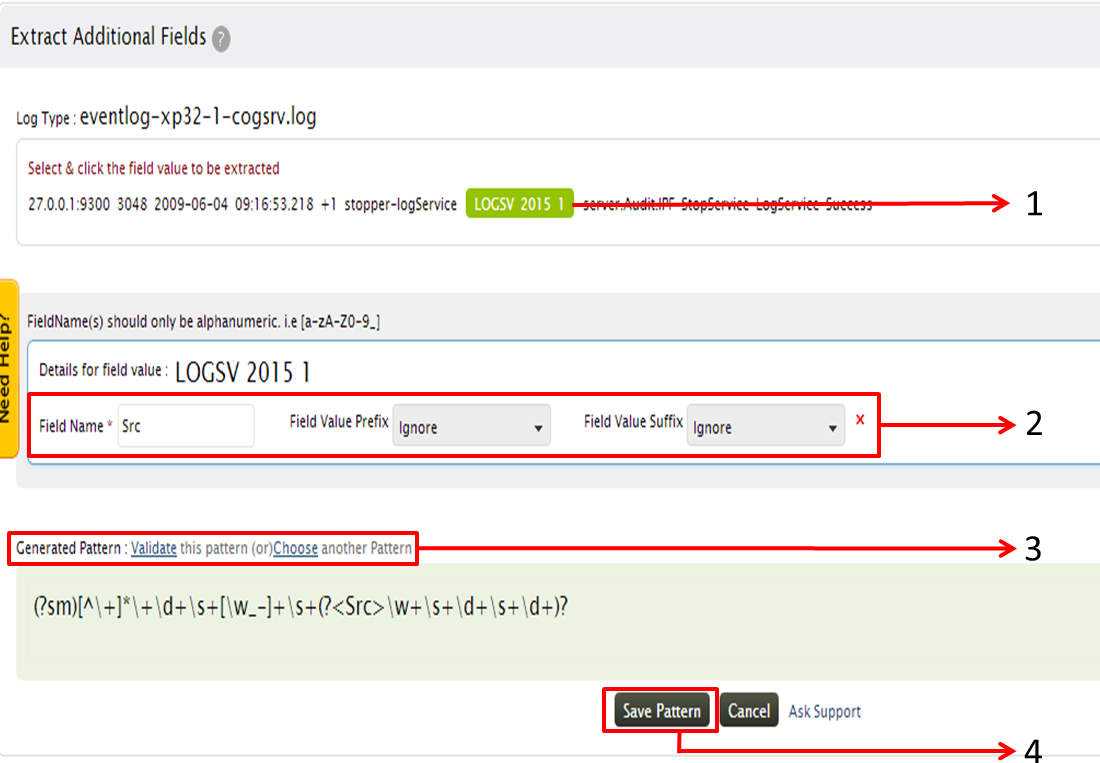
-
Select and click the value of the field to be extracted
-
Provide the Field name and provide the appropriate Prefix and Suffix option. This will help you in exact extraction of the fields. Then click on 'Create Pattern'
-
After the pattern has been generated, click on Validate pattern. If the generated pattern does not match your criteria, click on Choose another pattern
-
Once the pattern is generated as per your requirement, click on Save Pattern to save the extracted field
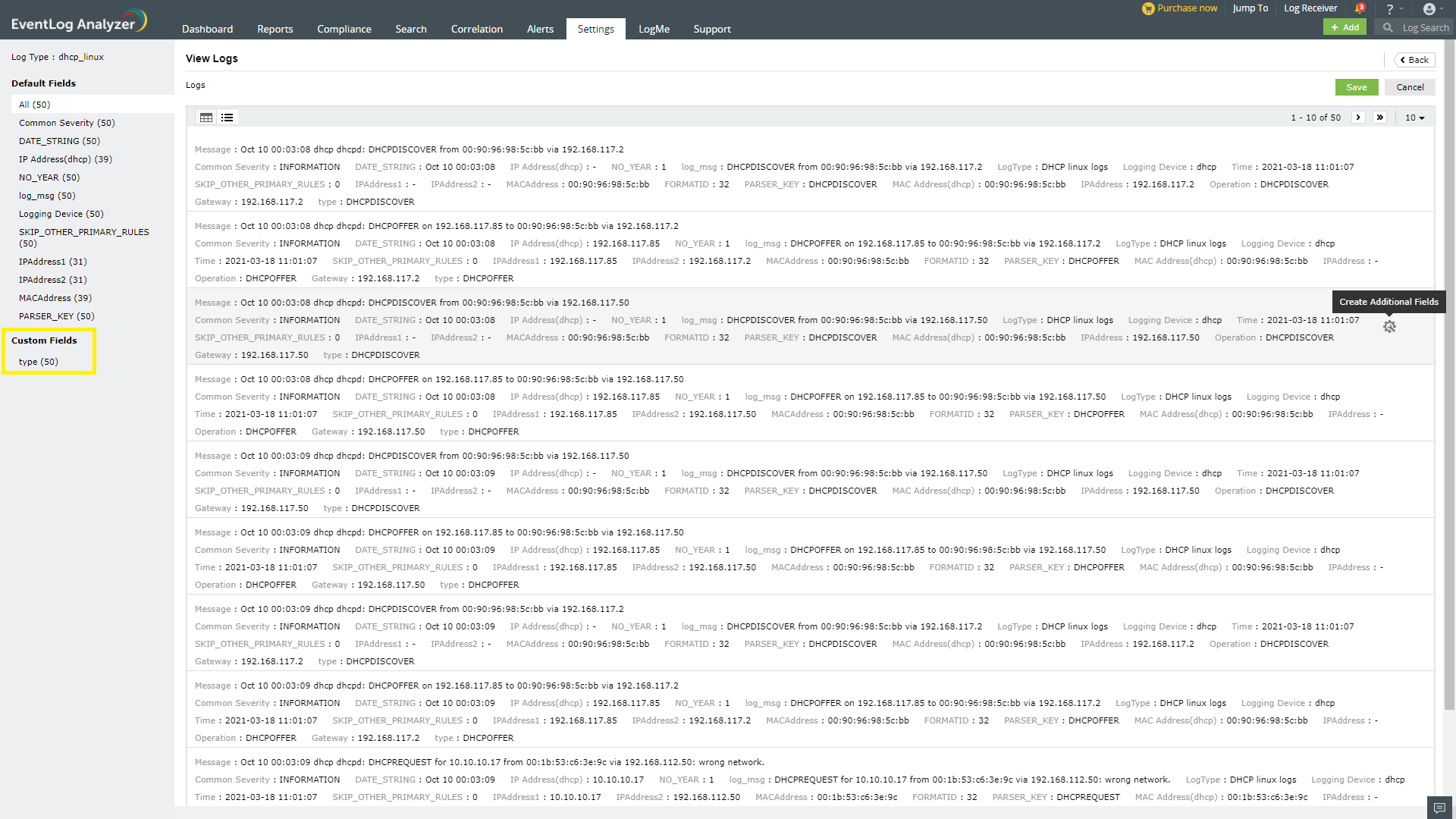
a. Now we will have the custom fields in the left pane
b. Click on the Import Now button to import the custom logs. The custom logs imported will now have all the custom and default fields