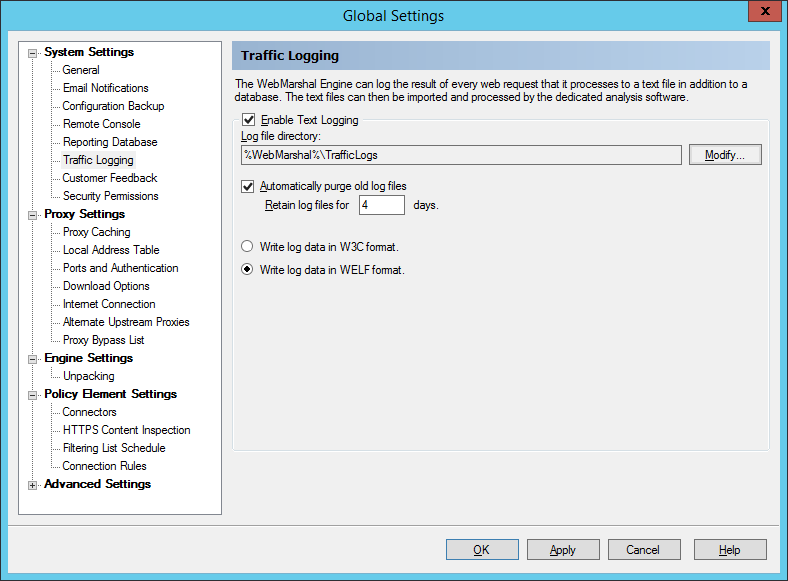Configure WebMarshal Proxy Server
Firewall Analyzer supports most versions of WebMarshal proxy server.
Configure WebMarshal Proxy Server
Steps to export syslogs from WebMarshal proxy server:
In WebMarshal proxy server, go to Global Settings > System Settings > Traffic Logging (Refer image below)
- Select the Enable Text Logging check box.
- By default, log files are created in the subfolder TrafficLogs within the WebMarshal install folder on each WebMarshal processing server. If you want to change the location, click Modify and enter the location in the Modify Traffic Logging window and click OK.
| Note: |
The location must be on a local device. Network locations and mapped drives are not supported. |
- By default, log files are deleted after 4 days. To set a different policy for retention, clear the checkbox Automatically purge old log files, or change the value of the Retain log files field.
| Note: |
Ensure that the disk location used for log files has sufficient free space to hold the files for the time you require. These files can grow large quickly. |
- Select WELF format.
- Click OK or Apply to apply the changes. These settings are applied immediately and do not require you to reload the configuration.
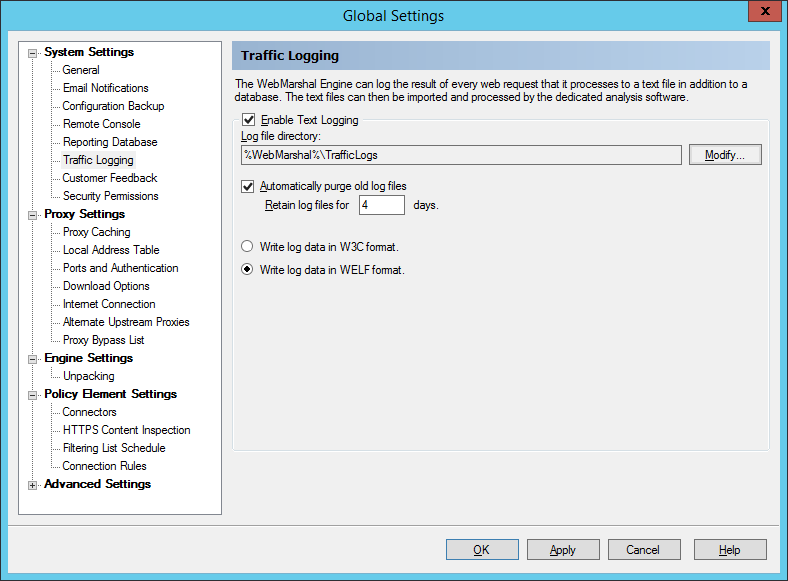
Steps to import syslogs in Firewall Analyzer:
In Firewall Analyzer, Go to Settings > System > Imported Log Files > Import Log. You can import anyone of the ways given below.
- Local Import: Take a copy of the log file from WebMarshal machine to Firewall analyzer server and import the file
- Remote Import: Provide remote machine (WebMarshal) credetials and choose path to import.
Refer below document for detailed steps.
https://www.manageengine.com/products/firewall/help/import-log-files-system-settings.html
Thank you for your feedback!