In the Change Management report, the device wise and date wise number of changes are displayed in the bar chart and table and the date & time of change, user who changed, changed from host, version number of the change done, total number of changes and the type of change details are listed in the table.
For complete list of devices supported for configuration change management reports, refer the Supported Firewalls page.
| Note: |
Hardware requirement: 1 GB RAM exclusively required for Change Management |
Clicking on the date & time of change in the Change Management Report table , the changes will be displayed. The changes in configurations like Modified, Added and Deleted are highlighted in Blue, Green and Red colors respectively. Have a look at the snap shot of Configuration Difference screen below.
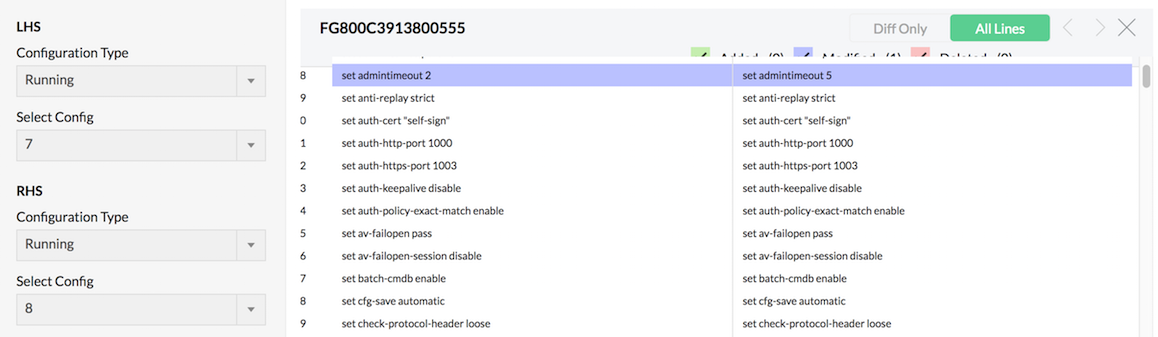
In the Change Management report screen, on the right you will find, the Notification and Schedule links.
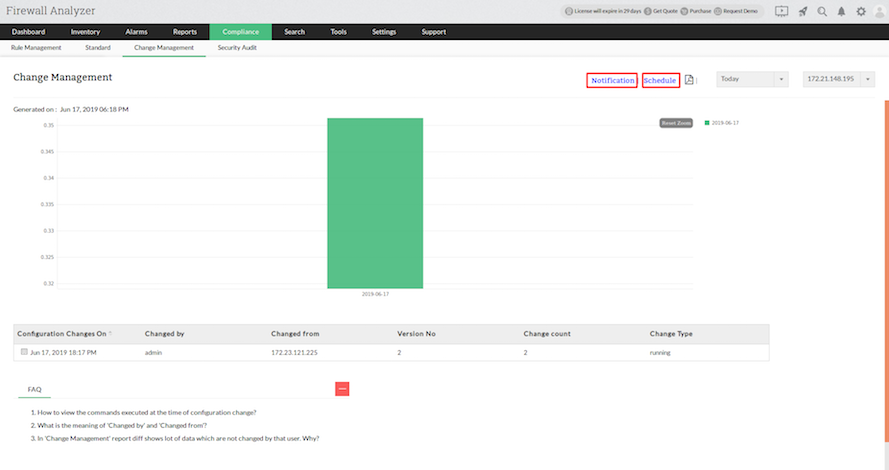
To configure the change management alarm notification, follow the steps given below:
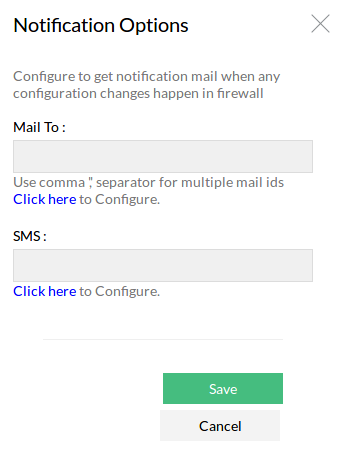
To configure the periodical generation of change management reports, follow the steps given below:
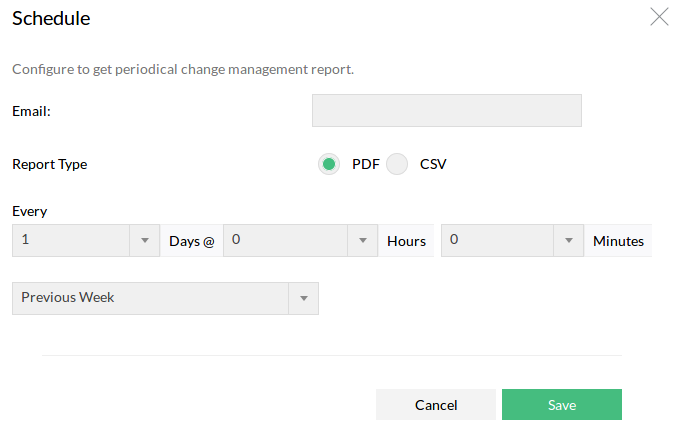
Rule Change Count refers to the number of changes made to the firewall’s rulebase over a specific period. It is a metric that tracks how often rules are added, modified, deleted, or reordered on your firewall devices.
Notification Objects in Firewall Analyzer are predefined alert configurations that determine how and when alerts are sent, and to whom, when specific events (like rule changes, bandwidth spikes, or security incidents) occur.
They are essentially templates or containers for sending notifications via:
Thank you for your feedback!