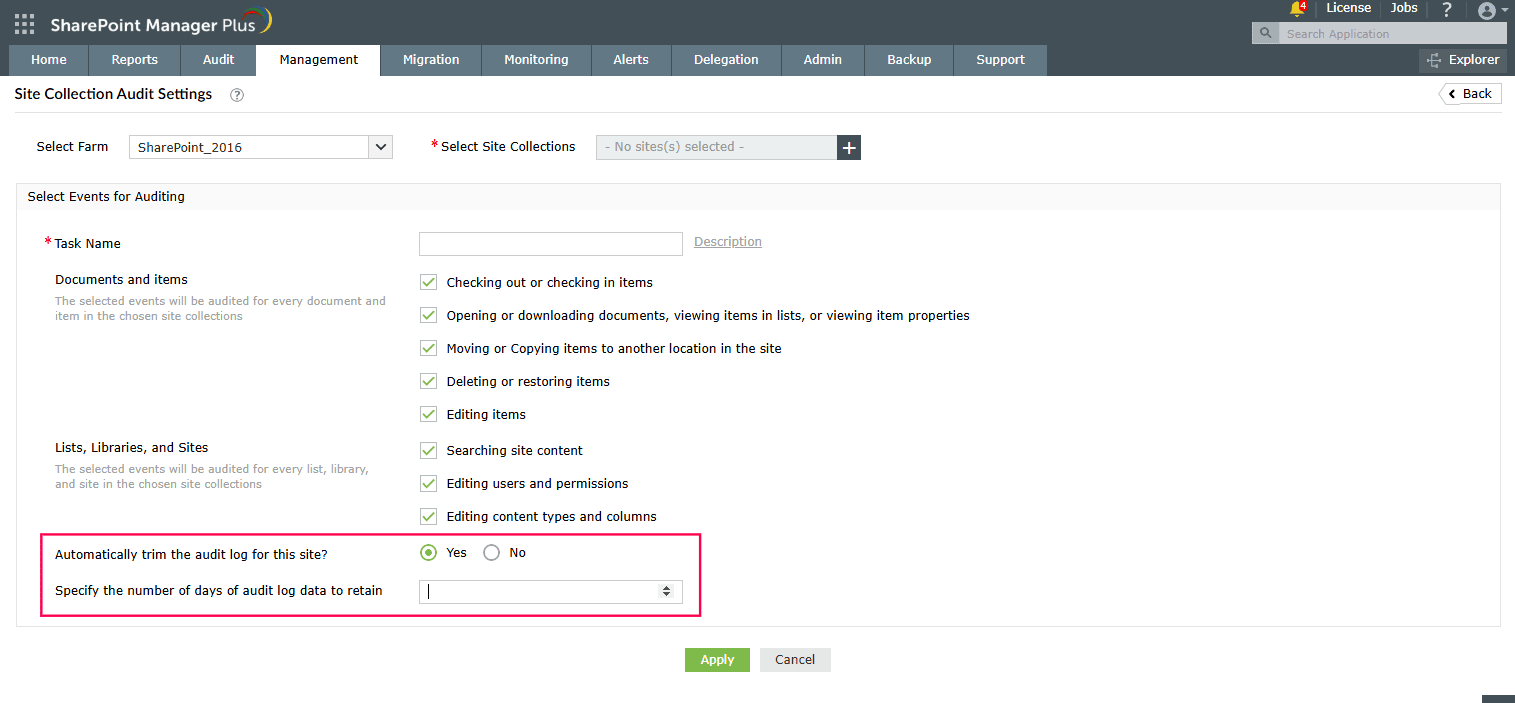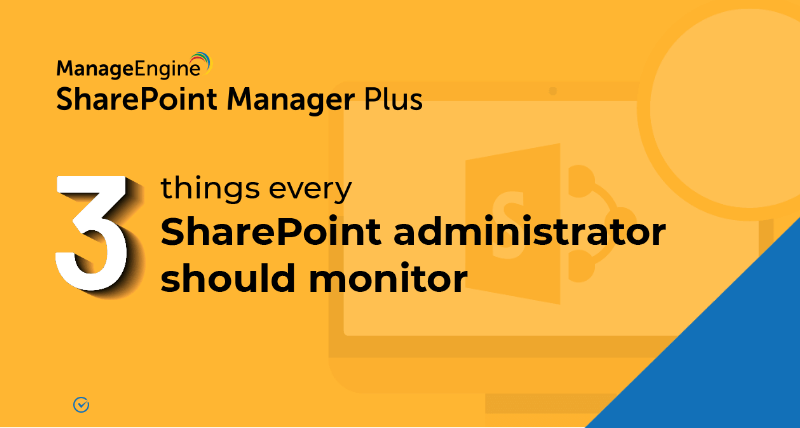How to configure audit log trimming
Audit logs often tend to fill up storage. To prevent this, it is recommended that you enable audit log trimming for site collections. The below table shows how this can be done using the native tool and SharePoint Manager Plus.
Limitations of using native tools to trim audit logs
- Only one site collection's settings can be configured at a time.
- Configuring audit settings requires you to be a member of the default Site Collections Administrators group or a farm administrator.
Benefits of using SharePoint Manager Plus to trim audit logs
- Apply configurations in bulk: Configure audit trimming for multiple site collections at once without having to repeat the process.
- Granular delegation: Assign auditing and management tasks to non-admin users without elevating their native privileges.
- Log archival: Automatically archive SharePoint's audit data in SharePoint Manager Plus' database with a flexible retention period.
- Centralized console: Manage audit settings, permissions, groups, site admins, and more from the same console without switching windows.
Related Links
- An overview of SharePoint
- How to add an user to a SharePoint site?
- How to change SharePoint group permissions?
- How to check permissions of SharePoint users and groups?
- How to configure audit logging for a SharePoint site collection?
- How to check the size of a SharePoint site?
- How to check the size of SharePoint storage?
- How to migrate sharepoint on premises to online?
- How to view audit log reports in SharePoint Online?
- How to audit a SharePoint site collection?
- How to audit file usage in SharePoint?
- How to migrate list from one site collection to another site collection?
- How to use SharePoint migration tool?