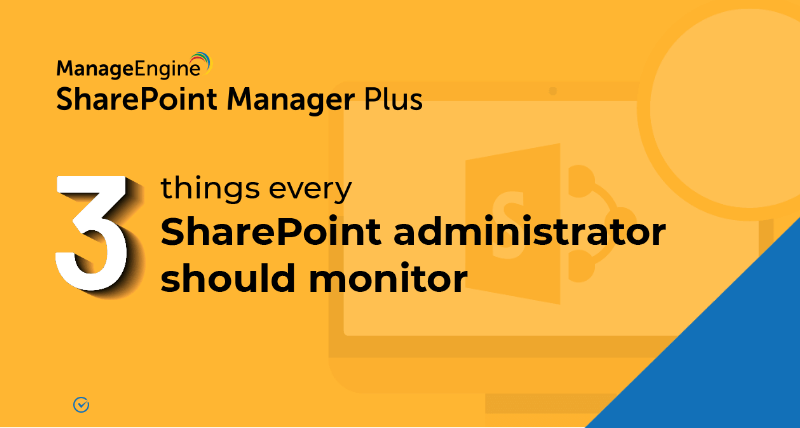How to migrate list from one site collection to another site collection?
A SharePoint list is a collection of data that gives you and your co-workers a flexible way to organize information. Follow the steps mentioned below to migrate a list from one site collection to another.
Step 1: Export the list
- Login to SharePoint and go to List Settings.
- Under the Permissions and Management section click Save list as template.
Step 2: Export list to another site collection
- On the top-level site of the site collection containing the list that you want to copy, click Site Settings.
- In the Galleries section, click List templates.
- On the List Template Gallery page, select the check box next to list template that you want to export.
- In the ribbon Click Download a Copy.
Step 3: Uploading the list to a new site collection.
- You should now have a .stp file. Now go to the site collection you want to copy the list to.
- Click Site Settings.
- In the Galleries section, click List templates.
- Click on the Documents tab.
- Click Upload Document.
- Click Choose File and navigate and choose the .stp file you downloaded.
- Click Ok.
To ease your SharePoint migration process, try using ManageEngine SharePoint Manager Plus. Using this tool, you can run the migration process for both SharePoint On-premises and Sharepoint Online when it's convenient for your users to make sure the everyday functioning of your organization isn't affected, and end users have uninterrupted uptime.
Related Links
- An overview of SharePoint
- How to add an user to a SharePoint site?
- How to change SharePoint group permissions?
- How to check permissions of SharePoint users and groups?
- How to configure audit logging for a SharePoint site collection?
- How to check the size of a SharePoint site?
- How to check the size of SharePoint storage?
- How to migrate sharepoint on premises to online?
- How to view audit log reports in SharePoint Online?
- How to audit a SharePoint site collection?
- How to audit file usage in SharePoint?
- How to configure audit log trimming?
- How to use SharePoint migration tool?