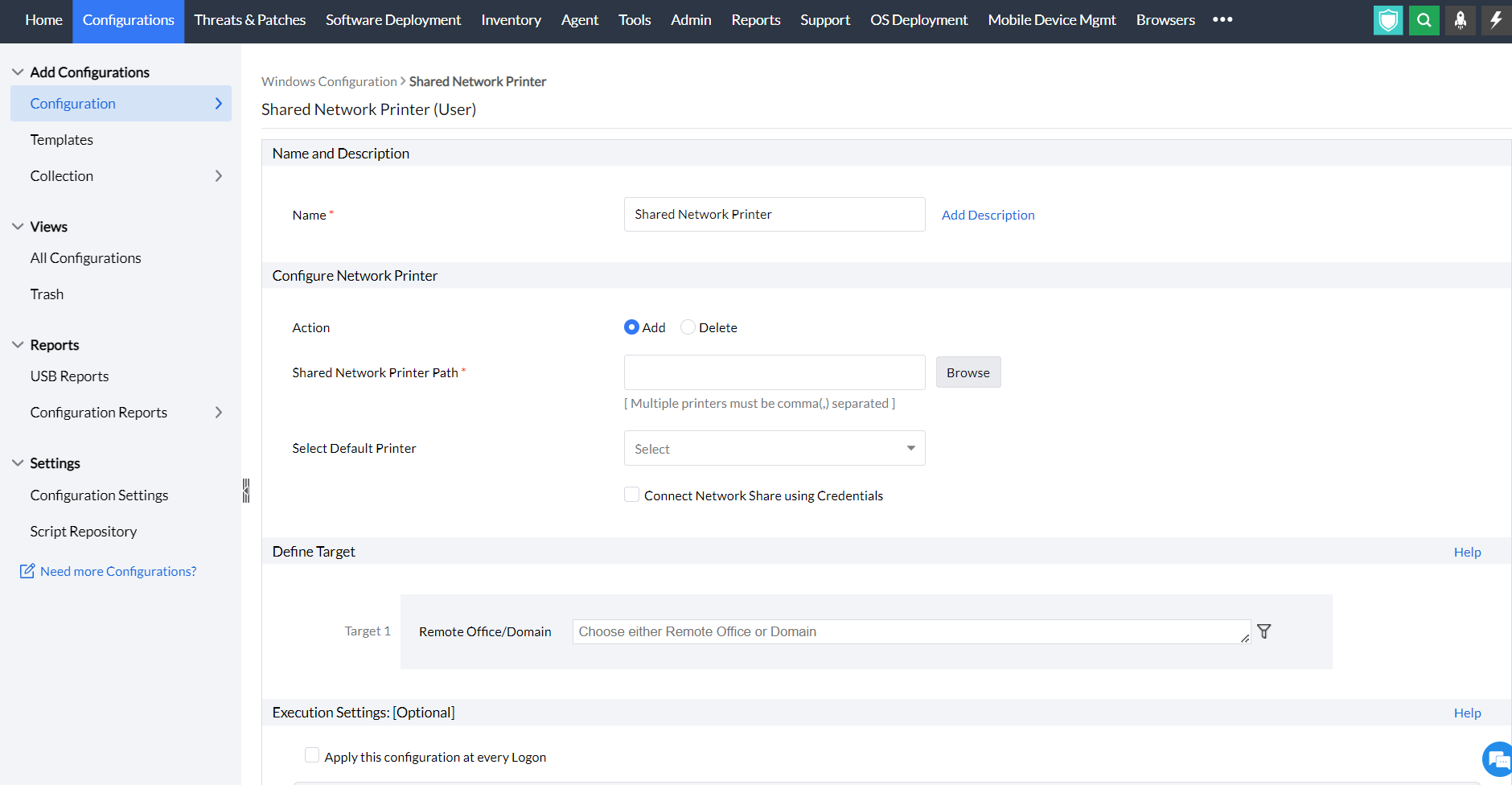Table of contents
- What is a shared network printer?
- How to configure a shared network printer?
What is a shared network printer?
When a printer or multiple printers attached to a machine in a network is shared, all other machines in the same network can use this printer for printing needs. The shared network configuration in Endpoint central enables different divisions in the organization that rely on shared printer to perform all the necessary tasks.
How to configure a shared network printer?
- In Endpoint Central Console, navigate to Configurations tab --> Add Configurations --> Configurations--> Windows
- Select Shared Network Printer and choose User
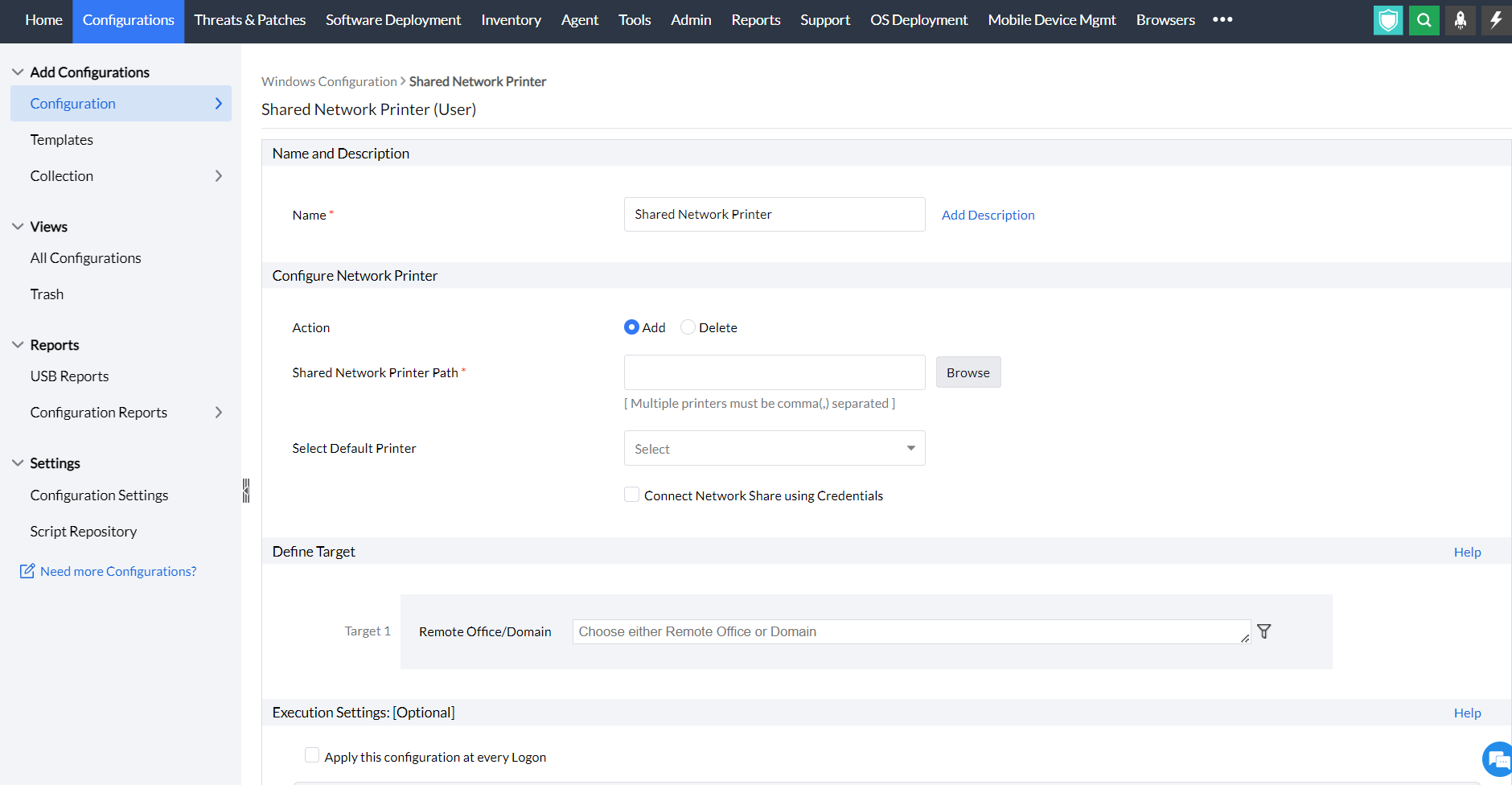
Specify the Name and Description for the configuration.
In the configure network printer criteria, enter the following values,
- Select Action: Add/Delete
- Browse the Shared Network Printer Path: The shared network path of printer can be added. If there are multiple printers, it can be separated by commas.
- Select Default Printer
- You also have an option to connect to network share using credentials, if you select this option, then you need to select the domain credential.
- Define the Target
- Specify retry options if required and deploy the configuration.
- You can also enable notifications to receive emails based on the specified frequency.
- Click on the Deploy button to deploy the shared network printer configuration in all the targets.
- To save the configuration as draft, click Save as Draft
You have successfully learnt to configure a shared network printer