

The file folder operation helps you to copy, delete, move, rename files and folders in a computer. By enabling the file folder configuration in Endpoint Central, files and folders across several computers can be copied, renamed, deleted and moved with ease. This configuration enhances the workflow of employees, as it enables them to access and use files efficiently and helps maintain proper storage. The file folder operation also helps to eliminate susceptible files and secure machines from threats.
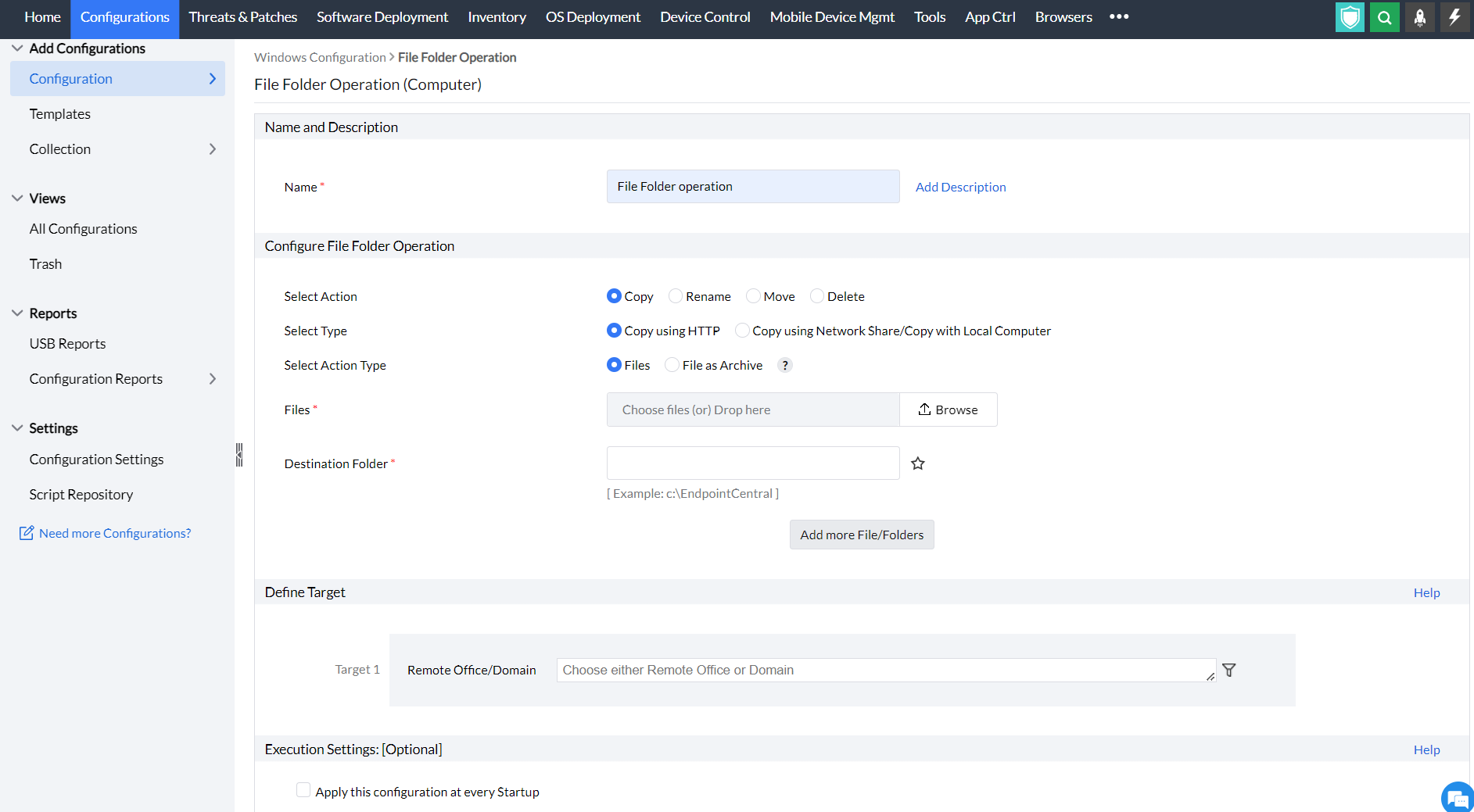
To know more about action types, take a close look at the table below:
| Action type | Objectives of using the action type |
|---|---|
|
Copy |
Copy files or folders using HTTP or network share. There is an additional option to copy files and folders in zipped format. |
|
Rename |
Rename files or folders |
|
Move |
Move a file or folder |
|
Delete |
Delete a file, multiple files or folders |
You have successfully configured the File Folder operation for Windows / Mac machines.