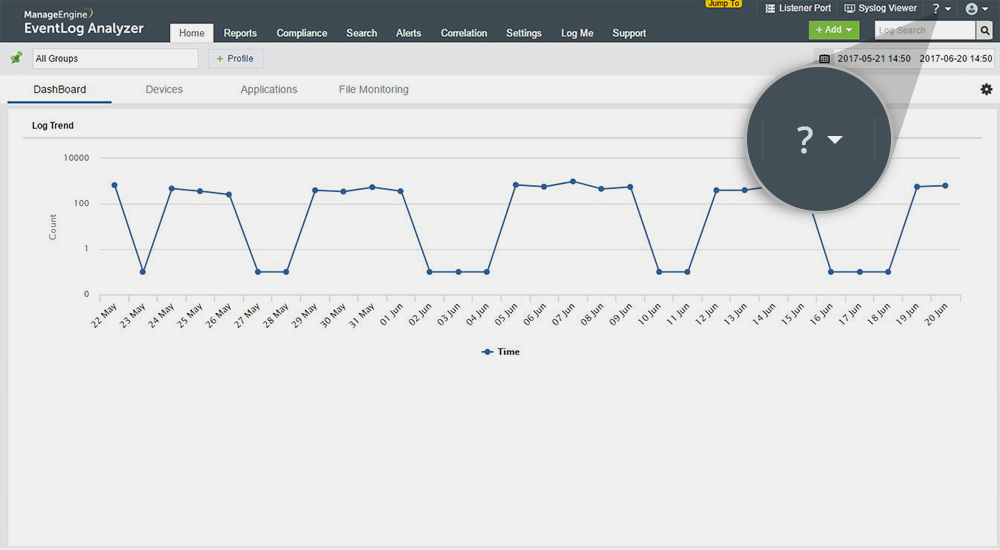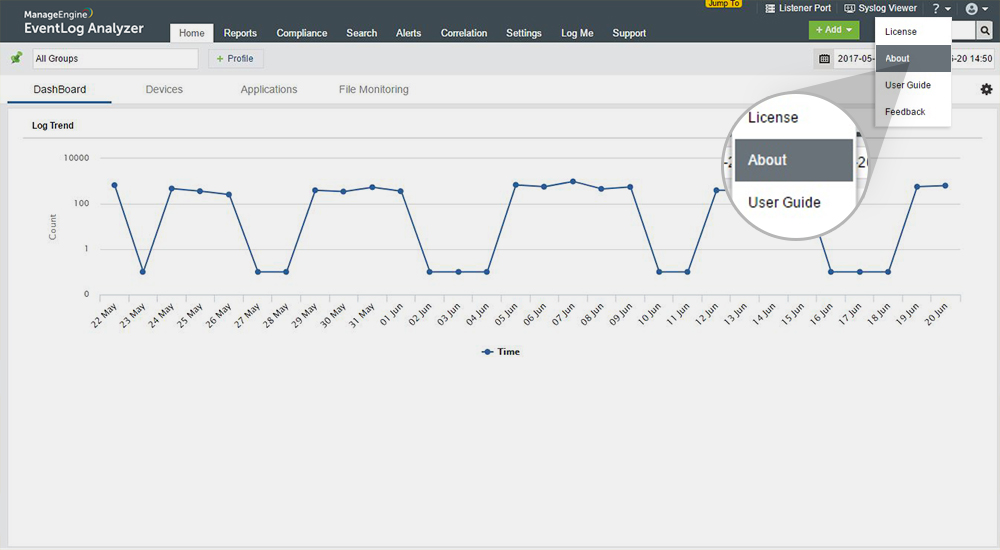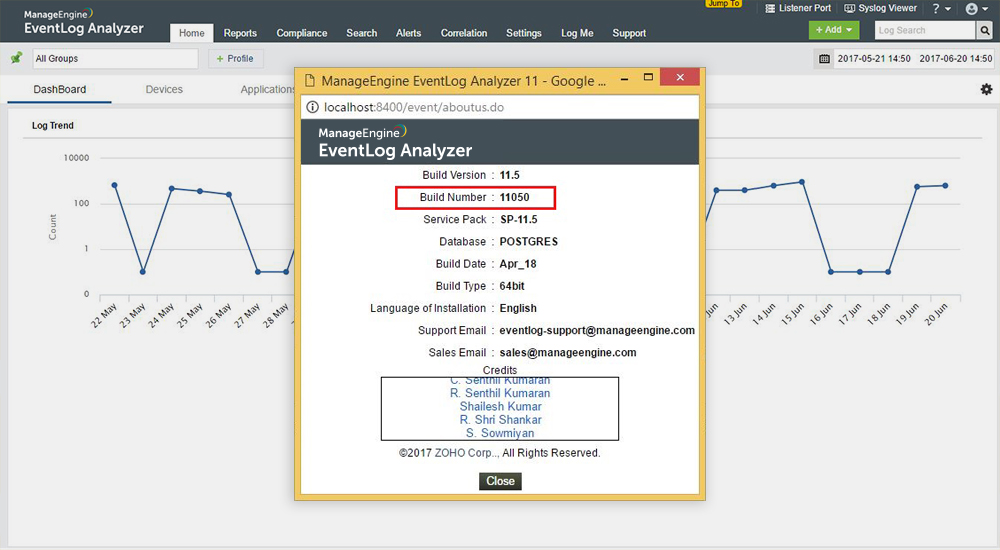- Service-Pack VersionSHA256 Value
- Service pack 12.5.7 (Build 12576)c1814feca6d61bf9cb248d74e469393aeaddbdea062e98b8bee4c33fa435f705
- Service pack 12.5.0 (Build 12506)f1f9cd0bdefd38edfac3115f8c9d7321ed4c4c80359f323d5cff5e715ee0e6f4
- Service pack 12.4.0 (Build 12401)ad116a6eb20b29707f21ece768a8004362486ebafd30ccb3a809c8cd392f5f16
- Service pack 12.3.0 (Build 12308)162974e27c12d9c49656b7aec726373ea6af8d11adc18ab63ec868016e3d2742
- Service pack 12.2.1 (Build 12210)2cd9117f3824af718bb00275439668fba1d43fdfa1eaa2f4d202ccf5552e650a
- Service pack 12.1.0 (Build 12104)060D1EA6E9DA1707B06FF89E3636C0612496D0D85CAAD770D6C4D3847136D41C
- Service pack 12.0.0 (Build 12002)FA8D52FF127B34C64FEF7B38B770ED4985BFDF43096865155DB75FA856B4C042
- Service pack 11.20 (Build 11203)A3F884D924D0210F6AAD15CFA702116BAD35BC2544F5F35C00F4A9E8B624AE68
- Service pack 11.02 (Build 11026)D7B019D49B72C2A6086D44494B5E15BEDCDE9FC31D52716EB3B6DBEE7655483B
- Service pack 11.0 (Build 11005)647BFD618DDD525EC28EFB8F3A483384729A35B8DAEC286F9AB6AC2AE92BBCA3
- Service pack 10.0 (Build 10000)1F8F99E2750DCE1690CDF4F057FC35585C4D9559AC654527A45FE90D6421CB1A
- Service pack 9.0 (Build 9001)65B27ADA391A9BDE05B11B77CBBB8DA160FB21816958819A2019309004C2A056
- Service pack 8.6 (Build 8066)A0B6368DCBA3508BD58006A9ECFB0C1309C251A1AF286ACDFF218BC7C69CD312
Instructions to apply service packs
Important note
-
1
Please stop the EventLog Analyzer service and take a copy of the entire EventLog Analyzer folder or a server snapshot. Please note that backing up EventLog Analyzer is mandatory so that you can restore the installation to this version in case of upgrade failures. If you are using the Distributed Edition of EventLog Analyzer, back up the admin server and all managed servers.
-
2
Before you proceed with the upgrade process, please ensure the availability of enough disk space in the server where EventLog Analyzer is installed.
-
3
If you use a MS SQL database, we strongly recommend you to take a snapshot of your database as well.
-
4
If you've deployed the Distributed Edition of EventLog Analyzer, please apply the service pack only on the admin server. The admin server will auto-upgrade all the reporting managed servers and the managed servers will automatically update the Agents if they are in use.
-
5
In case you apply more than one service pack at a time, please start the EventLog Analyzer application after each service pack upgrade.
For Standalone and Distributed Editions of EventLog Analyzer, please update using the following steps.
Windows
Linux
To open UpdateManager in console mode
Windows:
UpdateManager.bat -c
Linux:
./UpdateManger.sh -c

- To Import Certificate, type c and press enter.
Now enter the path of the certificate to be imported.

- To install a ppm file, type i and press enter.
Now enter the path of the ppm file to be installed and press enter.

- To view installed service pack version, type v and press enter.

- To exit the console mode, type e and press enter.
- Select the shared certificate by using the Browse button to locate the file.
- Next, select Import to pull in the certificate and proceed with steps 5 to 8 mentioned above.
How do I import certificate?
Please follow the below steps to import certificate. Download the certificate from one of these links below
Certificate link: https://www.manageengine.com/certificate/ppmsigner_publickey.crt
Updated Certificate link: https://updates.manageengine.com/certificates/latest.crt
For the files ppmsigner_publickey.crt and latest.crt, the SHA256 value is 2baeaee89ad91824b3ceca55499eebeb7a5c02d4b751bddfa2c2149ea2102155
Console mode:
- Run the UpdateManager.bat/sh file with -c as a command line argument.
- After invoking UpdateManager in command line mode, select option c from the list of options provided to import the certificate.
- Enter the path of the certificate when requested and proceed with steps 5 to 8 mentioned above.
UI mode:
- Execute UpdateManager.bat/sh.
- Open import certificate tool by clicking the Import Certificate button on the top-left corner.
- Select the shared certificate by using the Browse button to locate the file.
- Next, select Import to pull in the certificate and proceed with steps 5 to 8 mentioned above.
Do not interrupt or revert the upgrade process. In case of upgrade failure, please contact EventLog Analyzer support team.