By integrating Jira with Endpoint Central, IT administrators can perform endpoint management activities, such as, Software Deployment, Remote Control, etc., from their Issues windows in Jira directly.
- Jira Service Management on-premise
- Jira Service Management Cloud
Note: Atlassian has announced end of life for Jira Server and as a result new downloads of the Endpoint Central app is no longer available from the marketplace. However, existing versions can still be updated. Learn more.
To integrate using Endpoint Central's app, follow the steps given below:
- Steps to follow if you are an existing Endpoint Central user
- Steps to follow if you are new to Endpoint Central
If you are an existing Endpoint Central user, follow the steps given below to integrate Jira with Endpoint Central add-on:
- Download and install Endpoint Central add-on from Atlassian marketplace.
- Under Manage apps, navigate to Setup Server, and click Close.
- Enter your Endpoint Central server's URL (along with the port number and the protocol - either http:// or https://), and click Next.
- Furnish the user name and password of Endpoint Central's admin. Click Finish to complete the configuration.
- Steps to configure Jira from Endpoint Central:
- Login to Endpoint Central and navigate to Admin > Jira settings.
- Click Integrate Now and choose On-prem.
- Provide the URL of Jira base server (along with the port number and protocol - either http:// or https://). Furnish the name and password of Jira admin user and click Save.
You have successfully configured Endpoint Central add-on.
User Association
- To start using various Endpoint Central features within Jira, Jira users should be mapped with respective Endpoint Central users based on their privileges.
- Use the "Associate users" option from Endpoint Central app page of Jira to associate various users.
- Jira administrator whose credentials were used to configure the integration will automatically be associated with Endpoint Central administrator.
If you are new to Endpoint Central, follow the steps given below to integrate Jira with the Endpoint Central add-on:
- Download and install Endpoint Central. Ensure that your Endpoint Central server is running on build 10.0.363 and later versions.
- Install Endpoint Central agents on the computers you wish to manage using Endpoint Central.
- Download and install Endpoint Central add-on from Atlassian marketplace.
- Under Manage apps, navigate to Setup Server, and click Close.
- Enter your Endpoint Central server's URL, (along with the port number and the protocol - either http:// or https://).
- Furnish the user name and password of Endpoint Central's admin. Click Finish to complete the configuration.
- Steps to configure Jira from Endpoint Central:
- Login to Endpoint Central and navigate to Admin > Jira settings.
- Provide the URL of Jira base server (along with the port number and protocol - either http:// or https://).
- Furnish the name and password of Jira admin user.
- Click Save to finish the configuration.
You have now successfully integrated Endpoint Central with Jira.
To integrate using Endpoint Central's app, follow the steps given below:
- Login to your Jira Service Management Cloud web console in Atlassian.
- On the top right, click Settings.
- Scroll down and click Apps.
- Here, search Endpoint Central and click Get app on the top right.
- Once the installation is complete, click Setup Server on the left pane.
- Steps to follow if you are an existing Endpoint Central user
- Steps to follow if you are new to Endpoint Central
If you are an existing Endpoint Central user, follow the steps given below to integrate Jira with Endpoint Central add-on:
- Click Configure Endpoint Central.
- Here, enter the server URL with the port number. For example: https://dc-server:8383
- Now, furnish the Username and Password of the technician who has administrative privilege in Endpoint Central. Next, choose the type of user authentication, either Active Directory Authentication or Local Authentication. After that, click Finish.
- You will be redirected now to the Getting Started page. Go through the page and click Close.
- In this page, you will find the summary of the integration between Endpoint Central and Jira.
Steps to configure Jira from Endpoint Central
- Login to Endpoint Central and go to the Admin tab, under Integrations, click Jira Settings.
- Here, click Integrate Now and choose Cloud from the drop-down menu.
- Now, enter the Jira domain name opposite to the Jira base URL field. Note: Do not enter .atlassian.net in the field as it is appended automatically. For example:
- Subsequently enter the Jira User Email.
- Click the Generate option on the right, that is placed opposite to the API Key field.
- Now, click Create API token.
- Provide a Label name and click Create.
- After that, copy the key and paste it opposite the API Key field. Click Save.
- You have successfully integrated Endpoint Central with Jira Service Management Cloud
Additional features after integration:
Synced assets
The Endpoint Central assets can be synchronized with Jira Service Management Cloud. You can store and check the details of your managed computers and mobile devices under the Synced Assets tab.
To synchronize your assets to Jira Service Management Cloud through Endpoint Central app, go to the Setup Server page, click Run Sync button under the Sync Assets section.
The asset synchronization process will begin and after it is finished, you will be able to view your asset details by clicking the view synced assets button in the Synced Assets page.
Click Run Sync button whenever there's a change in device's status in Endpoint Central so that the changes are in turn reflected in Jira.
The synced assets can be linked to a specific issue by searching them in the linked assets field in the issue page. Subsequently, you can view the details of the linked device here and use the Endpoint Central features to manage it.
Auto assign Assets
By enabling the Auto Assign assets feature, the Windows machine is automatically mapped to that issue whenever as issue request is created in Jira. This saves a lot of trouble for the issue resolver as there is no longer a need to map the machines manually.
Note: This feature is currently available for Windows machines only.
Go to the Setup Server page, enable Auto Assign assets here.
How to access Endpoint Central features?
Jira users can utilize their Endpoint Central privileges to self authorise and perform endpoint management tasks directly from the incident window.
- Open any Ticket, and click on the Endpoint Central Tools button in the right panel of the Ticket.
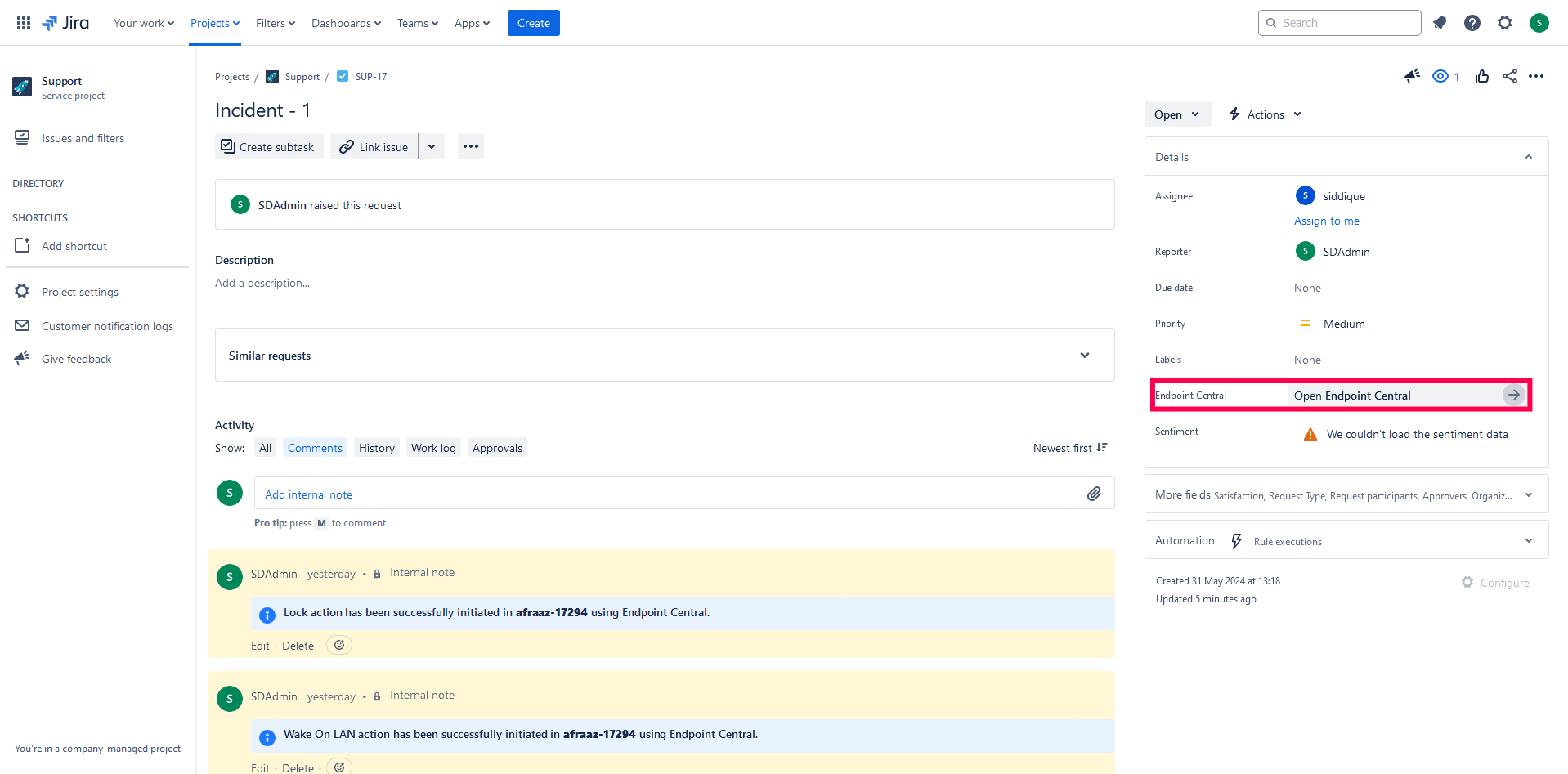
- Choose any one of the incidents.
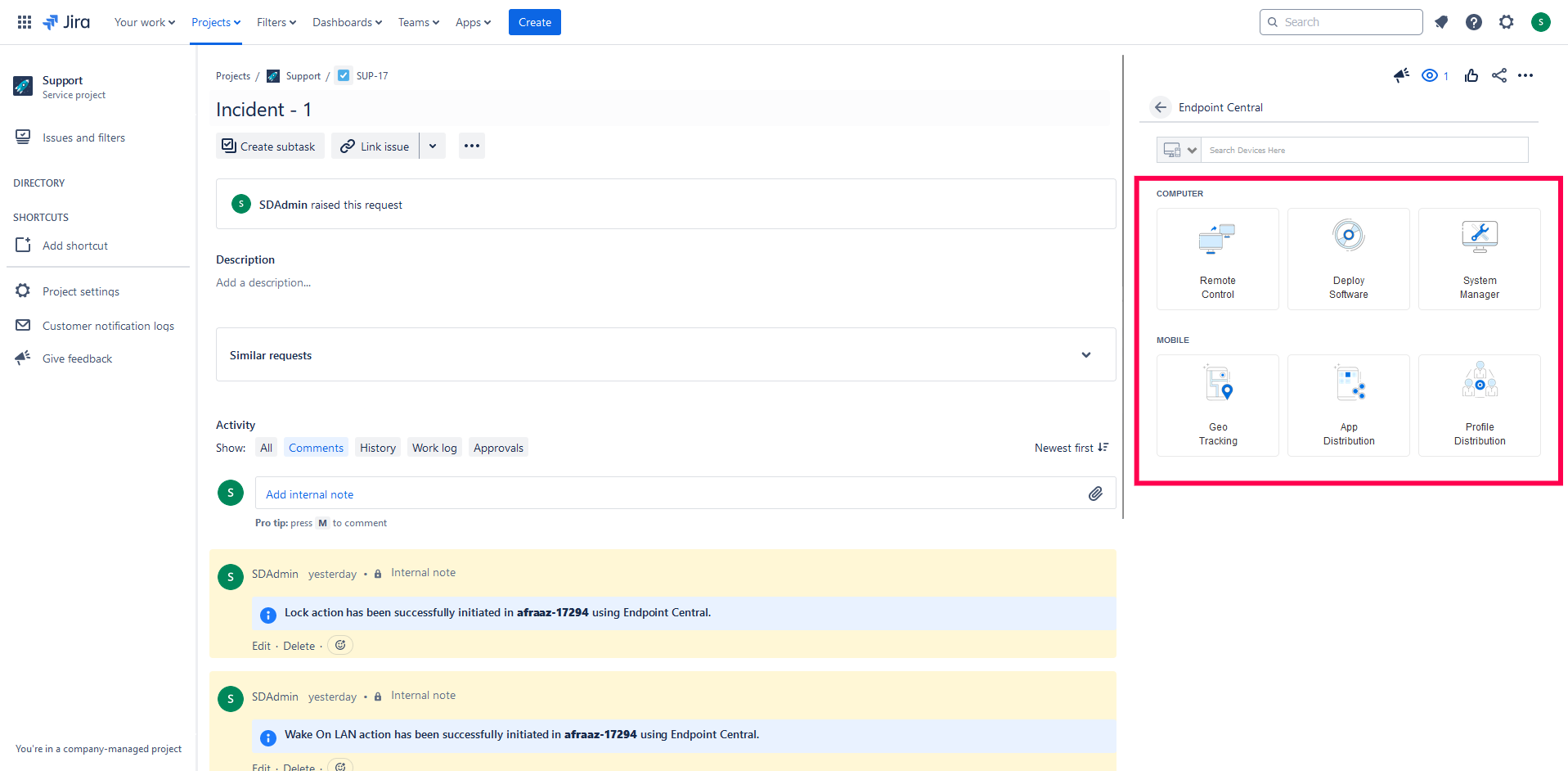
- Provide Endpoint Central credentials and click Authorize Now.
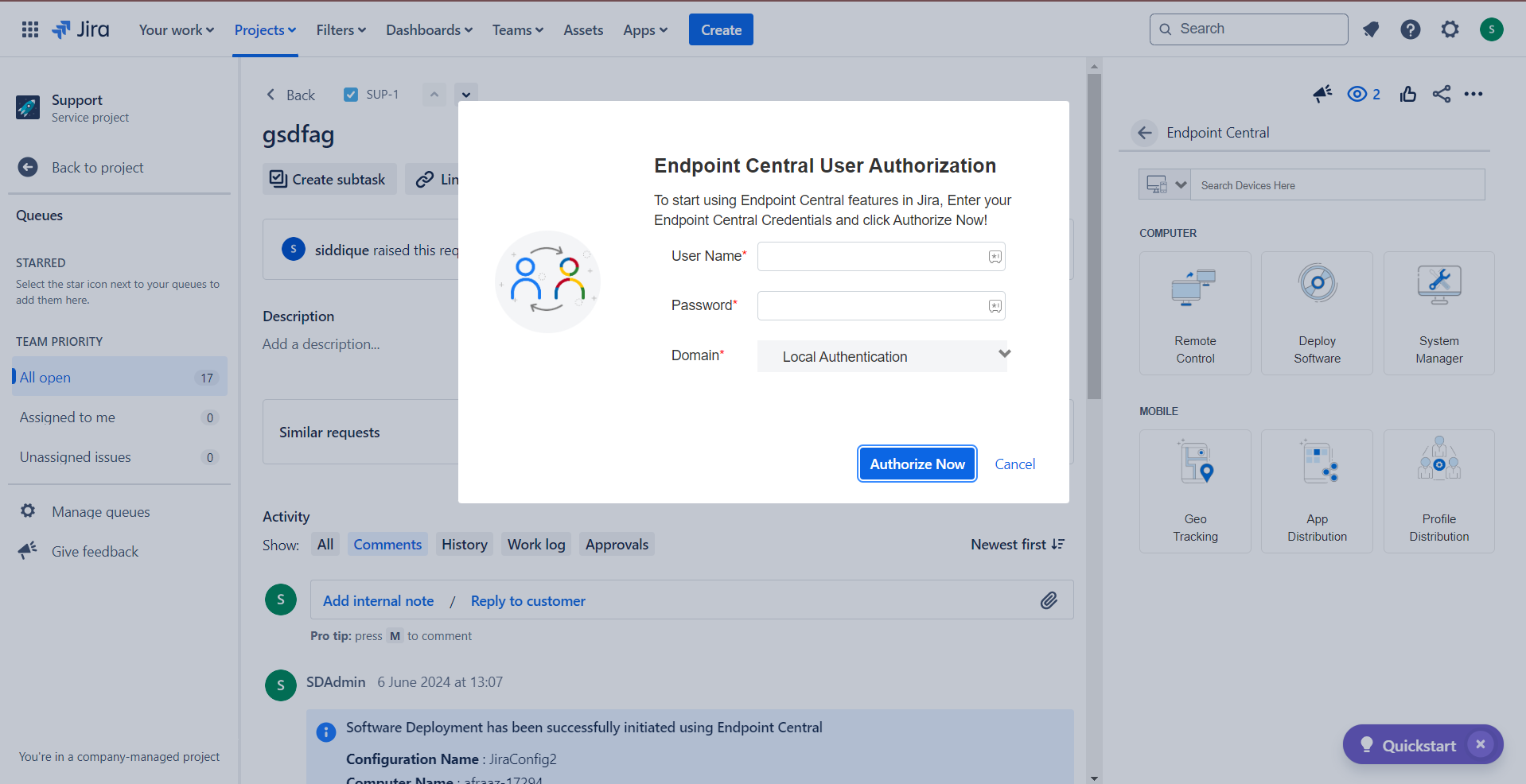
- The user can now access Endpoint Central features from the incident window.
If you are new to Endpoint Central, follow the steps given below to integrate Jira with the Endpoint Central add-on:
- Jira Service Management Cloud
- Download and install the Endpoint Central app from the Atlassian Marketplace into your Jira Service Management instance.
- Log in to your Jira Service Management Console. Go to Apps, and on the left pane click Setup Server under Endpoint Central. Click Integrate Now.
Note: Only Jira administrative users have the privilege to initiate the integration.
- Here, a pop-up will be shown. If you already have a Endpoint Central Cloud account, please sign in and if not, you can sign up immediately.
- Once you have successfully logged in to your Endpoint Central account, please click Accept to grant the necessary permissions to proceed with the integration.
Note: Only Endpoint Central Cloud administrative users have the privilege to intitiate Jira integration.
You have successfully integrated Jira Service Management Cloud with Endpoint Central Cloud.
Once the integration is successfully completed, other Endpoint Central Cloud users from your organization can directly authenticate themselves and start using the app.