Before resolving this issue, make sure that you know which license you're currently using.
You are trying to download Oracle patches like JRE 6, JRE 7, JRE 8, JDK 8, and JDK 11 for Windows and JRE 8 for Mac and the download fails.
This is because you're not logged in to Oracle. To download you should provide your login credentials.
Follow the steps given below to resolve this issue:
Here are the Bulletin IDs for Oracle applications:
Refer this document to know how to upload patches using the Upload Patches option.
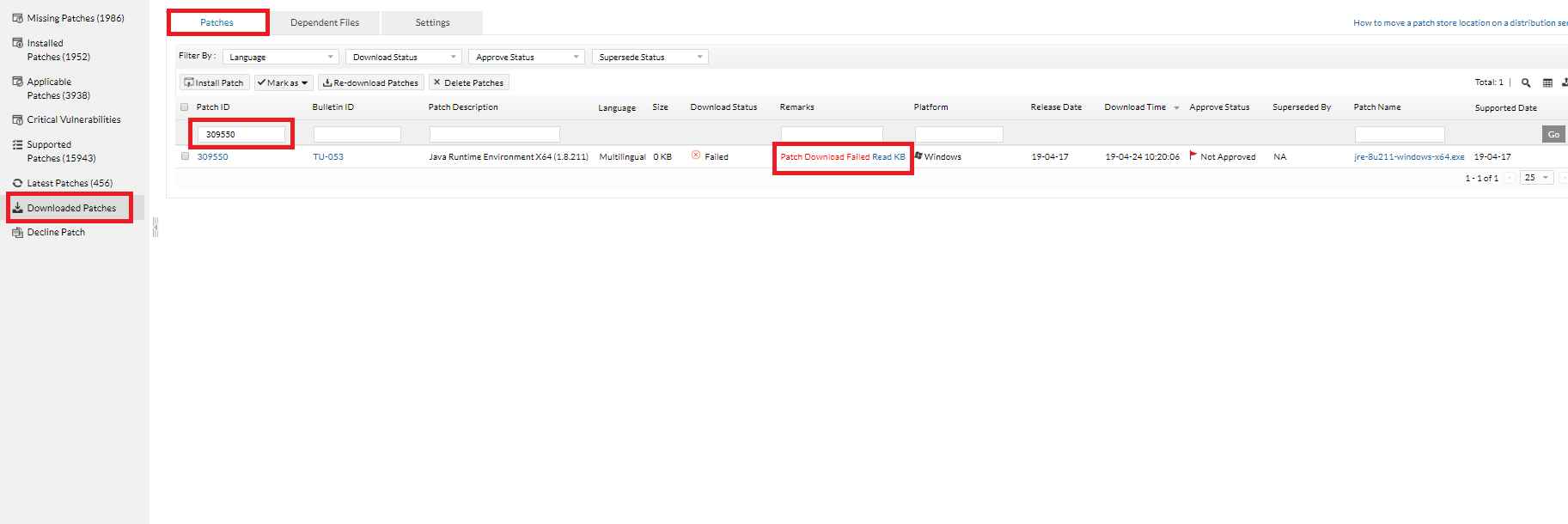
PS: You can find the PatchID from Configuration status->Draft download failure-> Execution status(Download Failed Patches, in case of APD) ->PatchID .
| Operating System | Patch ID | Bulletin ID | Patch Description | Java Setup File* |
| Windows | 323263 | TU-053 | Java 8 Update 321 (64-bit) (8.0.3210.7) | 323263-jre-8u321-windows-x64.exe |
| Windows | 323264 | TU-053 | Java 8 Update 321 (8.0.3210.7) | 323264-jre-8u321-windows-i586.exe |
| Windows | 323266 | TU-160 | Java SE Development Kit 8 Update 321 (64-bit) (8.0.3210.7) | 323266-jdk-8u321-windows-x64.exe |
| Windows | 323267 | TU-160 | Java SE Development Kit 8 Update 321 (32-bit) (8.0.3210.7) | 323267-jdk-8u321-windows-i586.exe |
| Windows | 323265 | TU-802 | Java SE Development Kit (x64) (11.0.14) | 323265-jdk-11.0.14_windows-x64_bin.exe |
| MAC | 603555 | MAC-033 | Java Runtime Environment for Mac (1.8.321) | 603555-jre-8u321-macosx-x64.dmg |
| Windows | 300796 | TU-030 | Java Runtime Environment (1.7.79) | 300796-jre-7u79-windows-i586.exe |
| Windows | 300797 | TU-030 | Java Runtime Environment X64 (1.7.79) | 300797-jre-7u79-windows-x64.exe |
| Windows | 315118 | TU-030 | Java 7 Update 271 | 315118-jre-7u271-windows-i586.msi |
| Windows | 315119 | TU-030 | Java 7 Update 271 (64-bit) | 315119-jre-7u271-windows-x64.msi |
| Windows | 300537 | TU-011 | Java Runtime Environment (1.6.45) | 300537-jre-6u45-windows-i586.exe |
| Windows | 300538 | TU-011 | Java Runtime Environment X64 (1.6.45) | 300538-jre-6u45-windows-x64.exe |
* Copy the 'Java Setup File' name for the respective PatchID and rename the downloaded file.
If the issue persists even after following the above-mentioned resolutions, please feel free to contact Support.