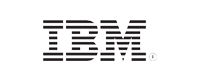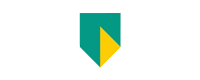- Free Edition
- Quick Links
- Exchange Mailbox Reports
- Mailbox Size Reports
- Mailbox Properties Reports
- Mailbox Status Reports
- Mailbox Permission Reports
- Mailbox Content Reports
- Mailbox Logon by Users
- Inactive Mailboxes Reports
- Mailbox Enabled Users
- Office 365 Mailbox Reports
- Room Mailbox Reports
- Shared Mailbox Reports
- Exchange Mailbox Permissions
- Shared Mailbox Permissions
- Calendar Permission Reports
- Export Mailbox Permissions Reports
- Export Mailbox Size Reports
- Export Exchange Mailbox Reports
- Export Public Folder Lists
- Exchange Server Monitoring
- Client Access Server Health
- Exchange Server Monitoring Tool
- Exchange Server Monitoring Reports
- Exchange Service Health Monitoring
- DAG Monitoring Reports
- Connectivity Monitoring Reports
- Mail Flow Health Monitoring
- Exchange Database Monitoring
- Storage Monitoring Reports
- Email Queue Monitoring
- Replication Health Monitoring
- Exchange Audit Reports
- Exchange Server Auditing
- Exchange Server Auditing and Alerting
- Exchange Server Compliance Reporting
- Exchange Audit and Compliance Tool
- Exchange Admin Audit Logging
- Non-Owner Mailbox
Logon Reports - Mailbox Permission Changes Reports
- Mailbox Property Changes Reports
- Exchange Database Changes Reports
- Server Configuration Changes Reports
- Exchange Mailbox Audit Logging
- Exchange Traffic Reports
- Exchange Office 365 Reports
- Other Reports
- Mailbox Content Search
- Skype for Business server reporting
- Outlook Web Access Reports
- ActiveSync Reports
- Mailbox and Public Store Reports
- Distribution Lists Report
- Server Storage Tracking Reports
- Public Folder Reports
- Public Folder Content Report
- Email Non-Delivery Reports
- Retention Policy Reports
- Email Non Delivery Reports
- Exchange Migration
- Resources
- Related Products
- ADManager Plus Active Directory Management & Reporting
- ADAudit Plus Hybrid AD, cloud, and file auditing and security
- ADSelfService Plus Identity security with MFA, SSO, and SSPR
- EventLog Analyzer Real-time Log Analysis & Reporting
- M365 Manager Plus Microsoft 365 Management & Reporting Tool
- SharePoint Manager Plus SharePoint Reporting and Auditing
- DataSecurity Plus File server auditing & data discovery
- RecoveryManager Plus Enterprise backup and recovery tool
- AD360 Integrated Identity & Access Management
- Log360 Comprehensive SIEM and UEBA
- AD Free Tool Active Directory Free Tool
Identifying and managing inactive mailboxes helps keep Exchange environments clutter-free. More importantly, by tracking down inactive mailboxes, you can use licenses efficiently and control associated costs by removing licenses used by inactive mailboxes. Since mailboxes can contain business-critical and sensitive information, identifying inactive mailboxes and managing them appropriately also helps you secure your organization’s data.
Report on and audit Exchange Online using Exchange Reporter Plus.
Identifying inactive Exchange mailboxes with Exchange Reporter Plus
Exchange Reporter Plus offers extensive, preconfigured reports to monitor, audit, and report on every aspect of your Exchange environment. Unlike complex PowerShell scripts or Microsoft’s native tools—the Exchange administrative console and the Exchange management console—which offer little support for reporting, Exchange Reporter Plus makes getting any information from your Exchange organization simple.
Our web-based Exchange Server reporting tool helps you identify mailboxes whose mailbox info is stale with these reports:
Inactive Mailboxes by Last Sent Mail
This report shows unused mailboxes in your Exchange environment based on the last email that was sent from them. See which mailboxes have not sent any emails for a specified time, and view details such as the mailbox name, alias, email address, and the time the last email was sent.

Inactive Mailboxes by Last Logon Time
This report shows unused mailboxes in your Exchange environment based on the last time logon time. See which mailboxes have remained stale for a specific time, and get inactive mailbox details such as the mailbox name, mailbox database name, last logon time, and server name.
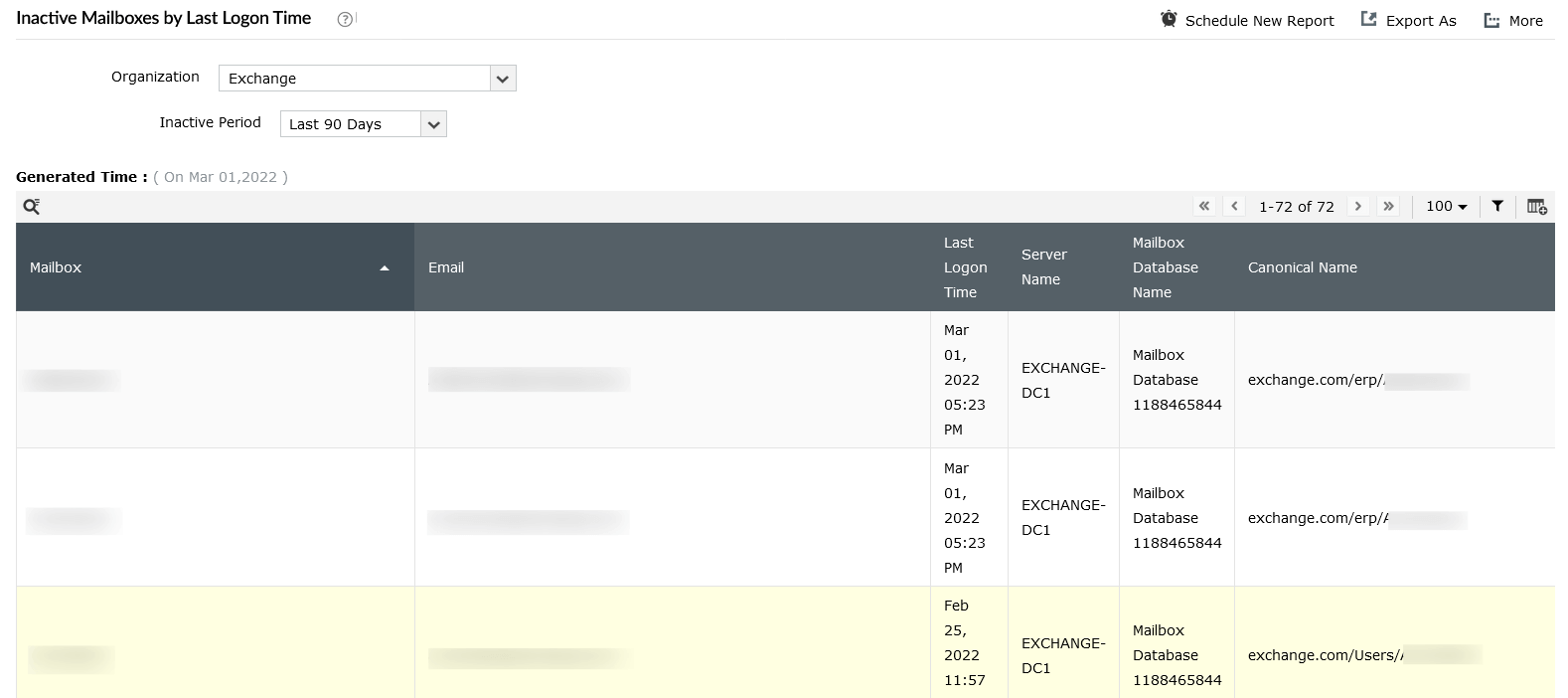
Inactive Mailboxes by Last Mail Received
This report displays stale mailboxes in your Exchange environment based on the last email that was received by them. Identify which mailboxes haven't received any emails during a specified period, and view details such as the mailbox name, alias, email address, and the time the last email was received.

Inactive Mailboxes
Displays all the inactive Exchange online mailboxes that have not been logged on in the last x number of days. See details such as the display name, last logon time of the user, last access time, and how many days have passed since the last logon and last access.
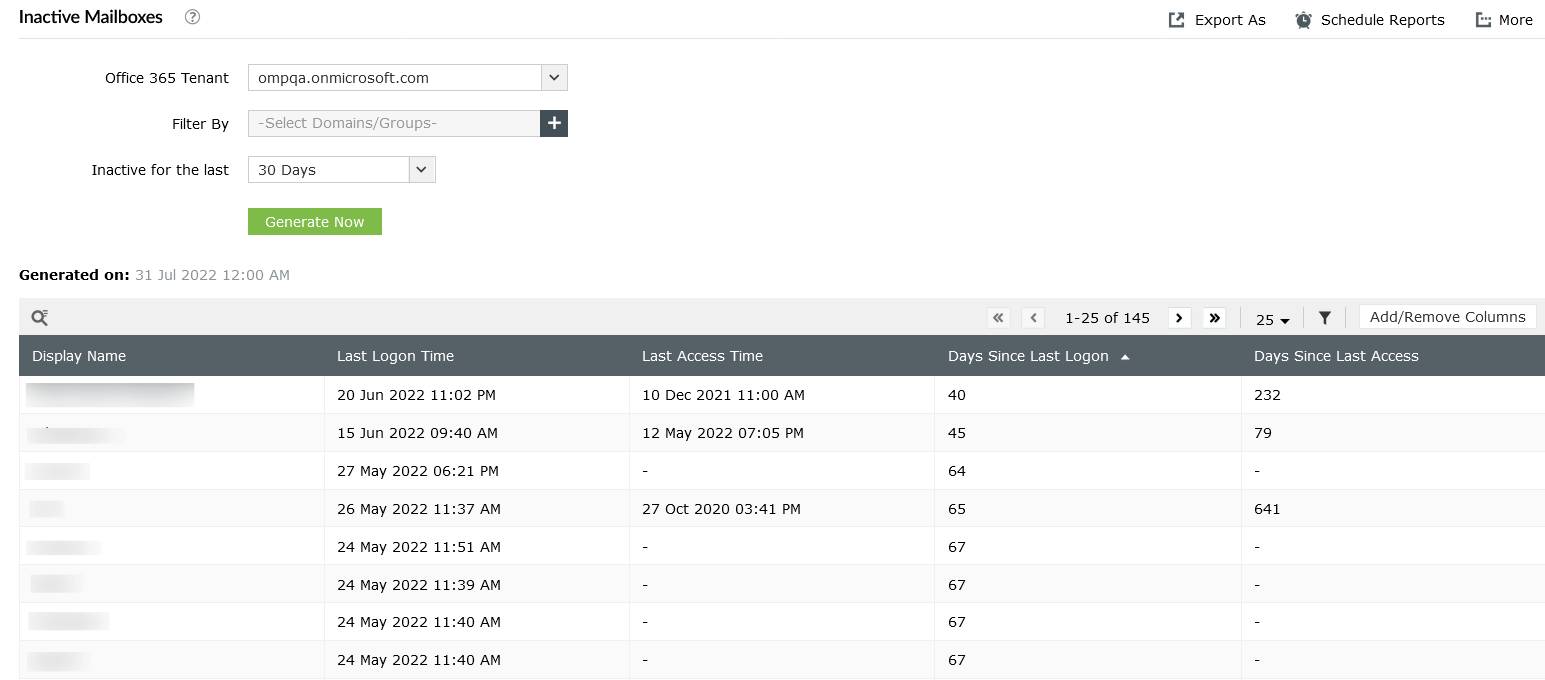
Inactive Shared Mailboxes
Displays all the inactive Exchange online mailboxes that have not been logged on in the last x number of days. See details such as the display name, last logon time of the user, last access time, and how many days have passed since the last logon and last access.
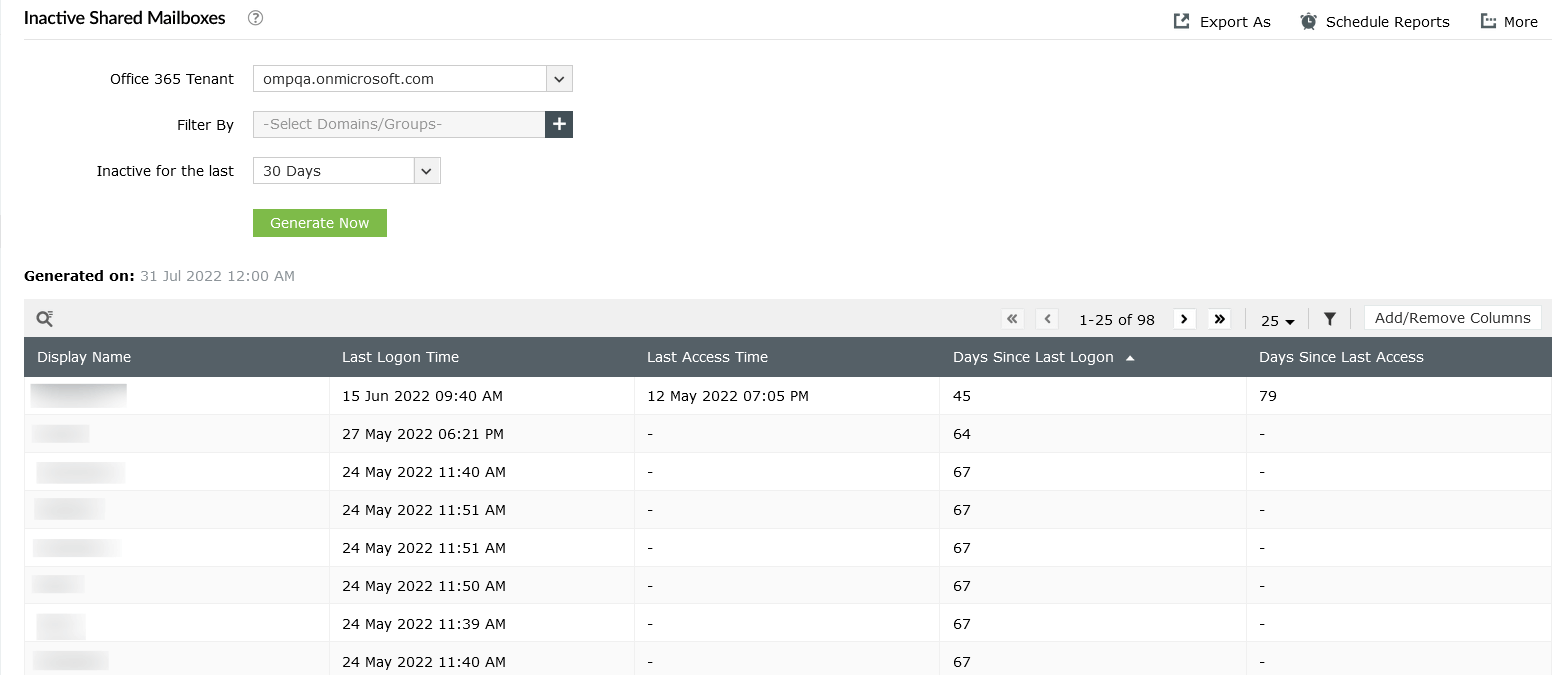
Displays all the shared mailboxes that have not been logged on in the last x number of days. View details such as the username, last logon time, last access time, days since last logon, and days since last access.
All these reports also have a built-in filter and search option to help you filter the results or get details about a specific inactive mailbox. You can also create custom schedules to auto-generate and email these reports to the specified users at specific times.
Besides finding inactive mailboxes, Exchange Reporter Plus also makes it easy to pass compliance audits for various IT regulations such as SOX, HIPAA, PCI, and GLBA with its prepackaged reports.
FAQs
When an employee leaves your organization, you can delete their Microsoft 365 user account. The mailbox data of that employee is retained for 30 days even after the account is removed. During this time, you can undelete the account to access the mailbox data. Once the period of 30 days is over, the data is permanently deleted.
However, if you place a hold on the mailbox before the corresponding Microsoft 365 user account is deleted, then it will become an inactive mailbox. These inactive mailboxes can be accessed by authorized people with eDiscovery permissions. An inactive mailbox cannot receive mail and will not be displayed in the shared address book or any other list in your organization.
The get-stalemailboxdetailreport PowerShell cmdlet was originally used to view a list of all the inactive mailboxes. This functionality is only available for cloud-based services. But the cmdlet has been deprecated since 2018. Follow these alternate steps to view mailboxes whose mailbox info is stale.