Additional steps to be taken after upgrading to 6049
You will have to replace the latest log4j files in the server where Recovery ManagerPlus is installed and the remote repositories. The service pack upgrade would accomplish this in most cases, but in some cases, manual intervention is necessary.
To check if the files are replaced, Please follow the additional steps listed here after upgrading to 6049:
- Replace the Log4j files in the Recovery ManagerPlus server
- Navigate to <install_dir>\ES\lib, and check if the following files are present:
- log4j-1.2-api-2.11.1.jar
- log4j-api-2.11.1.jar
- log4j-core-2.11.1.jar
- log4j-1.2-api-2.16.0.jar
- log4j-api-2.16.0.jar
- log4j-core-2.16.0.jar
- log4j-1.2-api-2.17.0.jar
- log4j-api-2.17.0.jar
- log4j-core-2.17.0.jar.
If the files are present, delete and replace them with the latest version which can be found in the server in which RecoveryMangerPlus is installed. Navigate to <install_dir>\log4j_new to get the latest log4j-1.2-api-2.17.1.jar, log4j-api-2.17.1.jar and log4j-core-2.17.1.jar.
- Navigate to <install_dir>\ES\plugins\search-guard-6, and check if there are files named log4j-slf4j-impl-2.11.1.jar, log4j-slf4j-impl-2.16.0.jar, and log4j-slf4j-impl-2.17.0.jar.
If the files are present, delete and replace it with the latest version which can be found in the server in which RecoveryMangerPlus is installed. Navigate to <install_dir>\log4j_new to get the latest log4j-slf4j-impl-2.17.1.jar.
- Navigate to <install_dir>\ES\bin, and check if there is a file named elasticsearch-sql-cli-6.5.4.jar. If the file is present, remove it.
- Replace the Log4j files in the remote repository
- Note down the Repository Path displayed in the Admin tab. Refer to the below image:
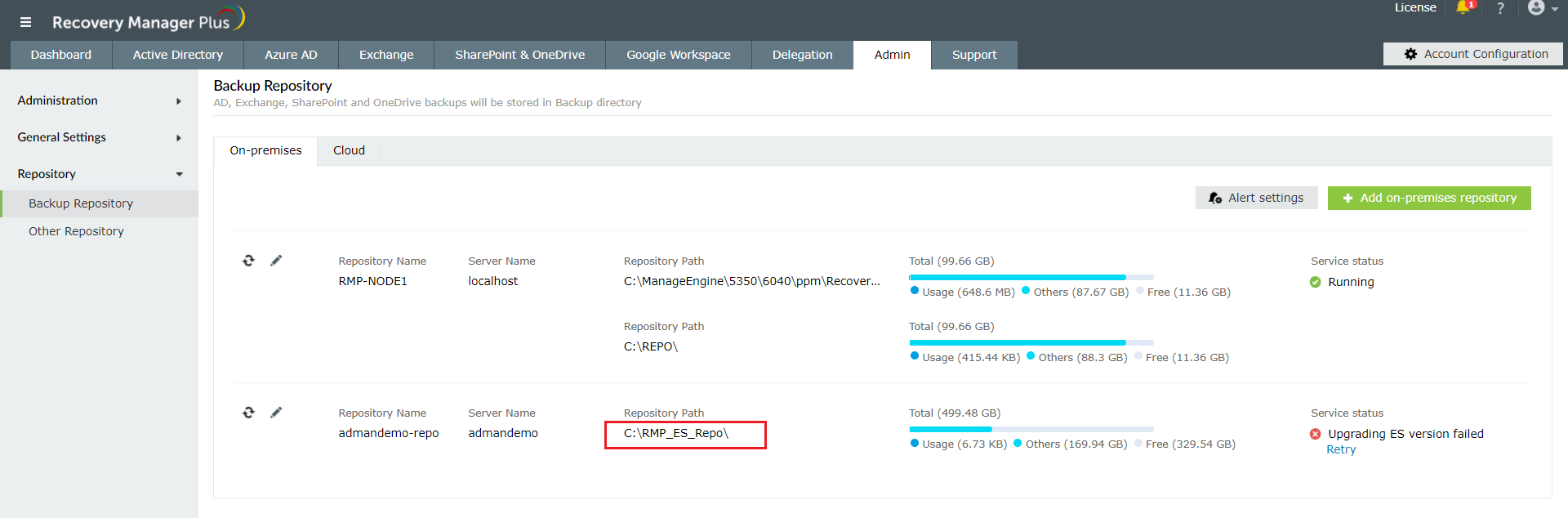
- Navigate to <Repository path>\RecoveryManager Plus Elasticsearch\ES\lib, where <Repository path> is the path displayed in the UI and check if the following files are present:
- log4j-1.2-api-2.11.1.jar
- log4j-api-2.11.1.jar
- log4j-core-2.11.1.jar
- log4j-1.2-api-2.16.0.jar
- log4j-api-2.16.0.jar
- log4j-core-2.16.0.jar
- log4j-1.2-api-2.17.0.jar
- log4j-api-2.17.0.jar
- log4j-core-2.17.0.jar.
If the files are present, delete the files and replace them with the latest version which can be found in the server in which RecoveryMangerPlus is installed. Navigate to <install_dir>\log4j_new to get the latest log4j-1.2-api-2.17.1.jar, log4j-api-2.17.1.jar and log4j-core-2.17.1.jar.
- Navigate to <Repository path>\RecoveryManager Plus Elasticsearch\ES\plugins\search-guard-6, and check if there are files named log4j-slf4j-impl-2.11.1.jar, log4j-slf4j-impl-2.16.0.jar, and log4j-slf4j-impl-2.17.0.jar.
If the files are present, delete and replace it with with the latest version which can be found in the server in which RecoveryMangerPlus is installed. Navigate to <install_dir>\log4j_new to get the latest log4j-slf4j-impl-2.17.1.jar.
- Navigate to <Repository path>\RecoveryManager Plus Elasticsearch\ES\bin, and check if there is a file named elasticsearch-sql-cli-6.5.4.jar. If the file is present, remove it.
Note: Ensure the files log4j-1.2-api-2.11.1.jar, log4j-api-2.11.1.jar, log4j-core-2.11.1.jar, log4j-1.2-api-2.16.0.jar, log4j-api-2.16.0.jar, log4j-core-2.16.0.jar, log4j-1.2-api-2.17.0.jar, log4j-api-2.17.0.jar, log4j-core-2.17.0.jar, log4j-slf4j-impl-2.11.1.jar, and elasticsearch-sql-cli-6.5.4.jar are removed.