Android Kiosk Mode is a lock down mechanism that enables IT admins to run a single app or a pre-defined set of apps on Android smartphones and tablets, allowing these devices to function as kiosks. Upon enabling single or multi-app Android Kiosk Mode, all other apps and device functionalities like status bar, notification bar are disabled and users will also be restricted from making changes to any device settings. Additionally, on certain device models, the admin can even restrict the use of hardware like the volume, power and home buttons on the Android device during Kiosk mode.
With mobile devices like tablets and smartphones being employed as information kiosks, point of sale devices and digital displays in various sectors such as retail and hospitality, it's essential for organizations to lock down devices into Android Kiosk Mode for better user experience and enhanced security.
This Android Kiosk Mode guide covers the following:
Android kiosks are customer facing Android devices that serve a single purpose by running only a single app or a specific set of apps. Mobile devices like smartphones and tablets can now be used as Android kiosks by locking down devices to run a single app or a specific set of apps, using Android Kiosk Mode. Organizations use Android kiosks as customer facing kiosks, digital signage, patient check-in devices etc. Generally, a dedicated Kiosk app is used to enable Kiosk mode on these Android devices. Enabling Kiosk mode on Android devices using MDM allows these devices to function effectively as dedicated devices that ensure security while enhancing user experience.
While Screen Pinning enables single app Kiosk Mode on Android devices by locking down devices to a single app or screen, for a more permanent Kiosk Mode on Android devices, it's recommended to use an Android Kiosk Mode software, which involves installing a separate Kiosk app on the Android device to deploy it as a Kiosk. ManageEngine's Mobile Device Manager Plus is a mobile device management (MDM) solution that doubles as an Android Kiosk software and supports Android tablet Kiosk Mode along with provisioning mobile devices as Android Kiosk.
To enable Android Kiosk Mode on Android tablets, mobile devices and TVs, create a Kiosk profile using Mobile Device Manager Plus (an Android Kiosk Mode app) by following the steps given below:
Step 1: Navigate to Device Mgmt -> Profiles and create an Android profile. Provide the required name and description for the profile
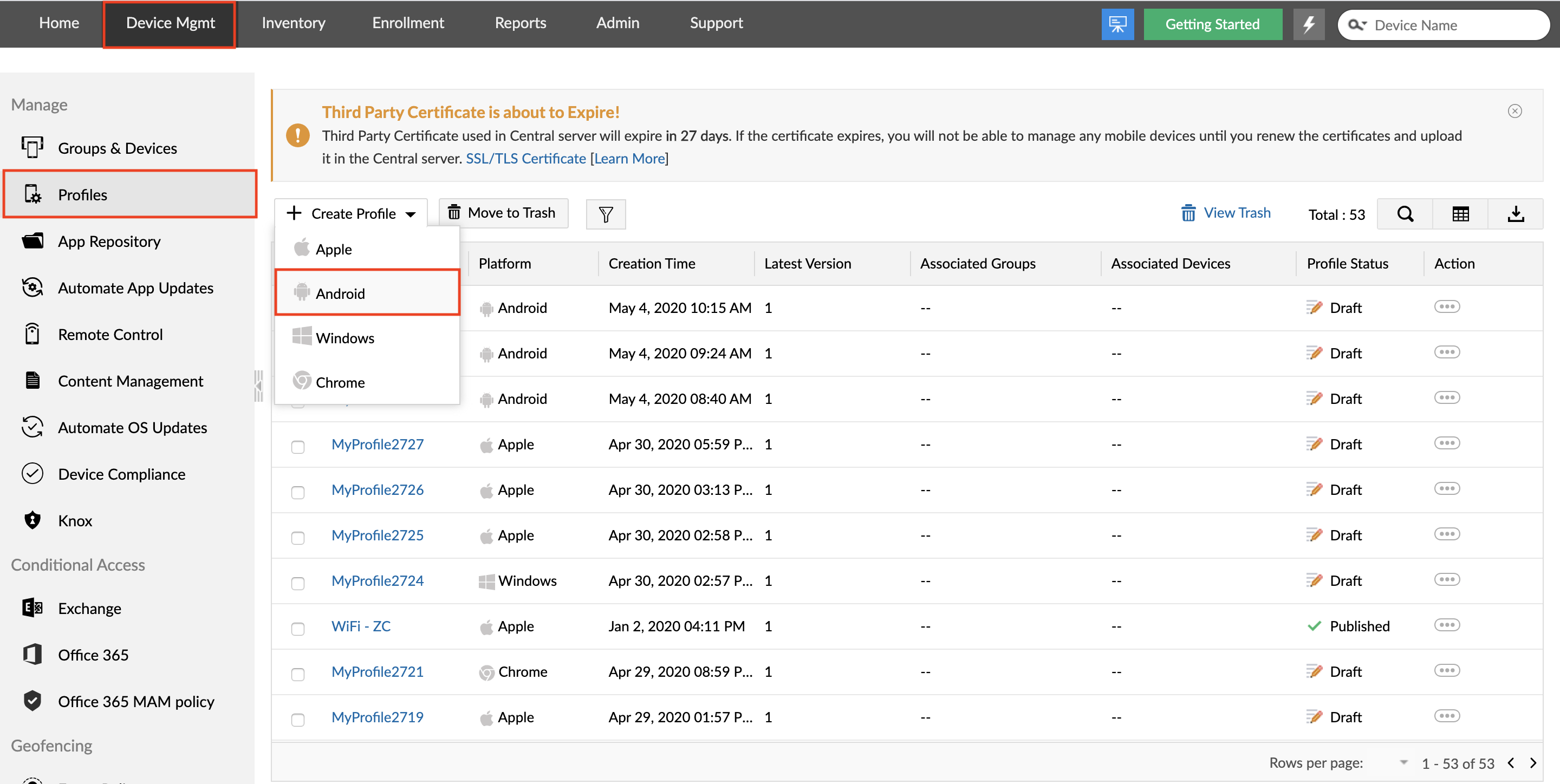
Step 2: From the left pane, select Kiosk to create an Android Kiosk profile for enabling Kiosk Mode in Android devices
Step 3: Select single app for enabling Android Single app kiosk mode or multi-app for provisioning devices into Android Kiosk Mode with multiple apps
Step 4: Select either a single app or multiple apps to be provisioned in Kiosk Mode for Android, based on the selection made in the previous step
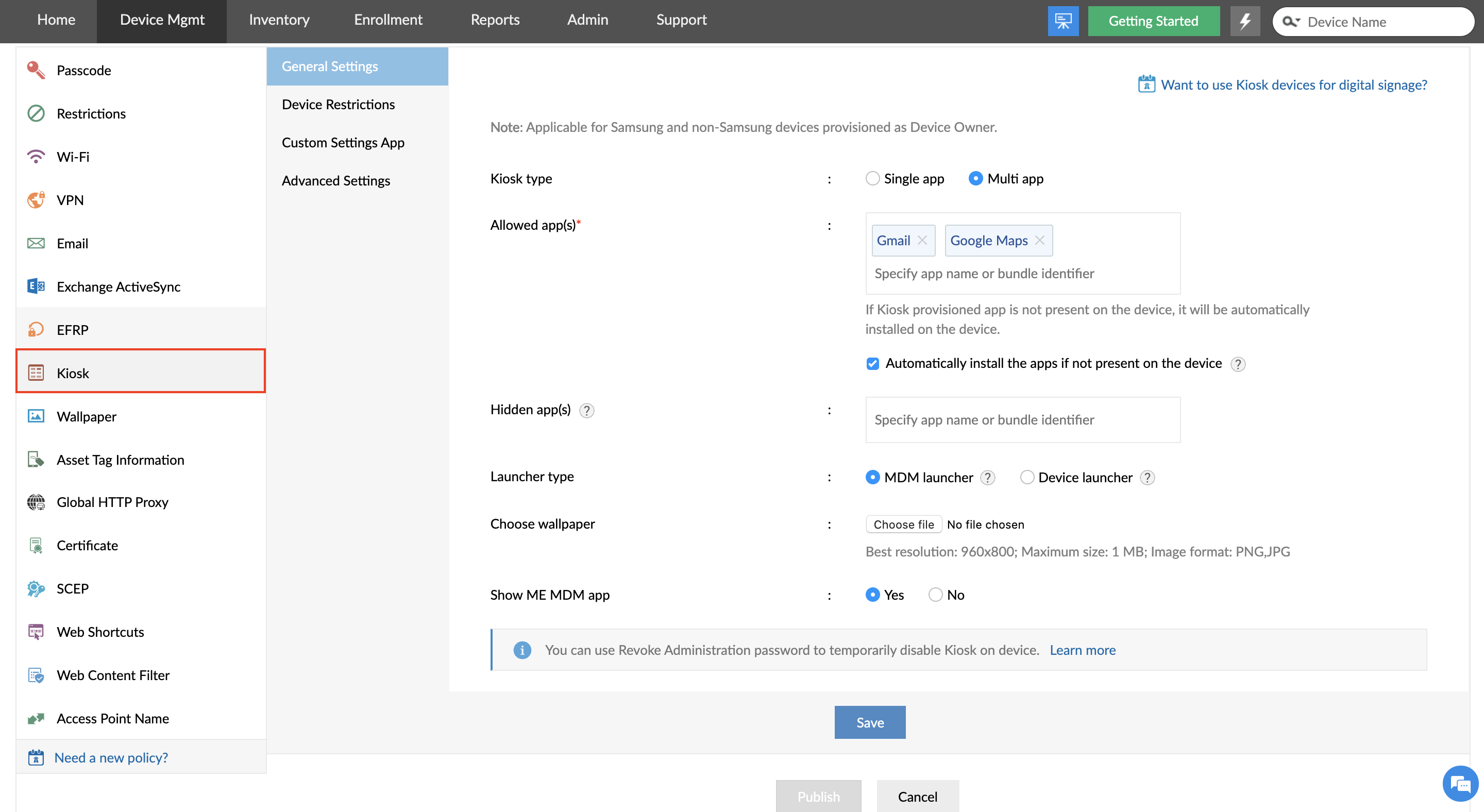
Step 5: While enabling Kiosk Mode on Android devices, you can also configure other optional settings such as:
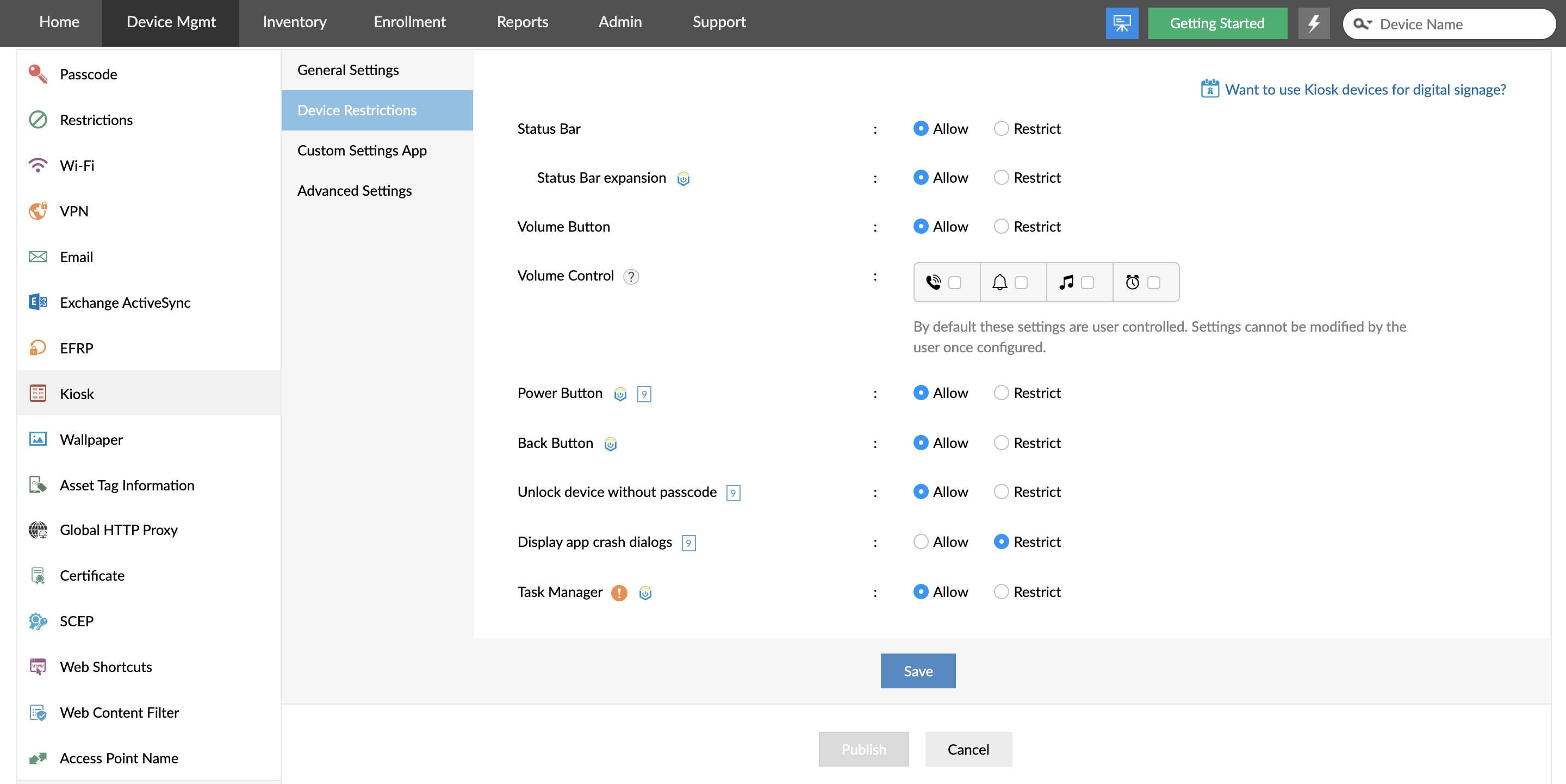
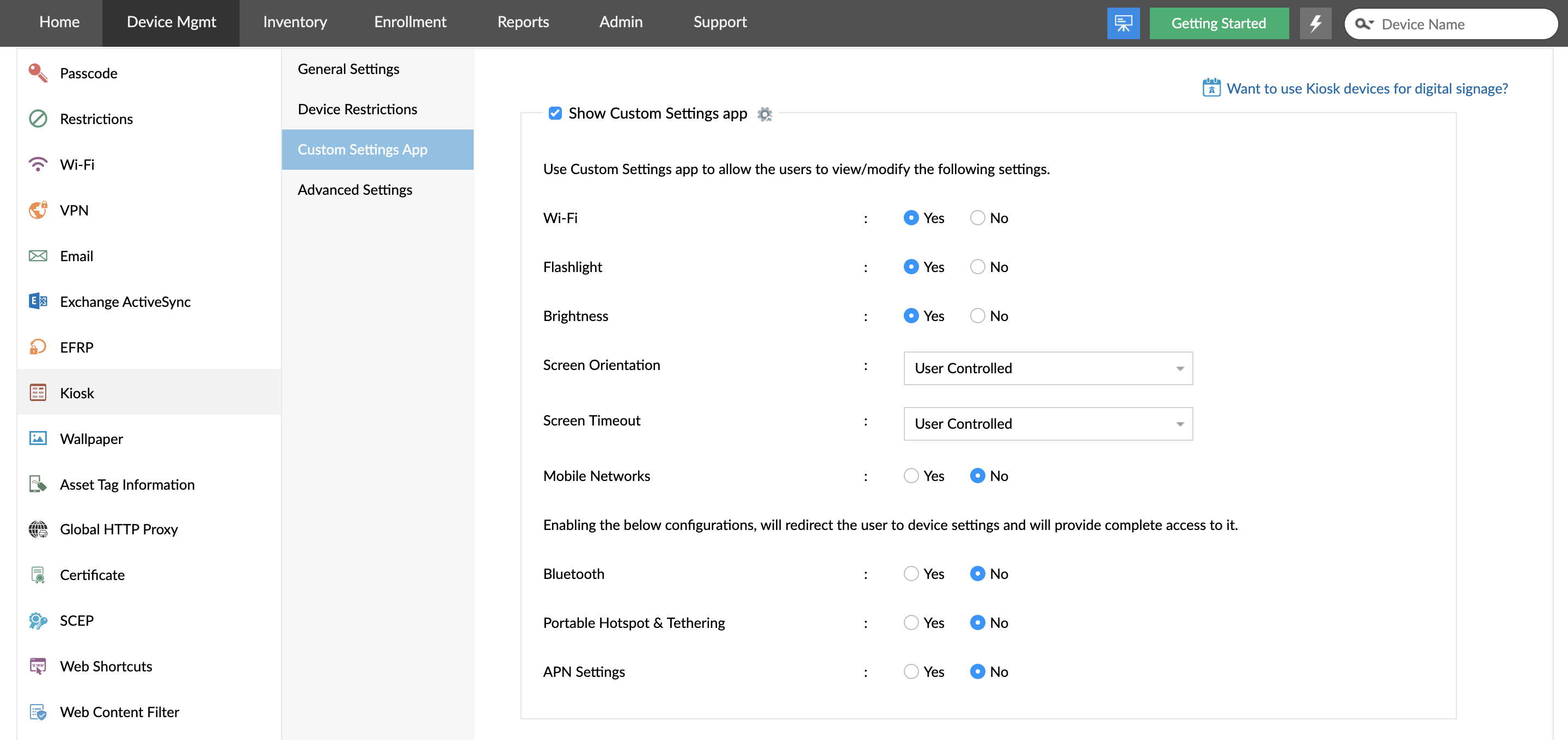
Step 6: Click on Save and Publish to save the Android Kiosk Mode profile.
Step 7: Test if the Android Kiosk Mode profile meets your requirements by distributing it to a device before distributing it to your production group. This way, the Android tablets and smartphones in your organization have Kiosk mode enabled on them in a secure manner.
NOTE: You can also enable Android browser kiosk mode using the Web Content Management feature for iOS and Android devices in Mobile Device Manager Plus.
To enable Kiosk Mode on Android devices such as tablets, mobile devices and Android TVs, using an Android Kiosk software, ensure the following pre-requisites are met:
In addition to a more secure Kiosk, Android Kiosk Mode app/software provides a few other benefits over Android's built in Screen Pinning feature:
Android Kiosk Mode helps in improving productivity and user experience. Here are a few sectors where Android Kiosk Mode proves to be useful: