ActiveSync is the protocol using which mobile phones and other devices can be connected to an Exchange server. Devices connected through ActiveSync will get direct access to all your organization’s information. Hence, it is wise to keep a track of the status of device connection and other device-related information.
The Get-ActiveSyncDevice cmdlet is used to fetch the status of connectivity and lists all the active connections between a device and your Exchange server. The Get-ActiveSyncDeviceStatistics cmdlet along with the parameters can be used to retrieve statistics about the connected devices such as the recovery password, notification email address, and so on.
Examples of how you can use the Get-ActiveSync cmdlets:
Eg. Get-ActiveSyncDevice -Mailbox "abccorp/harry"
Using this cmdlet you can fetch information about the ActiveSync devices connected to the user Harry’s mailbox belonging to the abccorp domain.
Eg. Get-ActiveSyncDeviceStatistics -Mailbox Ronald -GetMailboxLog $true -NotificationEmailAddresses thomas@abccorp.com
This cmdlet can be used to retrieve statistics about the ActiveSync devices connected to user Ronald’s mailbox and also email the retrieved logs to the email address thomas@abccorp.com.
But what if you want to know the device connectivity status and retrieve information about these devices on a daily basis. And, what if you have to keep repeating this code for hundreds of devices connected to your Exchange organization. That is where the Exchange Reporter Plus reports come into play.
Getting insights into ActiveSync devices using Exchange Reporter Plus:
Exchange Reporter Plus, an Exchange reporting, change auditing and monitoring tool offers multiple reports that provide all the information you need to know about the status and other details about the ActiveSync devices.
List of ActiveSync device reports available:
For Exchange Server:
ActiveSync General Reports
- ActiveSync Device Details: Lists the ActiveSync-enabled devices and their details.
- ActiveSync Device Summary: Lists the number of ActiveSync-enabled devices for each device type.
- ActiveSync User’s Device Summary: Shows the number of ActiveSync-enabled devices for each user.
- Inactive ActiveSync Devices: Shows the inactive ActiveSync devices, and the number of days they have been inactive for.
For Exchange Online:
Mobile Reports
- Mobile Devices: Shows all the mobile devices listed for Exchange Online.
- Mobile Devices by OS: Shows all the mobile devices listed for Exchange Online based on OS.
- Mobile Devices by Policy: Shows all the mobile devices listed for Exchange Online based on the ActiveSync or device policies.
- Mobile Devices by Manufacturer: Shows all the mobile devices listed for Exchange Online based on manufacturer.
- Device Policy Application Status: Lists all the devices, corresponding policies set and applied to them, and their status.
- Mobile Devices by Clients : Lists all the mobile devices based on client.
- Folders Synchronized per Device: Gives information about all the folders synced with each device.
- Devices by Access State: Displays all the devices connected to the tenant and their respective access states (e.g. allowed or blocked).
- Inactive Mobile Devices: Shows the ActiveSync devices that have been inactive for the past n days.
- Active Mobile Devices: Shows the ActiveSync devices that have been active on a per domain basis.
Steps to generate ActiveSync device reports in Exchange Reporter Plus:
- Go to the Reporting tab.
- Navigate to Exchange Server > OWA & ActiveSync > Active Sync General Reports (for Exchange Server).
Note: Or navigate to Exchange Online > OWA & Mobile Reports > Mobile Reports(for Exchange Online).
- Choose a report from the list of reports available.
- Enter the Exchange organization or Office 365 tenant for which you want to generate the report.
- The reports get generated once the input is given.
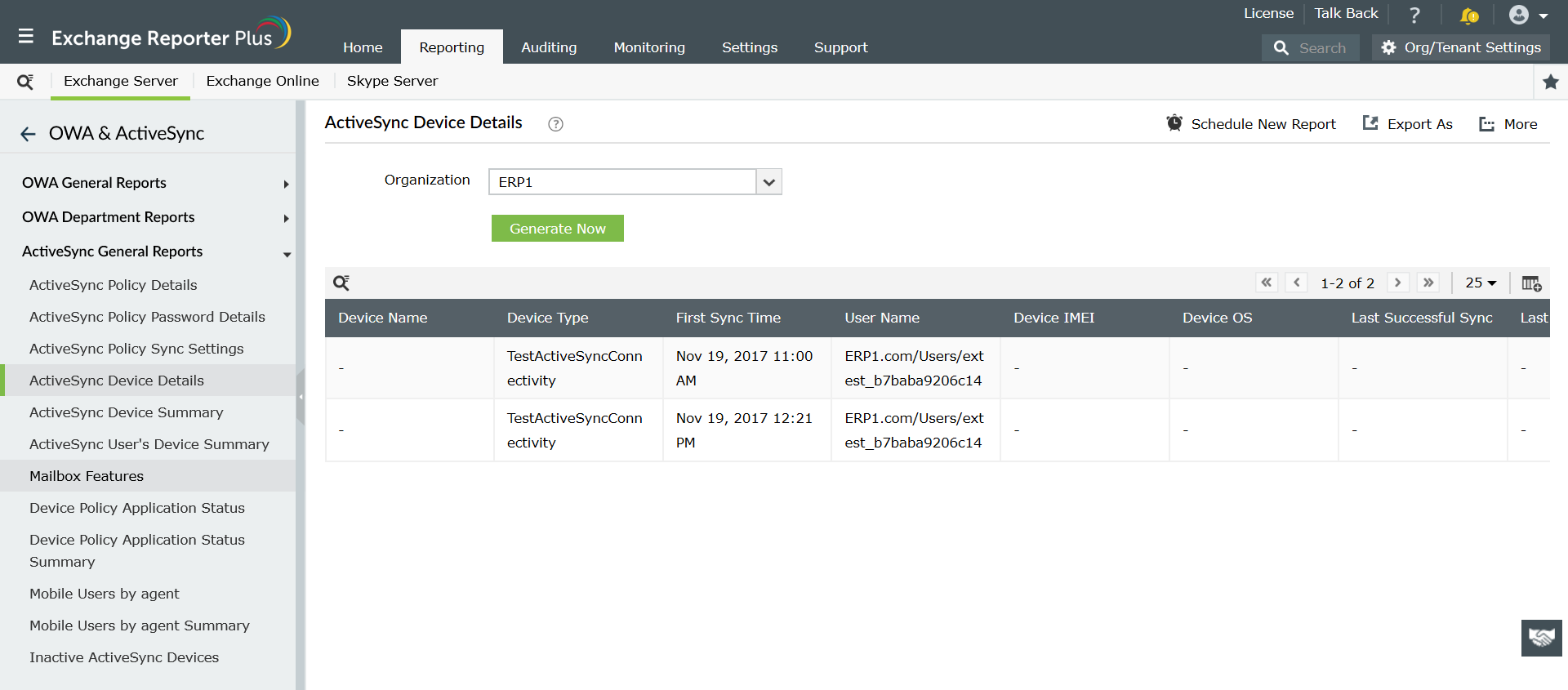
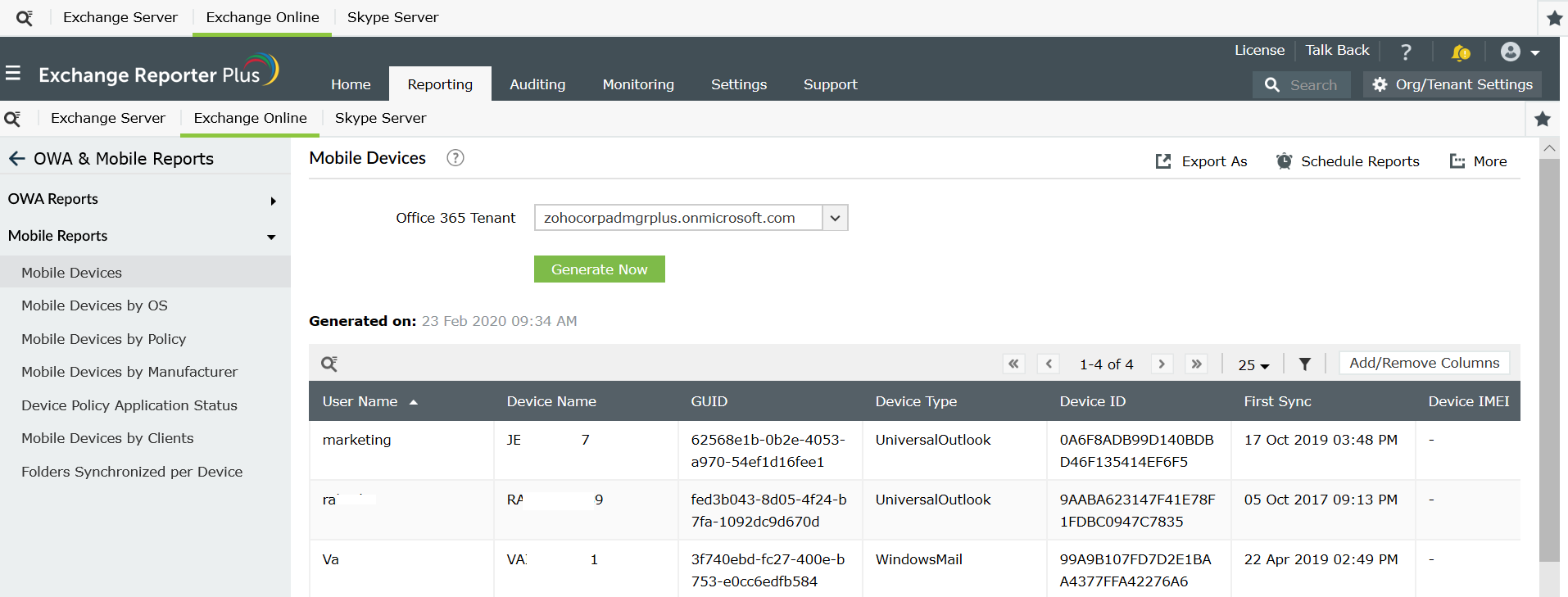
The Exchange Reporter Plus benefits!
- Report Scheduling: Schedule reports to generate them automatically and send them to concerned authorities such as IT admins and managers through email.
- Quick access and export options: Add reports as favourites to access them easily and export reports to different file formats: such as PDF, HTML, XLS and CSV.
- Filter and alerting options: Add or remove columns from the report generated to view information relevent to your needs. Use advanced filters options available to customize your search and configure alerts for auditing and monitoring reports and receive immediate notifications through email or SMS.
- Technician Delegation: Delegate different reports to different technicians. Have control over who gets access to what.
- Easy-to-analyse reports: Generate reports on periodic basis, per domain basis, tenant-wise or get an overall summary as you choose. Get graphical and dashboard representation of complex analytical data.
Learn more about Exchange Reporter Plus’ reporting, monitoring and change auditing features and how easily they help perform even complex operations.