The Get-LogonStatistics cmdlet is used to retrieve all logon statistics and information for a particular user or for all users in your Exchange Organization.
Examples of Get-LogonStatistics cmdlet:
Eg. Get-LogonStatistics -Server exch1
The most open ended and simplest of the cmdlets that fetches logon stats of all users in the exch1 server.
Eg. Get-LogonStatistics –Identity “harry@abc.com”
This cmdlet can be used to retrieve logon information about the user Harry in abc domain.
But what if you want to find out the number of logons per department, or what if you want to keep a check on the users who logon from other than the suggested browsers? Well in that case, typing in long PowerShell cmdlets with various parameters to scrutinise and customize your search can become tedious and time-consuming. Exchange Reporter Plus, an Exchange reporting, auditing and monitoring tool, offers exclusive reports to track OWA user logons, department–wise, browser-wise, client IP-wise and logon failure. Besides reporting you can also audit and monitor Exchange user logons and other activities (owner activities, non-owner and delegate activities).
Reports available in Exchange Reporter Plus:
Mailbox logon reports for Exchange Server: OWA General Reports
- Log on by Users
- Browser based Log on
- Client IP based Log on
- Server based Log on
- Log on Specifics
- Logon Failure
OWA Department Reports
- Log on Count per Department
- Log on Count for Users of a Department
- Log on Specifics for Users of a Department
Mailbox logon reports for Exchange Online:
OWA Reports
- OWA Logon by Users
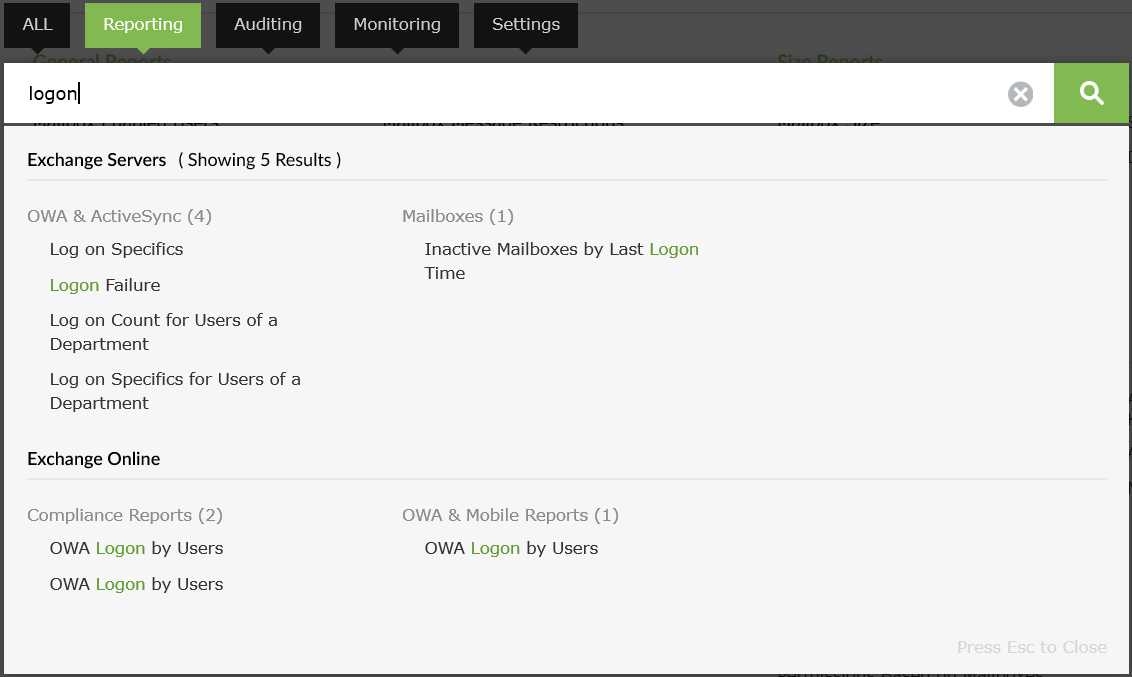
Steps to generate mailbox logon reports in Exchange Reporter Plus:
- Go to the Reporting tab on the top pane.
- Navigate to Exchange Server > OWA & Active Sync > OWA General Reports/ OWA Department Reports.
Note: Navigate to Exchange Online > OWA & Mobile Reports to get OWA user logon report for Exchange Online.
- Choose a report from the list of available reports.
- a. Select the Exchange Server organization and choose the period for which you want to generate the report.
b. Select the Exchange Online tenant and domain filters. Click on Generate now.
The report gets generated once these inputs are given. It is that simple!
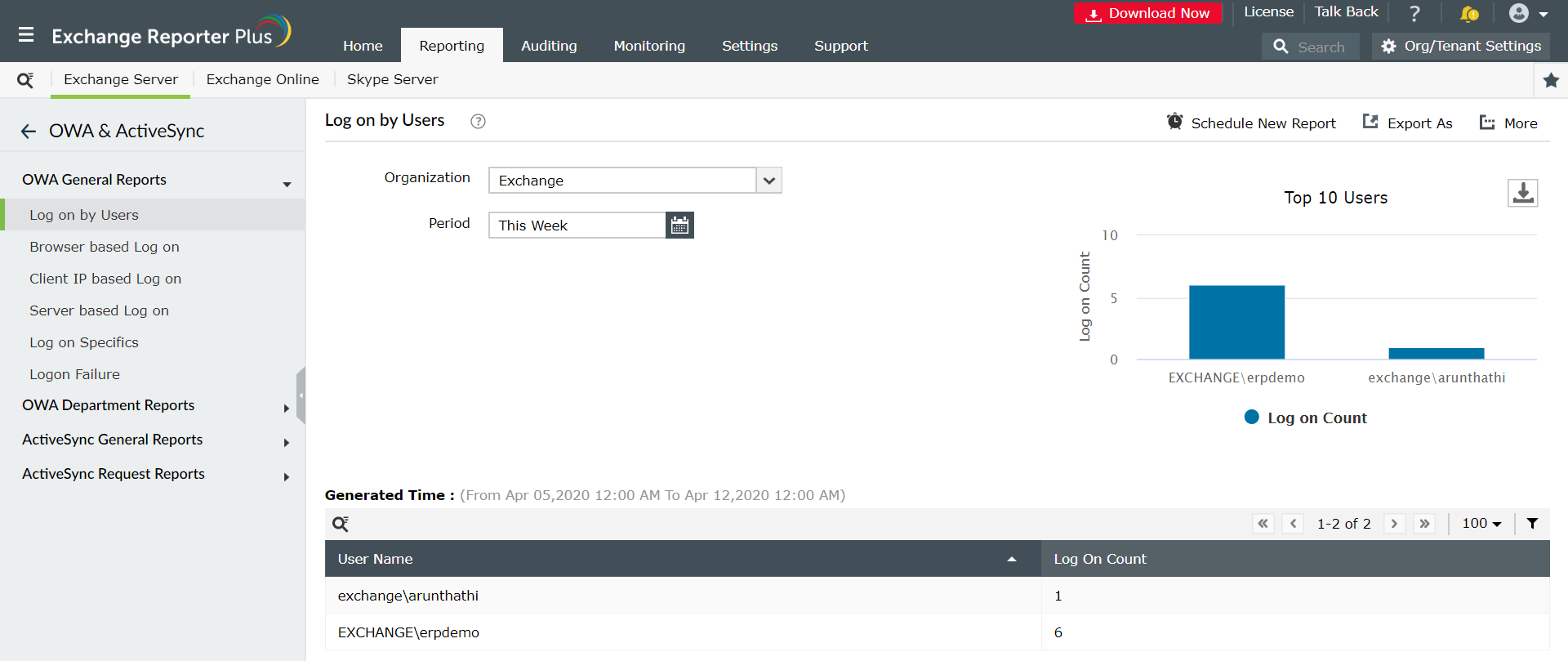
Do it effectively with Exchange Reporter Plus!
- Report Scheduling: Schedule reports generation at specified time and distribute them to configured email IDs during set intervals.
- Quick access and export options: Add reports as Favourites to access them easily. Export reports to different file formats: PDF, HTML, XLS and CSV.
- Filter and alerting options: Add or remove columns from the report generated. Use advanced filters options available to customize your search and configure alert profiles for specific actions to get real-time updates.
- Technician Delegation: Delegate different reports to different technicians. Have control over who gets access to what.
- Easy-to-analyse reports: Generate reports based on specific time period, domain, and tenants. You can even view the overall summary report in graphical format. View graphical and dashboard representation of complex analytical data.
Click here to learn more about how Exchange Reporter Plus simplifies complex Exchange and PowerShell operations.