The test-activesyncconnectivity is used to test the ActiveSync client connectivity in Exchange severs. This cmdlet pings an ActiveSync virtual directory and checks for reply.
Examples of ActiveSyncConnectivity cmdlet:
Test-ActiveSyncConnectivity -ClientAccessServer ExchSer1
This cmdlet is used to check the ActiveSync connectivity for the server ExchSer1 with client access role.
Test-ActiveSyncConnectivity -UseAutodiscoverForClientAccessServer $true -URL "https://abc.com/exch" -MailboxCredential (Get-Credential harry@abc.com)
Using this cmdlet you can test the ActiveSync connectivity for the mailbox a specific user, Harry in this case (after getting the credentials), using the autodiscover parameter, URL: https://abc.com/exch in this case. The Exchange autodiscover service is an easy way for client configuration with minimal user input.
The above cmdlet works well only with Exchange Server 2010. For the later versions we need to use Invoke-MonitoringProbe cmdlet. Switching between these cmdlets can be challenging at times. Exchange Reporter Plus, an Exchange reporting, change auditing and monitoring tool collects the required data using remote PowerShell sessions and presents them as intuitive reports.
Steps for generating ActiveSync Connectivity report in Exchange Reporter Plus:
Note: Exchange Reporter Plus uses Test-ActiveSyncConnectivity cmdlet only upto Exchange Server 2010. For later versions of Exchange the tool uses theGet-serverhealth cmdlet.
Steps to monitor replication health using Exchange Reporter Plus:
- Go to the Monitoring tab on the top pane.
- Navigate to Server Monitoring on left side.
- From the drop-down choose ActiveSync Connectivity report.
- Enter the period for report generation.
- Select the type of view in which you want the report to be presented. (Summary, default or custom view).
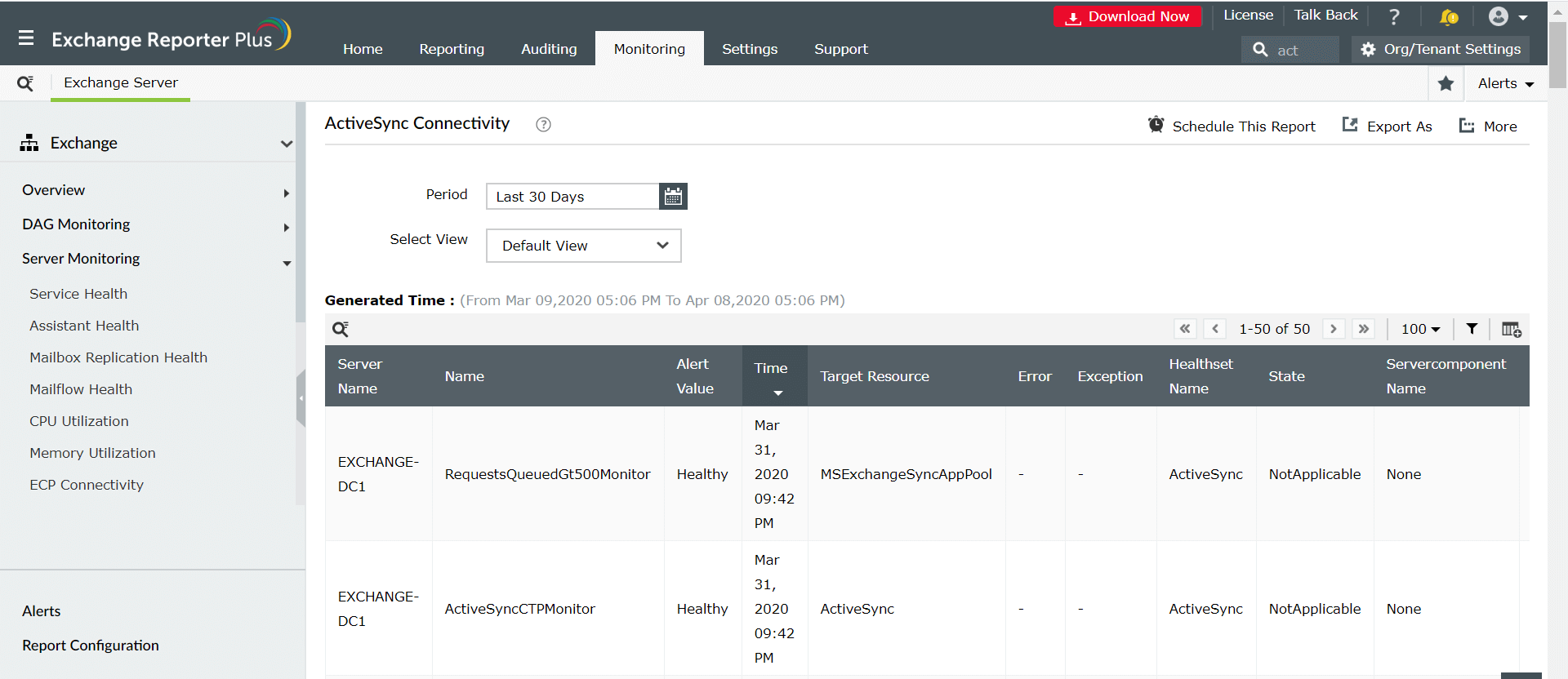
Benefits of monitoring using Exchanging Reporter Plus reports:
- Report Scheduling: Schedule reports to automatically generate them and distribute them over email to concerned authorities such as IT admins and managers.
- Custom report features: Using the custom report configuration option, you can change the parameters to be included in the cmdlet, the servers that need to be tested and the data gathering time.
- Quick access and export options: Easily access reports by adding them toFavorite list and and export reports to different file formats such as PDF, HTML, XLS and CSV.
- Filter and alerting options: Add or remove columns from the report to view information relevant to your needs. Use advanced filters options to customize your search and configure alert profiles for specific actions to get real-time updates.
- Technician Delegation: Delegate report generation rights to different technicians. Have control over who gets access to what. You can also protect your reports with passwords.
- Easy-to-analyse reports: Generate reports on periodic basis, per domain basis, tenant-wise or get an overall summary as you choose. Get graphical and dashboard representation of complex analytical data.
- Log Forwarding to SIEM solutions: Integrate with ManageEngine's SIEM solution, Log360 to get actionable insights by correlating security events of Exchange with the event from rest of the network. Forward logs to other SIEM solutions such as Splunk and to other syslog servers for in-depth analytics.
Click here to learn more about how Exchange Reporter Plus simplifies complex Exchange and PowerShell tasks.