Cloud Security Plus enables you to search the log data collected from your cloud account.
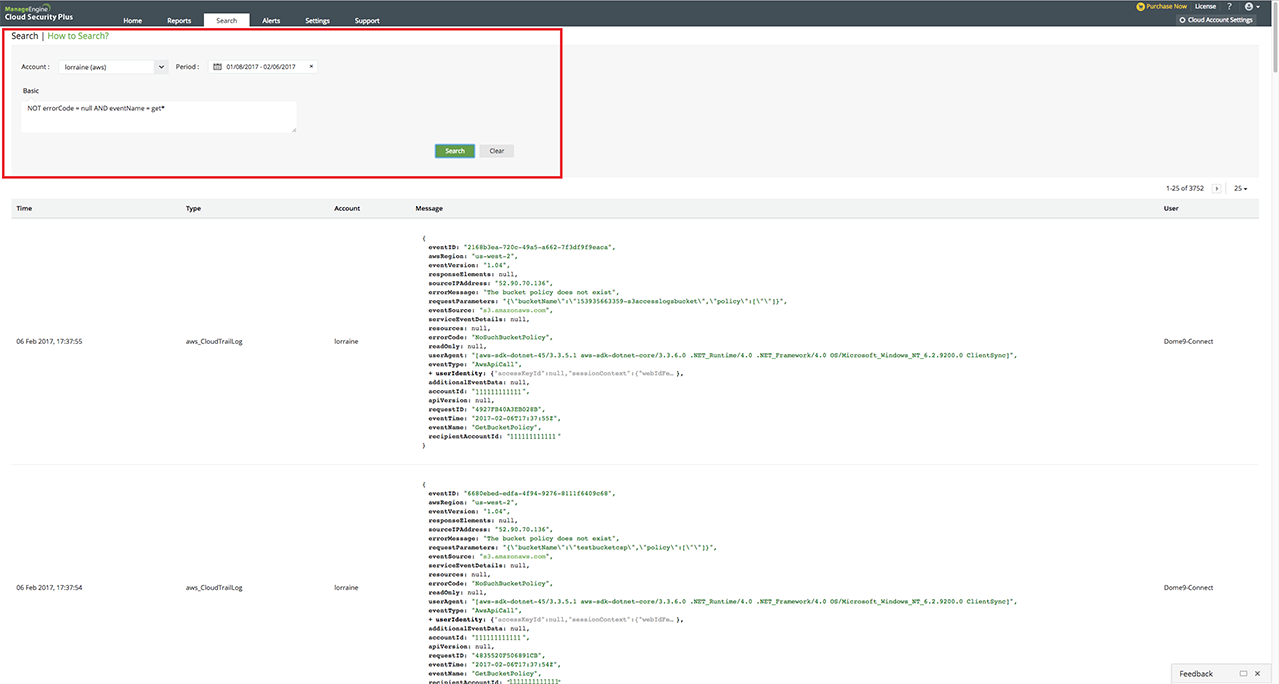
Specific field search: Type the field name followed by = and then the term you are looking for. Example: eventName = ConsoleLogin
Multiple character wildcard search: Use the " * " symbol. Example: To list all the "describe" events, enter eventName = Describe*
Phrase searches: Enclose the phrase in double quotes.Example: eventTime = "2017-07-31T04:02:17Z"
Boolean searches: Use the operators AND, OR, NOT. Example: To list all the failed events enter, NOT errorCode = null
Grouped searches: To list all the successful update events, enter errorCode = null AND (eventName = add* OR eventName = put* OR eventName = update*)
Range searches: Search for a range of values using square brackets. Example: bytesSent = [ 2000 TO 3000 ] will return all the logs (S3 server access) with 'Bytes sent' between 2000 and 3000.