This option allows you to view and configure the various security related settings that enhance the product security, from a single location. To help you easily ascertain how secure your Cloud Security Plus instance is, a security hardening score calculated based on the impact of each security setting that is configured is displayed on the right side of the dashboard.
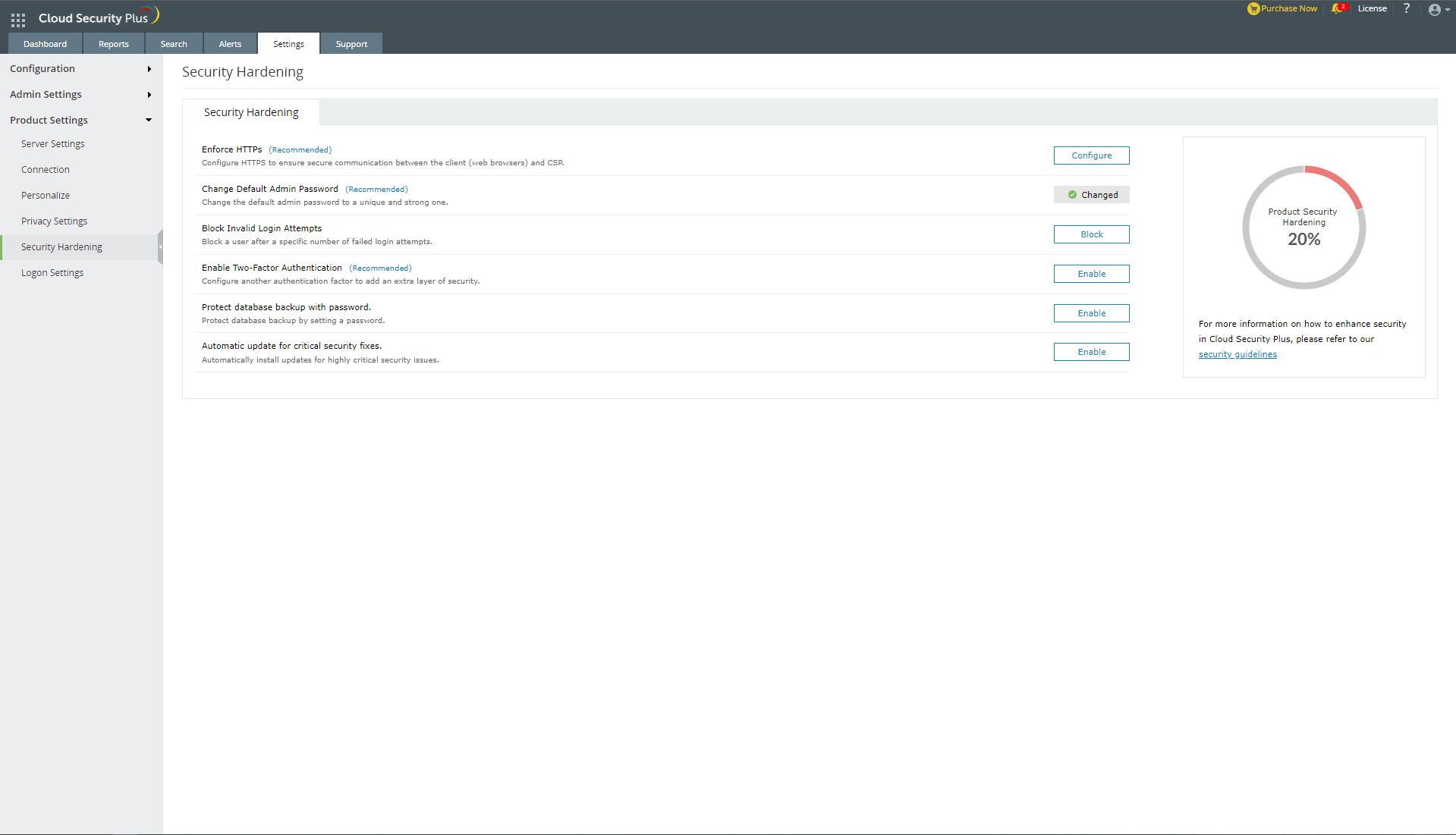
The following security configurations are available to harden the security of Cloud Security Plus:
Enforce HTTPs*: Enabling this setting establishes a secure connection between the web browsers and the Cloud Security Plus web server.
Change Default Admin Password*: Changing the default password and using a strong one will strengthen the password of the Admin account, and ensure that it is not compromised.
Block Invalid Login Attempts: Block a particular technician's account, once a specific number of consecutive unsuccessful login attempts have been made.
Enable Two-factor Authentication*: Use this setting to add an extra layer of security while logging into Cloud Security Plus. Choose from the set of authentication options available like email verification, SMS verification, Google Authentication, Duo Security, and more.
Protect database backup with password: Create a password to protect and backup database.
Automatic update for critical security fixes: Automatically install updates for highly critical security issues.
Steps to configure security hardening settings in Cloud Security Plus:
To ensure that you don't miss configuring any of the important security settings, Cloud Security Plus sends the following alerts: