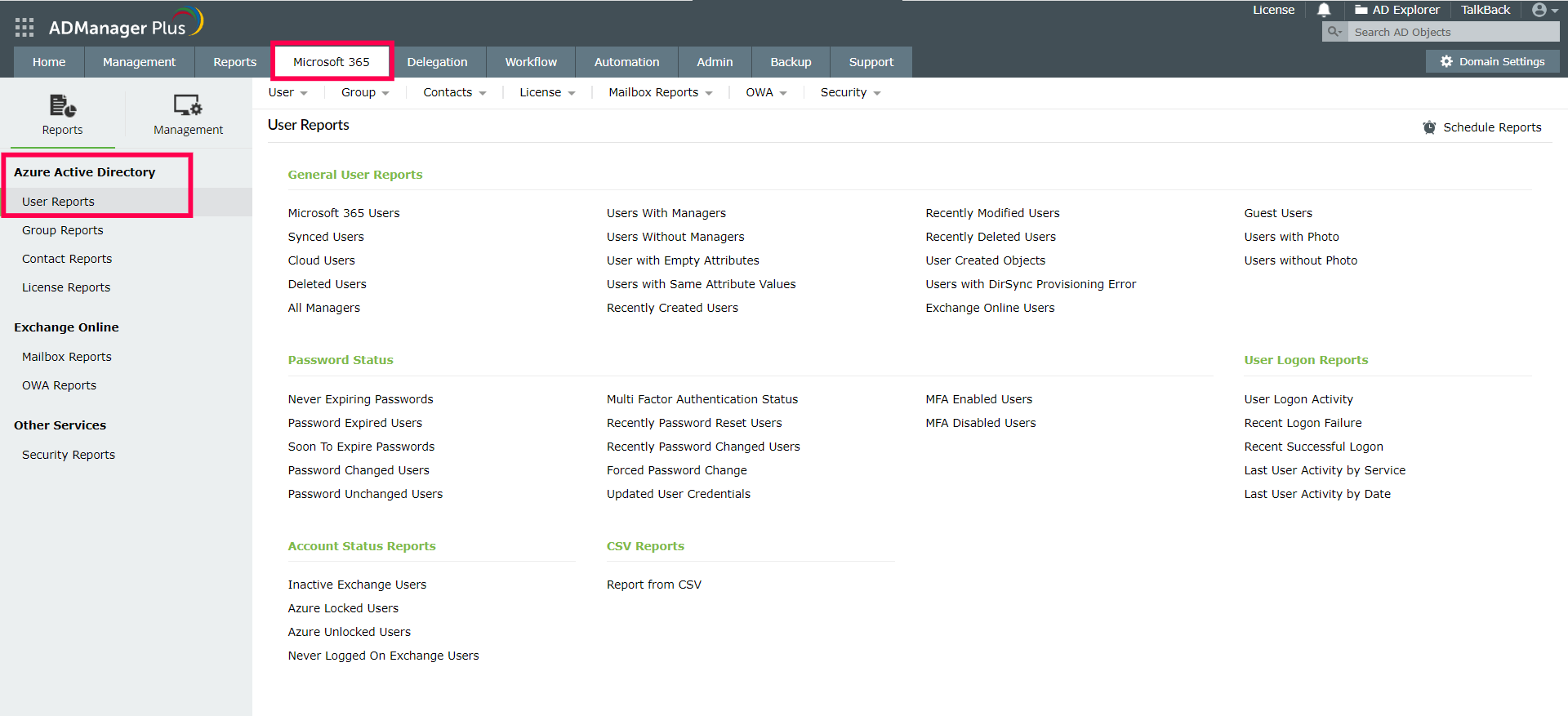Get-AzureADUserRegisteredDevice
The following cmdlet fetches the devices registered by a user:
Copied
Get-AzureADUserRegisteredDevice
-ObjectId <String>
[-All <Boolean>]
[-Top <Int32>]
[<CommonParameters>]
Limitations of using PowerShell scripts
- PowerShell scripts can get complicated with different use-cases and scenarios.
- IT admins can spend a lot of time debugging errors which in turn negatively impacts productivity.
- Delegation can get tricky since technicians require elevated permissions.
Effortless Azure AD reporting with ADManager Plus
ADManager Plus is a powerful Azure AD management and reporting solution that can provide a myriad of reports on your Azure AD environment in a single console. In addition to providing valuable insights, these reports also help you perform certain administrative tasks without having to deal with complicated PowerShell scripts.
Here's how to access the Azure AD user reports of ADManager Plus:
- Login to the ADManager Plus admin console.
- Navigate to Microsoft 365 > Reports > Azure Active Directory > User Reports.
- Select the report of your choice.
- Select the Microsoft 365 tenant and other required conditions.
- Click Generate Now.
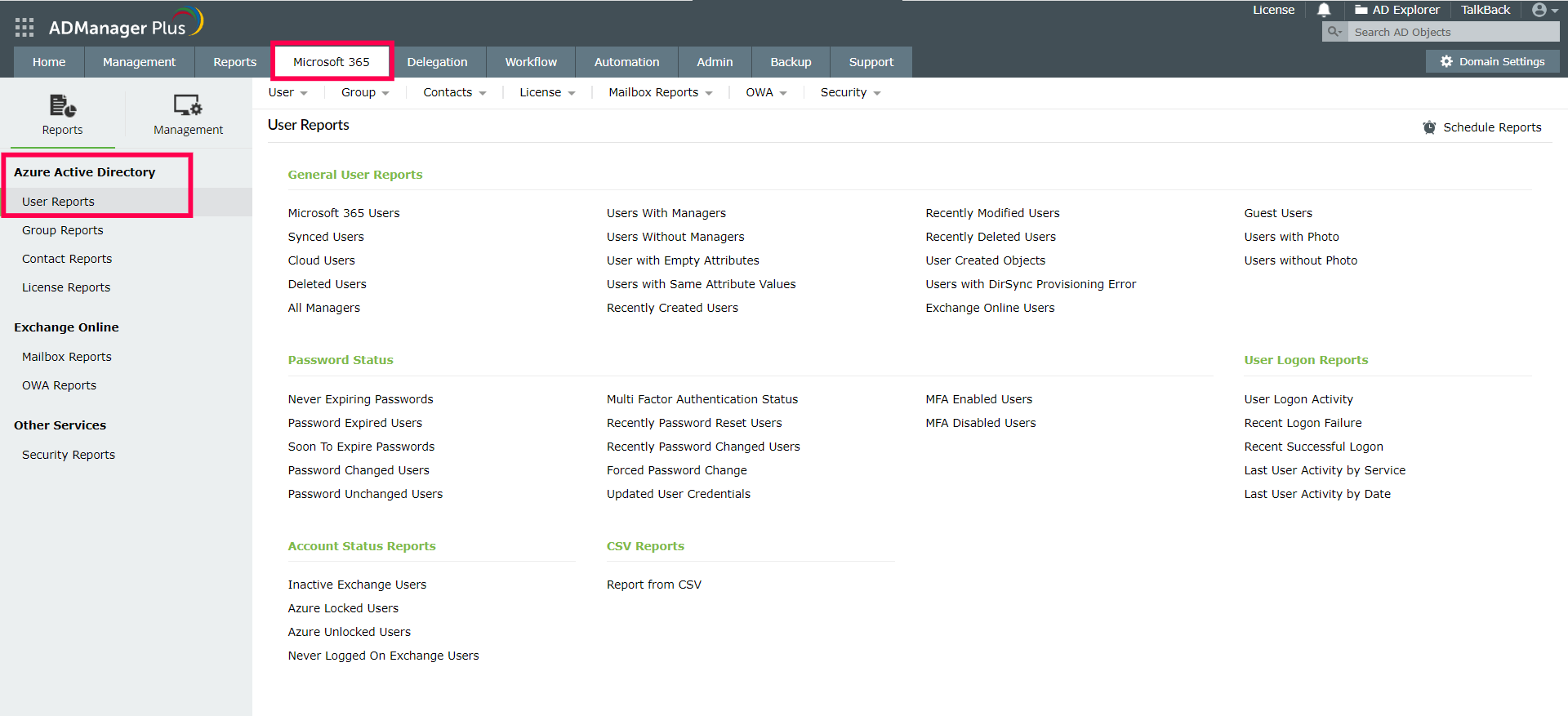
Highlights of ADManager Plus
- Manage your Active Directory (AD), Azure AD, Exchange, and Google Workspace environment from a centralized console.
- Automate and orchestrate mundane administrative tasks.
- Delegate tasks to technicians without elevating their native privileges.
- Monitor delegated tasks through curated workflows.
- Gain valuable insights into your IT environment through more than 200 preconfigured reports.
- Leverage AD, Azure AD, and Google Workspace backup and recovery to ensure business continuity.