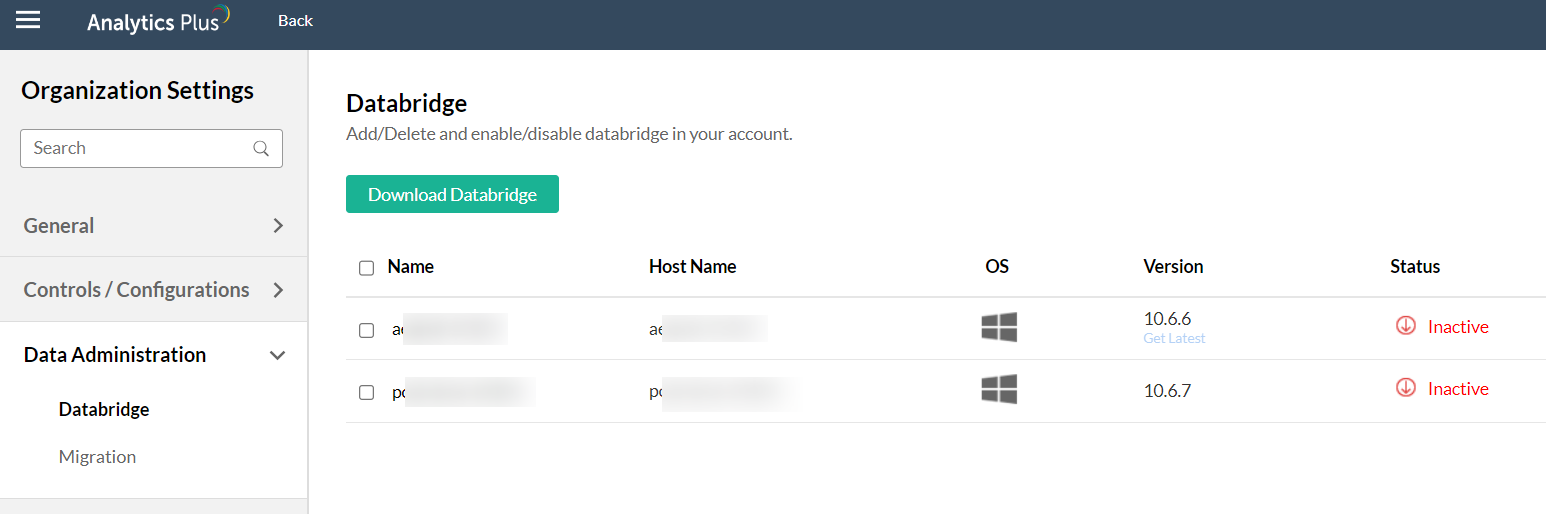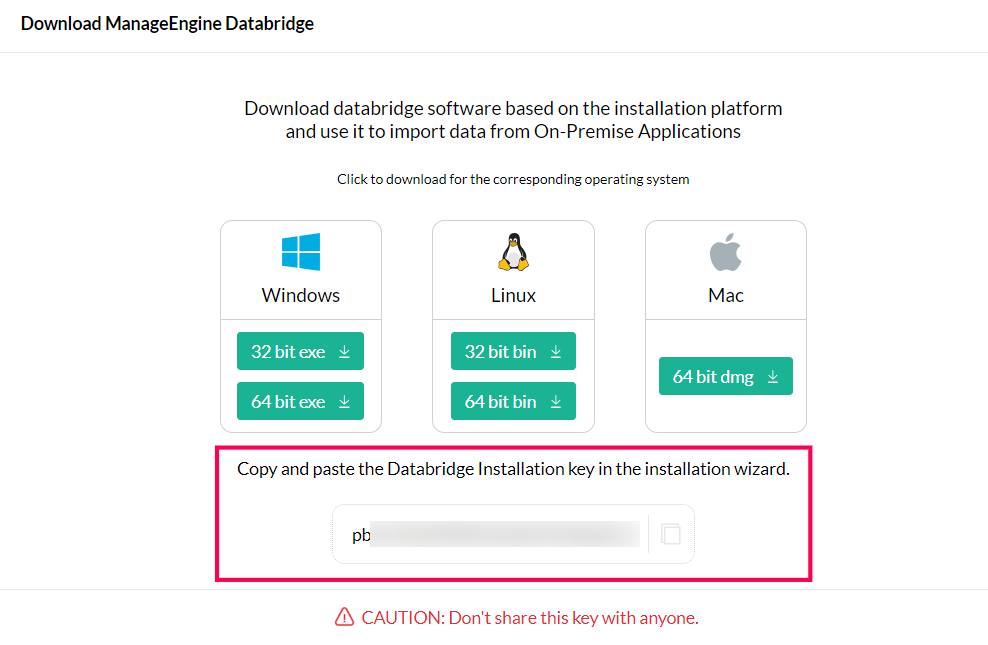Integrating with Analytics Plus
What are the advantages of Endpoint Central-Analytics Plus integration?
The Endpoint Central-Analytics Plus integration offers a variety of options to visualize and analyze endpoint monitoring data including AI-powered report generation, rich visual analysis, powerful data blending, accurate trend forecasting, dynamic data analysis, real-time collaboration, and secure sharing options. Analytics Plus helps you gain meaningful insights from your endpoint analytics that can help you better manage and secure your endpoint devices.
The data from the following modules will be synchronized by default on setting up this integration:
- Custom groups
- Antivirus
- Computers
- Technicians
- Firewall
- Patches
- User accounts
- Computer patch summary
- Patch development status
- Patch scan summary
- Software details
- Alerts
- Software usage
- Encryption
- Certificate information
- USB audit
- Custom groups and associated computers
- Technicians and associated computers
- Applications and associated patches
- Computer and software association
However, you can also choose to synchronize the data from the following modules:
- Users
- Groups
- BIOS
- CD ROM DRIVE
- Monitor
- Disk drives
- Logical disk
- Motherboard
- Keyboard
- Mouse
- Network adapter
- Physical memory
- POTS modem
- Processors
- Serial port
- Video controller
- Trusted Platform Module
- USB controller
- Printers
- Drivers
- Share details
- File details
- User logon history
- Scheduled tasks info
- Software audit history
- Hardware audit history
- Computer and hardware mapping
- Computer and group association
- Custom groups and associated users
What are the pre-requisites to follow?
- You should be on Endpoint Central build 10.0.361 or above.
- Endpoint Central should be accessible from the server on which Analytics Plus is running. You can check this by launching the Analytics Plus web console (using a web browser) from the Endpoint Central server. You don't have to worry about accessibility if you're running both applications on the same server.
- Endpoint Central and Analytics Plus should be running in the same time zone.
- The user account used to connect must have admin privileges in Endpoint Central.
How to integrate Endpoint Central with Analytics Plus?
- Analytics Plus On-Premise
- Analytics Plus Cloud
To integrate Endpoint Central and ManageEngine Analytics Plus, follow the steps given below:
- Download and install Analytics Plus.
- In your Analytics Plus instance, click Import your data from the home screen, and select the ManageEngine Endpoint Central tile.
- Click Next in the intro page.
- The API key needs to be generated in Endpoint Central.
- In your Endpoint Central server, click the Admin tab and select API Explorer under integrations.
- In the API Explorer tab, click Authentication from the left pane.
- Select the Login option under the Authentication menu.
- Select your authentication type from the drop down and provide the login credentials. Click Execute to generate the API key.
- An auth token will be generated in the right pane. You may have to scroll down a bit to view it. Copy the auth token in a separate text file.
- Go back to your Analytics Plus console. Paste the API Key and the Endpoint Central URL in the respective input fields. Endpoint Central URL is the web-address you use to access Endpoint Central. Click Authenticate Endpoint Central.
- Choose the modules you wish to import and set up a synchronization interval. It is recommended to select all modules. Click Create to complete the set up.
- A success message will be displayed. Click OK to view the out-of-the-box Endpoint Central analytics. Depending on the volume of data in Endpoint Central, it may take a few minutes to populate metrics in all the reports and dashboards.
You have successfully integrated Endpoint Central with Analytics Plus!
Other integrations:
For integrating Analytics Plus Cloud with Endpoint Central On-premise, an additional software component called the databridge is needed. Follow the steps below to facilitate the integration.
- Login to the Analytics Plus console, navigate to Settings > Data Administration -> Databridge.
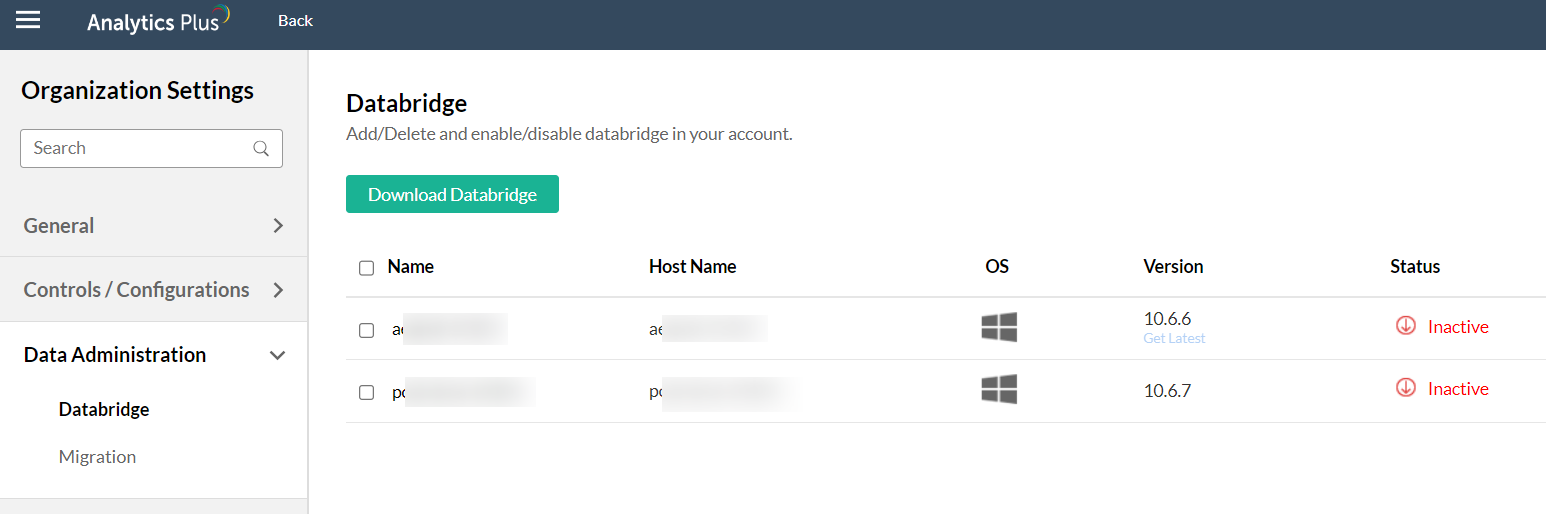
- Click on Download Databridge and download the databridge with respect to your platform.
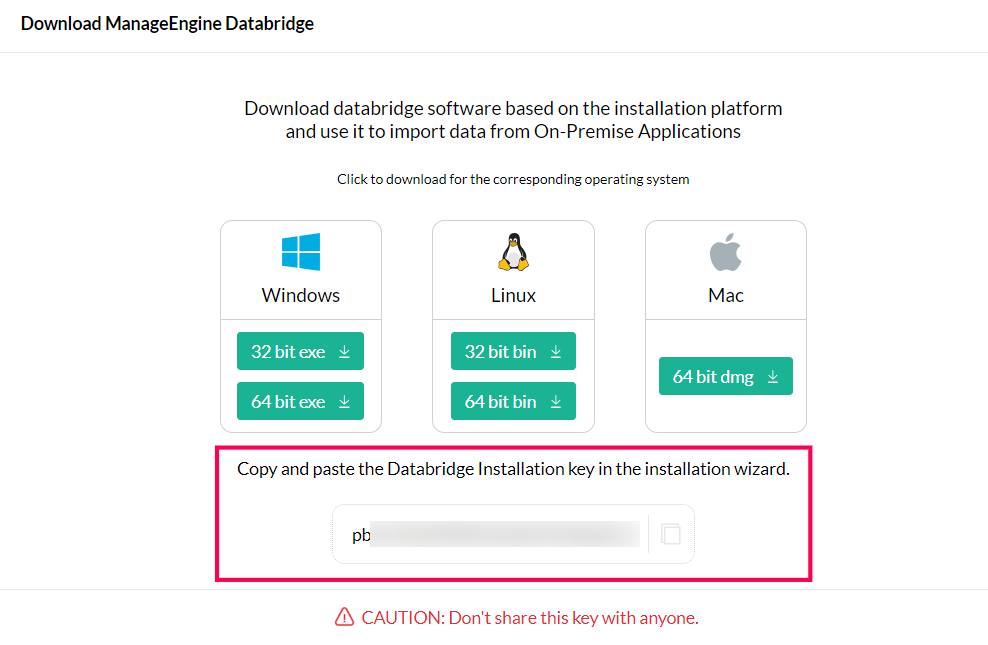
- Copy and paste the installation key in the installation wizard.
- Once the setup is complete, the databridge gets activated.
- Now, in your Analytics Plus instance, click Import your data from the home screen, and select the ManageEngine Endpoint Central tile.
- Click Next in the intro page.
- The API key needs to be generated in Endpoint Central.
- In your Endpoint Central server, click the Admin tab and select API Explorer under integrations.
- In the API Explorer tab, click Authentication from the left pane.
- Select the Login option under the Authentication menu.
- Select your authentication type from the drop down and provide the login credentials. Click Execute to generate the API key.
- An auth token will be generated in the right pane. You may have to scroll down a bit to view it. Copy the auth token in a separate text file.
- Go back to your Analytics Plus console. Paste the API Key and the Endpoint Central URL in the respective input fields. Endpoint Central URL is the web-address you use to access Endpoint Central. Click Authenticate Endpoint Central.
- Choose the modules you wish to import and set up a synchronization interval. It is recommended to select all modules. Click Create to complete the set up.
- A success message will be displayed. Click OK to view the out-of-the-box Endpoint Central analytics. Depending on the volume of data in Endpoint Central, it may take a few minutes to populate metrics in all the reports and dashboards.
You have successfully integrated Endpoint Central with Analytics Plus!
Other integrations: