

Software Groups are collection of software or multiple versions of same software which can be represented as a single object. This accelerates the process of deploying tasks to similar software. Using Endpoint Central (formerly known as Desktop Central) administrators can deploy policies ike licensing management, prohibit software rules and lot more. In addition to this, administrators can generate a cumulative report to plan their actions. Example, when a user manages Microsoft Office which is available in multiple versions in his setup, he can group all the available version and execute any of the above mentioned policies. This reduces the time invested in duplicating tasks for similar software. Users can deploy the following tasks to any Software group:
To create a software group,
Navigate to Manage Licenses under Inventory page.
Select Group Software and click Add Software Group to create a software group.
Define a name for this group.
This view lists all the available software which can be added to the software group.
Select the software that you wish to add to the group and move them to the Grouped Software list. You can change the position of the software in the selected list by selecting the software and clicking the arrow button on the right.
Note: The software category and the prohibited status of the first software in the selected list will apply to all the software of that group.
After selecting the required software, click Save.
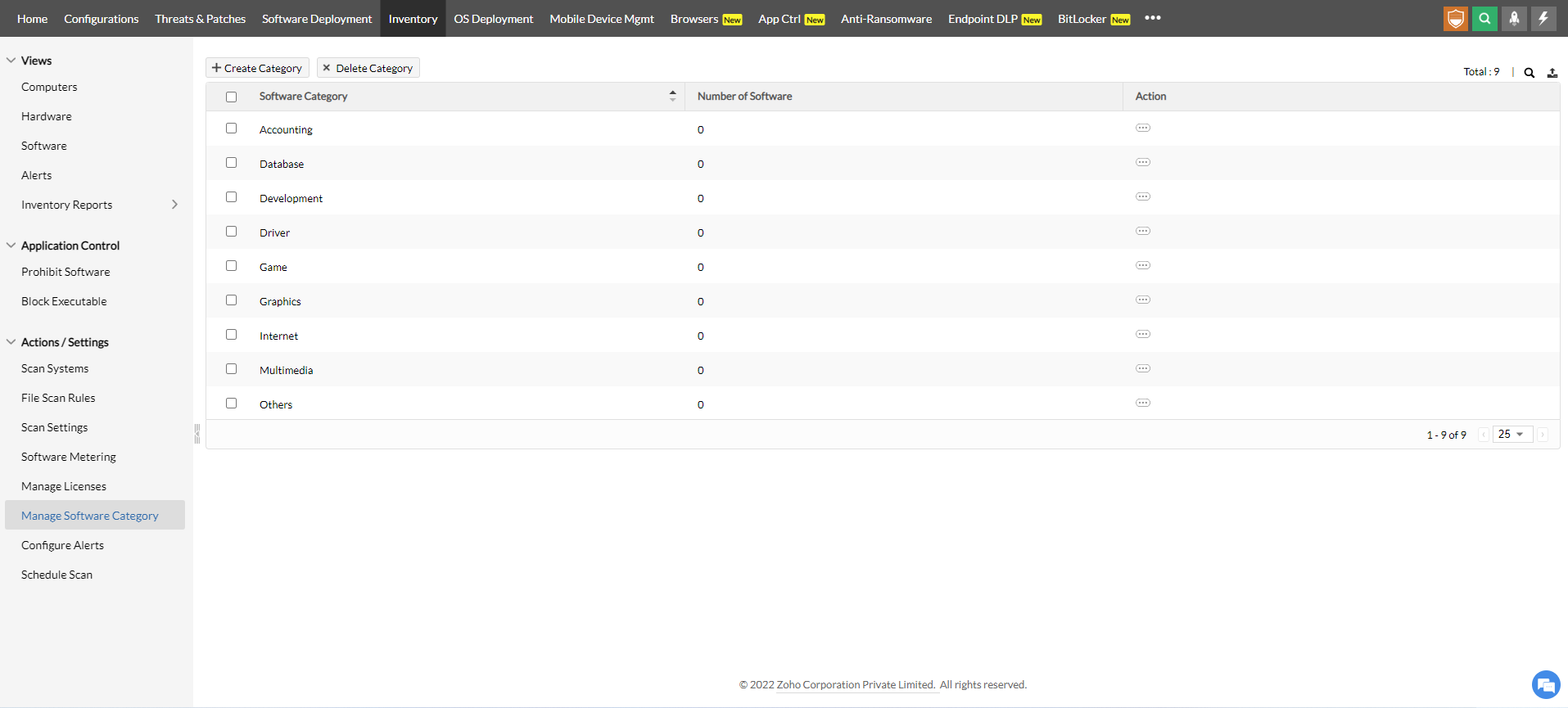
Navigate to Manage Licenses under Inventory page.
Click Group Software to view the available software groups.
Click the Edit icon from the Actions column of the group that you want to edit.
Users can now modify the group parameters and click Save.
Navigate to Manage Licenses under Inventory page.
Click Group Software to view the available software groups.
Click the Delete icon from the Actions column of the group that you want to delete.