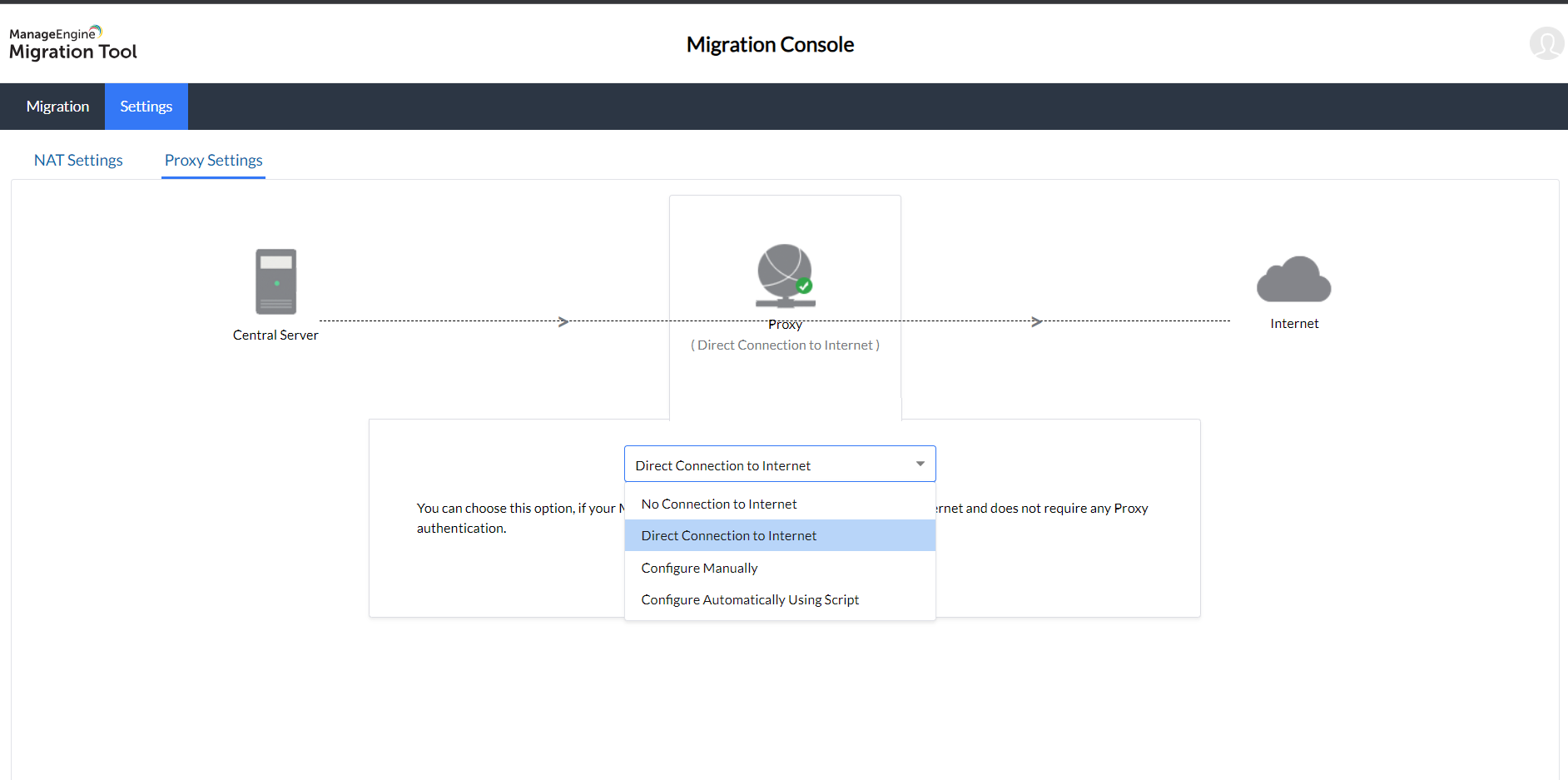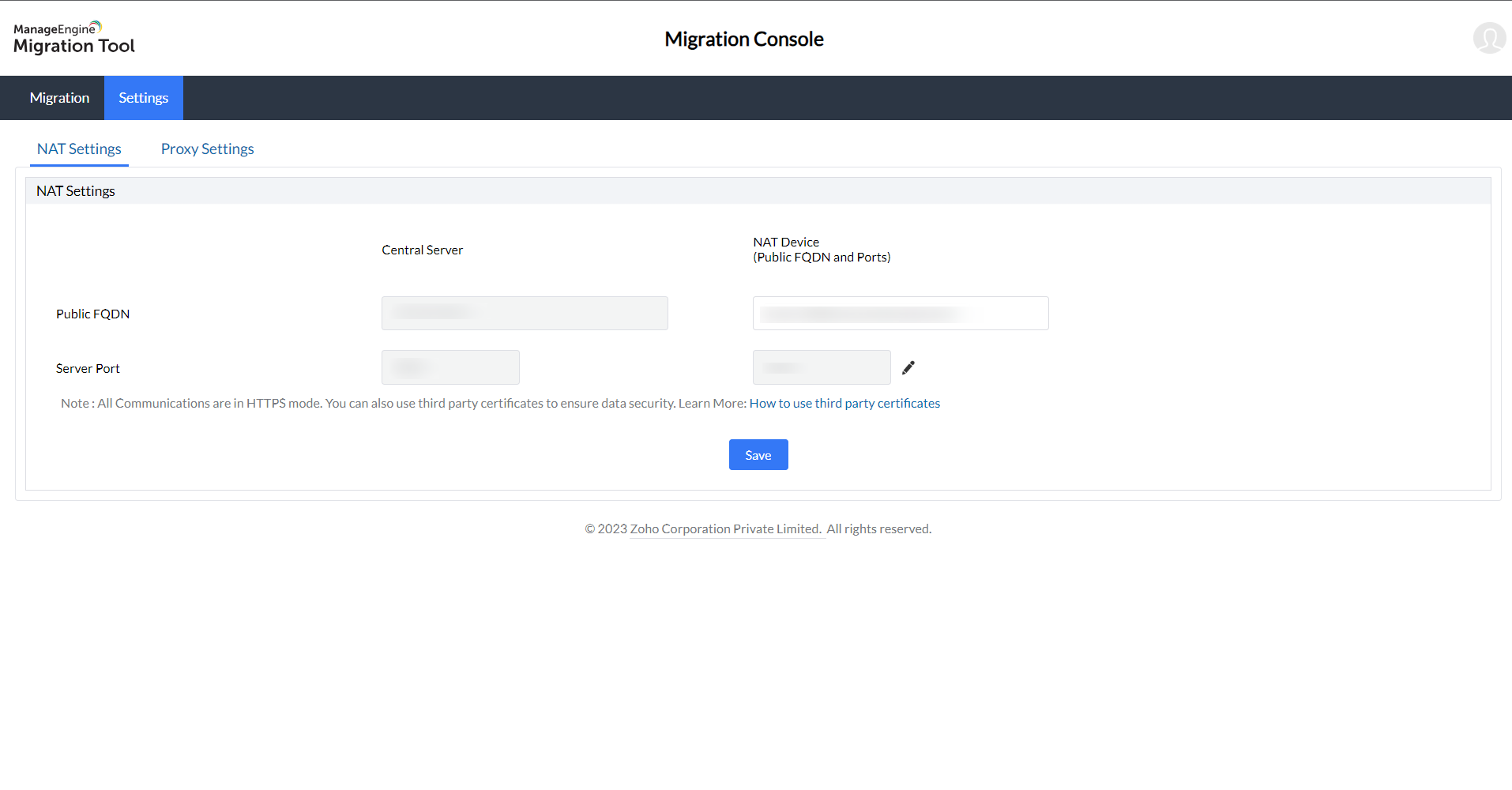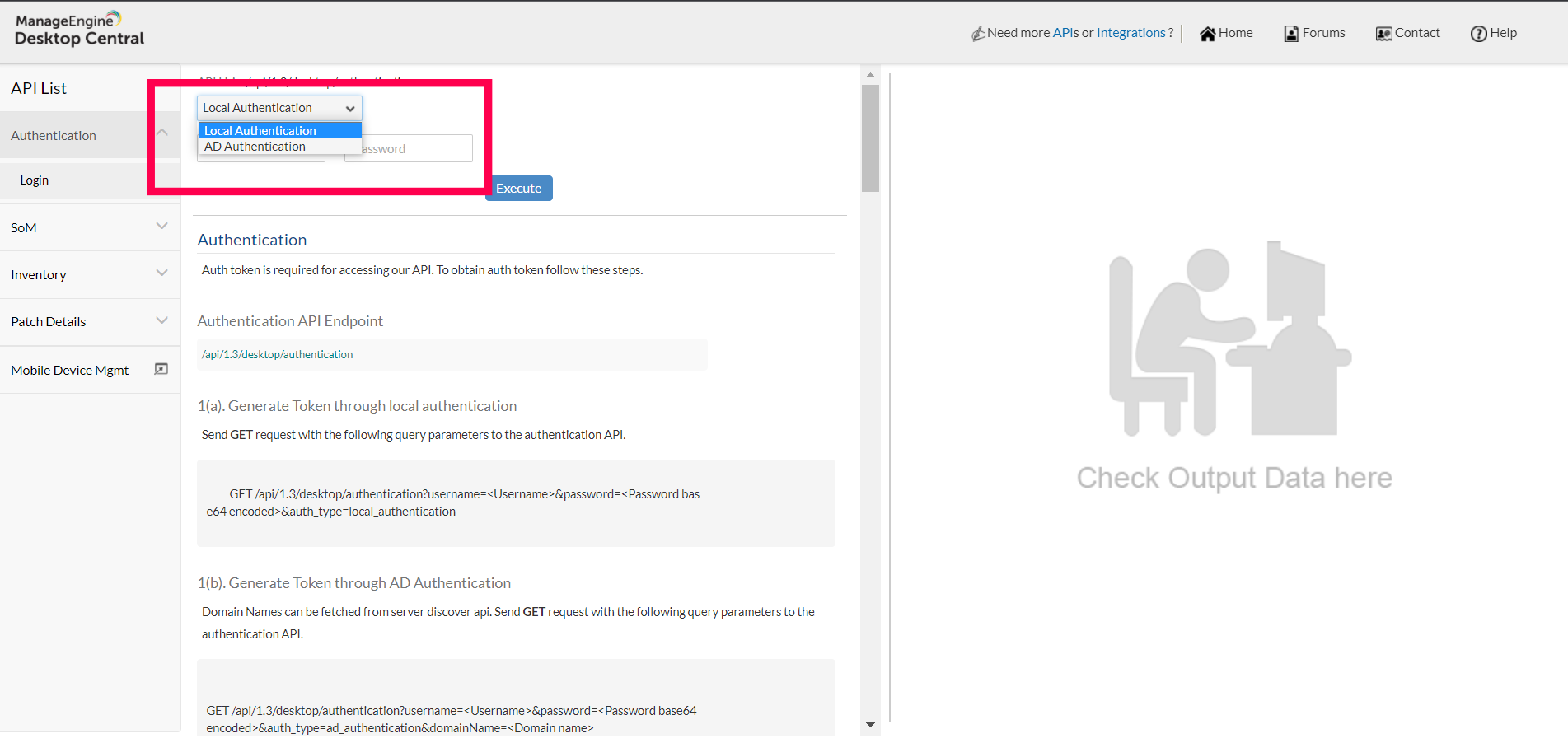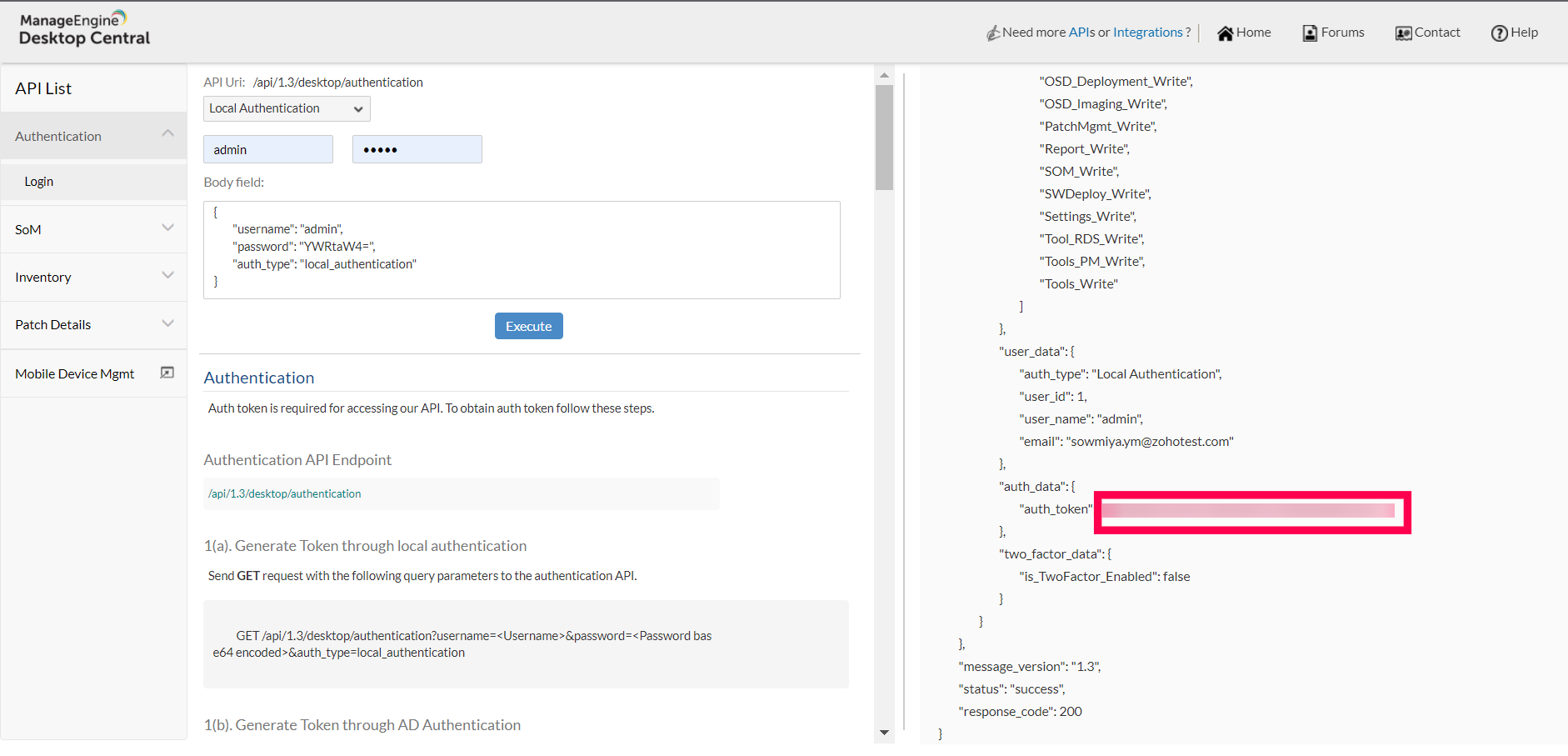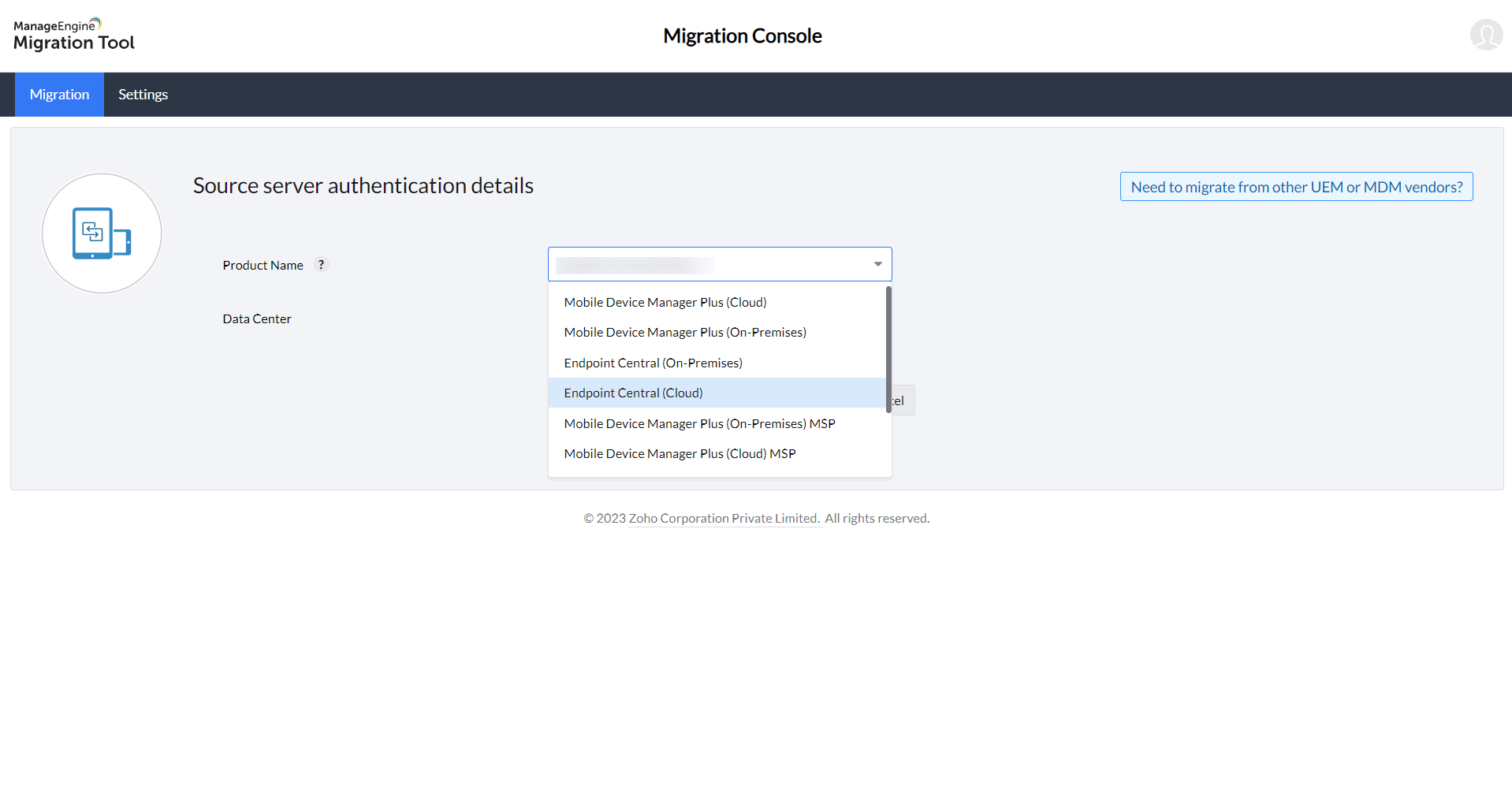How to Migrate from Endpoint Central to Other UEM Products?
Table of Contents
How to Migrate from Endpoint Central (On-prem) to Other UEM Products?
To perform migration from Endpoint Central to other UEM products, follow the steps given below:
- Download the exe file.
- Install the downloaded EXE file, and set up credentials to access the Migration Tool. Once you Sign In, you will be able to view the Migration Tool console.
- Configure Proxy Settings. We support configuring proxy with:
- No Connection to Internet
- Direct Connection to Internet
- HTTP Proxy configuration
- Automatic configuration using script
To set up proxy settings, click on Settings -> Proxy -> Choose the Connection type from the dropdown, and Save.
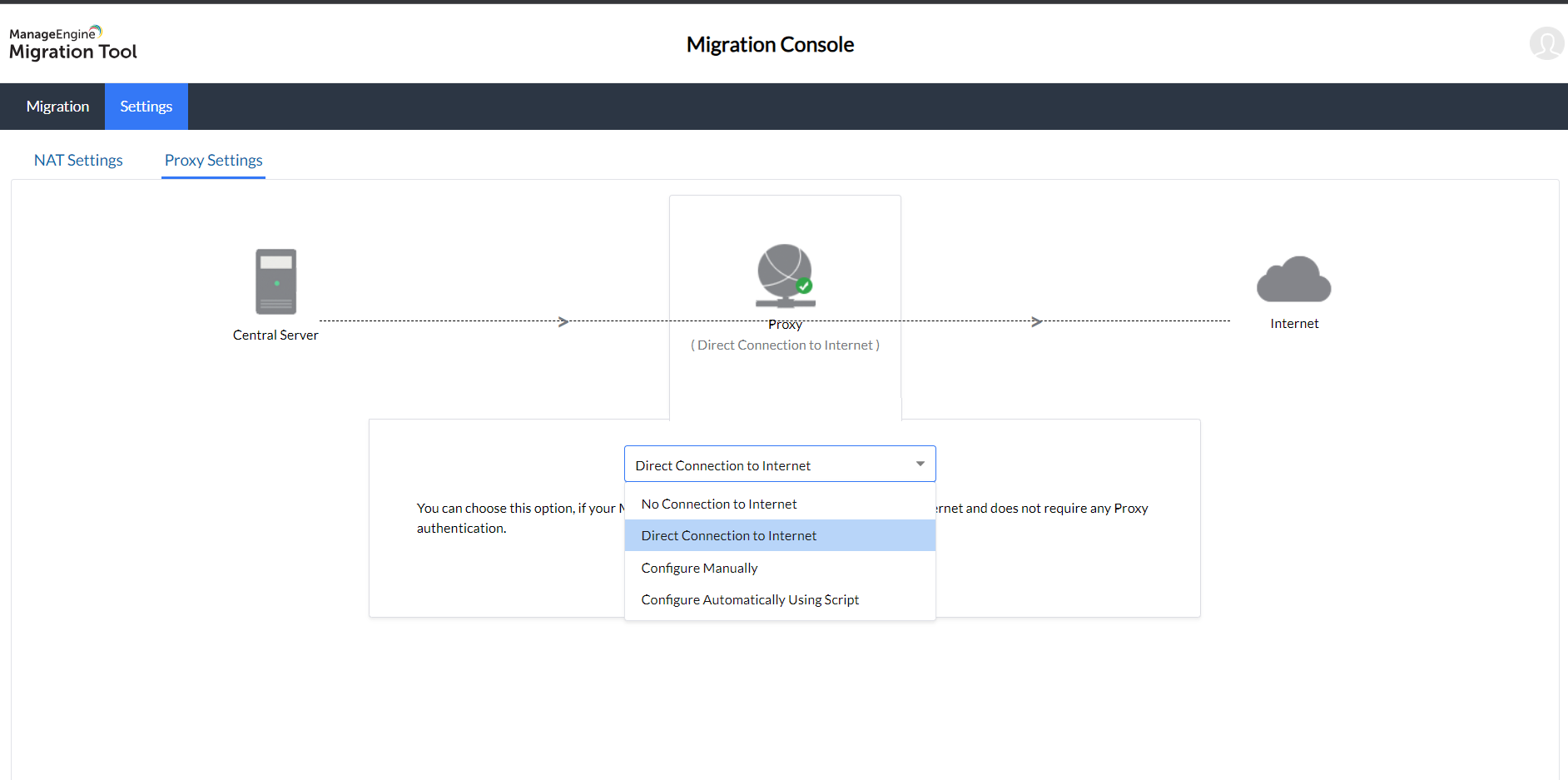
- Configure NAT settings by clicking on Settings > NAT and then adding the required IP address or FQDN. This is essential for Apple devices to be able to reach the server. Once the IP address or FQDN has been added, click on Save.
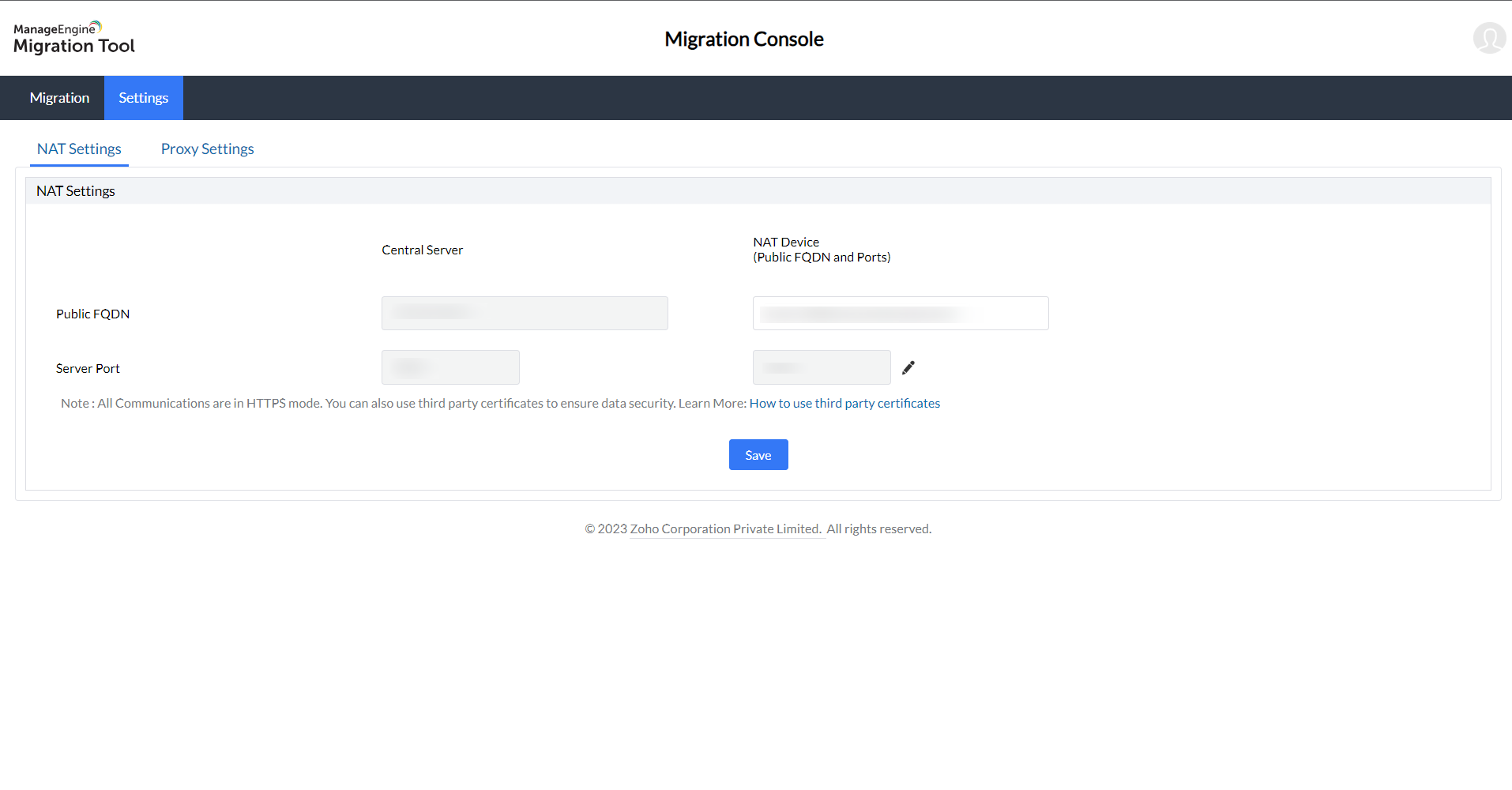
- Next proceed to click on the Migration tab. Click Migrate Now to continue.
- Select the product name.
- Enter the API key.
To generate the API key from the Endpoint Central web console, follow the steps below:
- Go to Admin -> Integrations -> API Explorer -> Authentication -> login.
- Select Local Authentication from drop-down list.
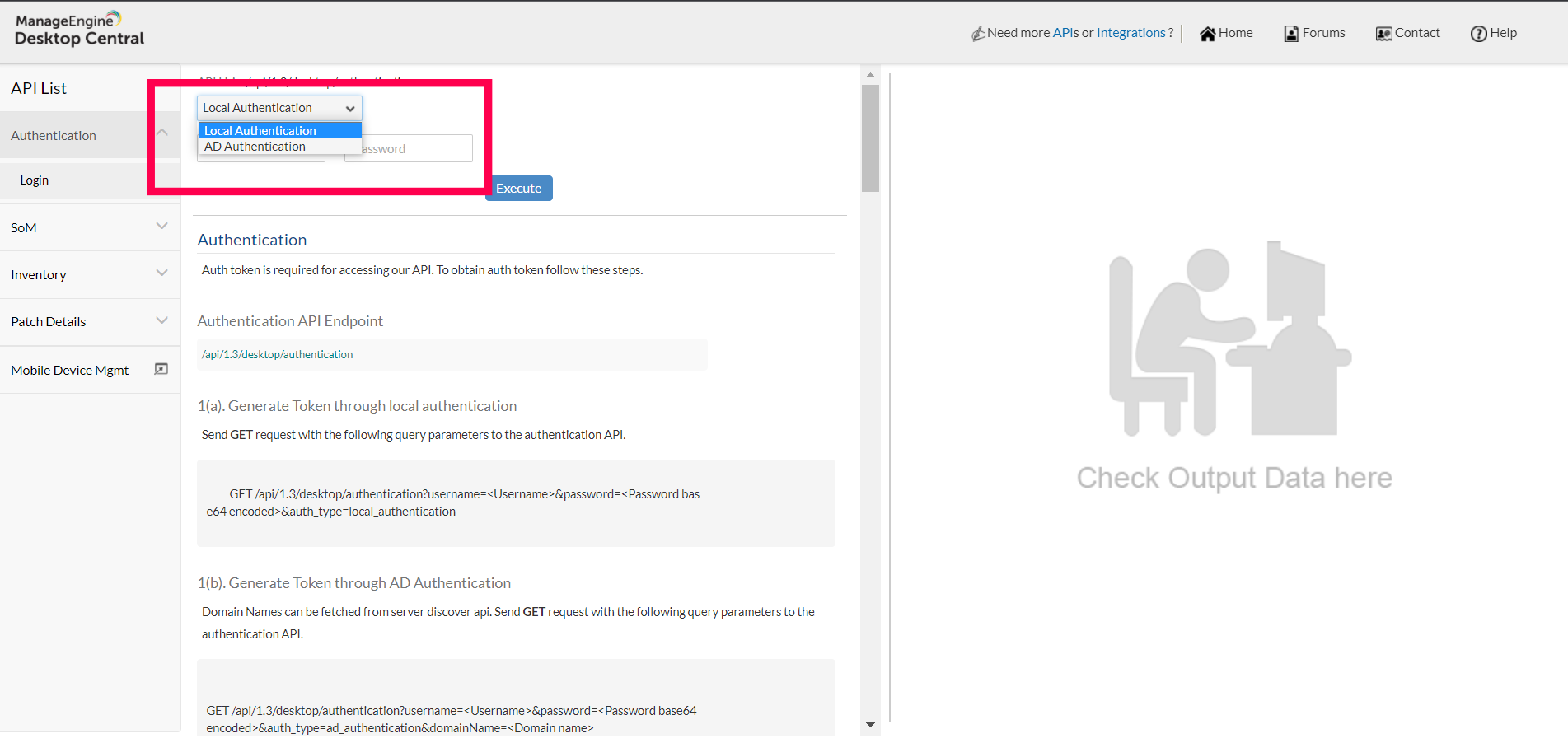
- Enter your username, password and click Execute.
- Scroll down and you find the API key as mentioned below.
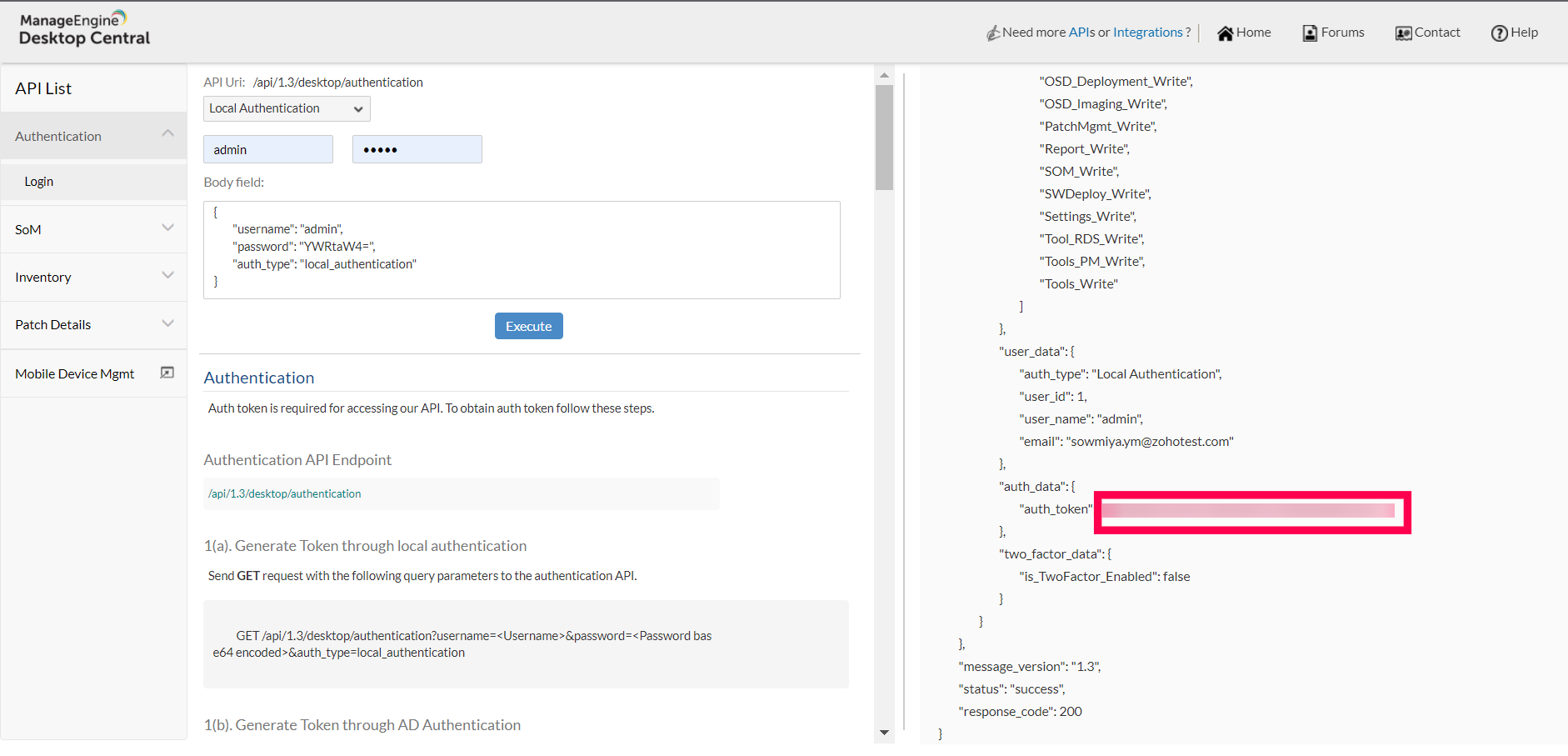
- Enter the Server URL and click Proceed.
How to Migrate from Endpoint Central Cloud to Other UEM Products?
- Select the product you are using i.e., Endpoint Central Cloud.
- Select the DataCenter in which your account is present.
- Click on Authenticate.
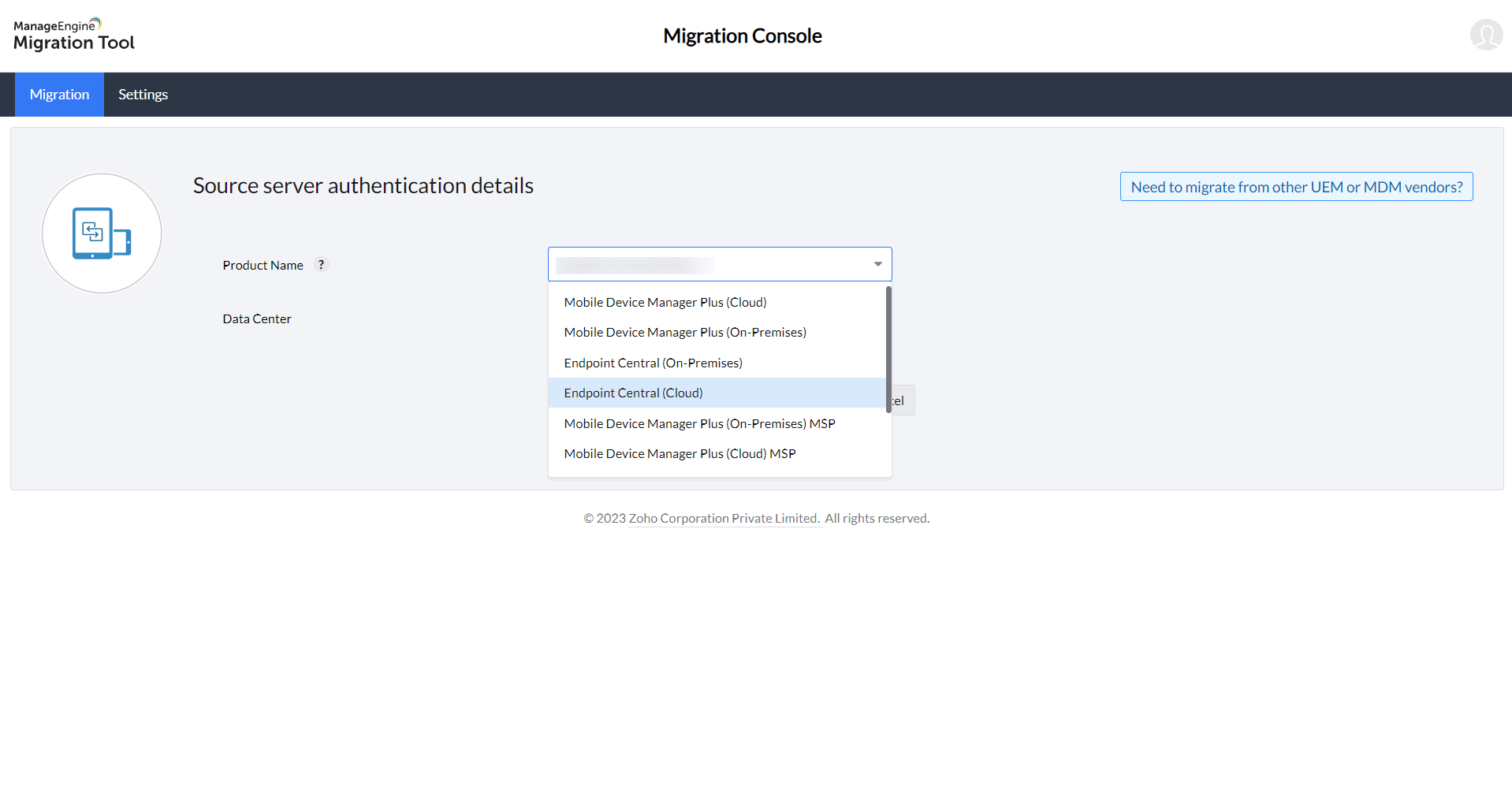
List of agent details that will be migrated during the migration process using the UEM Migration tool:
- Agents meta in SOM view
- Custom groups
- Remote office without distribution server. Distribution server needs to be installed manually.
- Domains without credentials
- Replication details
- Settings: ( Patch DB Settings, System Health Policy, Office Click To run)
- Script Repository
- Deployment Policy
- Baseline configurations details
- Self-Service portal settings
- Auto-update template settings
- USB audit settings
- Mobile device management details
- Apps - store apps, AFW account
- Profiles
- Groups
- Users
- Devices