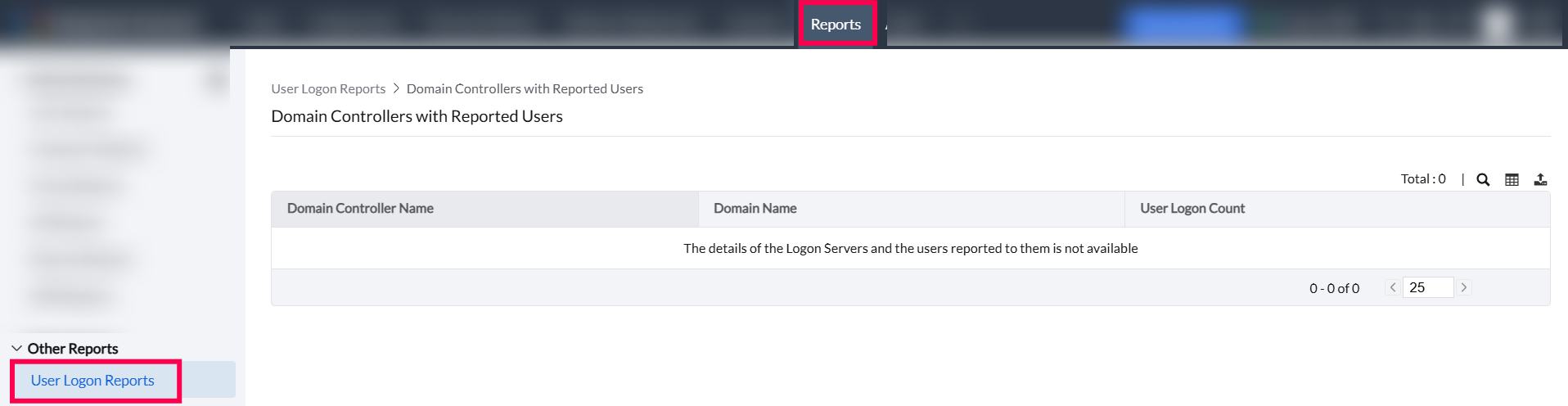Today's enterprises uses multiple domain controllers in their Active Directory based network. The data synchronization between multiple domain controllers happens at regular intervals, mostly once a week. In this case, the user logon details retrieved from a domain controller may not reflect the current data. Moreover, it is limited as it only provides the user name and their last logon time.
User Logon Reports provides the detailed information about the users' login details along with their history. These agent-based reports are more accurate and also provides the details of the user, their logon time, logoff time, the computer from which they logged on, the domain controller they reported, etc., along with their logon history.
One of the most critical requirements of an organization is to monitor the activity of their employees. From logon failures to logon activities of users, user logon reports cover details about all the users in the organization. The user logon reports are generated with the help of Endpoint Central agents installed in the client systems. To view User Logon Reports, Navigate to Reports tab > Other Reports > User Logon Reports
In case of Active Directory reports, if multiple domain controllers are involved, the synchronization of data between the domain controllers will only happen at regular intervals. So the reports derived from the active directory may not be accurate or updated. Whereas, user logon reports will be able to provide an updated reports of the logon details since they are generated with the help of Endpoint Central agents. User logon reports will also be able to provide information about the logon history which the active directory reports fail to provide. The only limitation of user logon reports is that it will only be available to users and computers who fall within the scope of management. These reports will not be able to provide logon history of user who logs on and logs out immediately.
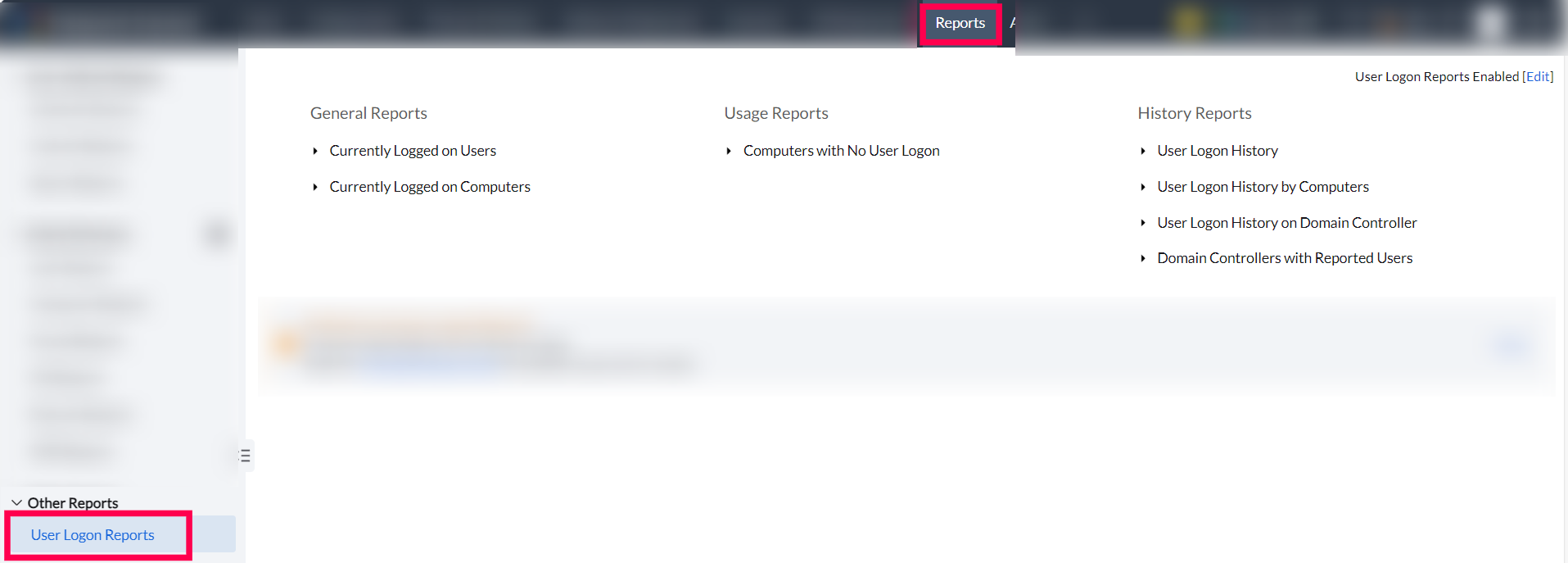
The different types of user logon reports are as follows:
Provides the list of users who are currently logged on to the domain.
To view the currently logged on users report:
Navigate to the Reports tab > User Logon Reports > General Reports category > Currently Logged on Users
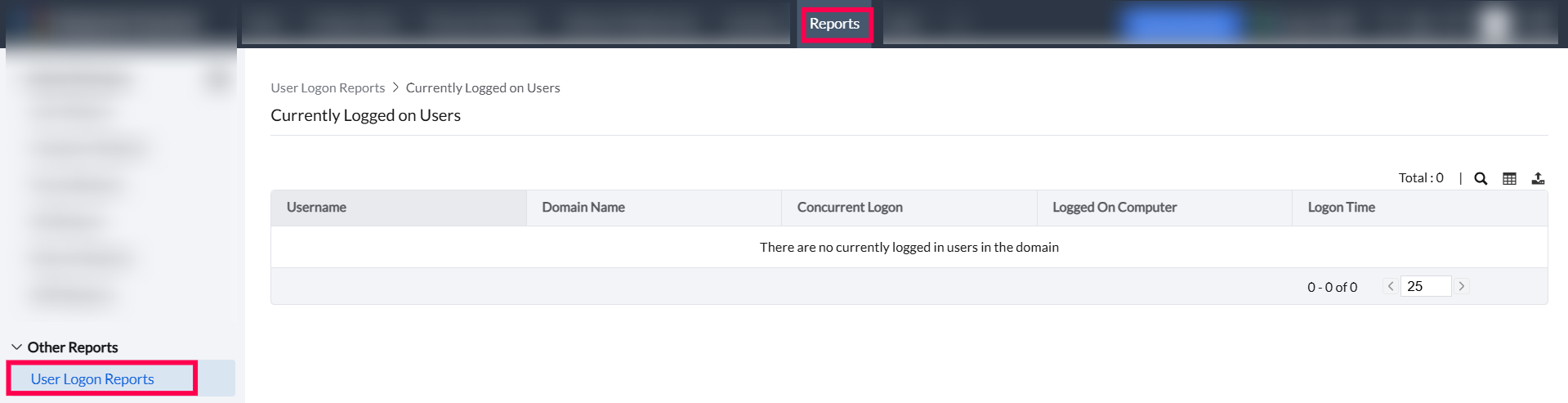
Provides the list of computers that are currently logged on to the domain.
To view the Currently logged on computers report,
Navigate to the Reports tab > User Logon Reports > General Reports category > Currently Logged on Computers
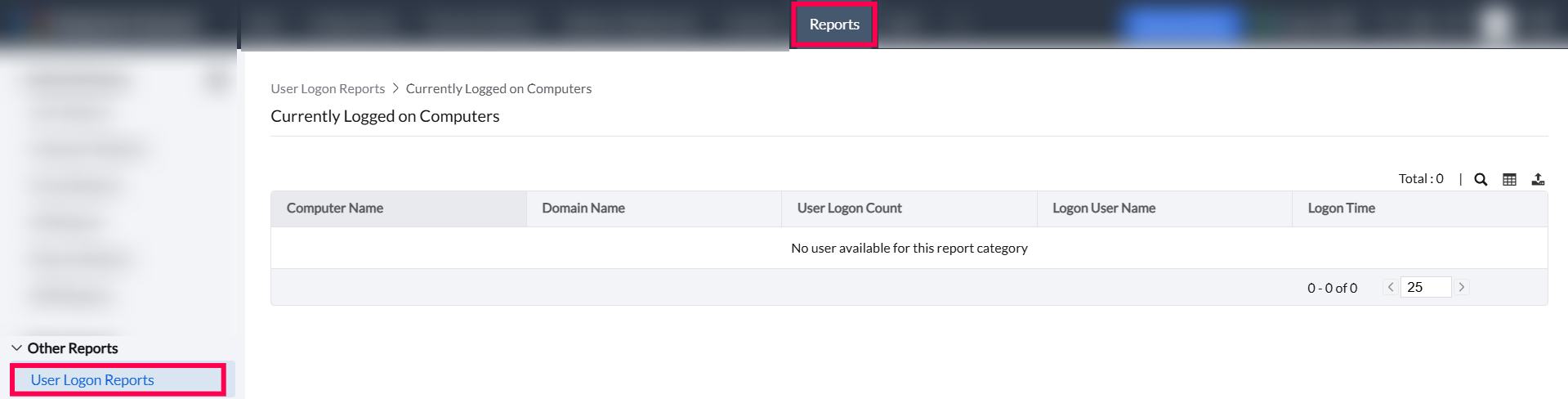
Provides the list of computers where no user has logged on.
To view the Computers with no User logon report,
Navigate to the Reports tab > User Logon Reports > Usage Reports category > Computers with No User Logon
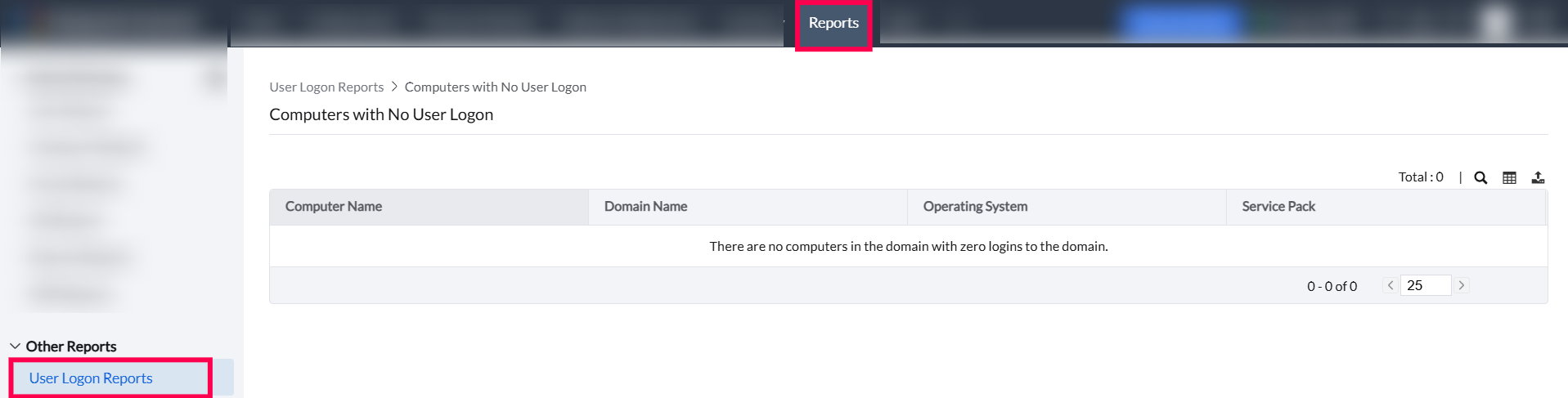
Provides the list of history of users who have logged on to the domain in the specified number of days. This is configurable from the Report Settings.
To view the User Logon History report
Navigate to the Reports tab > User Logon Reports > History Reports category > User Logon History Reports
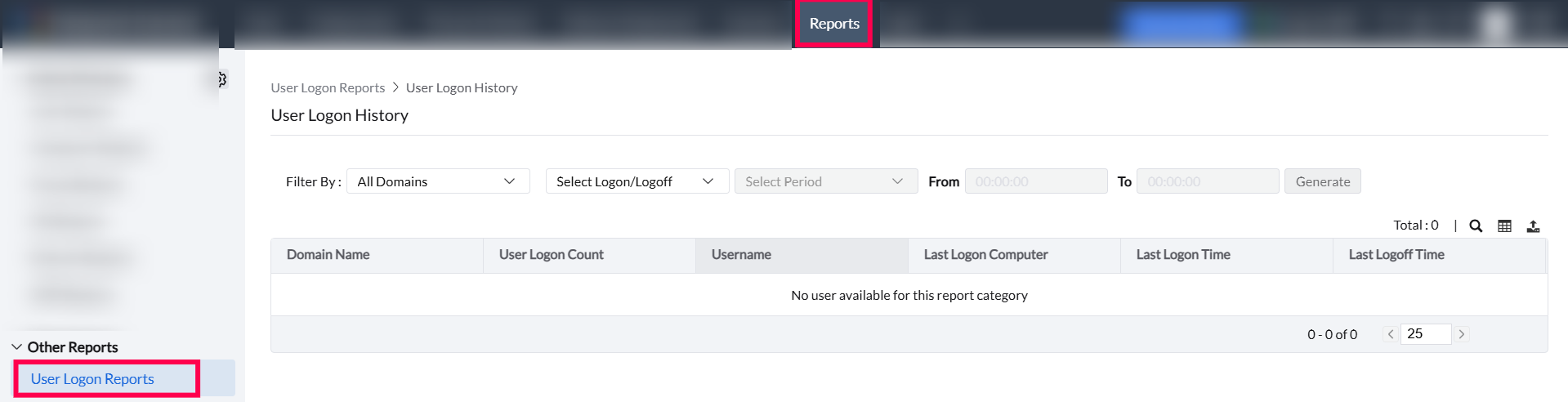
Provides the list of computers and their corresponding user logon history in the specified number of days. This is configurable from the Report Settings.
To view the User Logon History by Computers report,
Navigate to the Reports tab > User Logon Reports > History Reports category > User Logon History by Computers
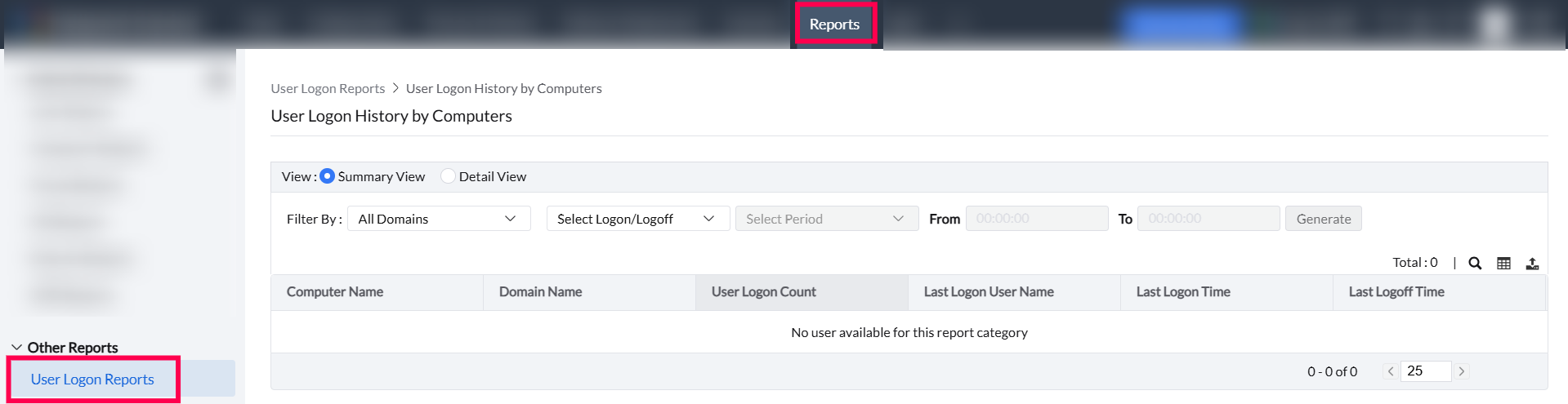
Provides the list of users logged onto the list of domain controllers. Additionally, it provides details on user logon count, logon user name and the last logon and logoff time.
To view the User Logon History on Domain Controllers report,
Navigate to the Reports tab > User Logon Reports > History Reports category > User Logon History on Domain Controllers
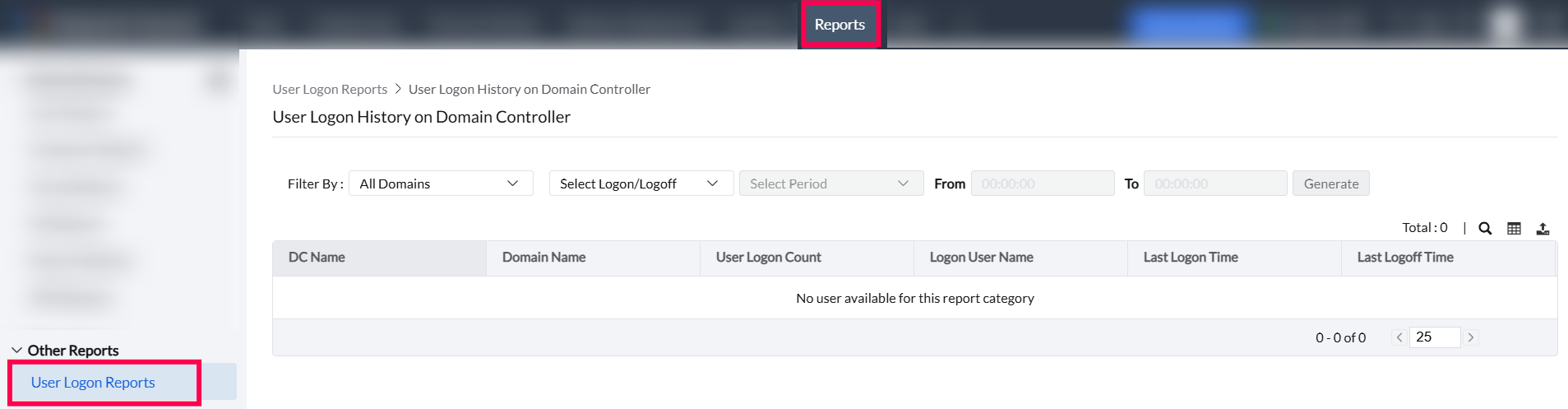
Provides the list of domain controllers and their corresponding user logon history. It provides information on the name of the domain controller, the domain and the user logon count in each domain controller.
To view the Domain Controllers with Reported Users report,
Navigate to the Reports tab > User Logon Reports > History Reports category > Domain Controllers with Reported Users