

The fundamental step in software deployment is package creation. To install software on your network, you will require an installer package, which can be purchased from the vendor in the case of commercial software or downloaded from the vendor's website in the case of non-commercial software. Endpoint Central supports the following Mac executables: .pkg, .app, .dmg,.
The created software packages are stored in a centralized location, which is the Software Repository.The Mac packages are stored in the HTTP Repository. The HTTP Repository is configured by default after the Central Server installation.
Kindly note that the Network Share repository is not applicable for macOS computers.
To learn more about Software Repositories, refer to this link.
Follow the steps below to create a Mac manual package:
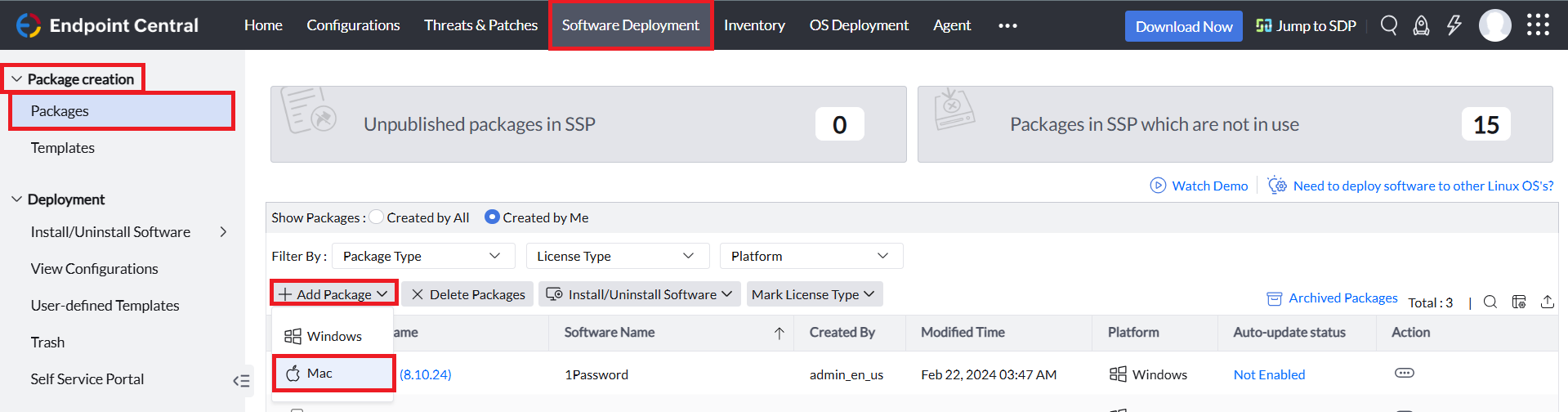
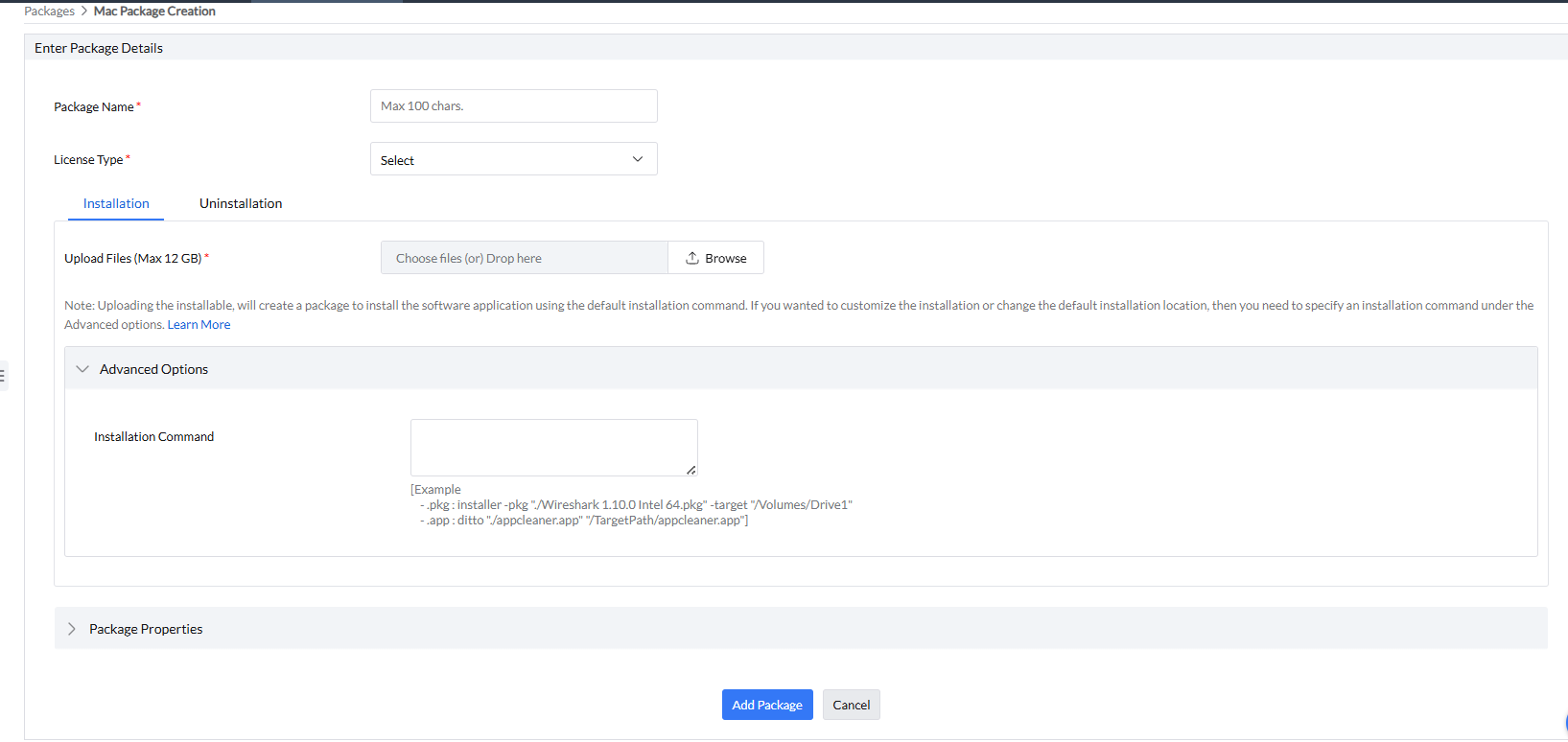
For Installation:
Kindly note that it is not required to provide any script to unzip the zipped file uploaded for deployment.
Example: If your installation requires a dependency script, then upload the script along with the installer package and provide the commands for the scripts under Installation Command like the command mentioned below:
"sh <scriptfilename>.sh"
Note: Scripts can be uploaded in .sh (shell), .py (Python), .pl (Perl), .scpt (AppleScript) formats.
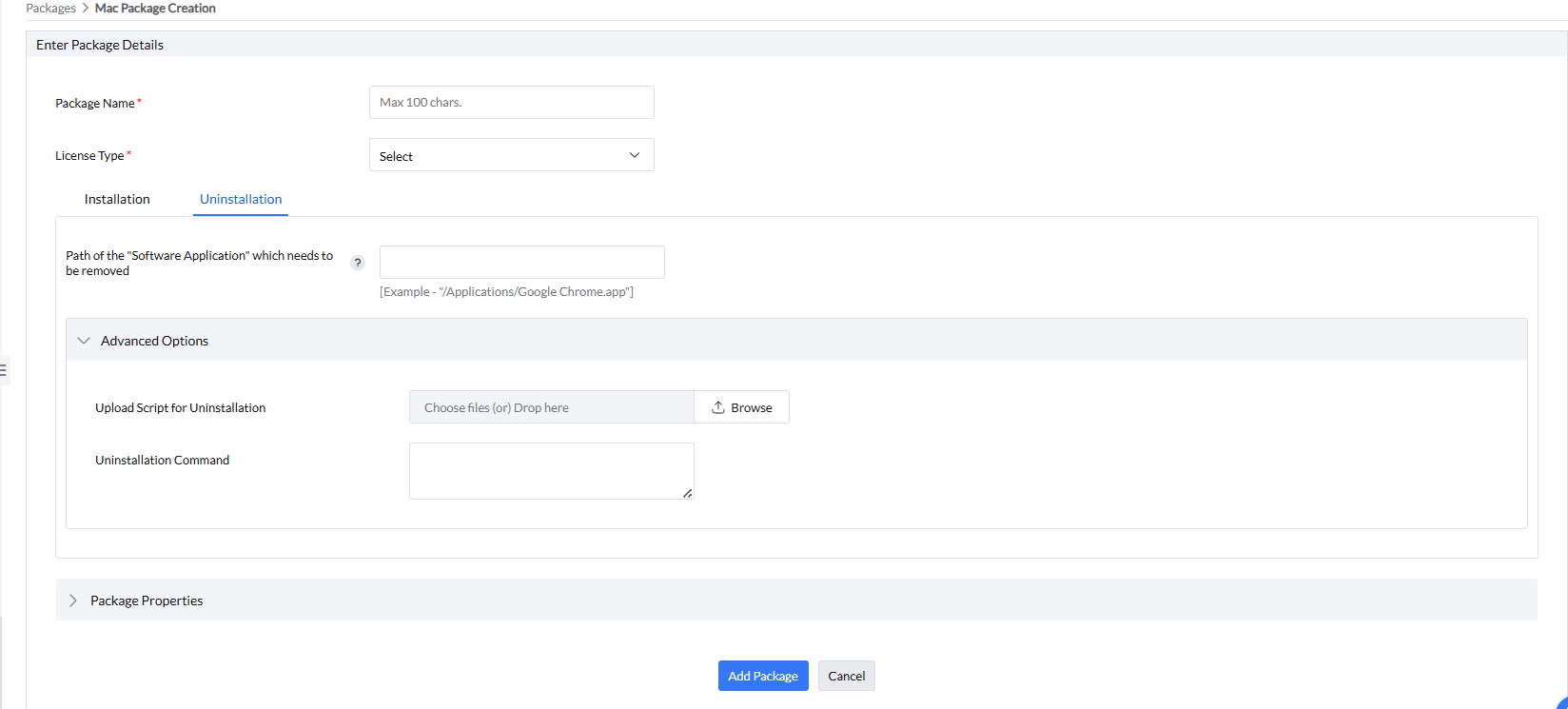
For Uninstallation:
"/uninstallationpath/softwarename.app"
Example path: /Applications/Google Chrome.app
The created packages can be modified based on your requirement. Follow the below steps to modify the package:
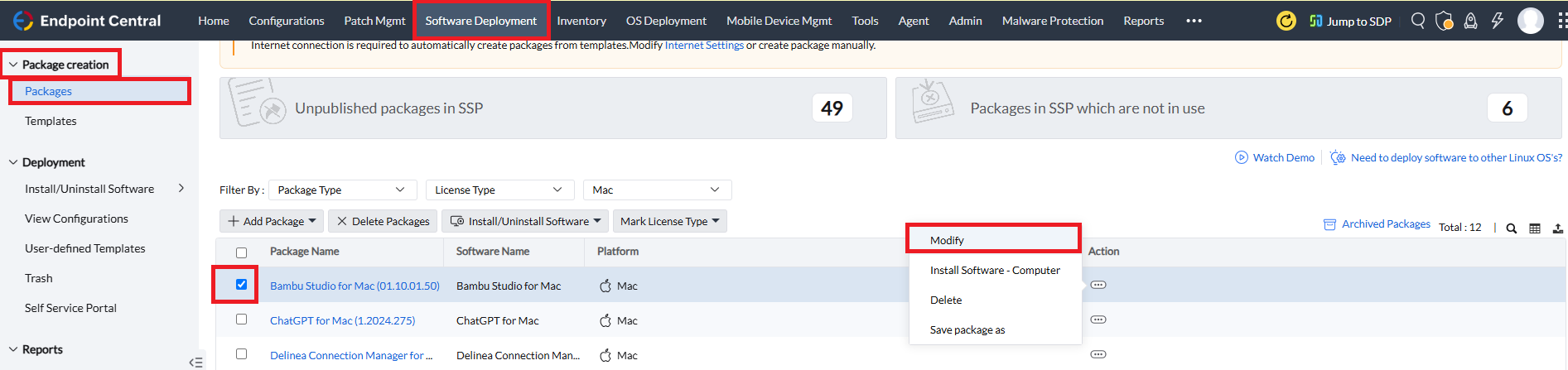
The created packages can be saved as a new package in case of package duplication requirement. Follow the below steps to duplicate the package:
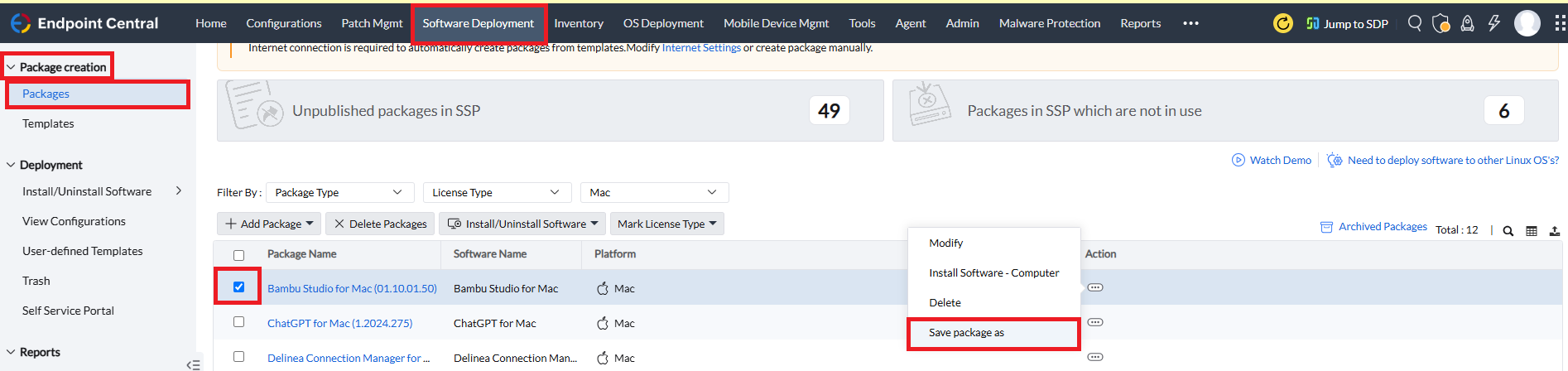
The created packages can be deleted based on your requirement. Follow the below steps to delete the package:
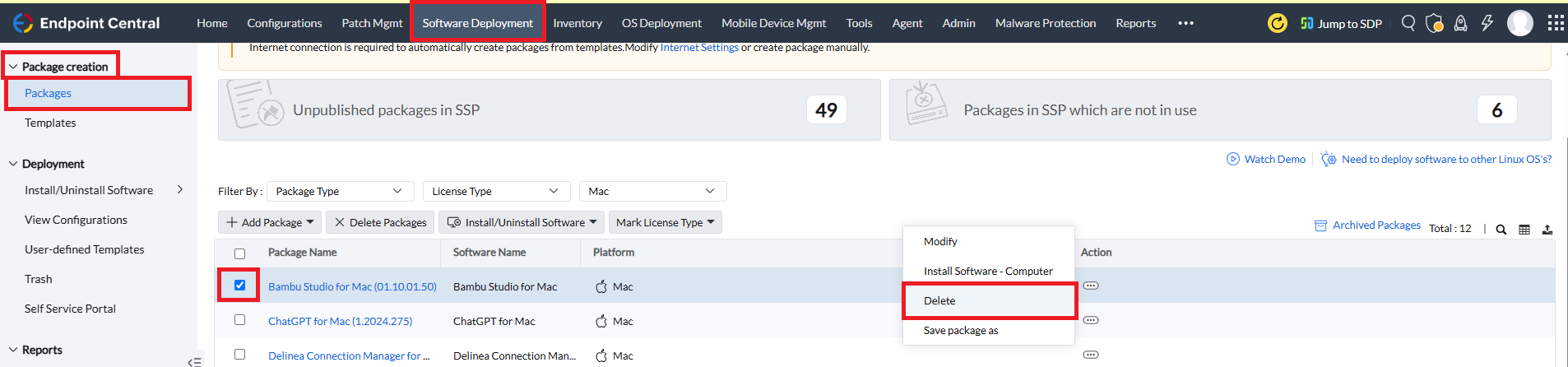
The selected packages will not be deleted in the following scenarios: