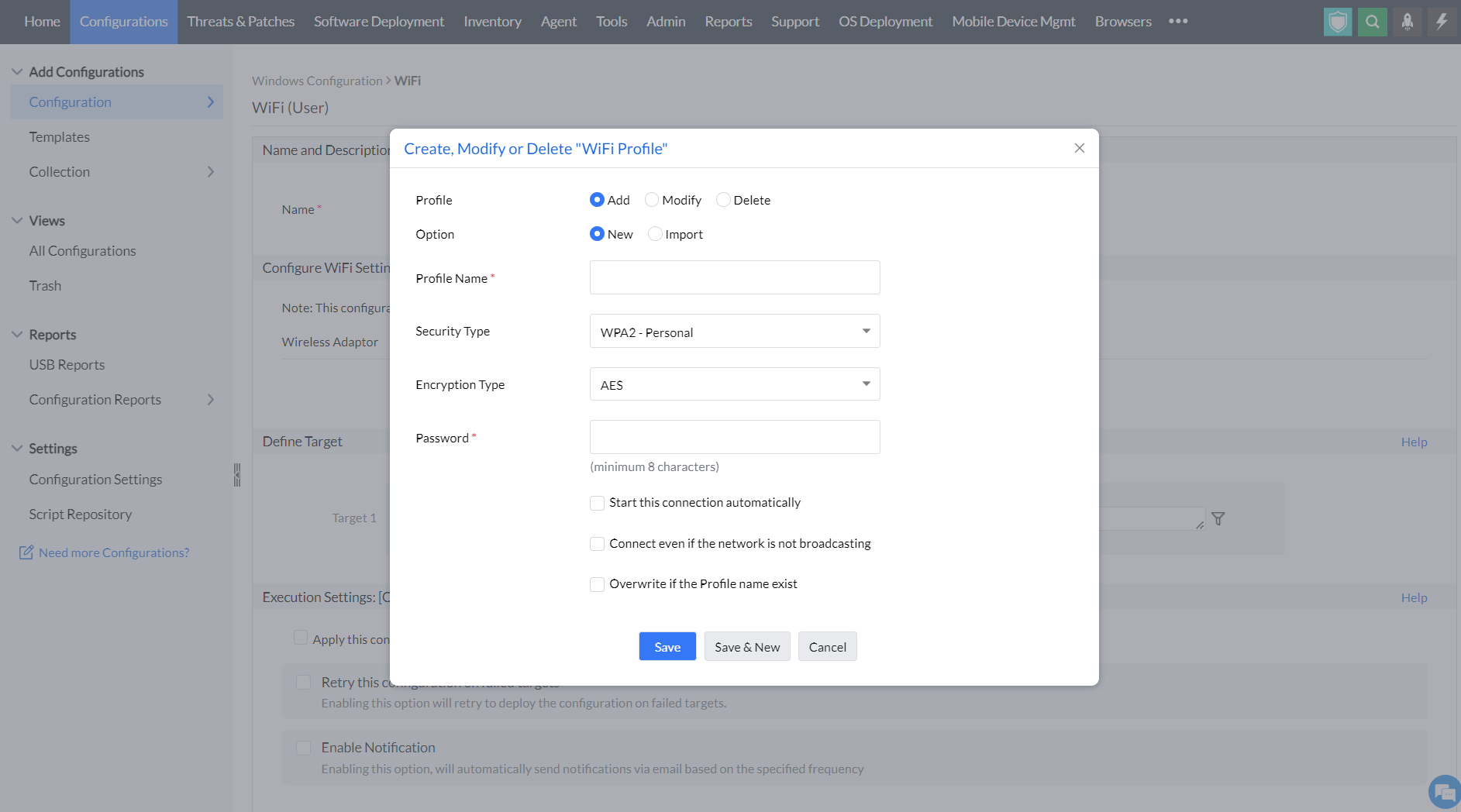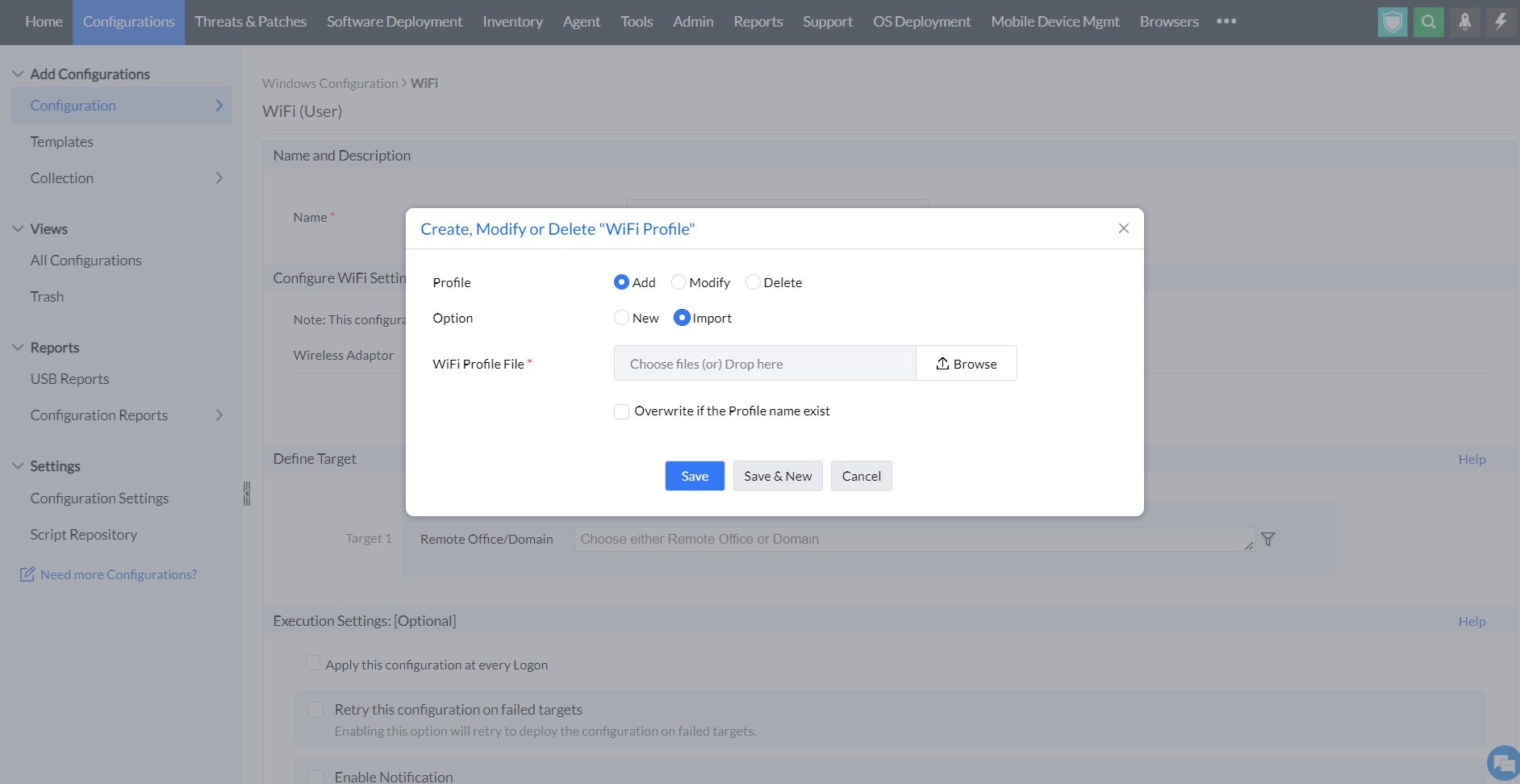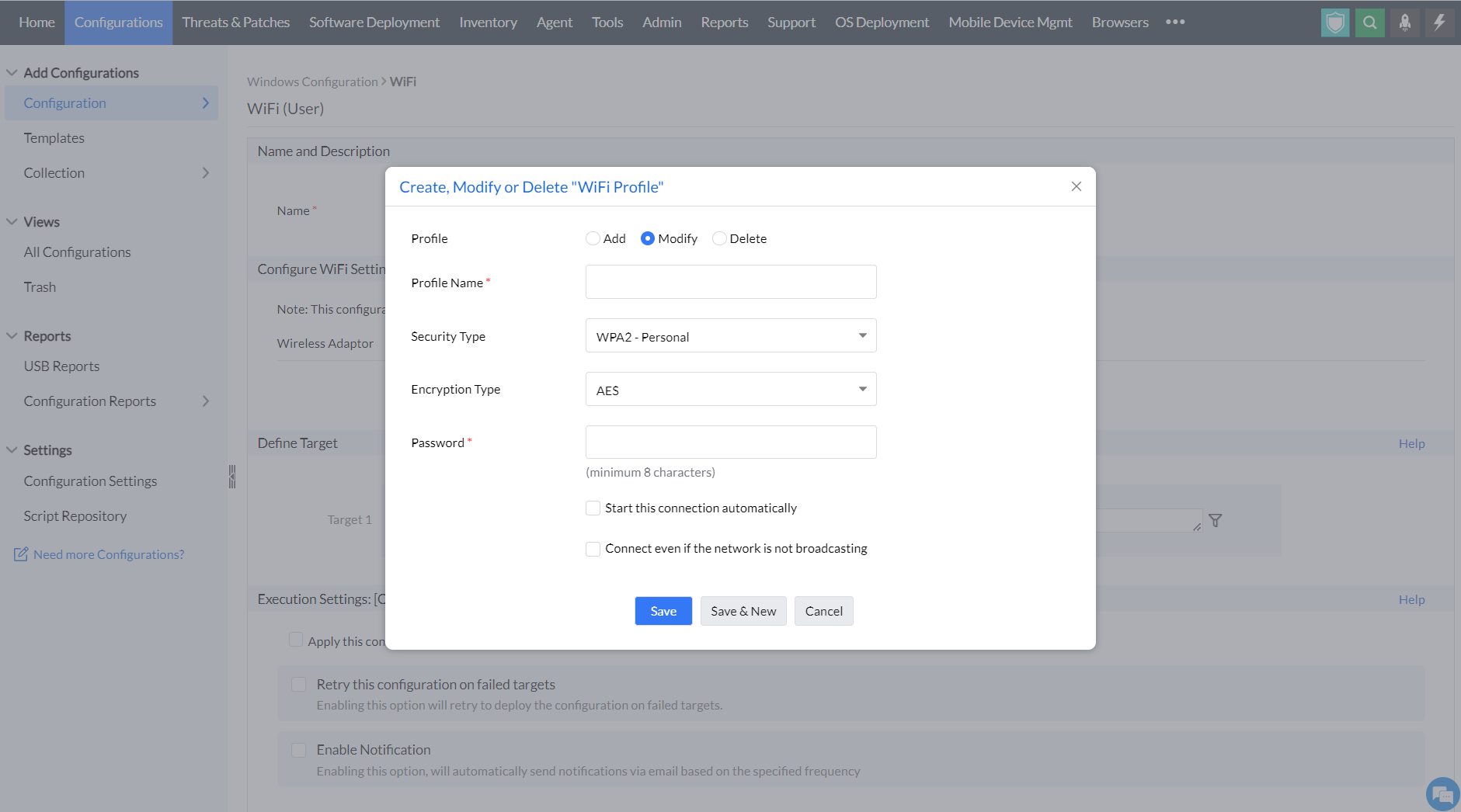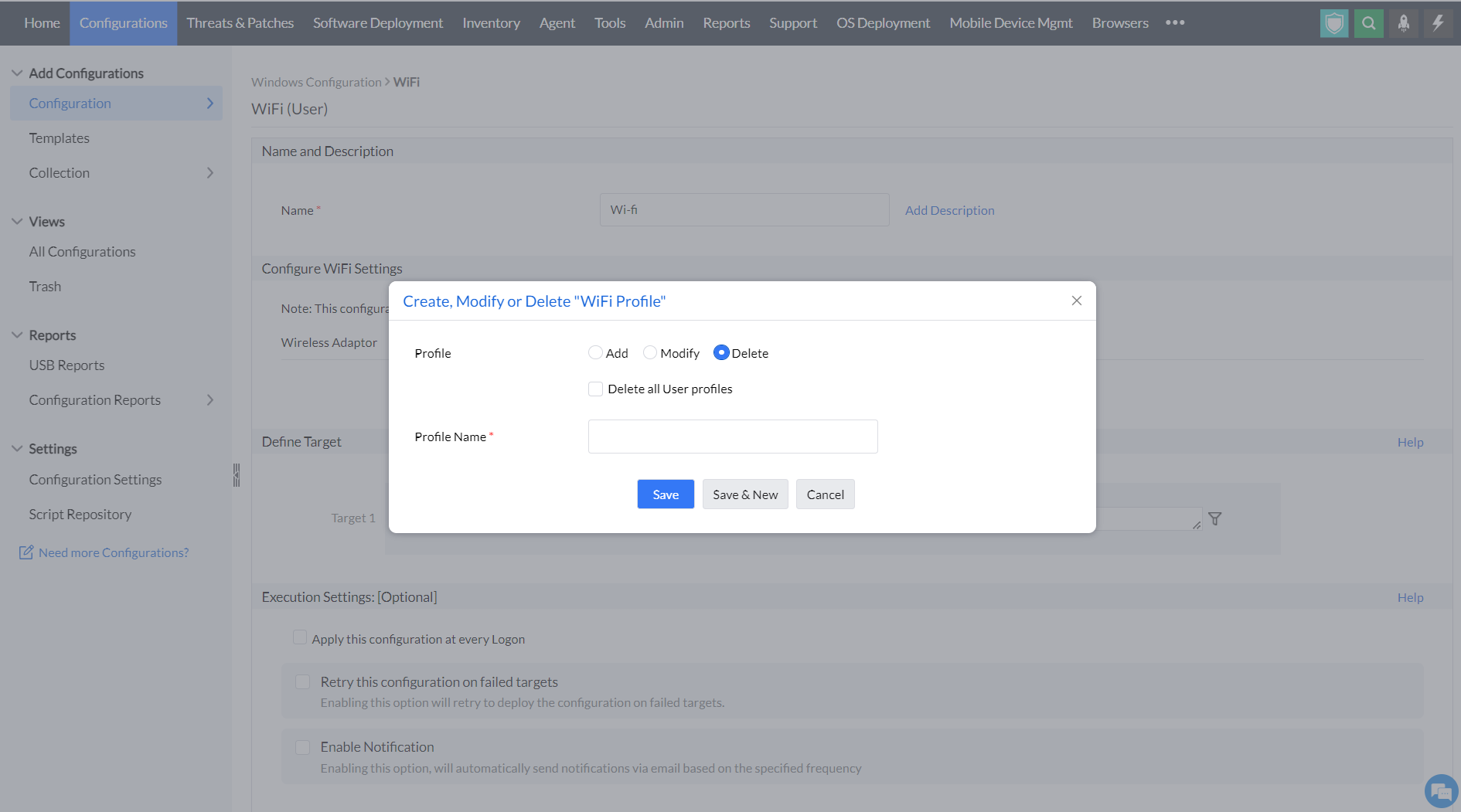Configuring Wi-Fi | Endpoint Central
Table of Contents
- Configuring Wi-Fi
- How to configure a Wi-fi profile in Endpoint Central?
Configuring Wi-Fi
Configuring Wi-Fi profiles for different machines in the network is made easy with Endpoint Central as our product supports Wi-fi configuration for all kinds of operating systems. You can create, modify and delete existing Wi-fi profiles using the Wi-fi configuration in Endpoint Central. The only pre-requisite for deploying a Wi-fi profile is to ensure that a Wi-fi adapter is enabled on all the target computers beforehand. You can turn on the Wi-fi adapter while creating a Wi-fi profile and create multiple Wi-fi profiles. Profiles within a configuration will be applied as per the specified sequence. If you have chosen to delete all configurations first and then create a new Wi-fi profile, all the existing Wi-Fi profiles will be removed from the computer initially followed by the addition of the second profile.
- In Endpoint Central Console, navigate to Configurations tab --> Add Configurations --> Configurations--> Windows
- Select Wi-Fi and choose User
- Specify the Name and Description for the configuration.
- In the Configure Wi-Fi settings,
- Select the option to enable or disable a wireless adapter
- Choose whether you want to create, modify or delete Wi-Fi profile
To add a Wi-Fi profile,
- Profile: Click Add profile
- Option: Choose whether you want to add a new profile or import a Wi-Fi profile
To add a new Wi-Fi profile:
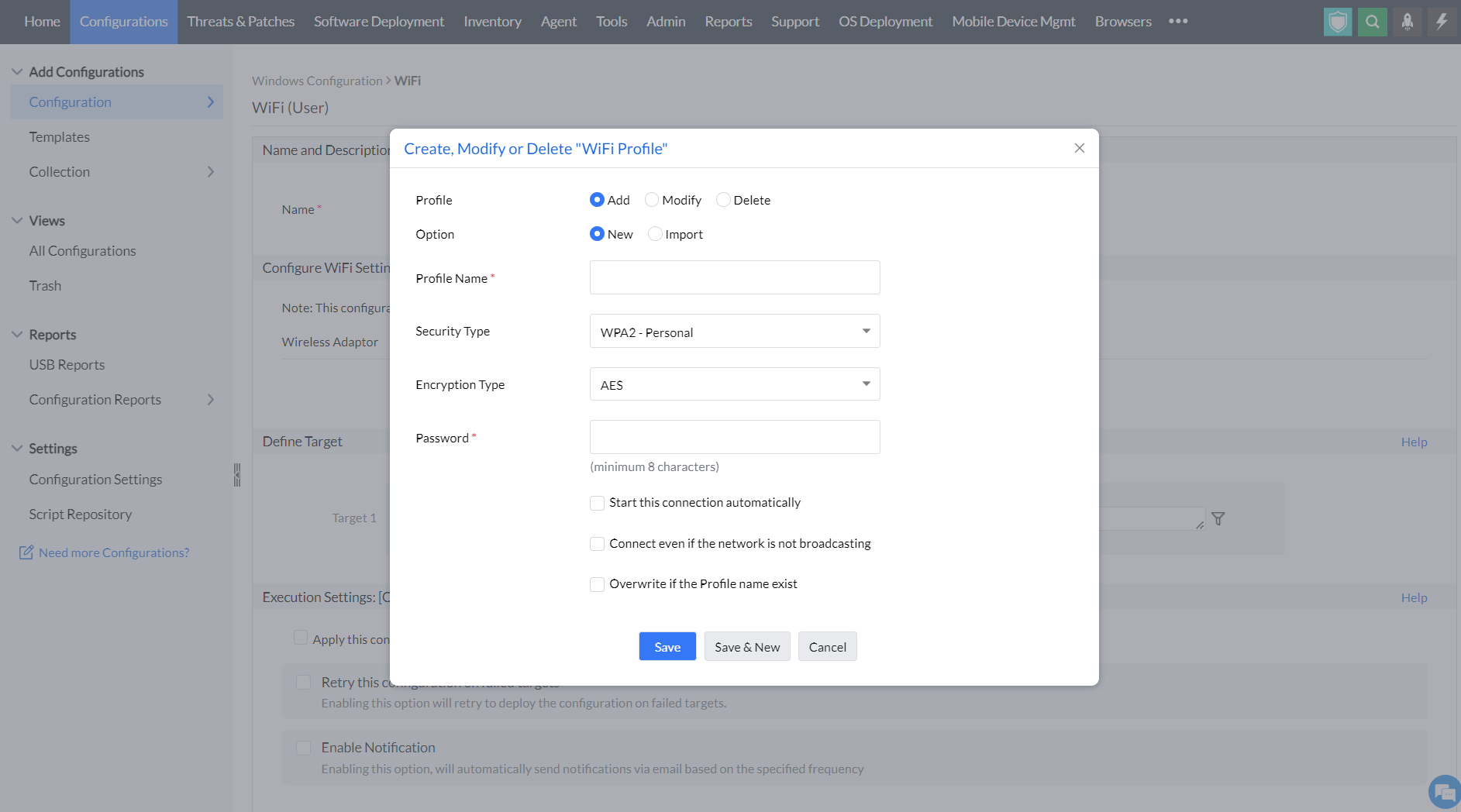
You will have to provide the following details.
| Configuration Option |
Description |
| Profile Name |
Name for the Wi-Fi configuration |
| Security Type |
- No Authentication (Open)
- WEP (Wired Equivalent Privacy): Outdated and insecure encryption, avoid if possible.
- WPA-Personal (Wi-Fi Protected Access - Personal): Older security, better than WEP but not as strong as WPA2.
- WPA2-Personal: Strongest security for personal Wi-Fi with AES encryption.
- WPA2-Enterprise: High security with central server for business use.
- WPA-Enterprise: Less secure business option using WPA protocol. (802.1x is considered more secure than WPA and WEPA2 Personal)
|
| Encryption Type |
- AES (Advanced Encryption Standard): Considered highly secure with 128-bit keys, it is the recommended encryption type for personal and business Wi-Fi networks.
- TKIP (Temporal Key Integrity Protocol): An older encryption algorithm introduced with WPA, TKIP is less secure than AES.
|
| Connection Preferences |
- Automatically connect to the configured Wi-Fi network
- Establish connection even if the network is not broadcasting |
| Overwrite Existing Profiles |
Choose to overwrite if any existing profiles exist with the same name |
To add and import a Wi-Fi profile,
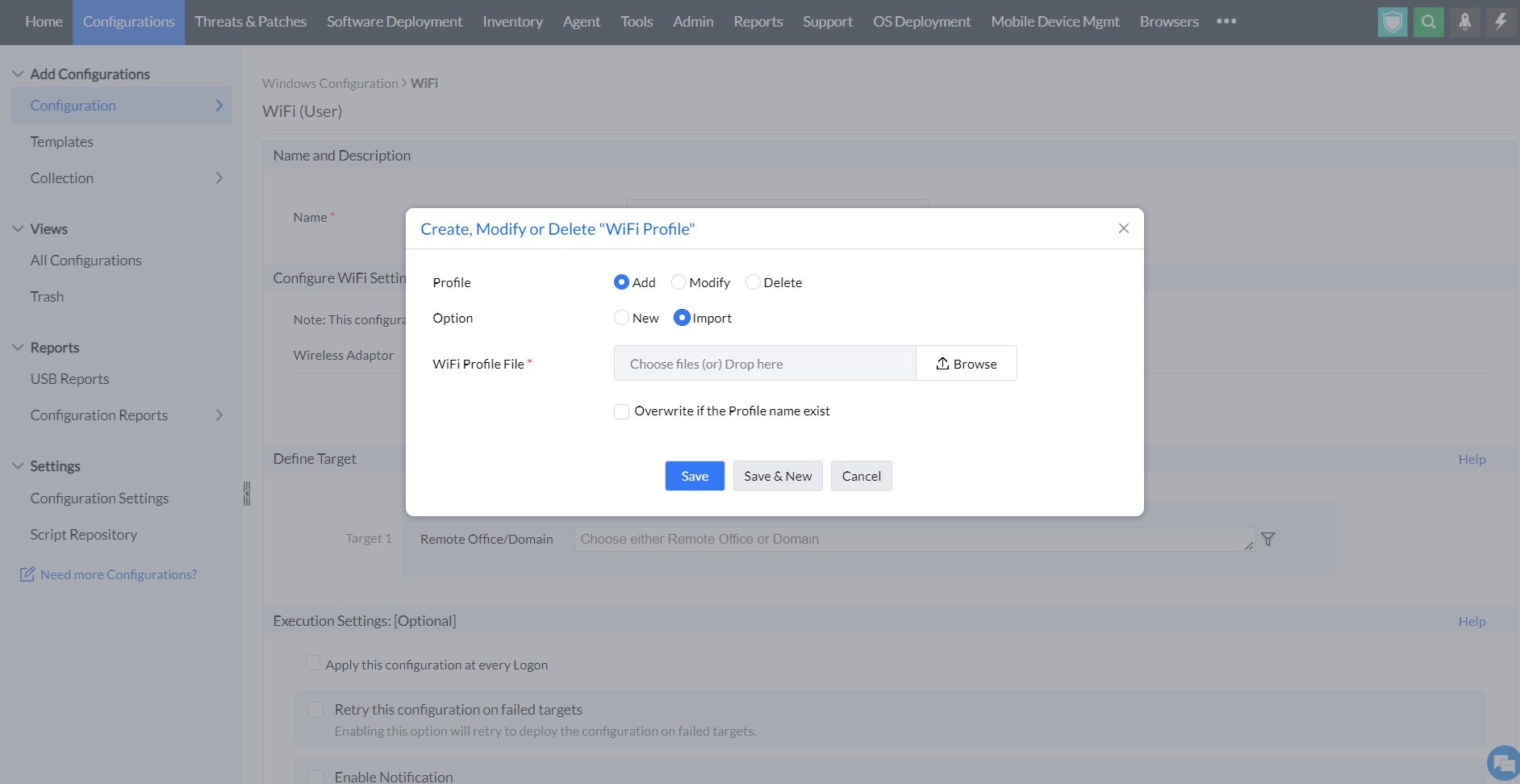
- Browse the necessary file and drop it in the drop-down menu
- Enable the option to overwrite a new profile if you want to
To modify a Wi-Fi profile:
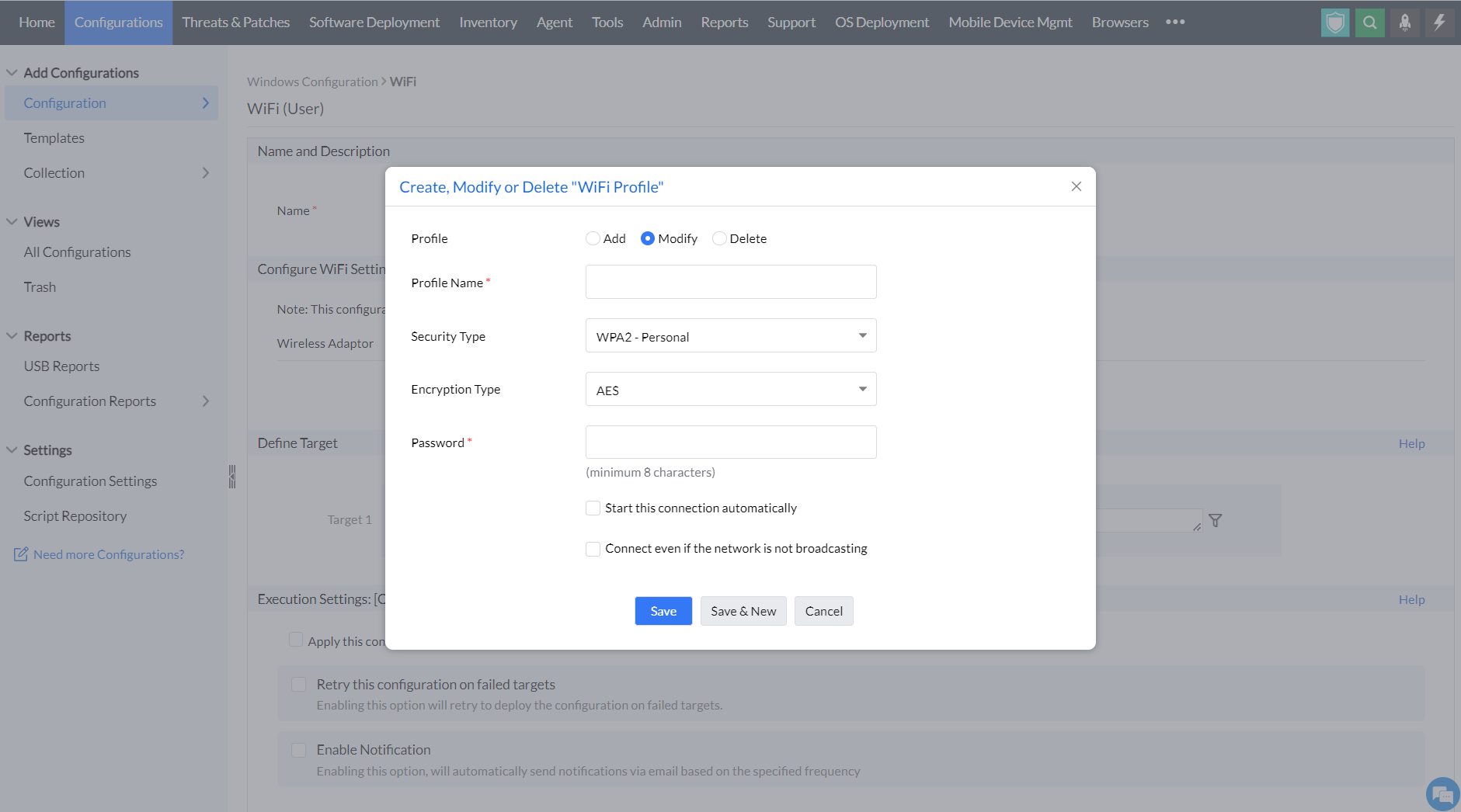
- Add Profile type ---> Select Security Type ---> Choose Encryption type ----> Add Password
- You can also enable two options to start the connection automatically and to connect even if the network is not broadcasting.
To delete a Wi-Fi profile:
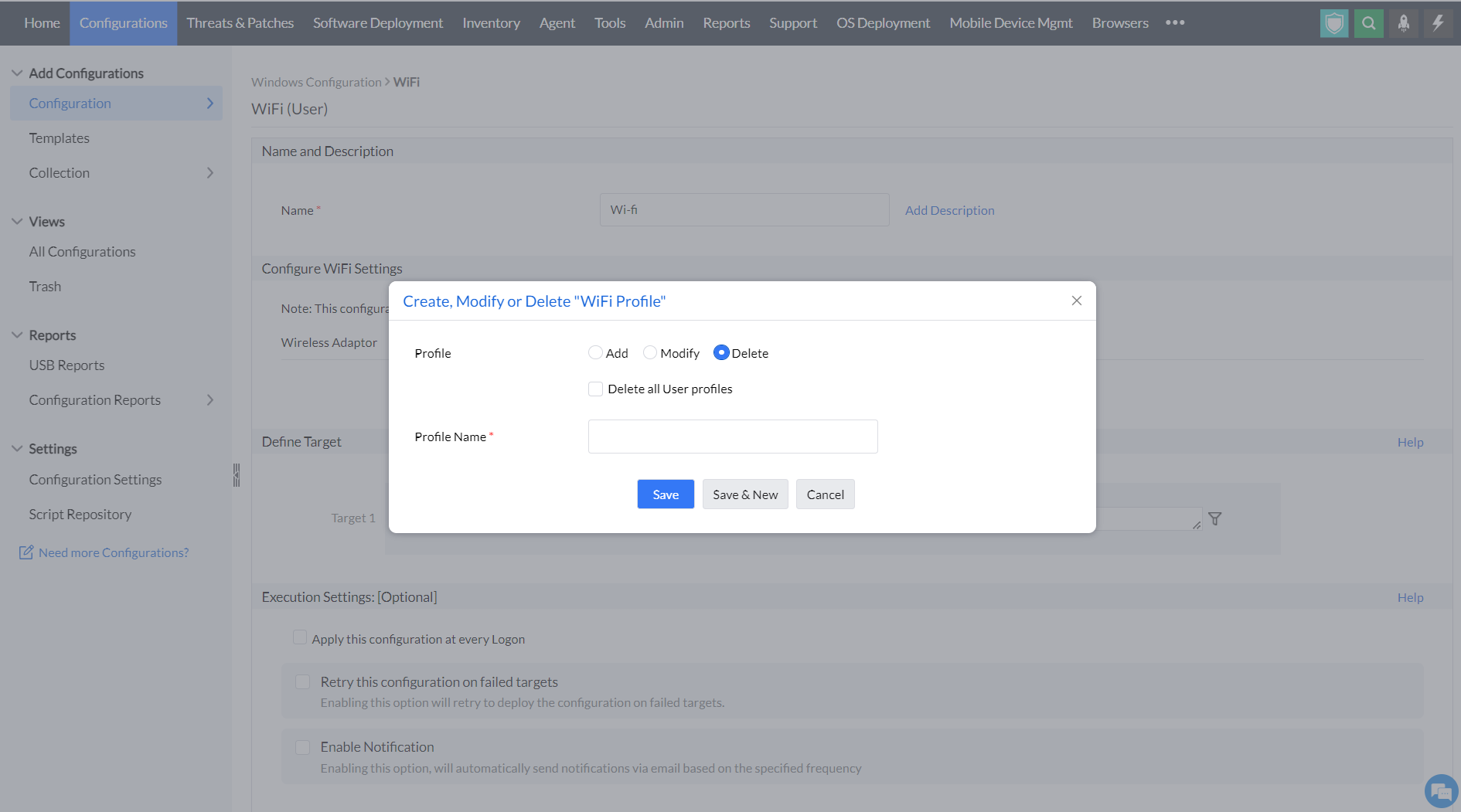
- Choose Delete profile ----> Enable the option to delete all user profiles if necessary ----> Enter Profile Name
After performing the functions to configure a wi-fi profile, follow the steps below:
- Click Save to save the above mentioned configurations and Save and New to save and add a new configuration.
- Define the Target
- Specify retry options if required and deploy the configuration.
- You can also enable notifications to receive emails based on the specified frequency.
- Click on the Deploy button to deploy the Wi-Fi configuration in all the targets.
- To save the configuration as draft, click Save as
You have successfully configured Wi-Fi profiles for Windows machines