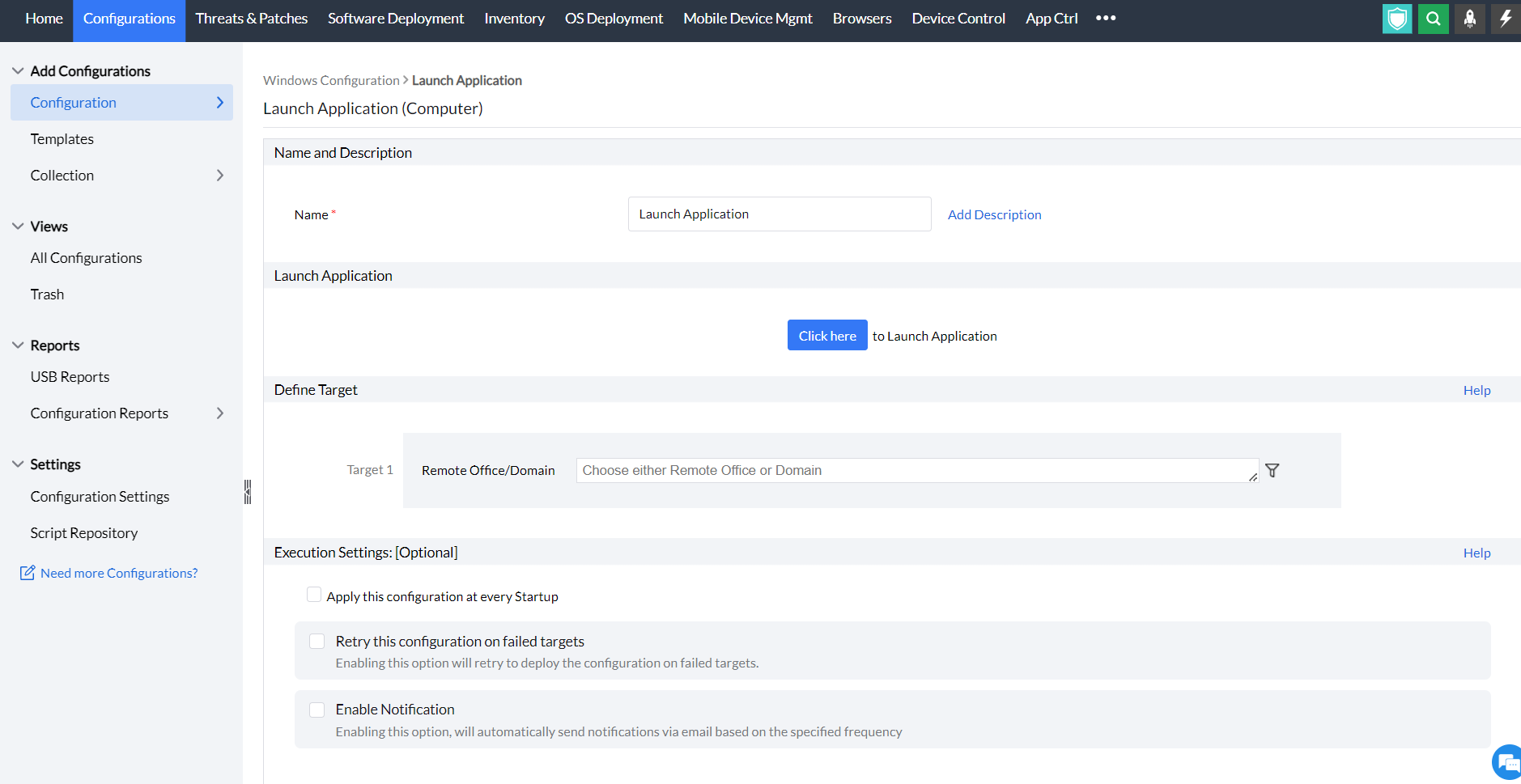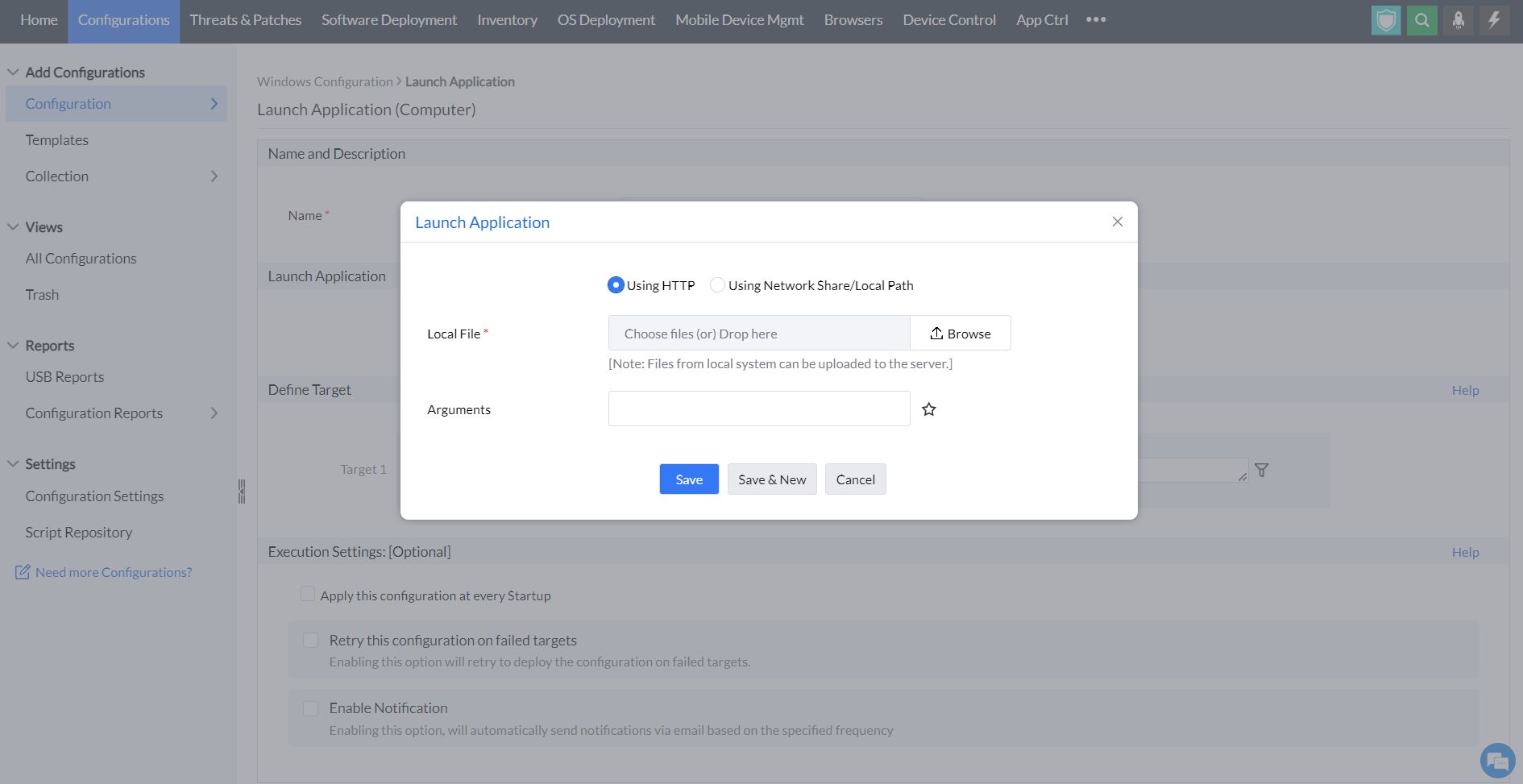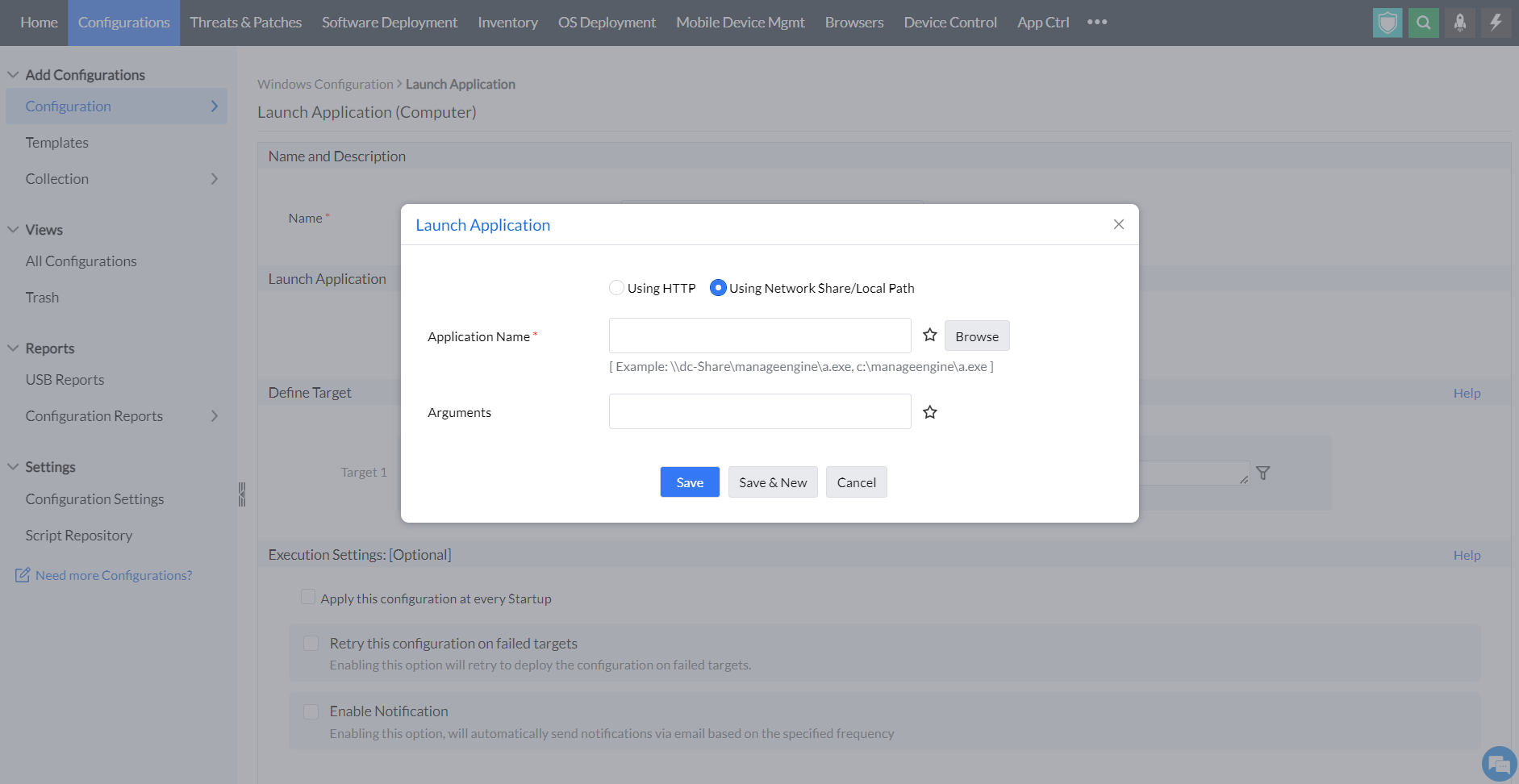Launching Applications| Computer configuration
Table of Contents
What is launch application configuration?
Launch application as the name suggests helps you to launch an application. The launching of applications take place during computer start up.
How to configure launch application?
- In Endpoint Central Console, navigate to Configurations tab --> Add Configurations --> Configurations--> Windows
- Select Launch Application and choose Computer
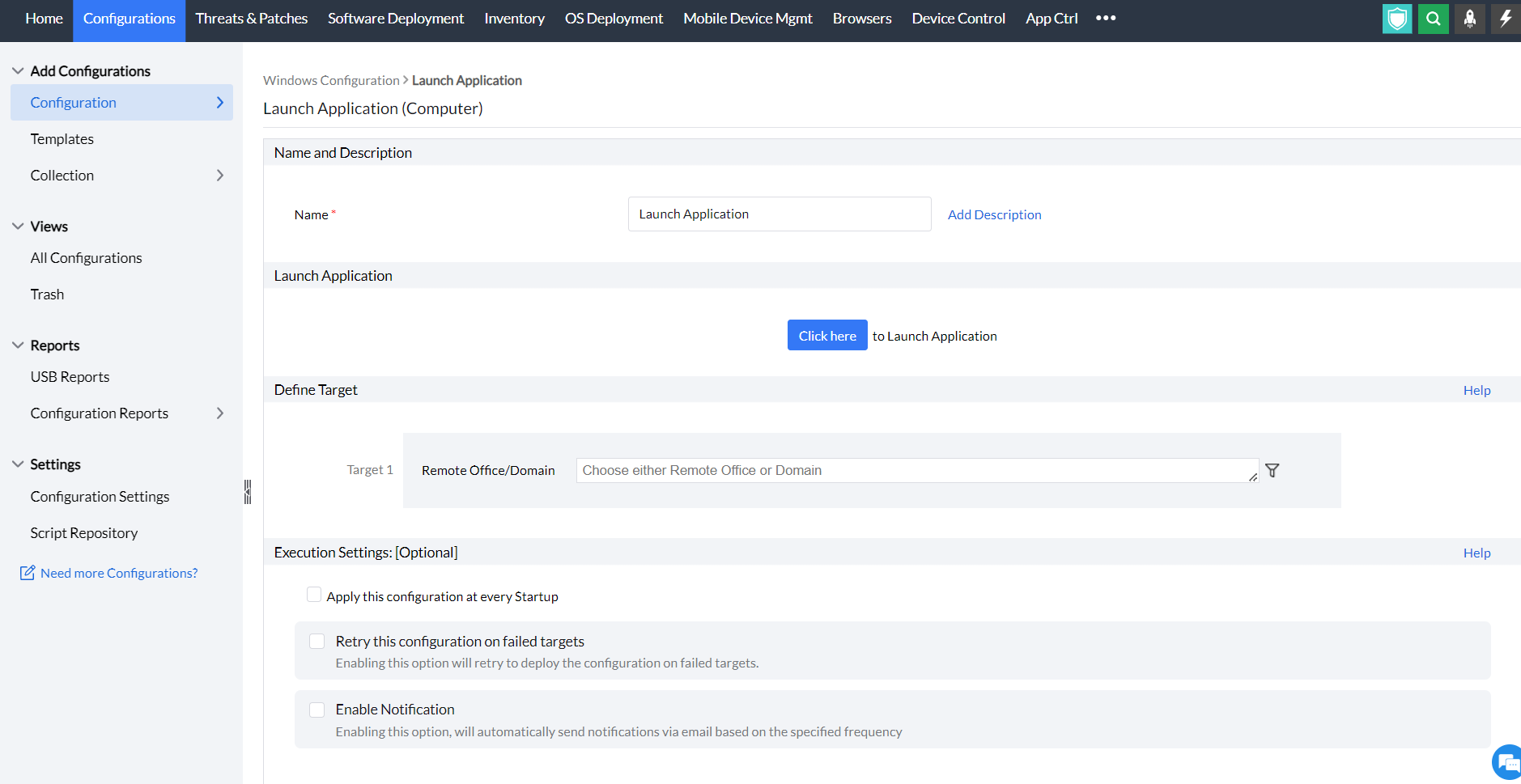
- Specify the Name and Description for the configuration.
- In the Launch Application criteria, click on the Launch Application button and choose whether you want to launch an application using HTTP or network share/local path
To launch an application using HTTP,
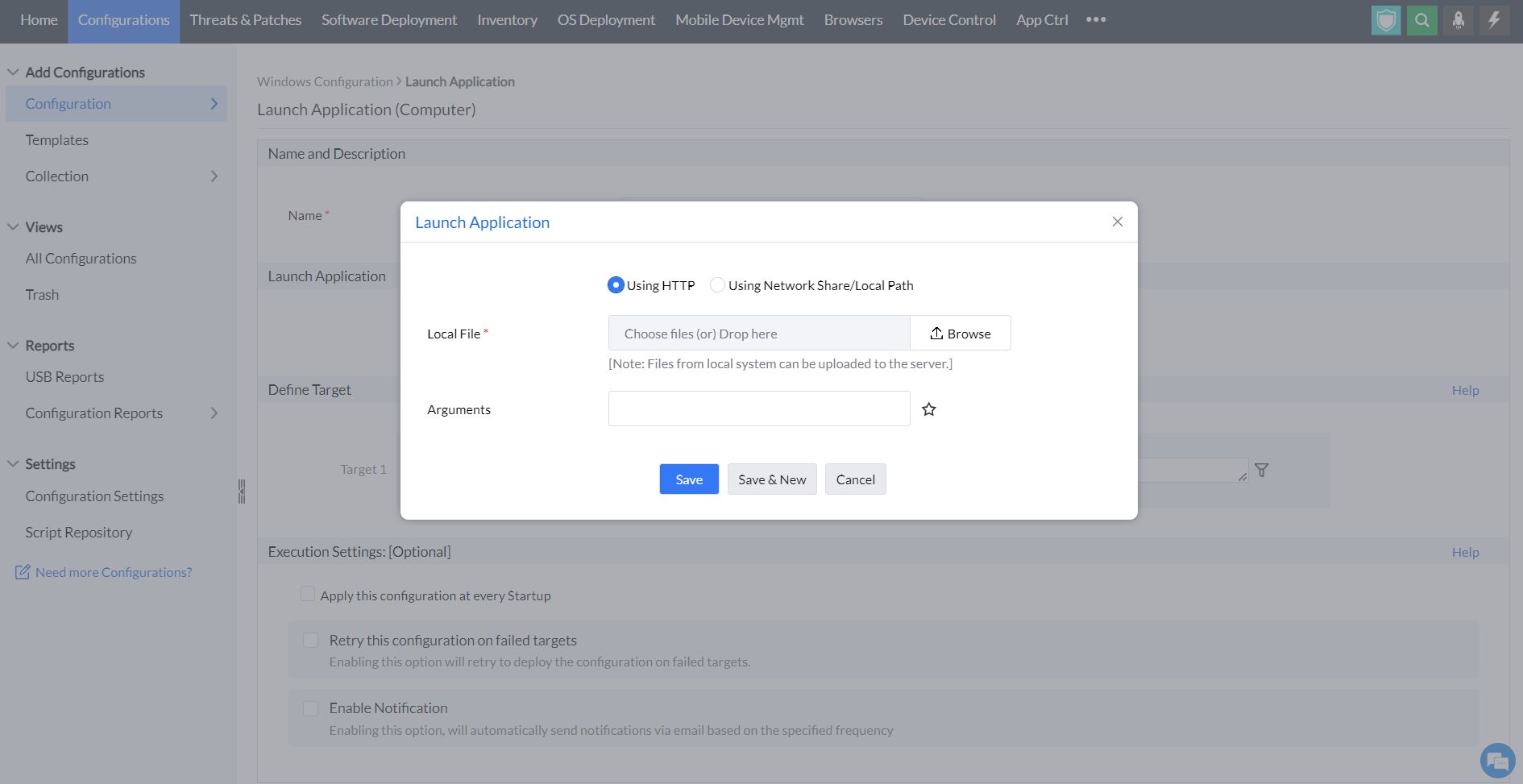
- Local file: Browse and select the application that has to be launched. The applications that are available in the local machine that have to be launched can be specified.
- Arguments: Specify the arguments for the application
- Click Save to launch the application or click Save and New to launch more applications
- Define the Target
- Specify retry options if required and deploy the configuration.
- You can also enable notifications to receive emails based on the specified frequency.
- Click on the Deploy button to deploy the Permission Management configuration in all the targets.
- To save the configuration as draft, click Save as
To launch an application using network share/local path,
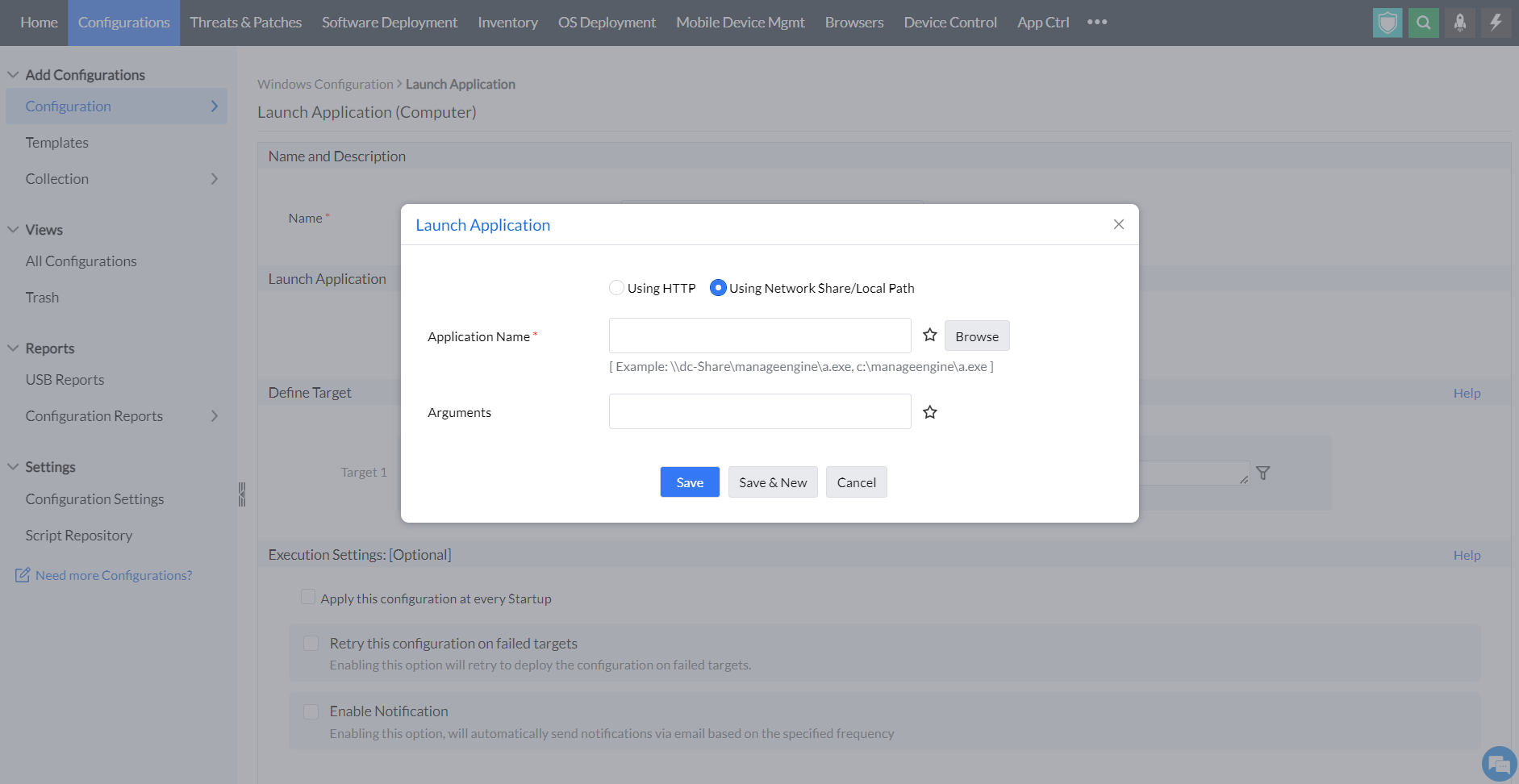
- Application name: Enter the Application name
- Arguments: Specify the arguments required for the application
- Click Save to launch the application or Click Save and New to launch more applications
- Define the Target
- Specify retry options if required and deploy the configuration.
- You can also enable notifications to receive emails based on the specified frequency.
- Click on the Deploy button to deploy the Permission Management configuration in all the targets.
- To save the configuration as draft, click Save as
You have successfully learnt to launch an application in Windows machines