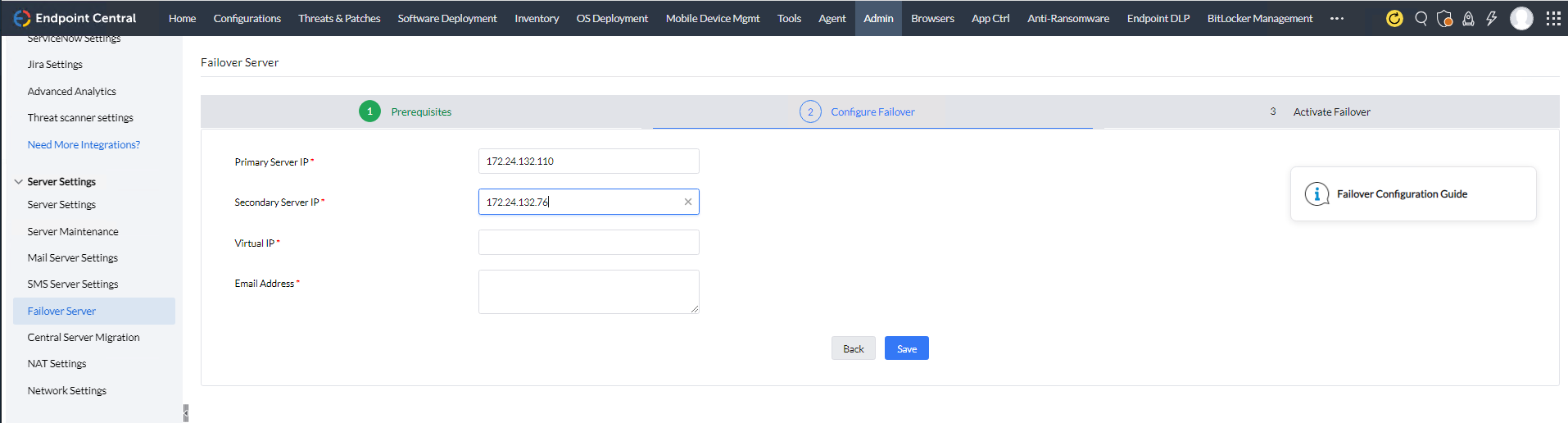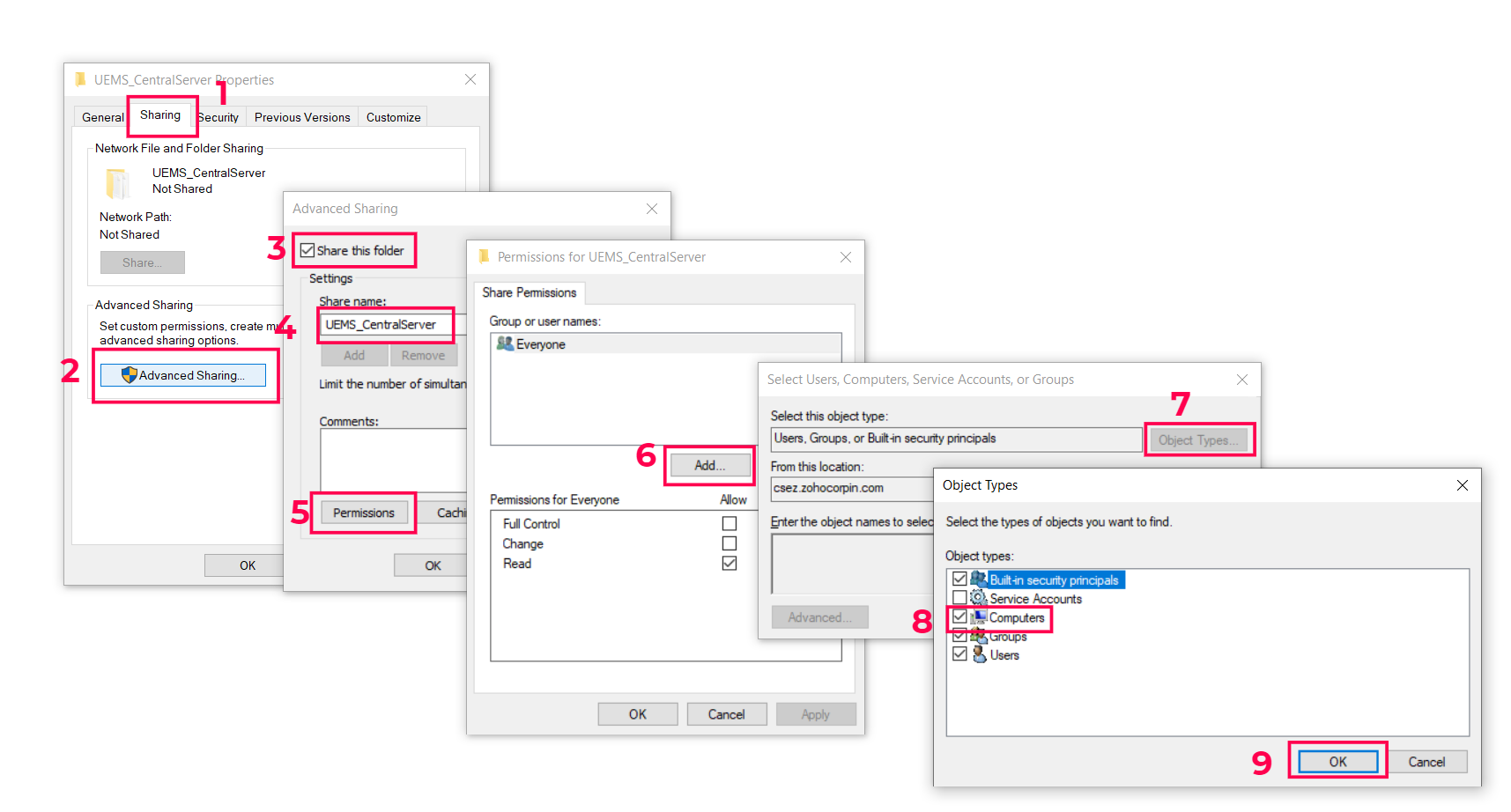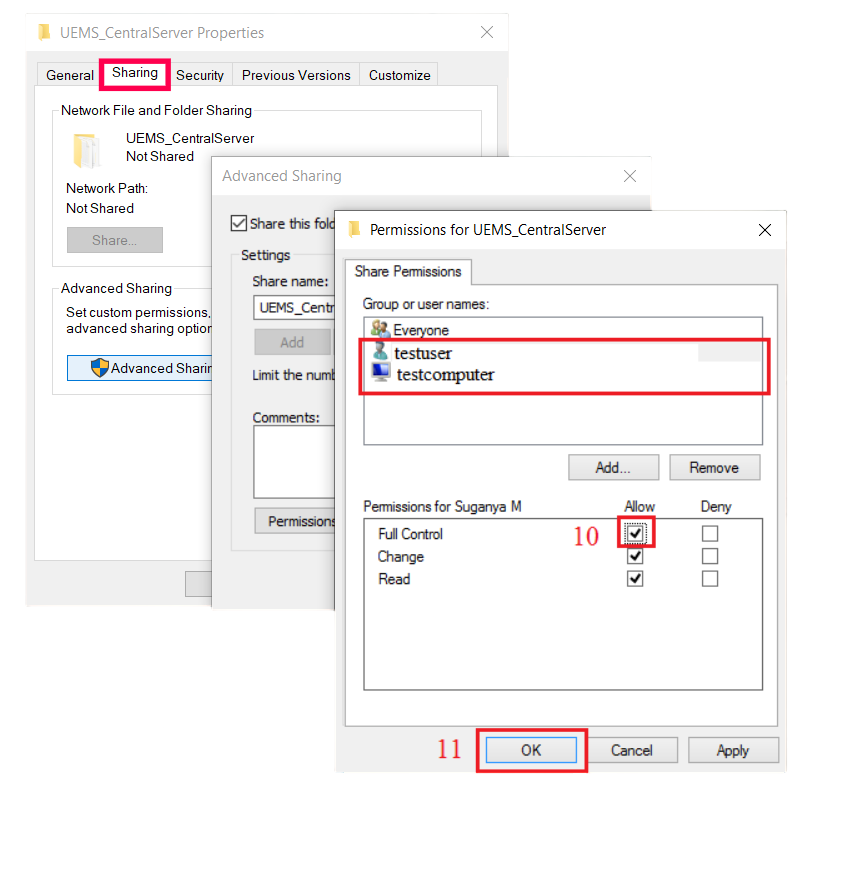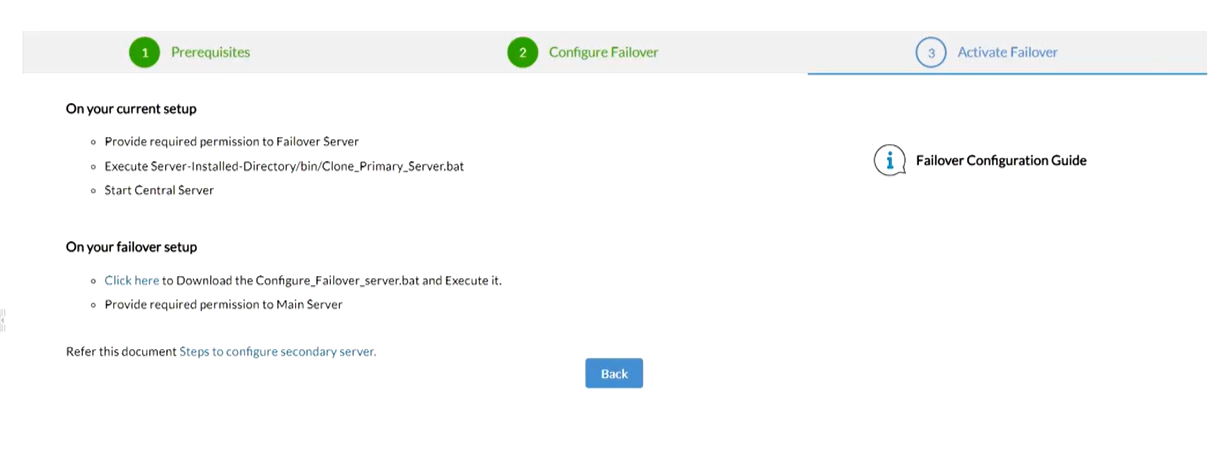Configure Failover Server - Endpoint Central
What is Failover Server?
Failover server will act as a standby server ensuring uninterrupted services for your network (High availability). If the primary server goes offline, Failover Server will take the workload and communicate with the agents.
How does a Failover Server work?
The failover server will be in sync with the central server. Failover server will be notified when the primary server fails, and then the failover server will be taken online. This event change will take place swift ensuring business continuity and uninterrupted connection between agents and server. To know more, click here.
System requirements
Since the failover server acts as a secondary server to the primary Endpoint Central server, the system requirements for a failover server are the same as that of the Endpoint Central Server. To know more, click here.
How to setup a Failover Server?
Follow the instructions given below to setup a failover server system in your network.
What are the pre-requisites for Failover Server management?
- Failover Server License: To check whether you have a Failover Server license, Log in to the Endpoint Central web console --> Profile icon --> License--> Additional Details --> Check whether failover service is enabled or not. If you do not have your failover service enabled, contact Sales.
- Remote MSSQL Database: To check whether you have a remote MSSQL database, Log in to the Endpoint Central web console --> Support --> General Details --> Check database type. If you do not have a remote MSSQL database, refer to this page.
- Remote Repositories: (Note: Both the remote repositories should not be configured in the primary server or secondary server. It should be configured in a remote computer that belongs to the same domain of the server.
-
- Patch Repository
- Software Repository: You will have to configure an HTTP software repository.
- Static IP Address
Note:
1. Ensure that the central server, failover server, and remote MSSQL database are in the same domain.
2. If NAT Settings is configured to redirect all communications to a local IP, ensure that the redirected communication reaches the virtual IP address.
How to configure a Failover Server?
To configure your failover server system, navigate to Admin > Server Settings > Failover Server. Ensure that all the pre-requisites are met before configuring and activating the failover server. Follow the below mentioned steps to complete this configuration.
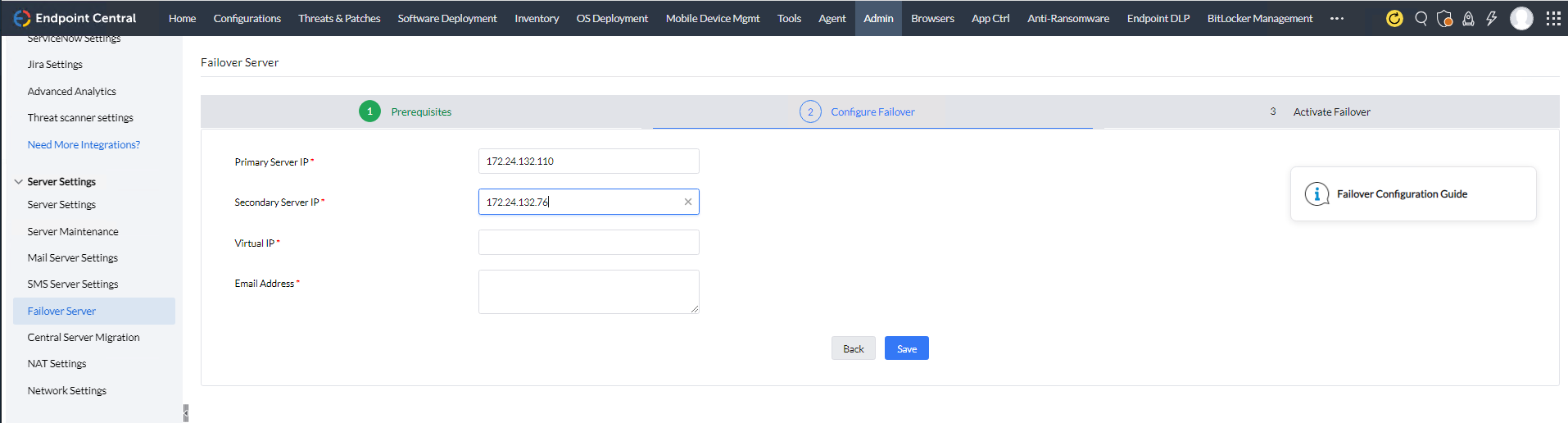
- Primary server IP - Points to the location of the central server on the network.
- Secondary server IP- Points to the location of the failover server on the network.
- Virtual IP - Virtual IP is used when the primary and secondary server IPs belong to the same subnet. The virtual IP is automatically binded to the central server, or the failover server if the central server is not reachable. The virtual IP is used by the agents to figure out which server to report to, ensuring seamless communication.
- Secondary server FQDN - When the primary and secondary server IPs belong to two different subnets, you will be asked to fill in the secondary server FQDN.
How to clone server components?
- Stop the service of Endpoint Central
- Open the command prompt in administrator mode and change the directory to <ServerInstalled_Directory>\UEMS_CentralServer\bin
- Execute "Clone_Primary_Server.bat". Once it is executed a new zip file "Product.zip" will be created in the "<ServerInstalled_Directory>\UEMS_CentralServer" folder.
Note: The "Product.zip" file will be created in the secondary server automatically by following the steps mentioned below.
How to configure share permissions?
Note:Ensure that the the secondary server do have permissions to synchronize the data from the primary server and vice versa.
To configure, enable the following settings
- Access the computer where the Endpoint Central Primary Server is installed.
- Open the primary server folder and add the system user of the secondary server as shown in the steps below.
IMPORTANT NOTE: Make sure that the share permissions for "everyone" is turned OFF in both primary server and secondary server as it may lead to security vulnerabilities. Also ensure that you login as a domain user while configuring the failover server.
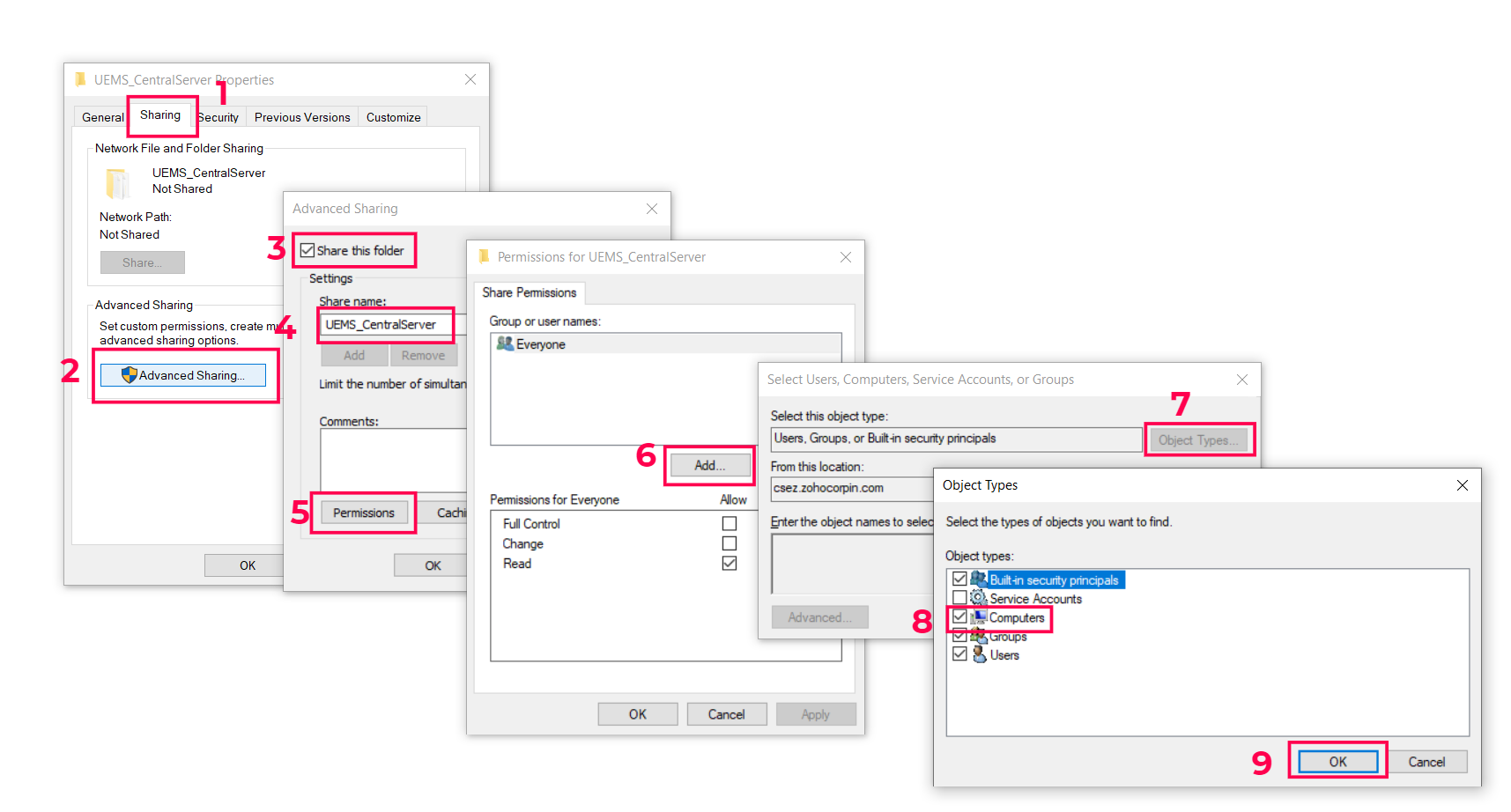
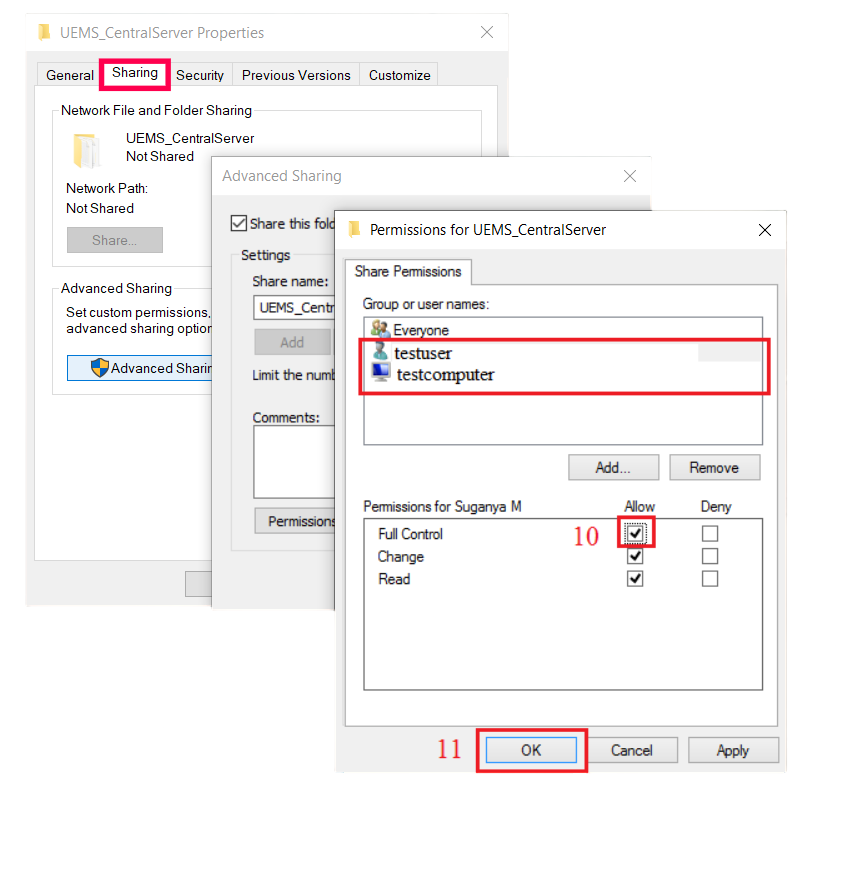
How to share the permissions?
- Right click on the folder choose Sharing tab > Click Advanced Sharing > Enable Share this Folder
- Specify the name as DesktopCentral_Server
- Click Permissions > Add > Object Types > Computers > Ok
- Under Enter Object Name, specify the secondary server name and the user name with Admin privileges
- Click share permission and select user and computer and ensure that Full Control is enabled
If the Endpoint Central server is installed in Windows 10 or Windows Server 2012 R2, you will have to ensure that the permissions are modified here, (Right click) Desktop Central folder -> Properties -> Security -> Edit Permissions -> Edit -> Add (add the name of the secondary server).
How to activate a Failover Server?
Perform the below mentioned step on the computer where the Secondary server is installed:
- Start the primary server and proceed after it has started completely.
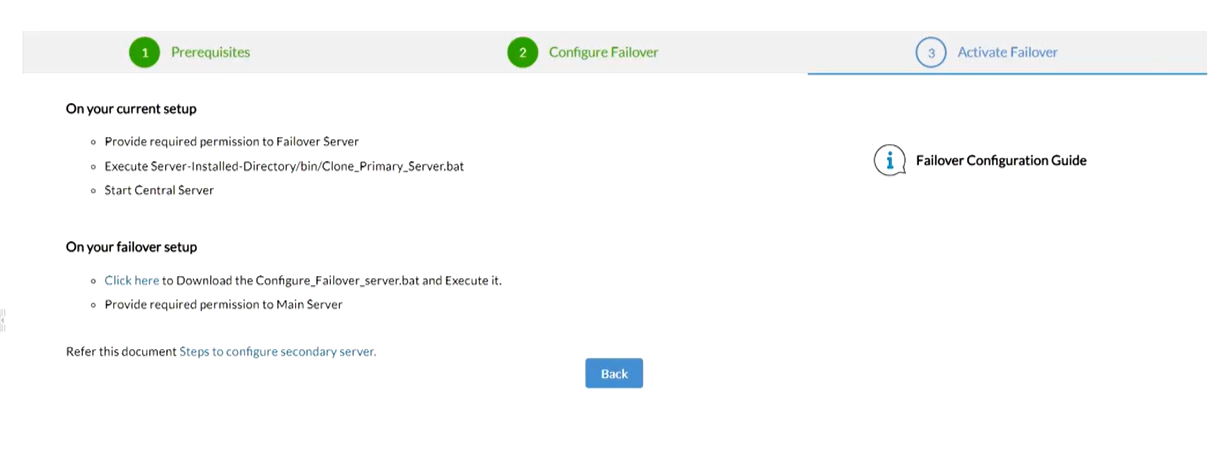
- Open Command Prompt as an administrator in the secondary server and navigate to the location where you have downloaded or placed the .bat file (the .bat file can be downloaded from the Endpoint Central Server console as shown in the image above) and execute Configure_Failover_Server.bat {PrimaryServer_IP}
- Repeat the steps for sharing, as mentioned above on the secondary server and ensure that you provide name of the computer, where the primary server is installed, in step 10.