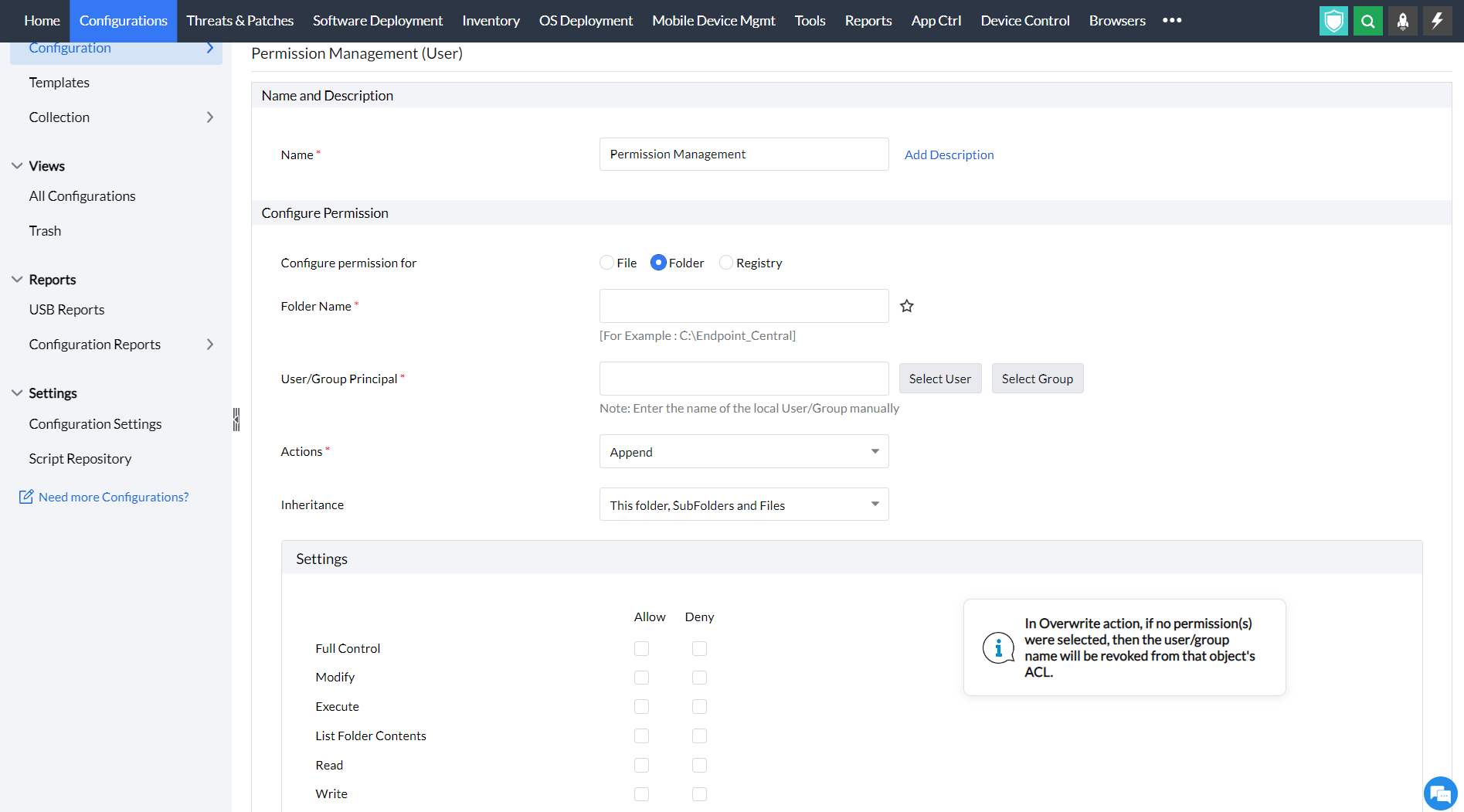Managing Permissions with file folder permissions
Table of Contents
What is permission management?
Permission management is a feature that allows administrators to grant/revoke permissions on the files, folders and registry accessible to users and computers. The permission management configuration in Endpoint Central helps administrators to grant/revoke permission to multiple users from one central point and thereby enforces security and ensures that only authorized people have access to sensitive data.
How to configure permission management in Endpoint Central?
To configure permission management in Endpoint Central, follow the steps below:
- In Endpoint Central Console, navigate to Configurations tab --> Add Configurations --> Configurations--> Windows
- Select Permission management and choose User/Computer
- Specify the Name and Description for the configuration
Permission management allows you to grant/ revoke permission for files, folders and registry.
To grant/revoke permission for files, configure permission for files and specify the value for the given parameters in the Configure Permission criteria below:

|
Parameter
|
Description
|
|---|
|
File name
|
Add the name of the file you need to grant/revoke permissions for
|
|
User/Group Principal
|
Specify the users or group for whom you want to grant/revoke permissions for
|
|
Action
|
There are three types of actions for granting and revoking permissions, namely,
-
Append - The action to append helps to modify the over existing permissions. It will not overwrite, but modify the already existing permission. For example, a file having full permissions, if you deny the permission to write, the user or group can modify the file but do not have permissions to write in the file.
-
Overwrite - The action to overwrite allows users and group to overwrite the existing permission for the file.
-
Revoke - The action to revoke helps to revoke the existing file permissions of the specified user/group. All the permissions to the specified user/group on that file will be removed. However, the inherited permissions will not be removed.
|
|
Settings
|
Allow/Deny rights to read, write, execute, modify and exert full control over the file
|
- To add more permissions, click on the Add more Permissions button and repeat the above mentioned steps. The values will be mentioned in the table called list of permission actions.
- Define the target
- Specify retry options if required and deploy the configuration.
- You can also enable notifications to receive emails based on the specified frequency.
- Click on the Deploy button to deploy the configuration in all the target machines
- To save the configuration as draft, click Save as
To grant/revoke permission for folders, configure permission for folders and specify the value for the given parameters in the Configure Permission criteria below:
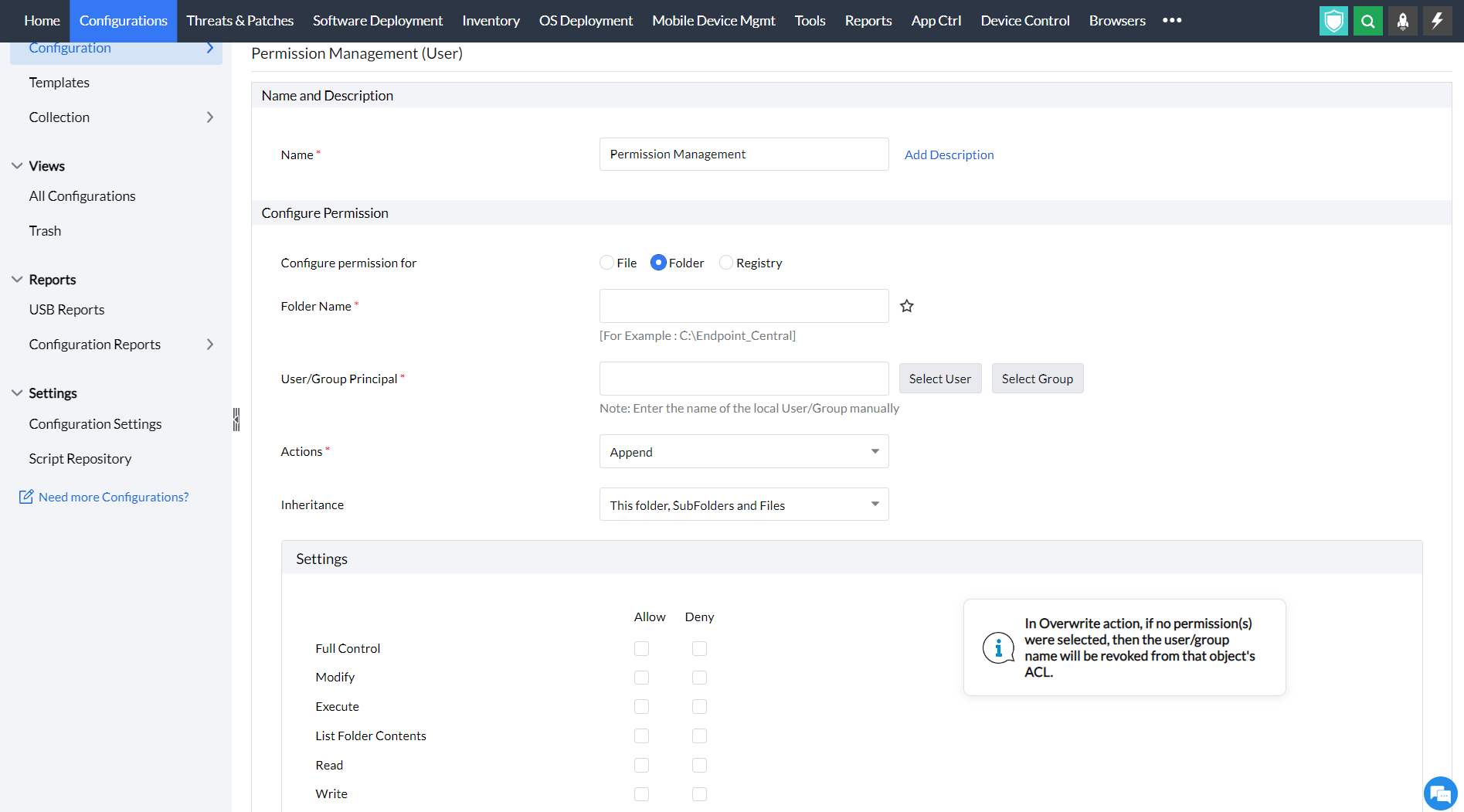
|
Parameter
|
Description
|
|---|
|
Folder name
|
Add the name of the folder you need to grant/revoke permissions for
|
|
User/Group Principal
|
Specify the users or group for whom you want to grant/revoke permissions for
|
|
Action
|
There are three types of actions for granting and revoking permissions, namely,
-
Append - The action to append helps to modify the over existing permissions. It will not overwrite, but modify the already existing permission. For example, a folder having full permissions, if you deny the permission to write, the user or group can modify the folder but do not have permissions to write in the folder.
-
Overwrite - The action to overwrite allows users and group to overwrite the existing permission for the folder.
-
Revoke - The action to revoke helps to revoke the existing file permissions of the specified user/group. All the permissions to the specified user/group on that folder will be removed. However, the inherited permissions will not be removed.
|
|
Inheritance
|
The action to revoke helps to revoke the existing file permissions of the specified user/group. All the permissions to the specified user/group on that folder will be removed. However, the inherited permissions will not be removed.
- The folder, its subfolders and files
- The specified folder only
- The folder and subfolder only
- The folder and files only
- The subfolder and files only
|
|
Settings
|
Allow/Deny rights to read, write, execute, modify and exert full control over the folder
|
- To add more permissions, click on the Add more Permissions button and repeat the above mentioned steps. The values will be mentioned in the table called list of permission actions.
- Define the target
- Specify retry options if required and deploy the configuration.
- You can also enable notifications to receive emails based on the specified frequency.
- Click on the Deploy button to deploy the configuration in all the target machines
- To save the configuration as draft, click Save as
To grant/revoke permission for registry, configure permission for registry and specify the value for the given parameters in the Configure Permission criteria below:

|
Parameter
|
Description
|
|---|
|
Hive key
|
Select the registry hive from the given options listed below
- HKEY_CLASSES_ROOT
- HKEY_CURRENT_USER
- HKEY_LOCAL_MACHINE
- HKEY_USERS
- HKEY_CURRENT_CONFIG
|
|
Key
|
Specify the key within the hive for which you need to add the permissions for
|
|
User/Group Principal
|
Specify the users or group for whom you want to grant/revoke permissions for
|
|
Action
|
There are three types of actions for granting and revoking permissions, namely,
-
Append - The action to append helps to modify the over existing permissions. It will not overwrite, but modify the already existing permission.
-
Overwrite - The action to overwrite allows users and group to overwrite the existing permissions for the registry.
-
Revoke - The action to revoke helps to revoke the existing registry permissions of the specified user/group. All the permissions to the specified user/group on the particular registry key will be removed. However, the inherited permissions will not be removed.
|
|
Report Retention Period Inheritance
|
Select the required options to mention how permission should affect its sub keys namely,
- This key and Subkeys
- This key only
- Subkeys only
|
|
Settings
|
Allow/Deny rights to read and exert full control over the registry.
|
- To add more permissions, click on the Add more Permissions button and repeat the above mentioned steps. The values will be mentioned in the table called list of permission actions.
- Define the target
- Specify retry options if required and deploy the configuration.
- You can also enable notifications to receive emails based on the specified frequency.
- Click on the Deploy button to deploy the configuration in all the target machines
- To save the configuration as draft, click Save as
You have successfully learnt to configure Permission Management in Windows machines.