Customize Play Store layout
Customize Play Store lets you modify the Play Store to cater to the needs of the organization. Using this, you can modify anything in the Play Store - from its layout to the apps present in it. This ensures that all the distributed apps can be easily downloaded from Play Store. If you want the apps to be installed silently without user intervention, click here.
Steps
- To customize the layout, click on the App Repository tab and select Play Store layout under Managed Google Play.
Play Store layout can be modified to have a specific name for the Play Store home page, a specific name for the Cluster(row-based arrangement of apps) and a specific order for displaying the apps as shown in the example below:
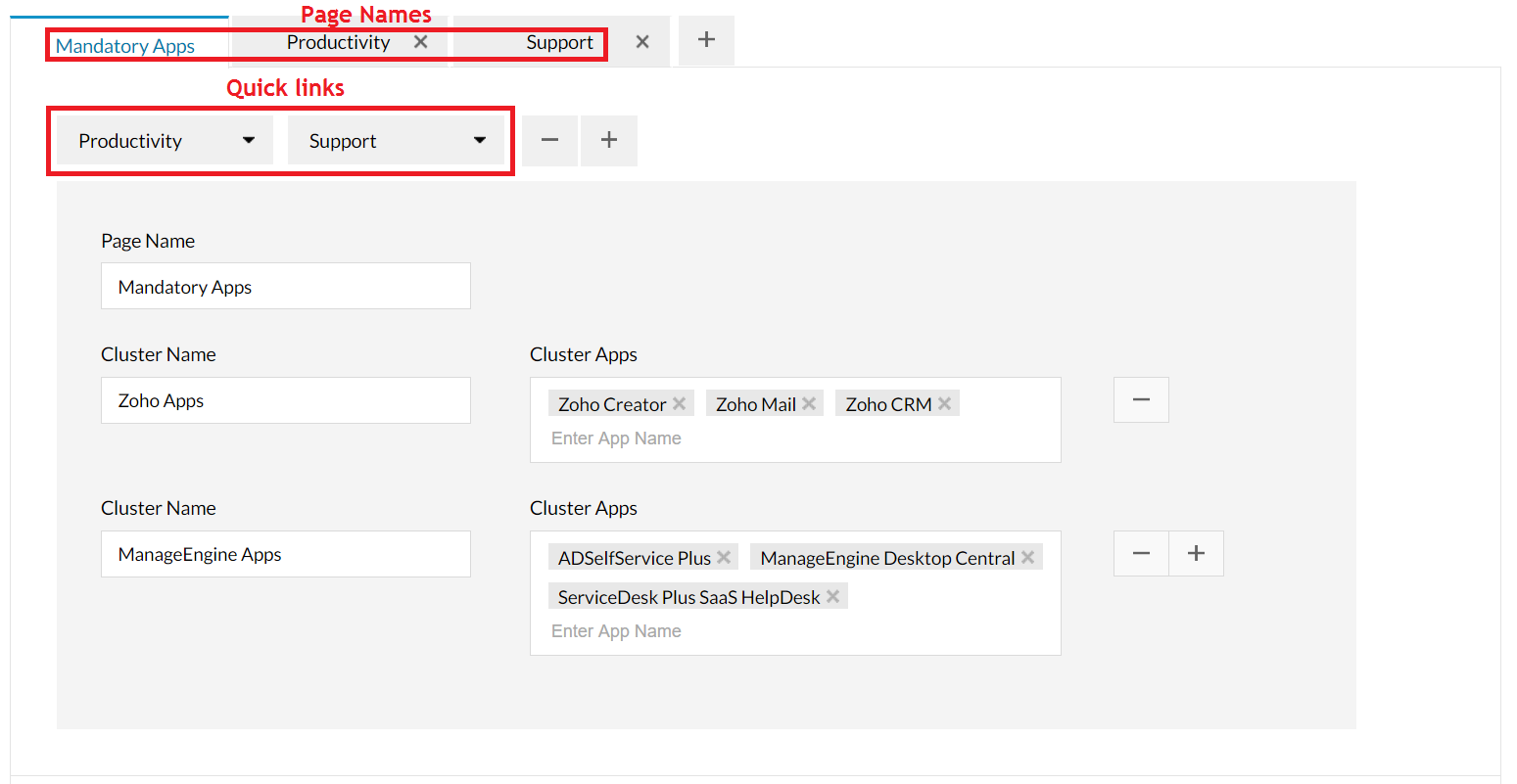
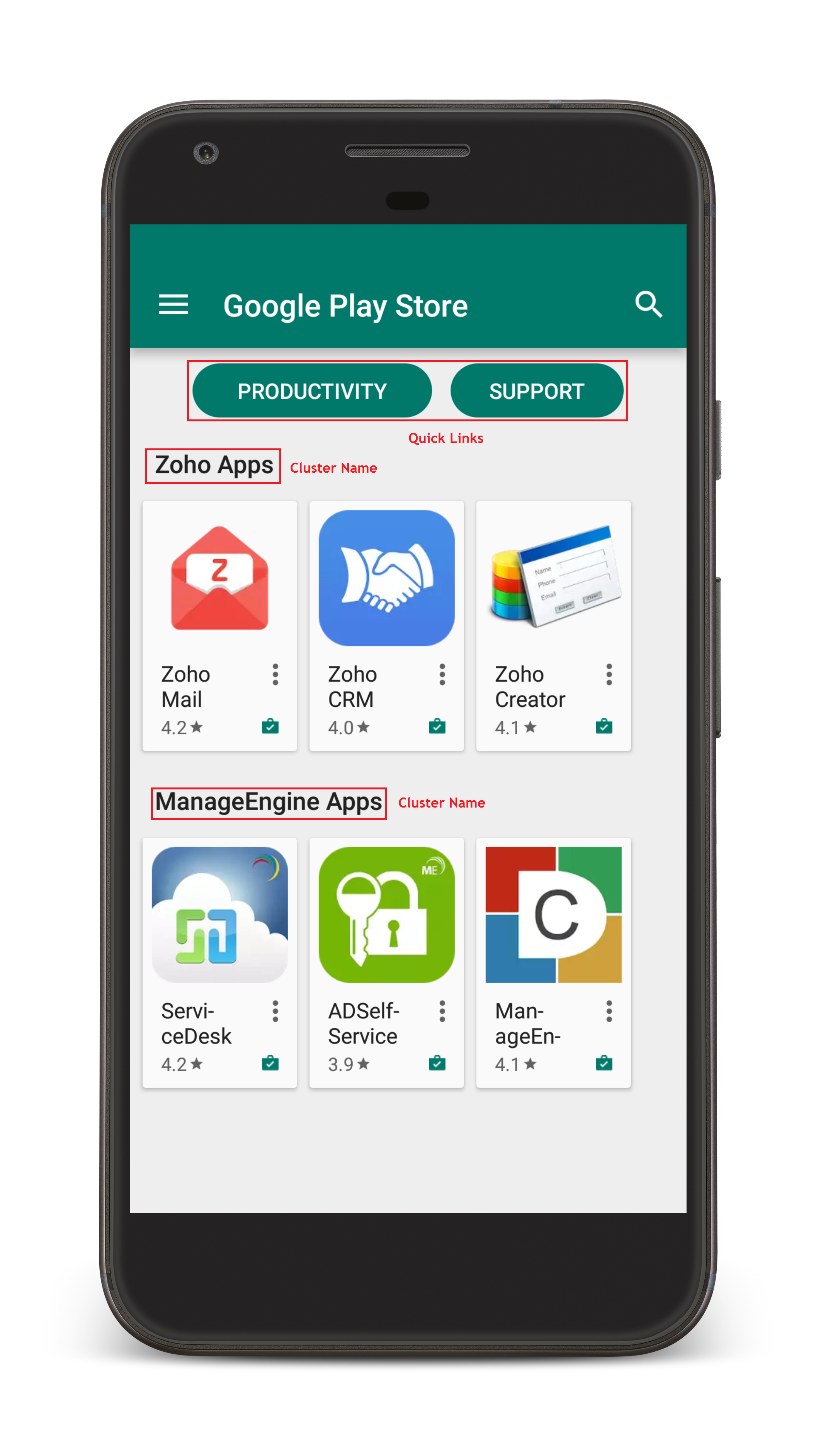
The advantage of customizing the Play Store is the option to cluster apps into groups and pages, making it easy for users to download and install apps.
Points to be noted
-
When customizing Play Store, you can add store layout elements up to:
- 100 apps per cluster
- 30 clusters per page
- 10 quick links per page
- 100 pages per Play Store account
- 1,000 approved apps per enterprise
- Play Store layout customization is applied only to the managed account on the device. In case of Profile Owner devices, the managed account will be configured in the work profile. Thus, the Play Store should be accessed using the managed account or the user needs to switch to the managed account.
- Play Store layout takes a few minutes to be reflected on the managed devices. To apply it immediately, the user needs to navigate to Settings -> Apps -> Google Play Store -> Storage and click on Clear Data and Clear Cache. This will ensure that the Play Store layout gets applied immediately.
- The page, scroll, and UX styles for the Play Store layout have been implemented by Google and cannot be customized.
