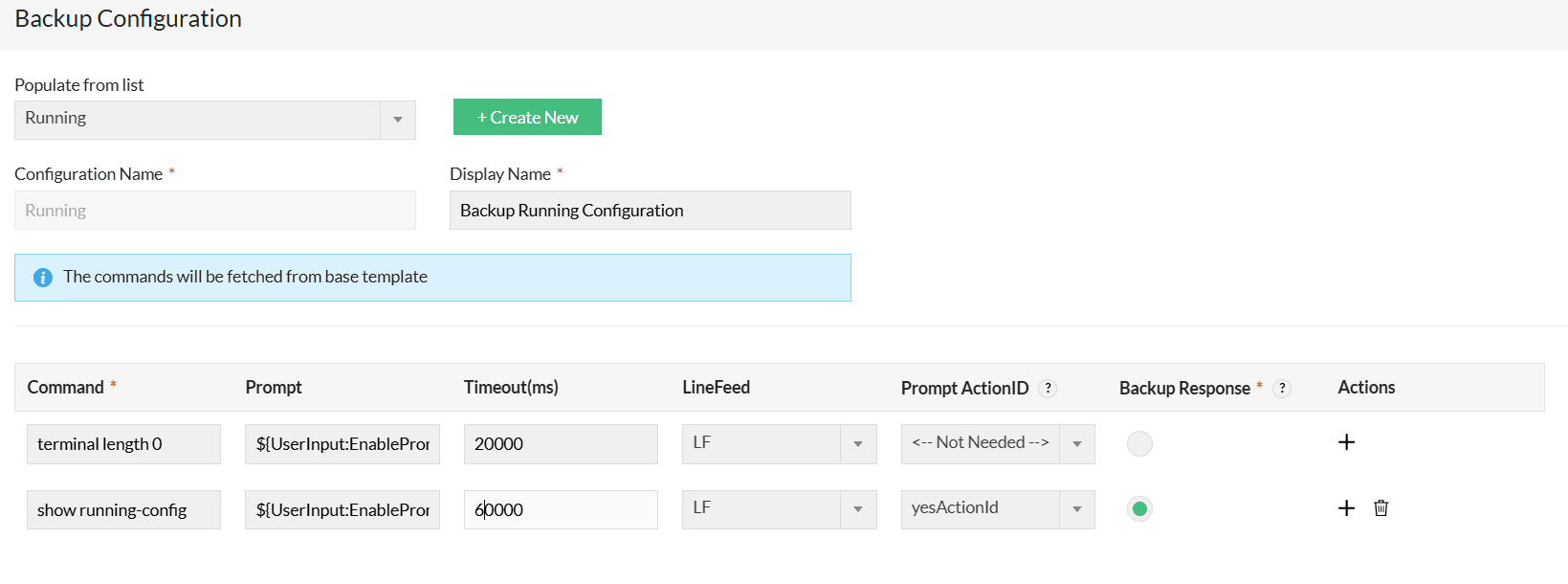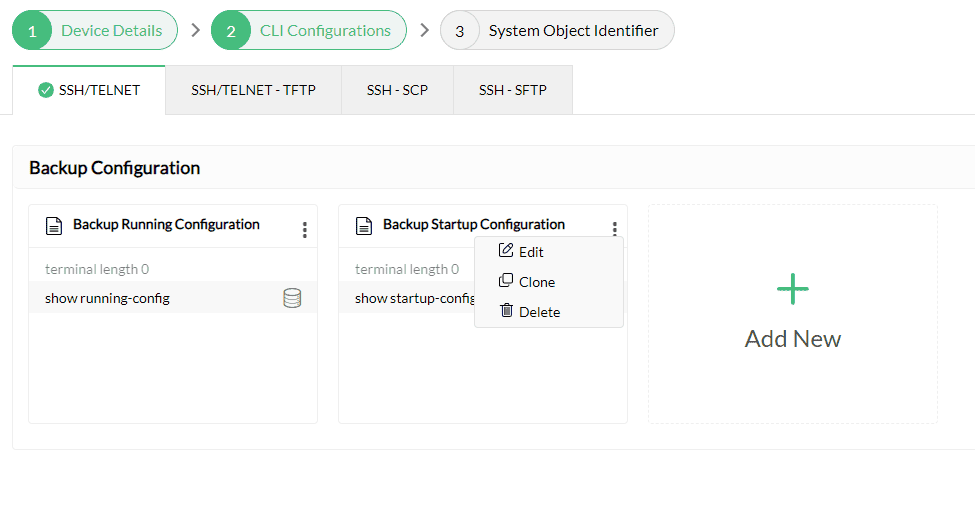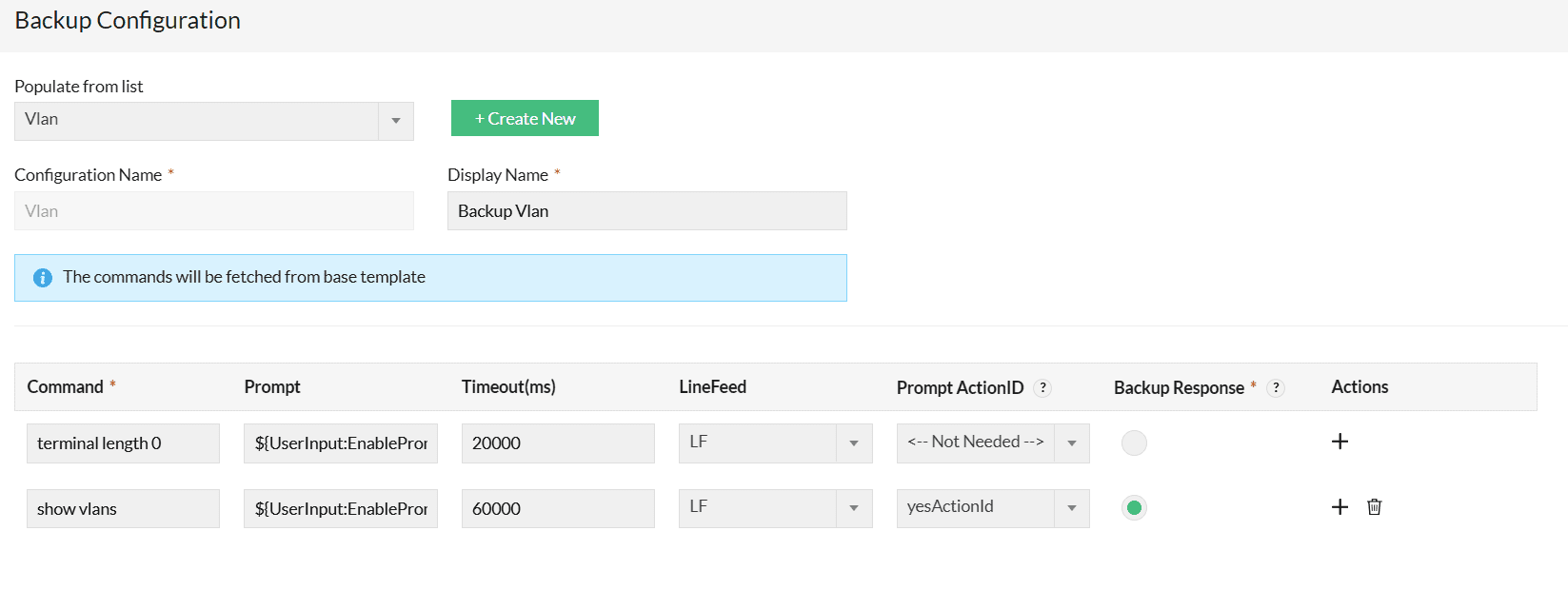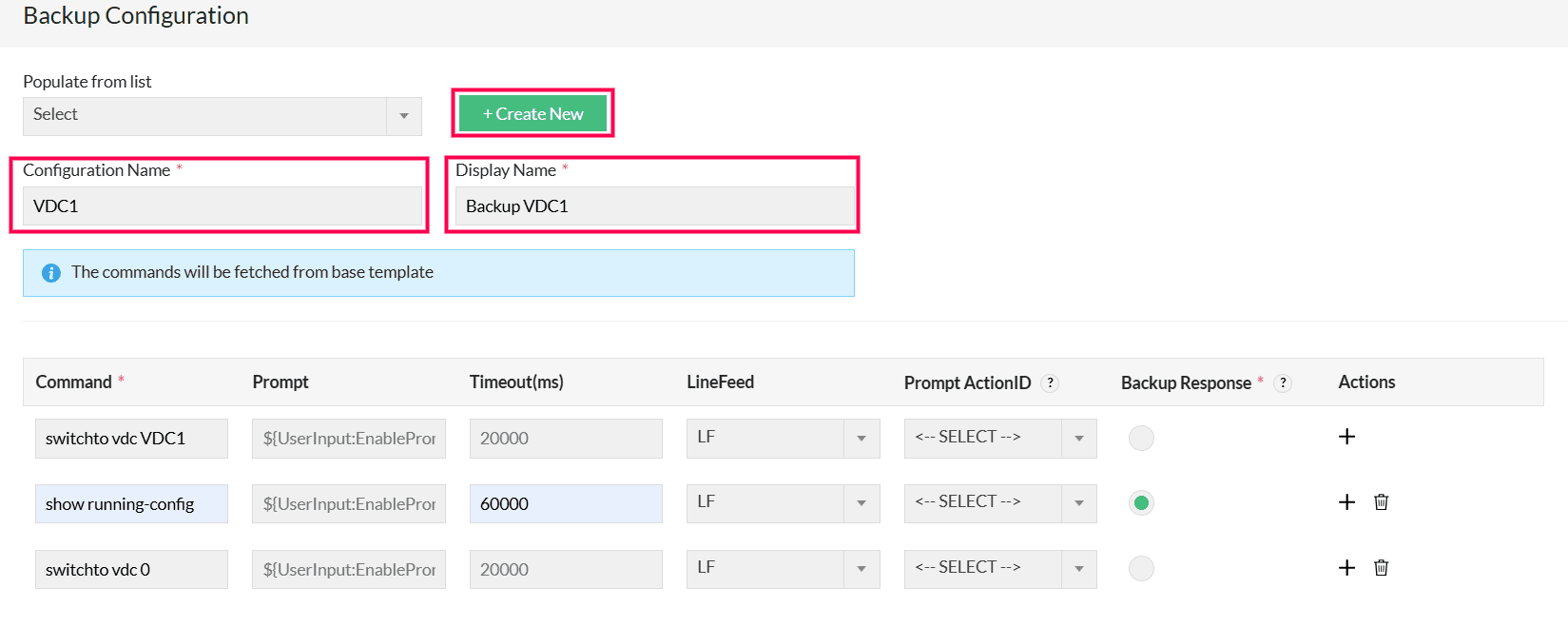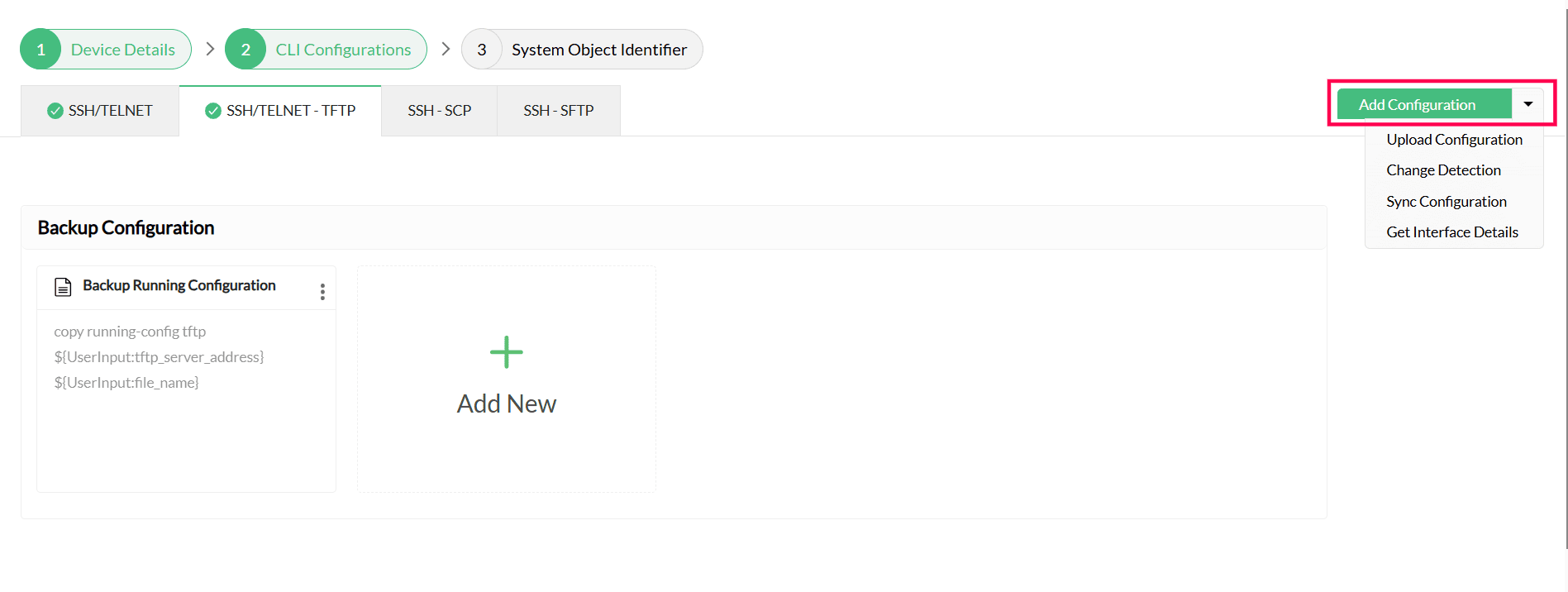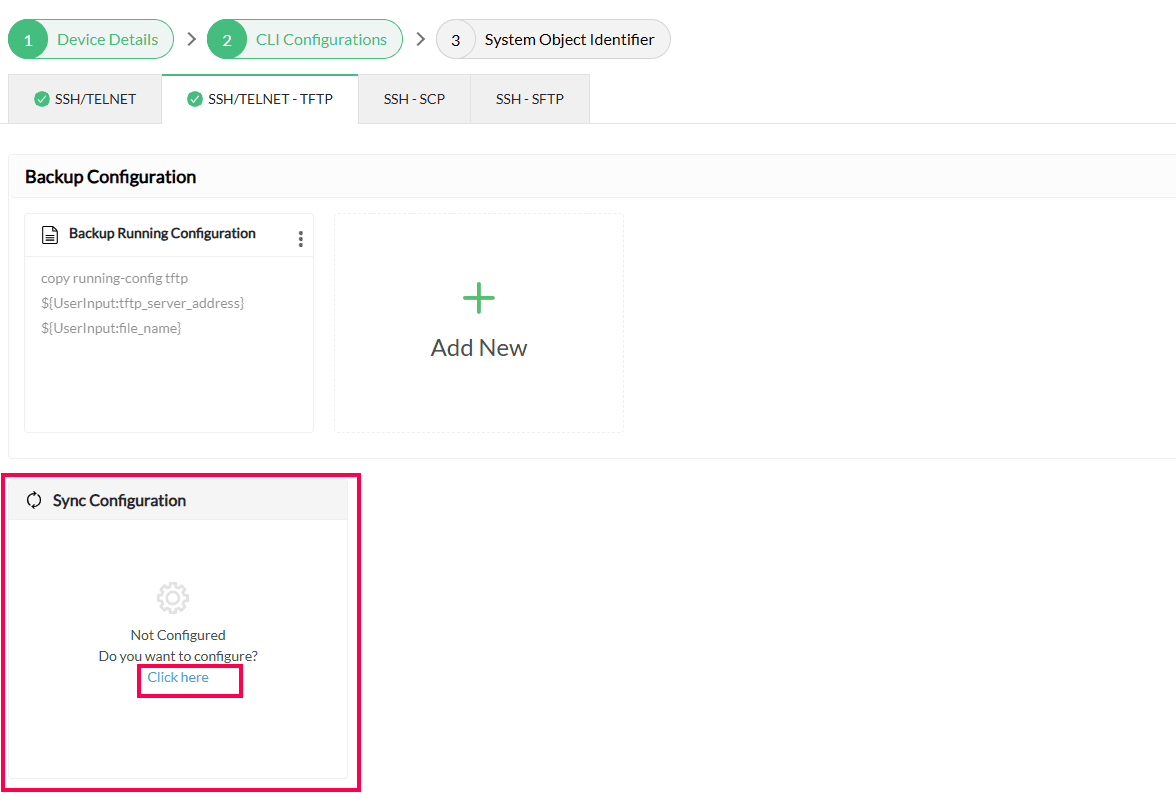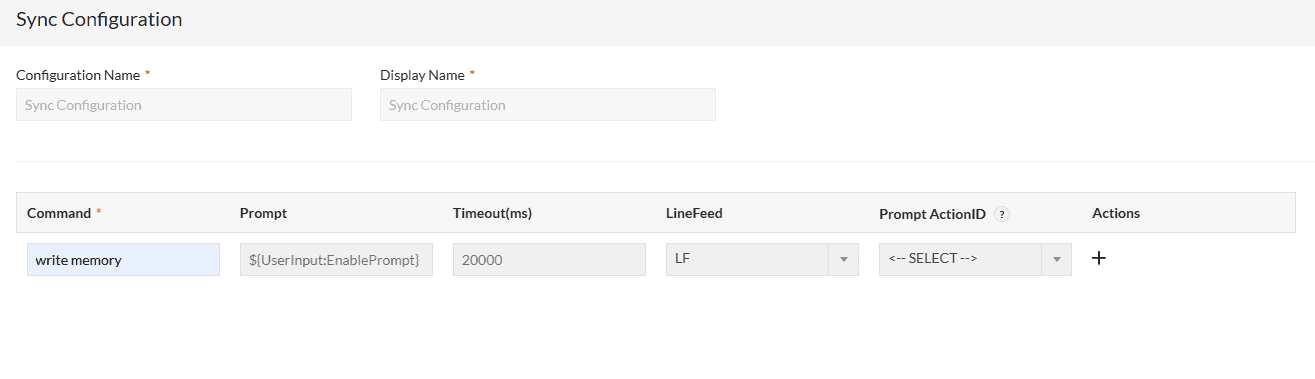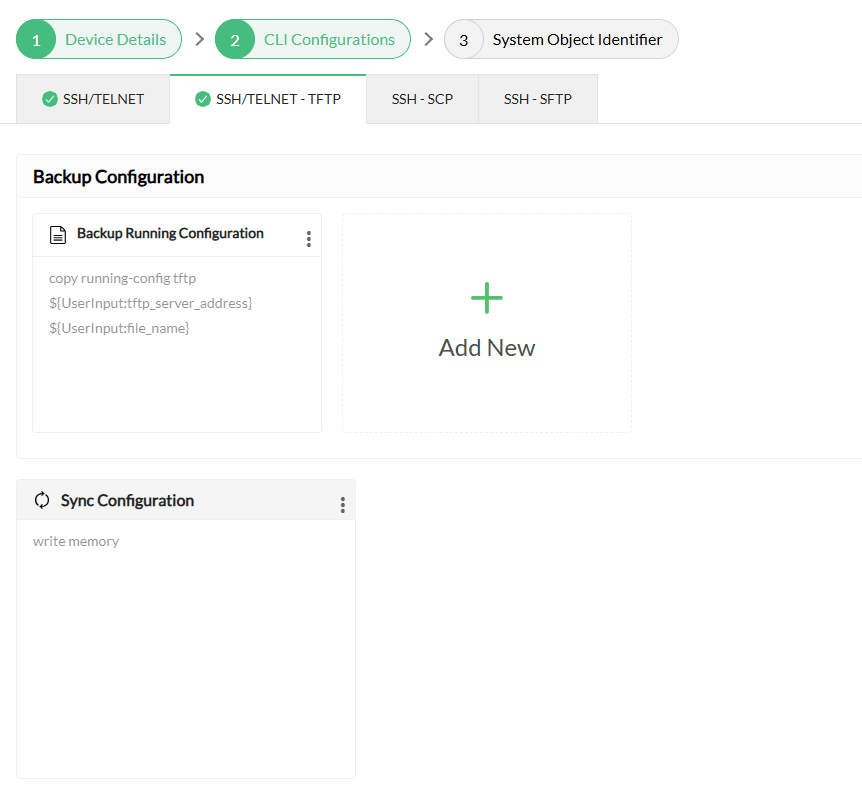How to edit CLI configuration commands while adding a new device template?
While adding a new device template, under CLI configurations tab you will have to provide the commands needed for various configuration operations. Keep the following points in mind while editing CLI configuration commands:
1. Choose the protocol:
- Select the appropriate protocol for the operations you want to configure (e.g., SSH / TELNET).
2. Add backup configuration:
- Under desired protocol, click Add Backup Configuration
- From the 'populate from list' dropdown, select either "Running" or "Startup" as the initial configuration.
- Enter the necessary details for each command based on the fields described in the table.
| Field |
Description |
Default value |
|
Command
|
Exact command to be executed on the device. Ensure syntax matches the device’s requirements.
|
-
|
|
Prompt
|
Expected prompt from the device after executing the command. Use ${UserInput:EnablePrompt} if dynamic.
|
${UserInput:EnablePrompt}
|
|
Timeout
|
Maximum wait time for a response from the device (in milliseconds).
|
20000 ms
|
|
LineFeed
|
Suffix to append to the command (e.g., LF for Line Feed).
|
LF
|
|
PromptAction
|
Action ID is triggered if the expected prompt is detected. Use "NA" if not applicable.
|
NA
|
|
BackupResponse
|
Indicates whether to capture the command output (for SSH/TELNET). Set true to read output.
|
'true' for the first command
|
- To configure more commands, click "Add" and repeat the process for each additional command.
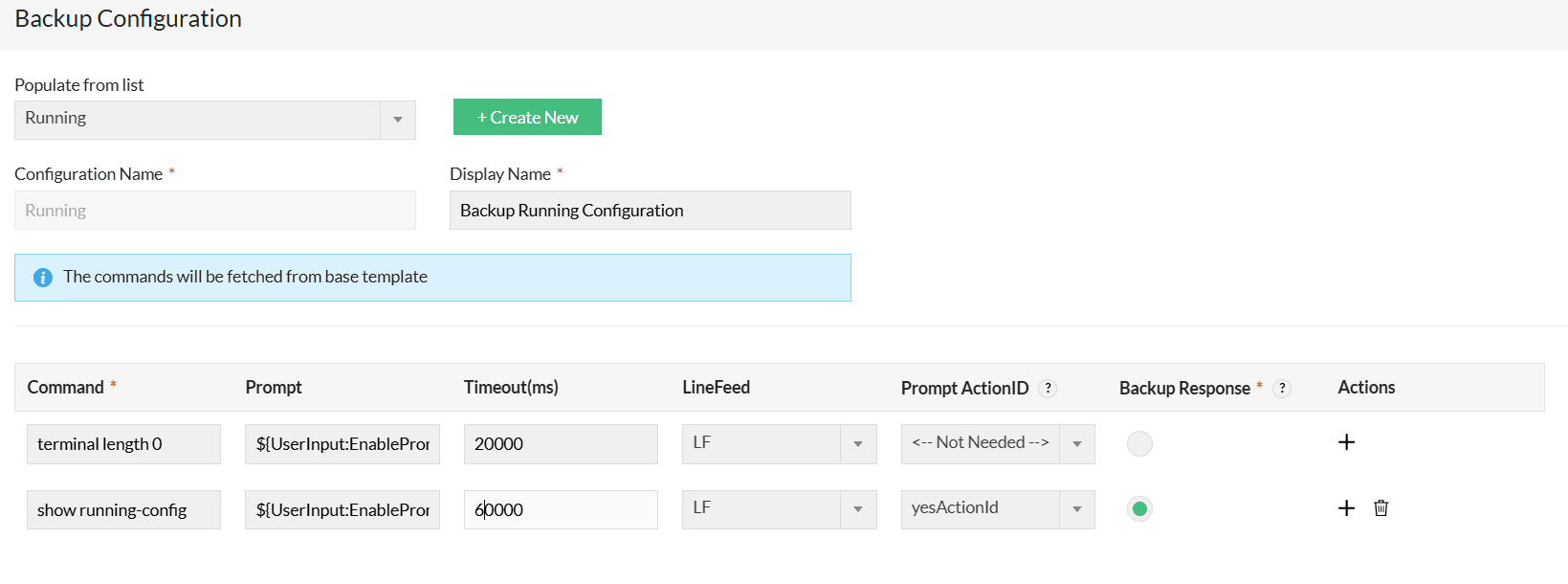
- After entering and reviewing all commands, click "Save".
3. Edit / Clone / Delete configuration:
- Edit configuration:
Find and select the configuration you want to modify. Update its details as needed and save the changes.
- Clone configuration:
To create similar configuration commands, click "Clone" to make a copy. Modify the required command and save it with a new name.
- Delete configuration:
Click "Delete" to remove any unwanted configuration.
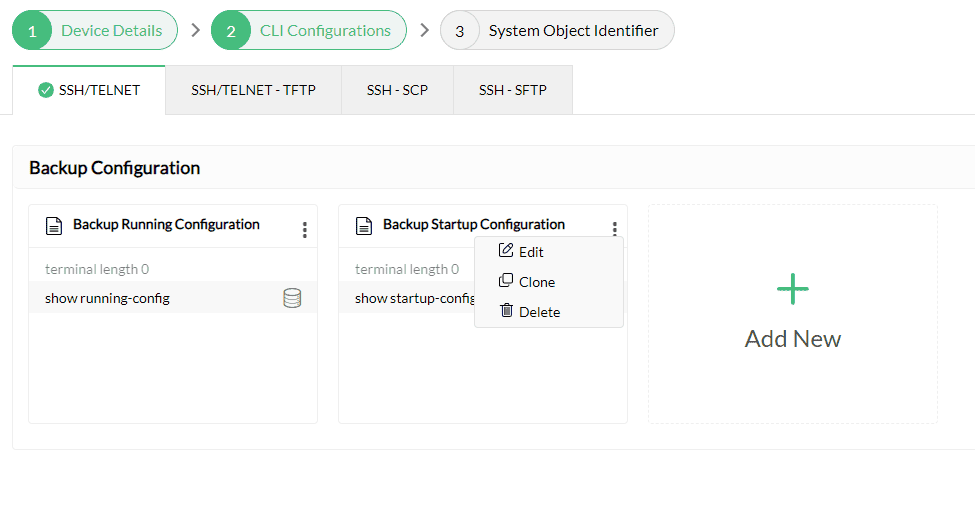
4. Backup custom configurations (e.g., VLAN, VTP, etc.)
- Under Backup Configuration, click Add New.
- Select custom configuration:
From the "populate from list" option, select required Custom Configuration (e.g., VLAN, VTP, etc.).
- Add commands:
Enter the necessary commands for the custom configuration.
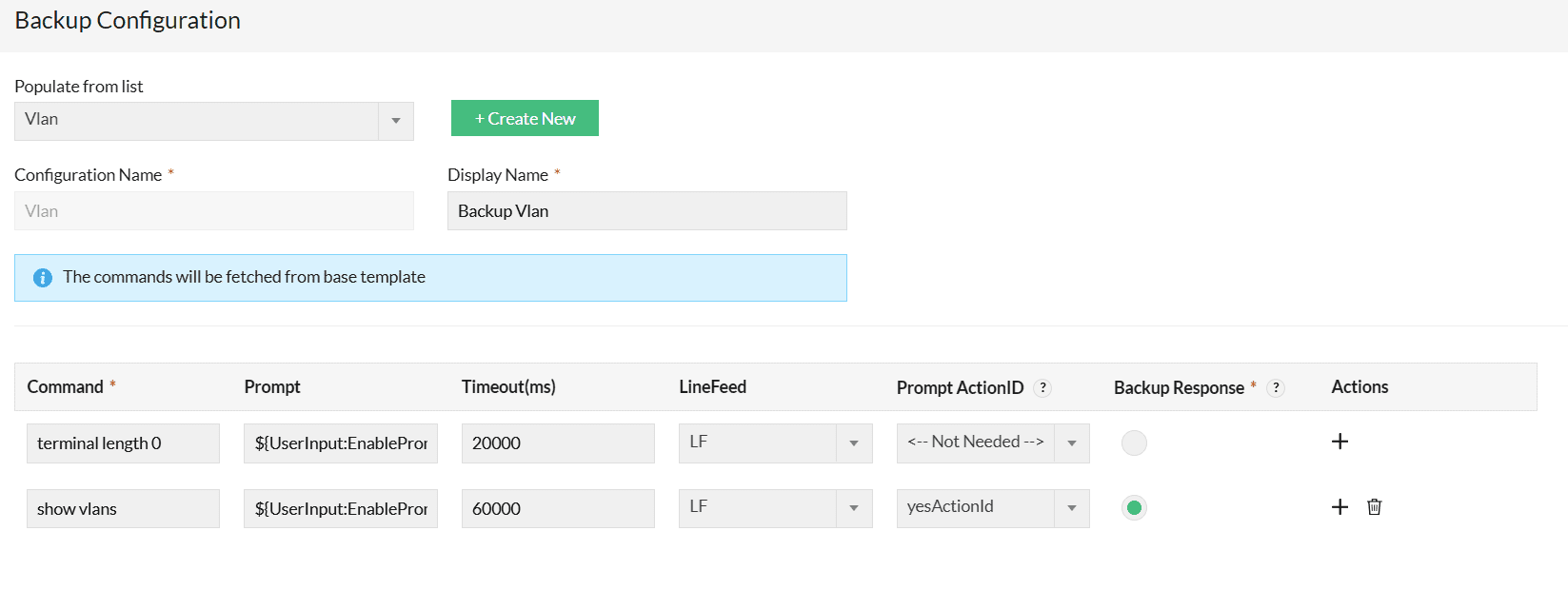
- After adding the commands, click Save.
Limitations:
- You can add and backup up to 5 custom configurations.
- If the required configuration is not available, please reach out to Support for assistance.
5. Backup multiple contexts/configurations for context-based devices
- Navigate to MultiConfig Templates:
Go to Config Automation and select MultiConfig Templates.
- Add a new configuration:
Under Backup Configuration, click Add New.
- Check for existing configuration:
In the Populate from List section, check if the desired configuration already exists. If the configuration is listed, select it.
- If the configuration is not available, click Create New and provide the configuration name and display name.
- Add commands:
Enter the required commands for the configuration.
- Save your configuration:
Once the commands are added, click Save.
Example: Cisco Nexus VDC
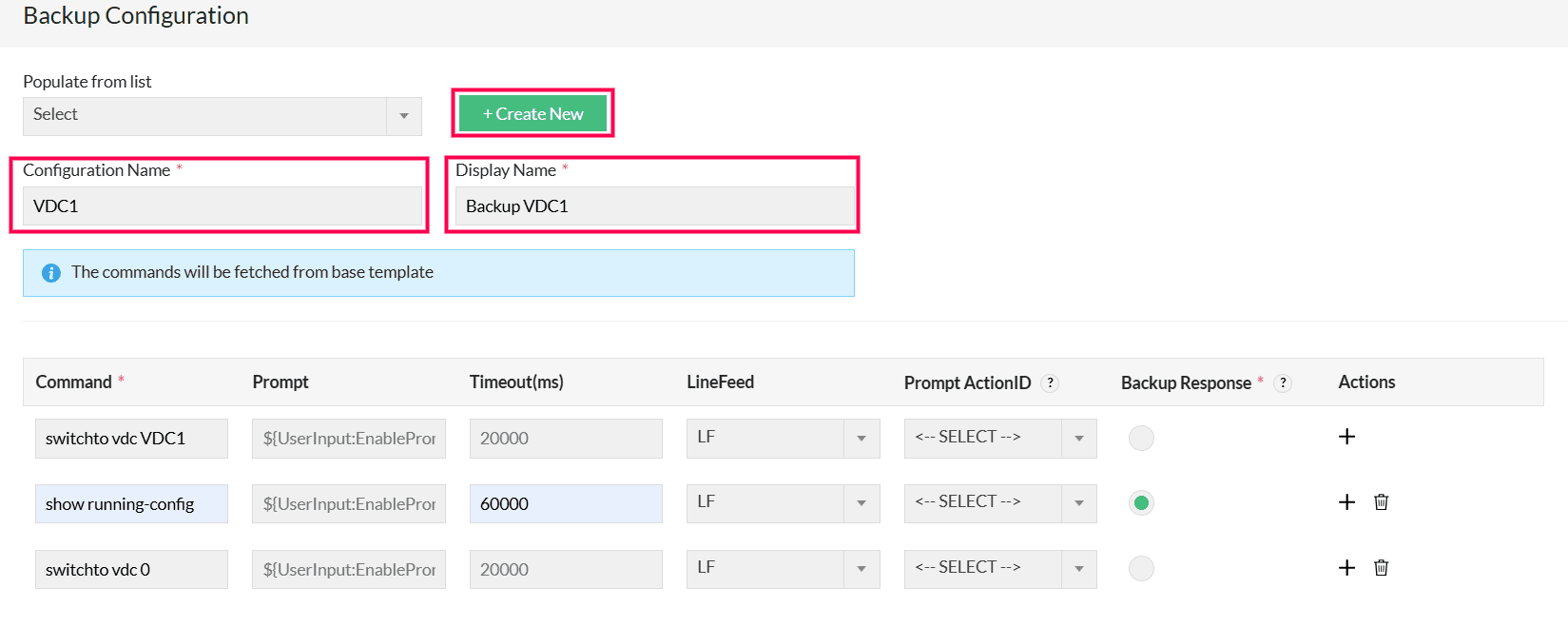
Limitations:
- Up to 2 new contexts can be added to MultiConfig templates.
- If more than 2 configurations are required, please reach out to Support for assistance
6. Add additional configurations:
Click Add Configuration, choose the required configuration.
- Upload Configuration
- Sync Configuration
- Enable/Disable Syslog Forwarding
- Get Interface Details
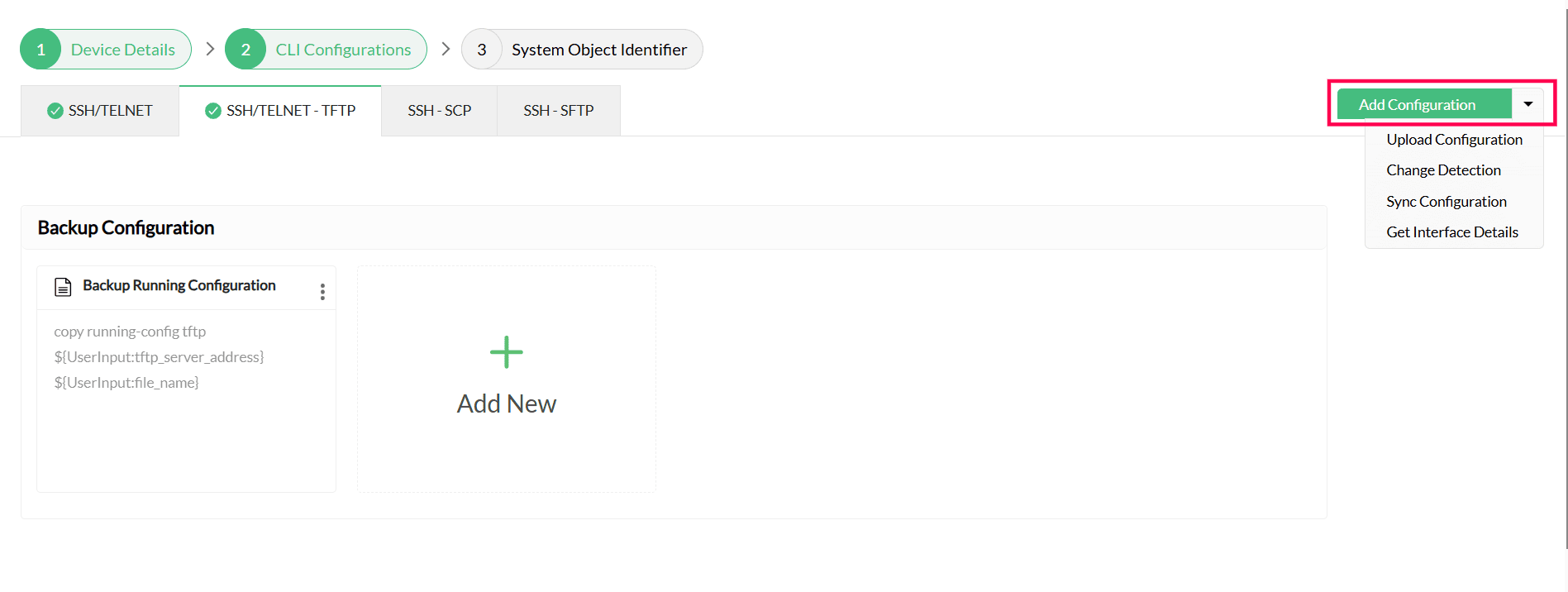
Select Click here to configure.
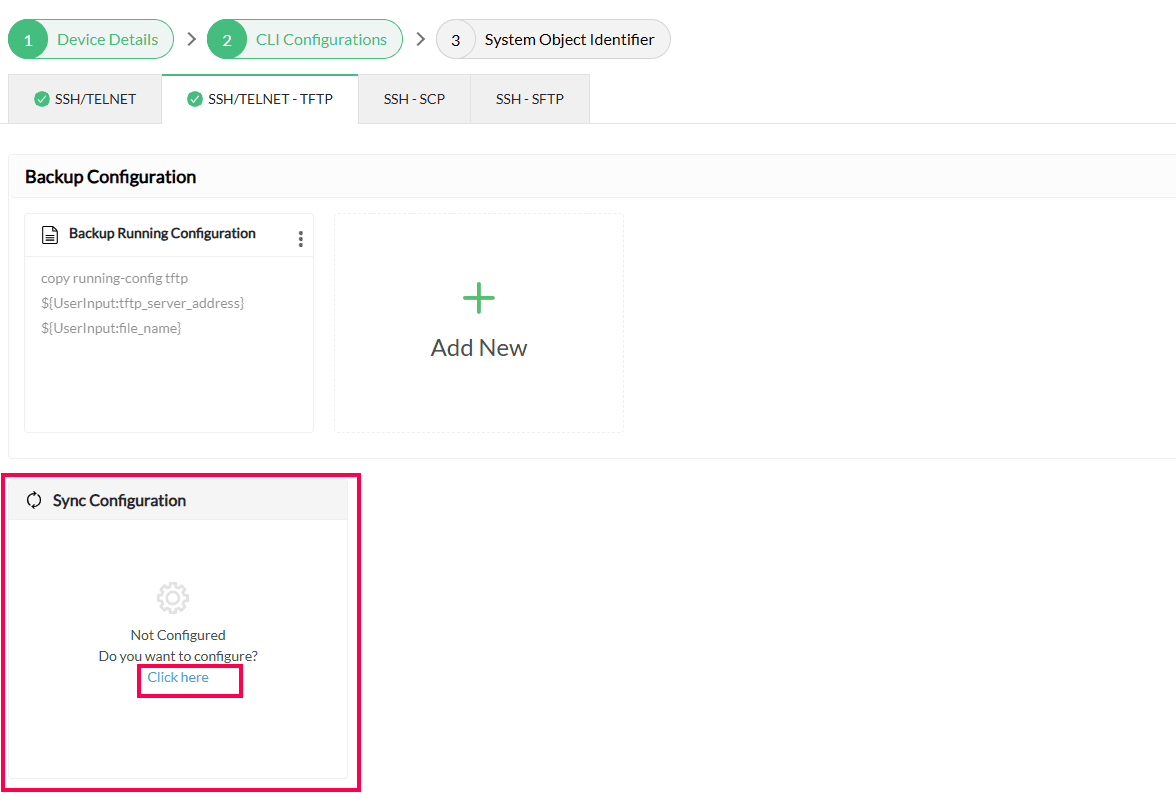
Add the required commands
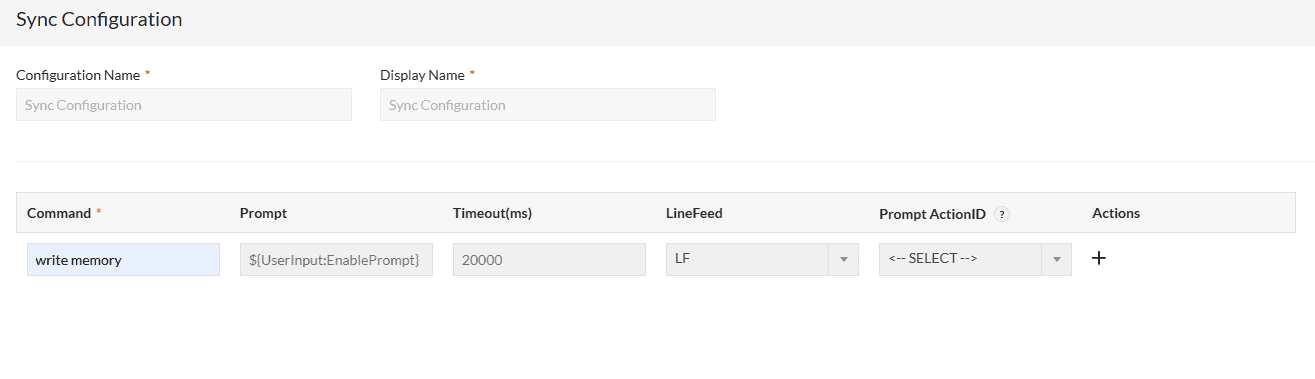
Click "Save".
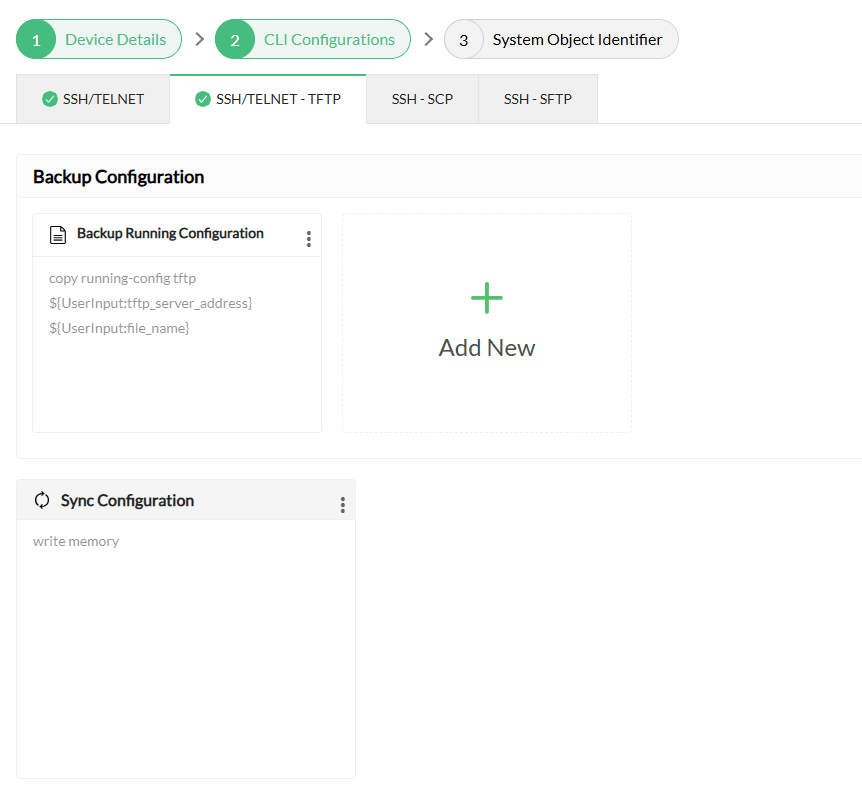
Other configurations can also be added to the device template in similar manner. Please reach to support if any queries.
To know how to fill Sysobject Identifier tab, please refer to this page.