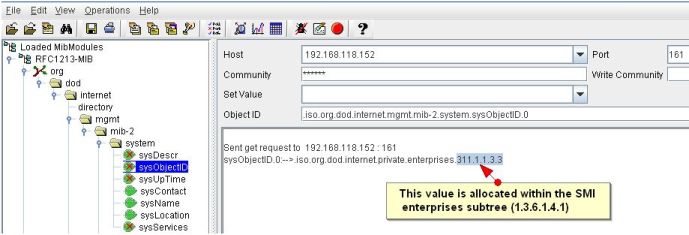The device templates in OpManager contain predefined rules based on which a device is categorized and relevant monitors are associated soon after discovery. The ability to define custom templates for new device types or modify an existing template to accommodate yet another device type in the same template provides great flexibility to administrators.
Ideally, defining device templates before you initiate discovery helps in proper classification. Over 11000+ device templates are available out of the box. If SNMP is enabled on the monitored devices, and if proper credentials are configured in OpManager, most devices fall into the correct category. Modify an existing template or create a new one based on need.
1. When should I modify/update an existing template?
Assume you have purchased a new Cisco 805 router and you would like to monitor it using OpManager. OpManager already has a device template for Cisco 800 series routers with few sysOIDs in these series updated in the template. All you need to do is edit this template to include the sysOID of Cisco 805 router if it is not present already.
Go to Configuration → Device Templates → Choose the desired device template → Click the Edit icon. In the Device Identifier section, click Add and enter an OID. Now, scroll to the bottom of the screen and press Save to save the changes.
2. When should I create new templates?
Scenario 1
Let us now assume you have purchased a Cisco 11000 Series Content Services Switch. OpManager does not have a template yet (this is as of Build no.8721!). Just go ahead and create a new template.
Scenario 2
Assume you have a whole new set of Environment Sensors that are manageable (that supports SNMP). These devices cannot be classified under any of the default categories like servers, routers, switches etc, and deserve a separate category. The managing parameters too differ for this new device type. An ideal situation where you will define a new category view (Eg: Sensors) and define a fresh device template. You can have different models of sensors from the same vendor in a template or even combine Sensors from multiple vendors in the same template.
Scenario 3
Assume you are managing a set of Linux servers, where SNMP is disabled for security reasons. Here, using CLI device identifiers in device templates, you can discover Linux servers by selecting a CLI command from the Device Identifiers dropdown and specify a matching condition that compares an expected value with the command output.
For example, by using the command "cat /etc/*release | grep -E '^NAME|DISTRIB_ID'" and specifying a matching condition (such as equals, starts with, or contains) that compares values like NAME="Ubuntu" or NAME="CentOS Stream" with the actual command output, OpManager can accurately detect the operating system and apply the correct device template for monitoring.
This is an ideal case for using CLI-based identifiers to create new templates. You can also create separate templates for different Linux distributions based on their CLI output.
3. How to check for SNMP response to sysOID?
Even before you proceed to add or modify a template to accomodate a new device type, make sure the device is SNMP enabled and it responds to query from OpManager. Invoke the MibBrowser utility bundled with OpManager to check for response. Let me show you how to check for SNMP response.