Microsoft teams is a collaborative business tool that brings users together and enables them to communicate via texts, audio conferencing and video conferencing. By integrating OpManager with Microsoft Teams, users can now receive alerts directly to the concerned channel.
To have a standalone OpManager - Microsoft teams integration, users have to follow the below steps:
To integrate Microsoft teams with OpManager, you should create an application in their Azure portal with the required details and permissions. After integration, the graph APIs will be called to post messages on your Microsoft Teams channel.
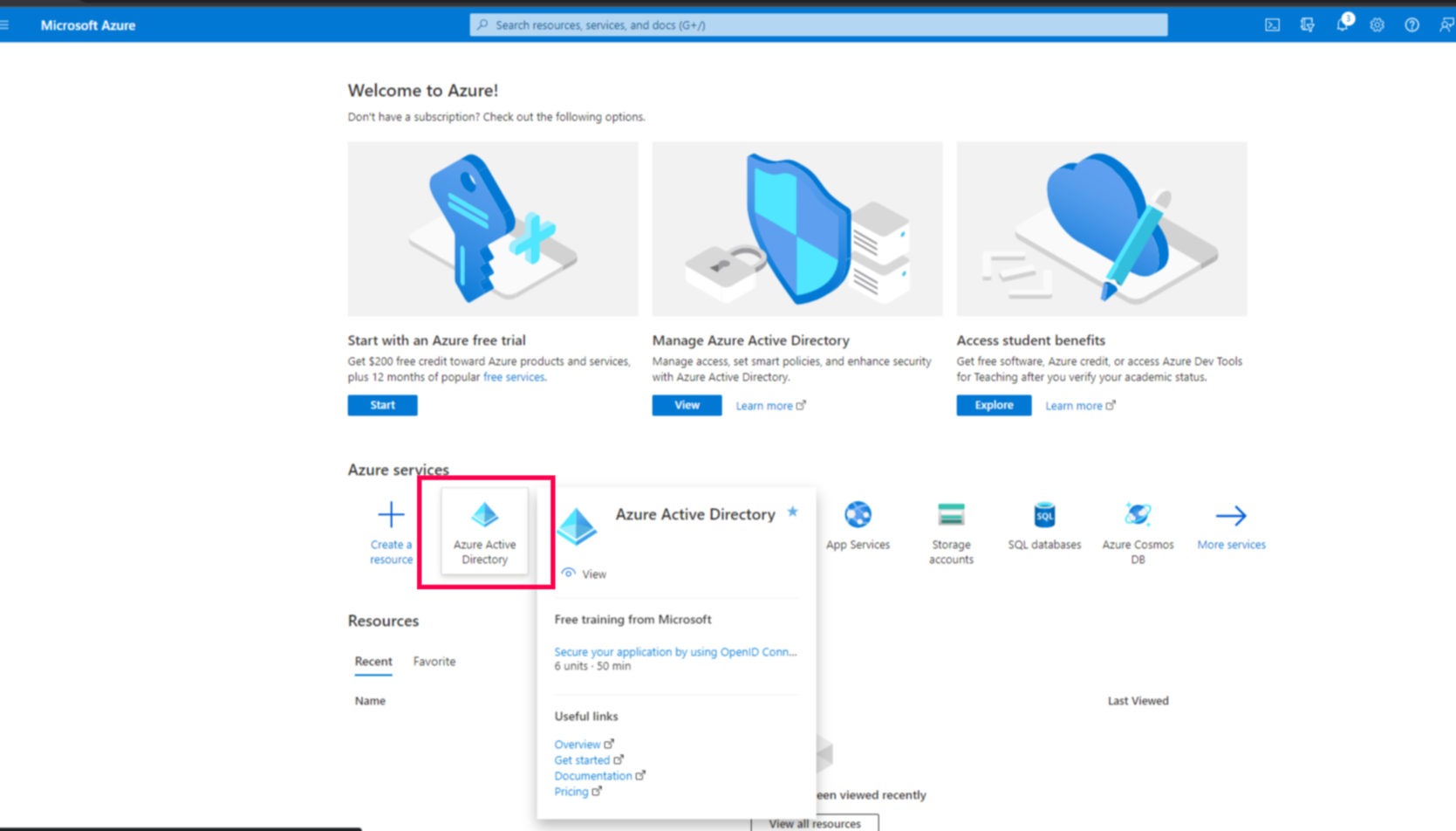
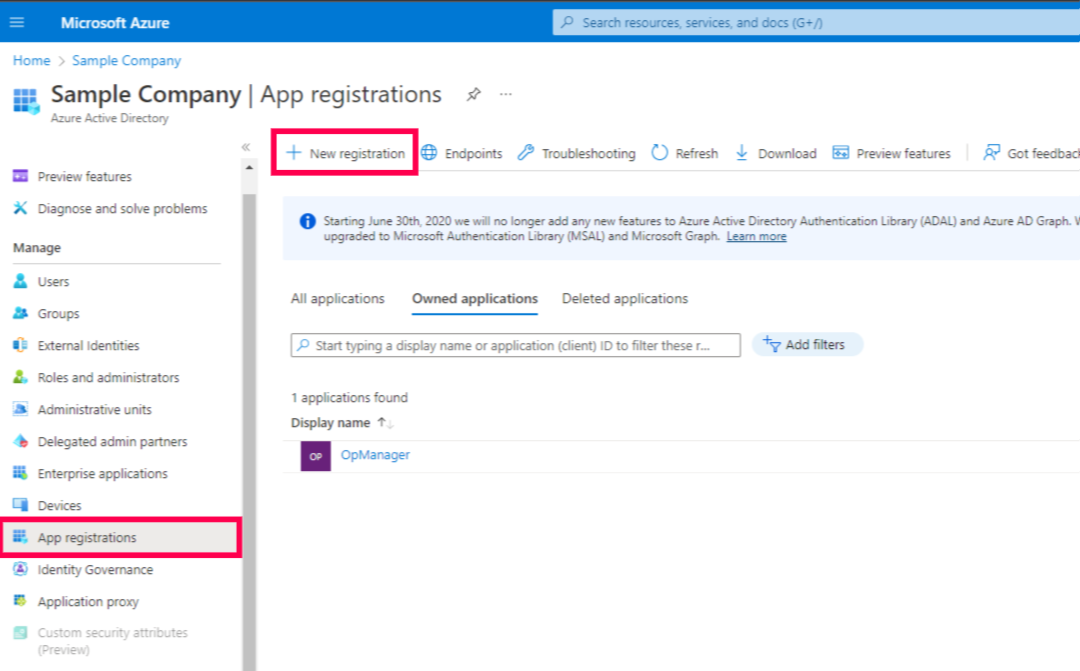
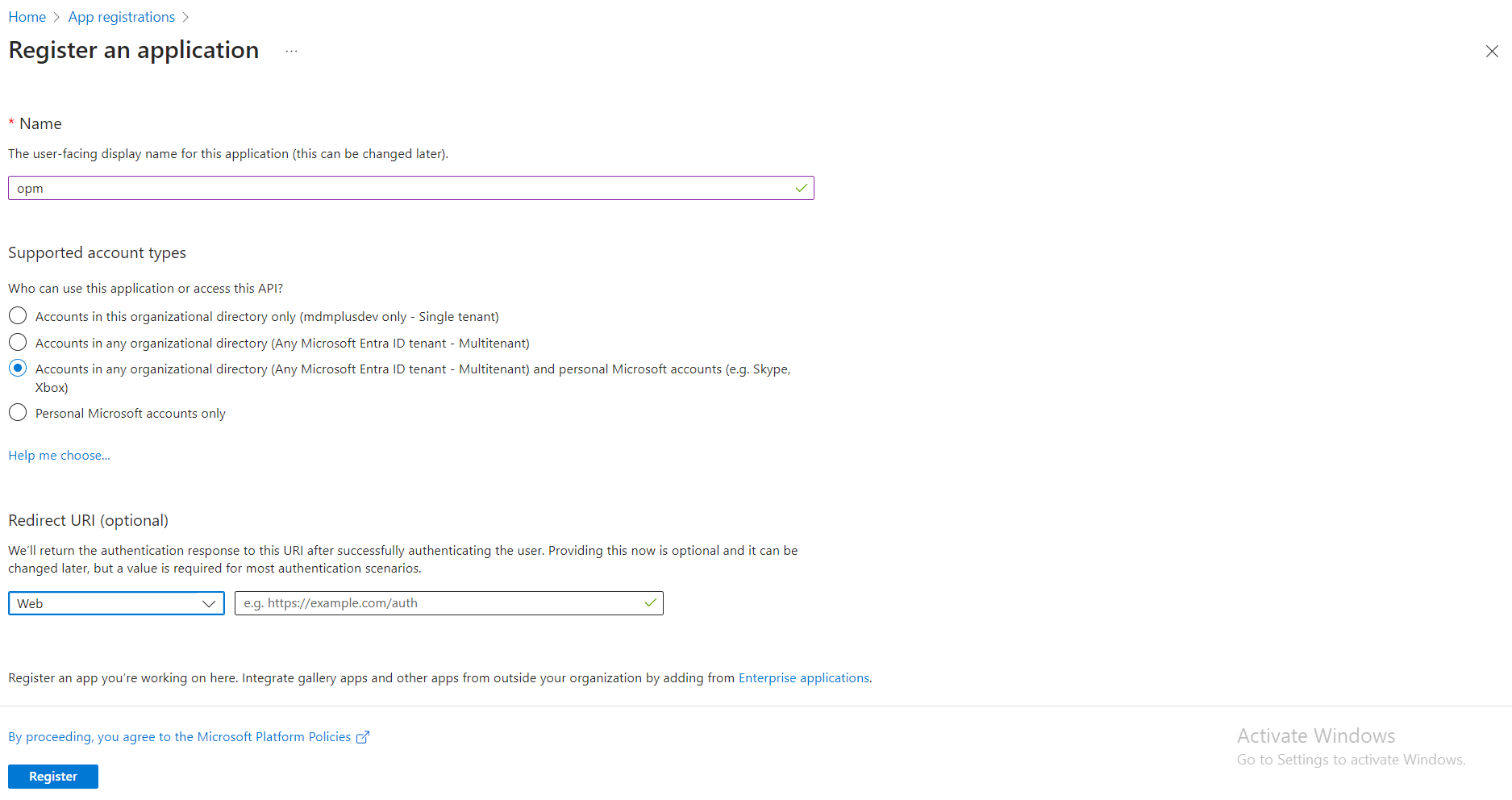
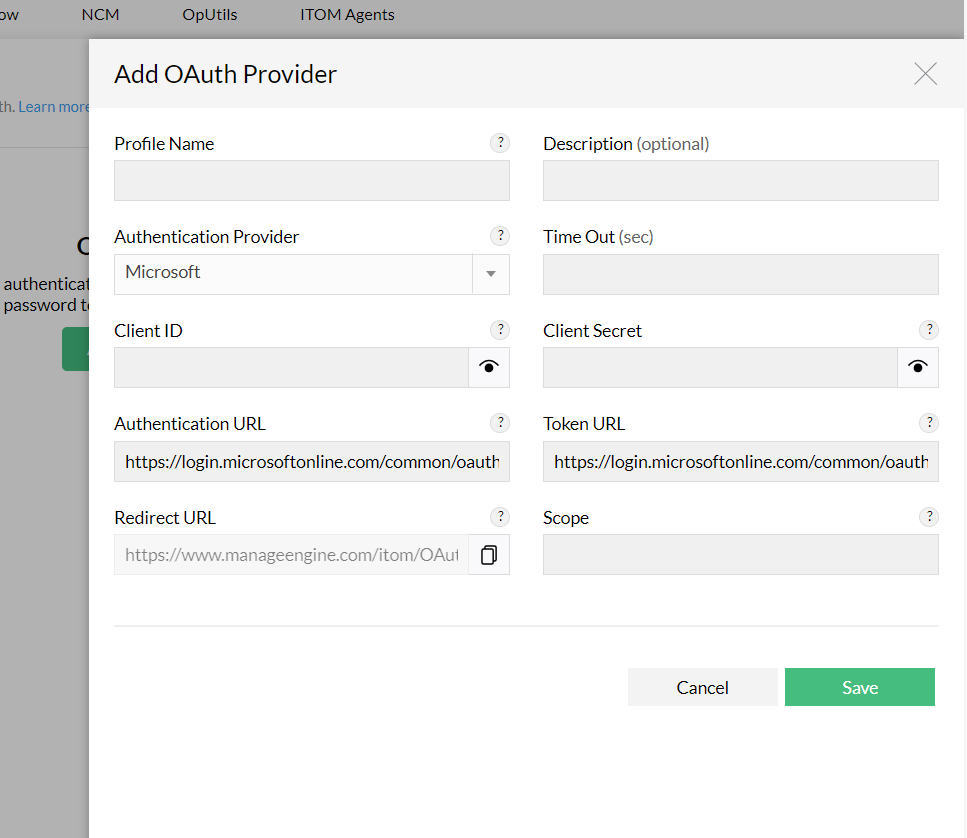
| Channel.ReadBasic.All | To fetch the channels list |
| Team.ReadBasic.All | To fetch the teams list |
| ChannelMessage.Send | To send messages to channels |
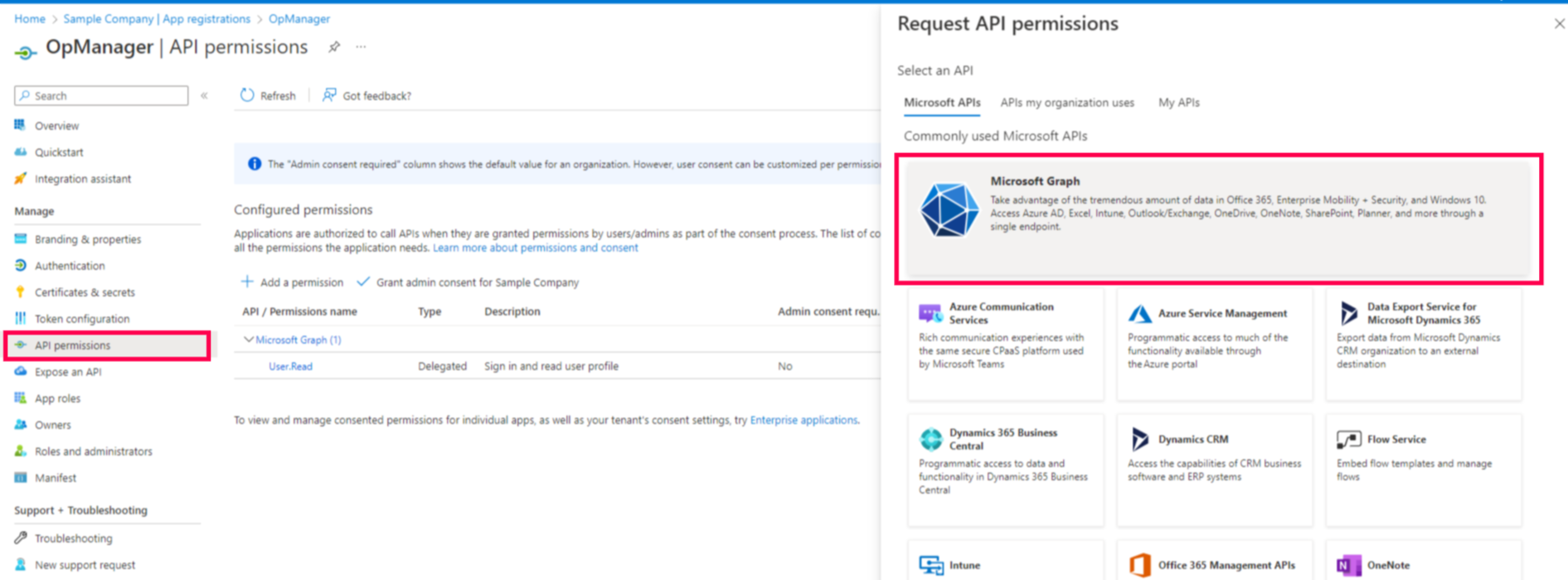
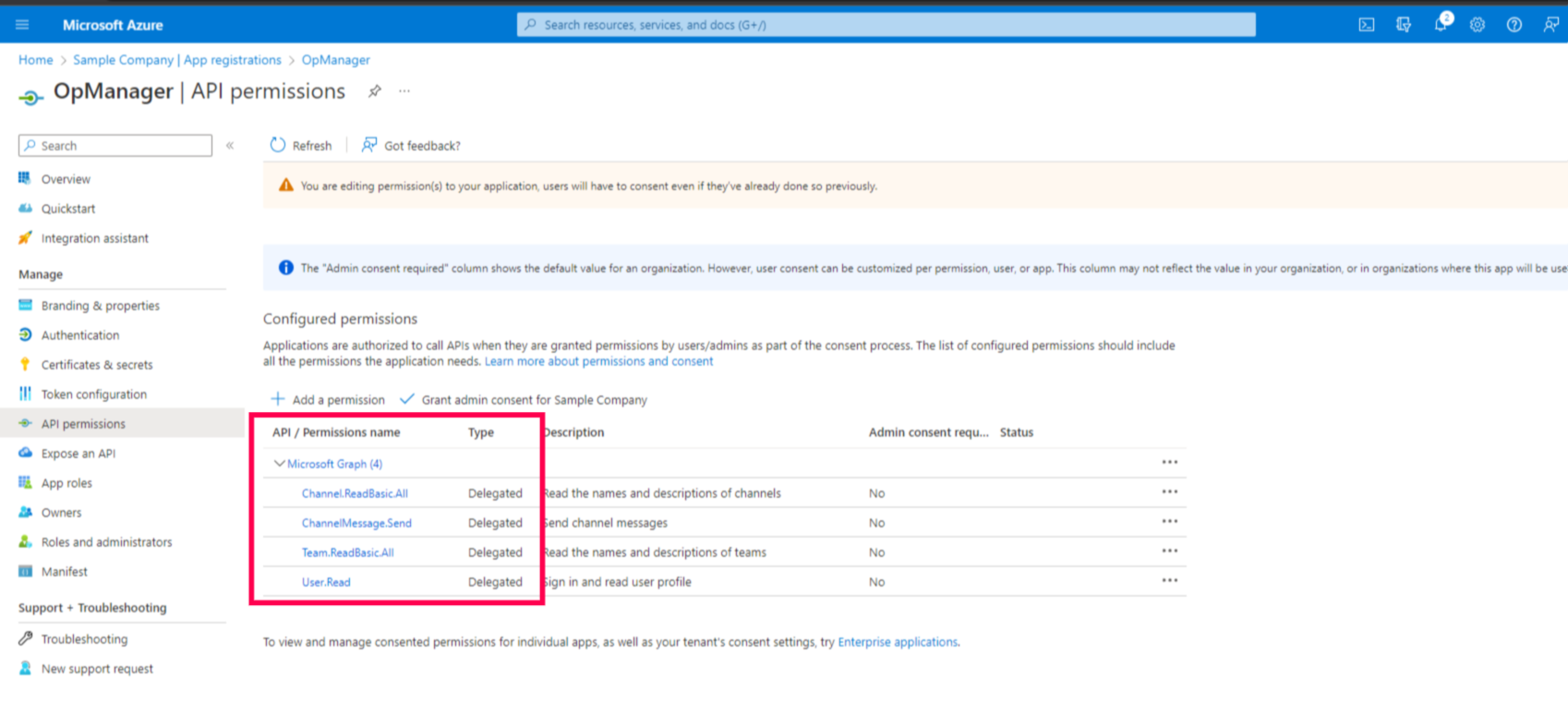
Note: Note that the Value is the client secret
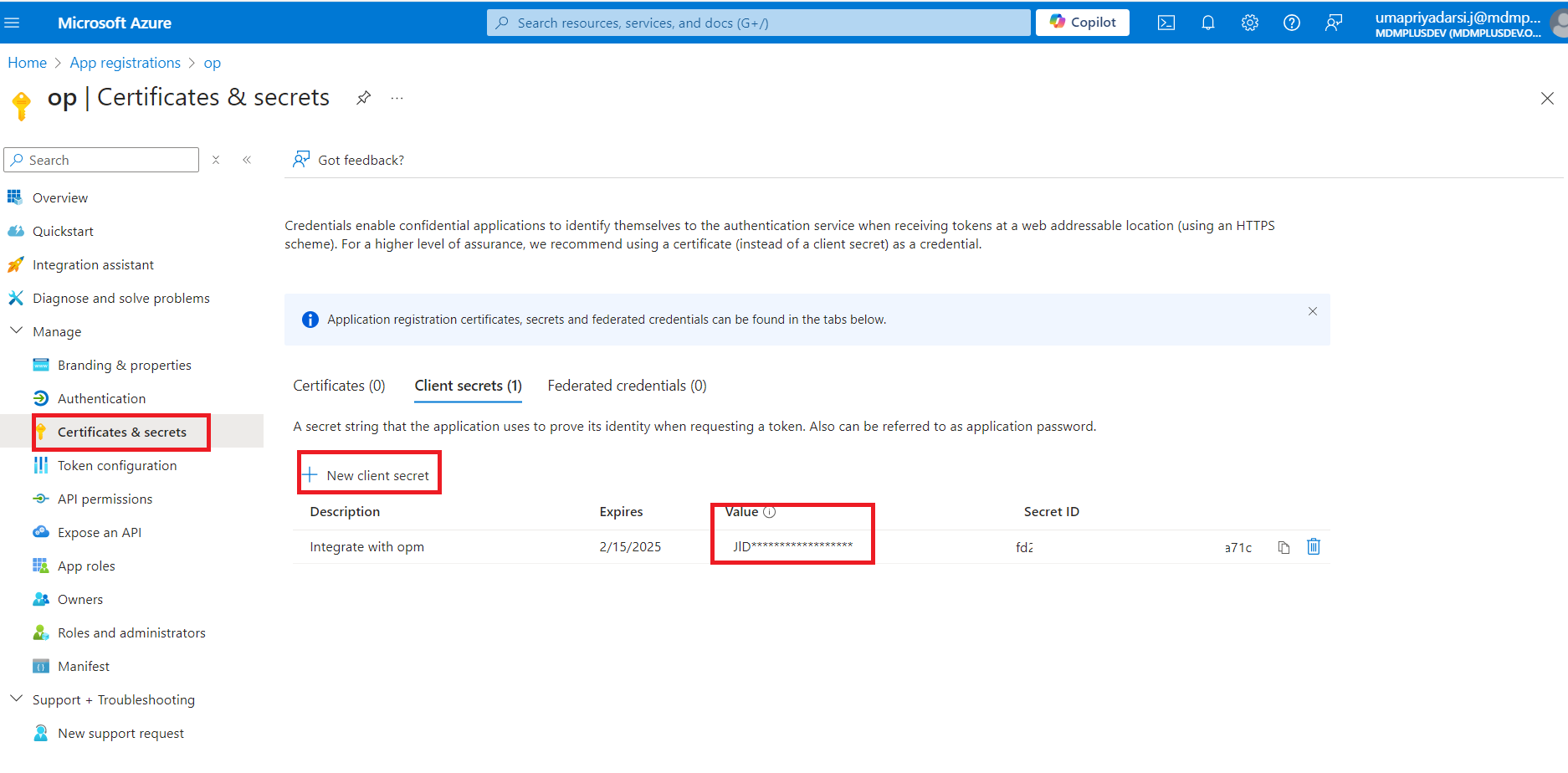
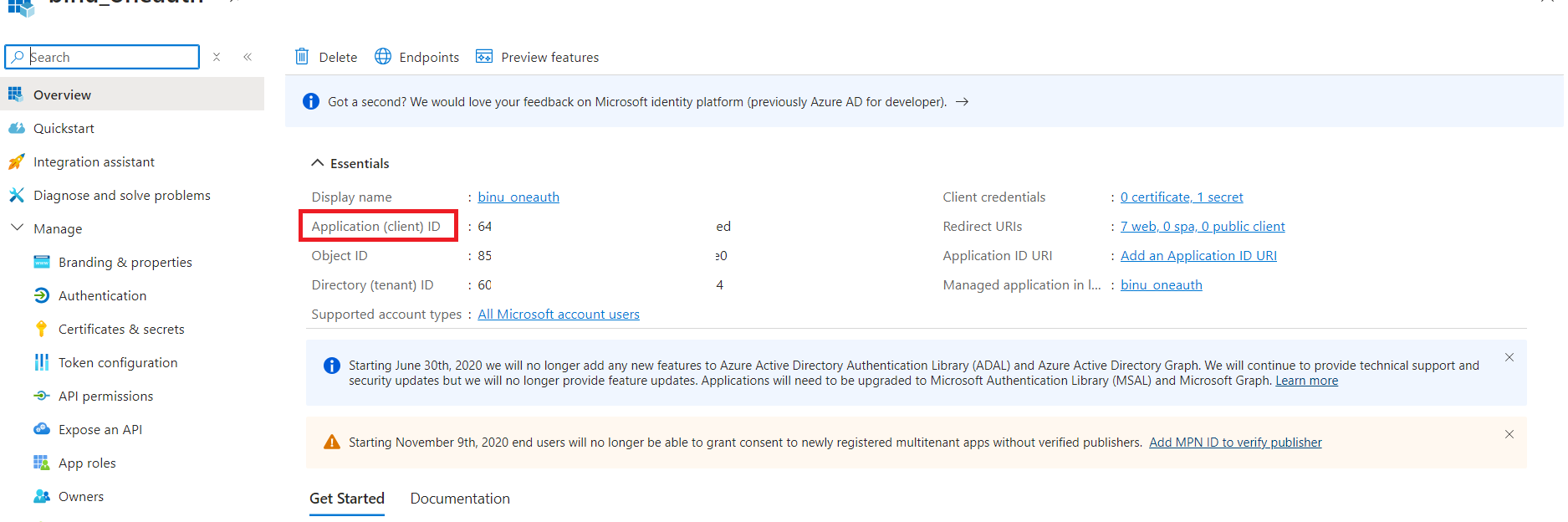
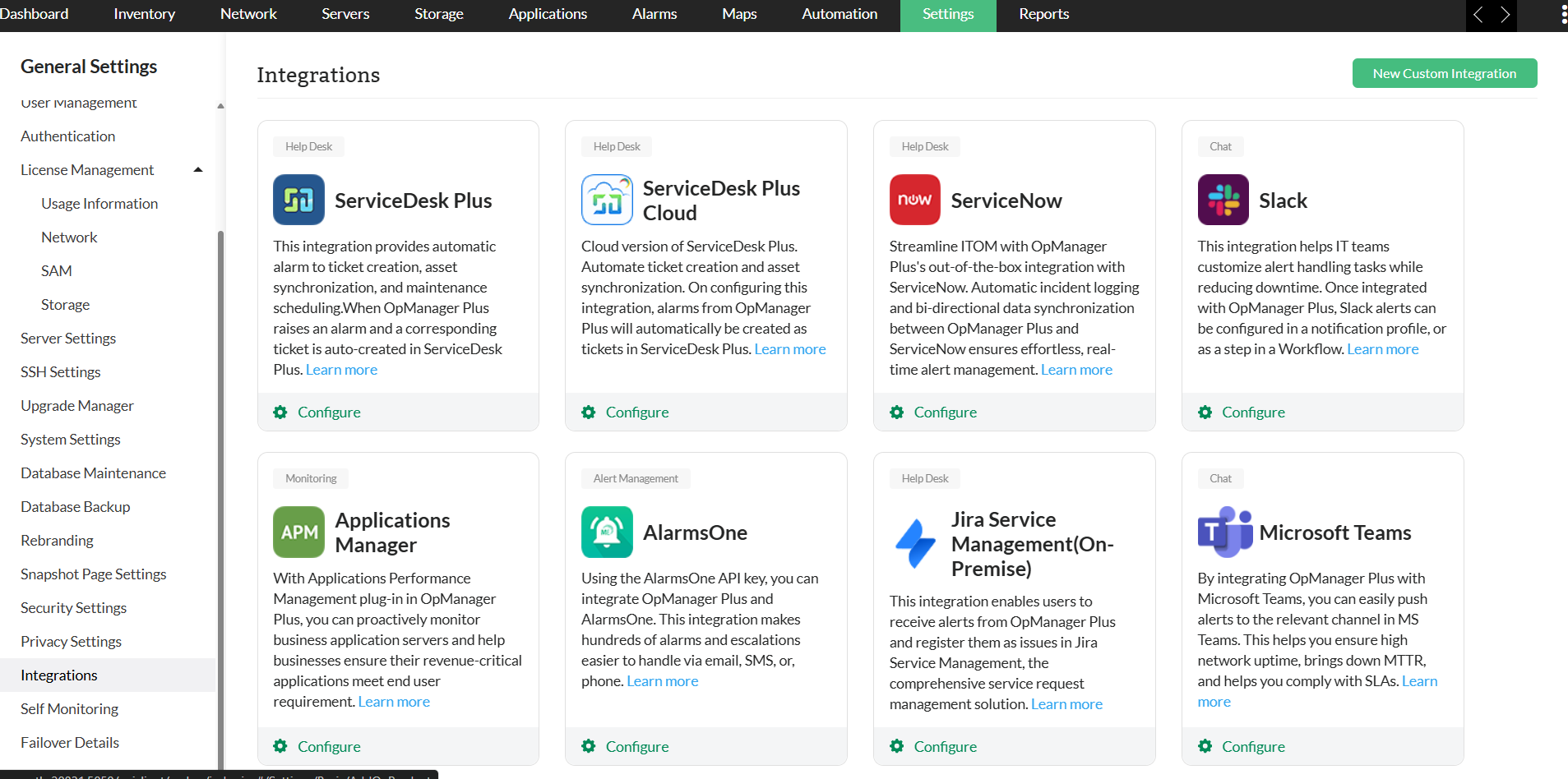
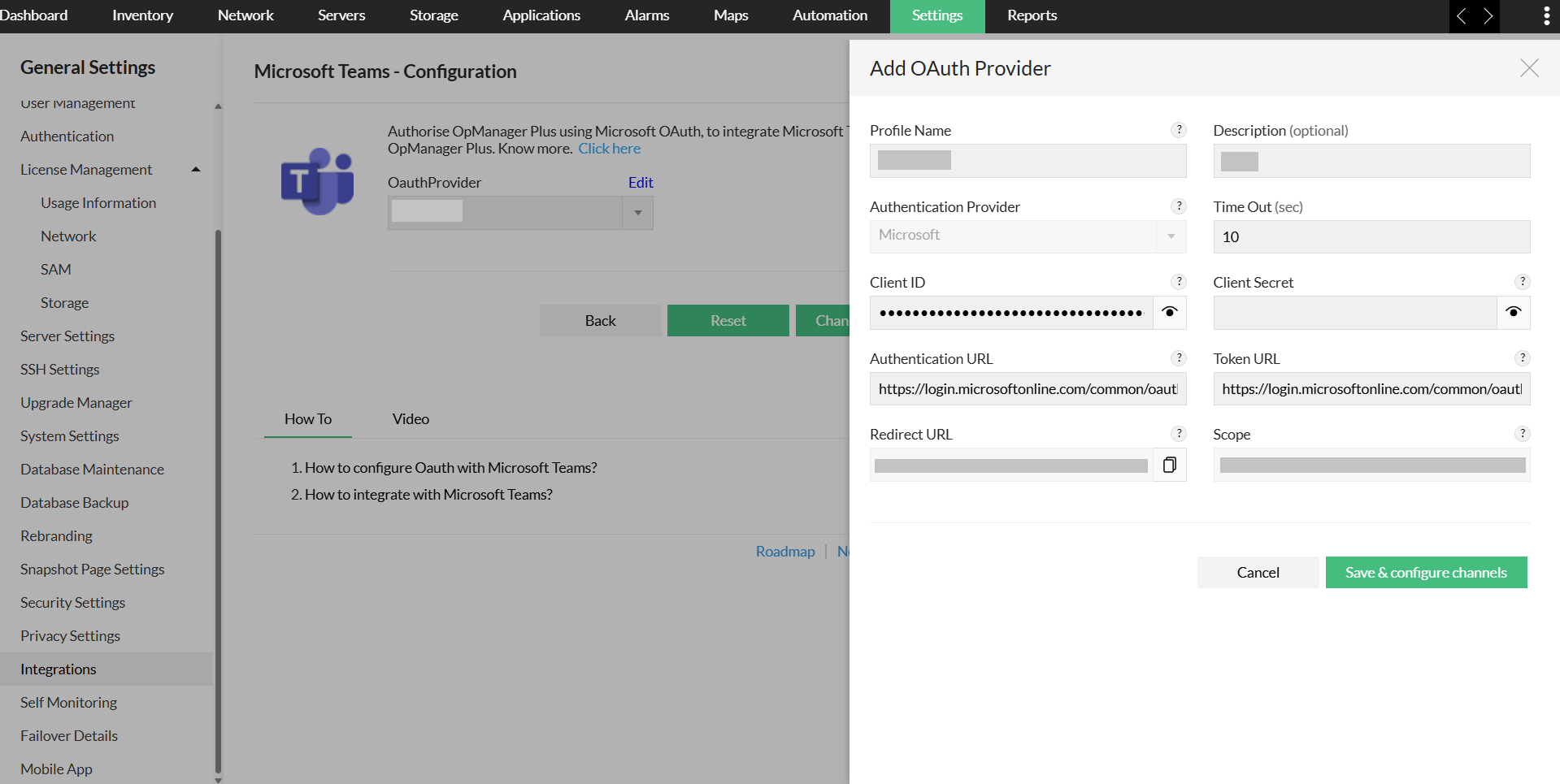
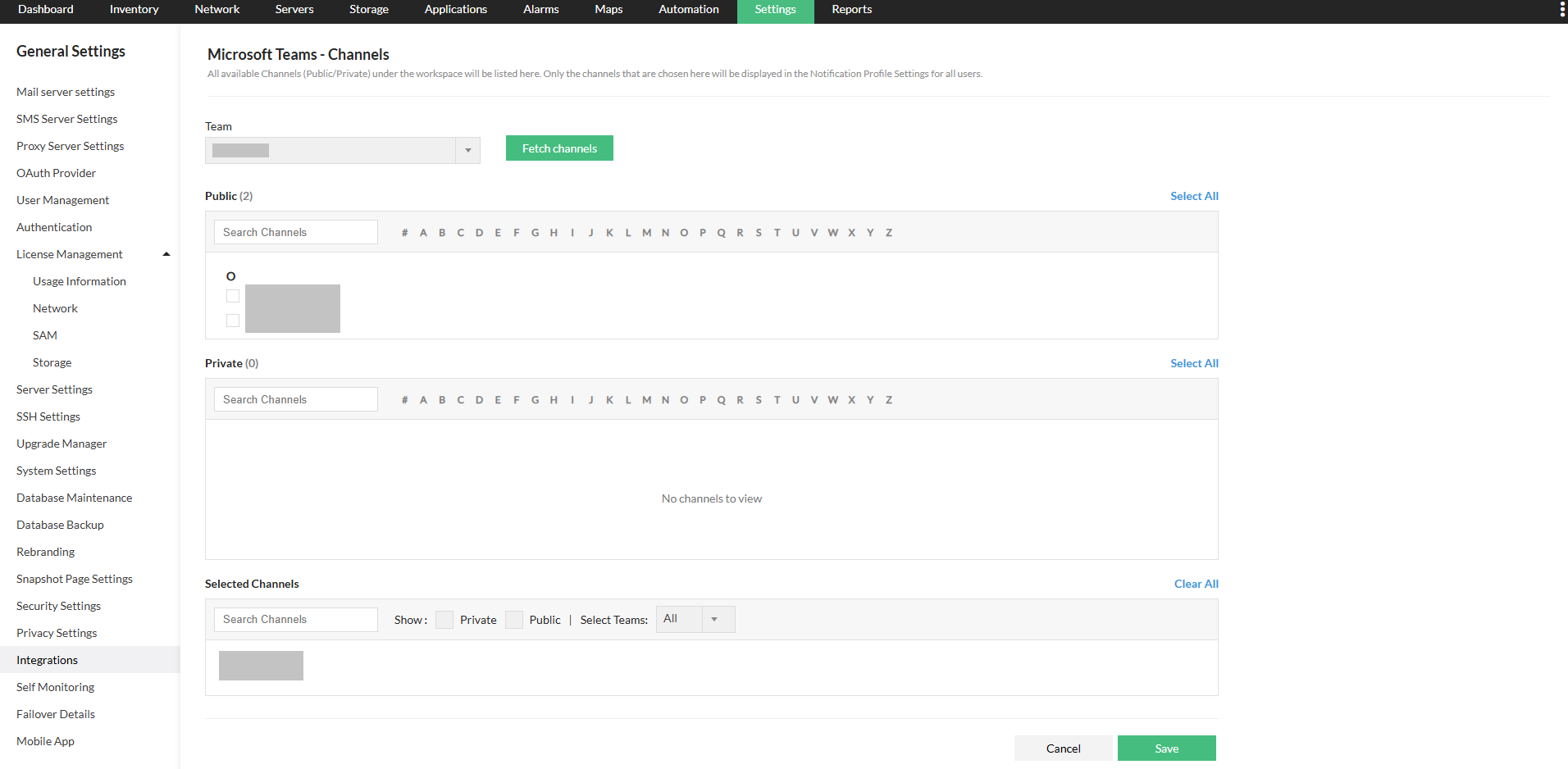
OpManager - Microsoft Teams integration is now successful. Now, all the alerts that satisfy the mentioned Notification profile criteria, will be sent to the concerned channel at the earliest.
To know more about how to leverage the OpManager - Microsoft Teams integration to the fullest, kindly click here.
To know more about OpManager's integration capabilities, click here.
Thank you for your feedback!