As you may have noticed from this forum post, Exchange Reporter Plus has recently added a whole new tab to report on Skype for Business servers. With these new reports, Exchange Reporter Plus has become the go-to solution for when you want to analyse different aspects of messaging in your organization.
As an administrator, you need to have details about Skype conferences by your side. You need information about conference attendees to pass compliance audits. Additionally, you also need to keep an eye on the configuration settings enabled in your organization.
Exchange Reporter Plus allows you to:
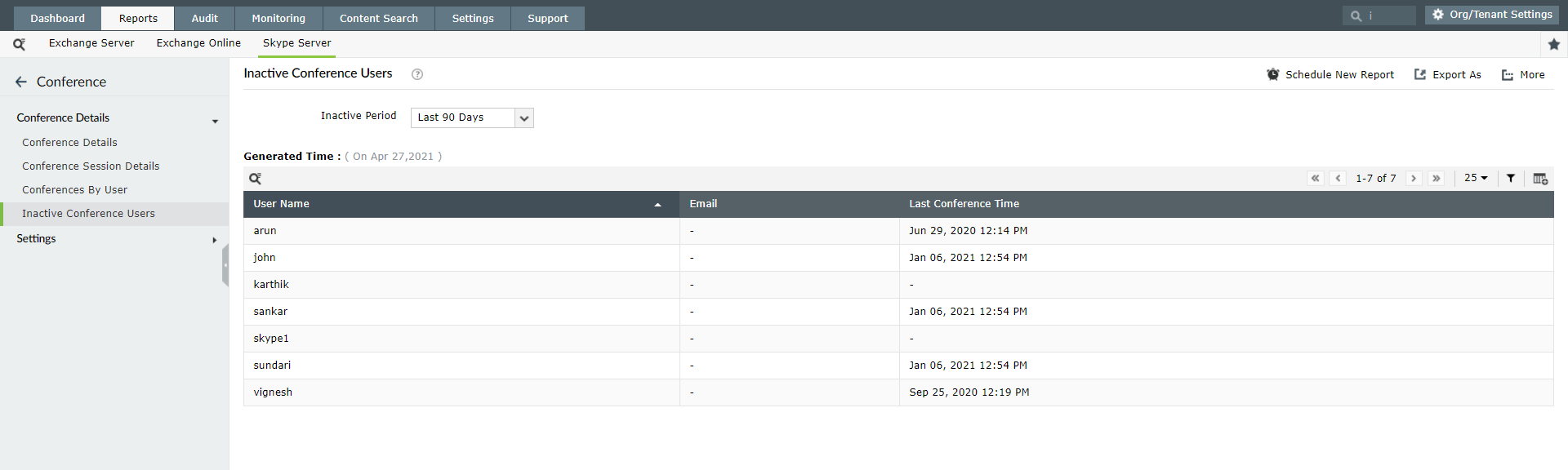
Figure 1: Identify inactive Skype for Business conference users.
These reports can also be scheduled to be emailed to stakeholders at specified times in PDF, CSV, XLS, and HTML formats.
Stay tuned for more tips on how to use the Skype for Business reporting functionality of Exchange Reporter Plus!
Fill this form, and we'll contact you rightaway.
Our technical support team will get in touch with you at the earliest."