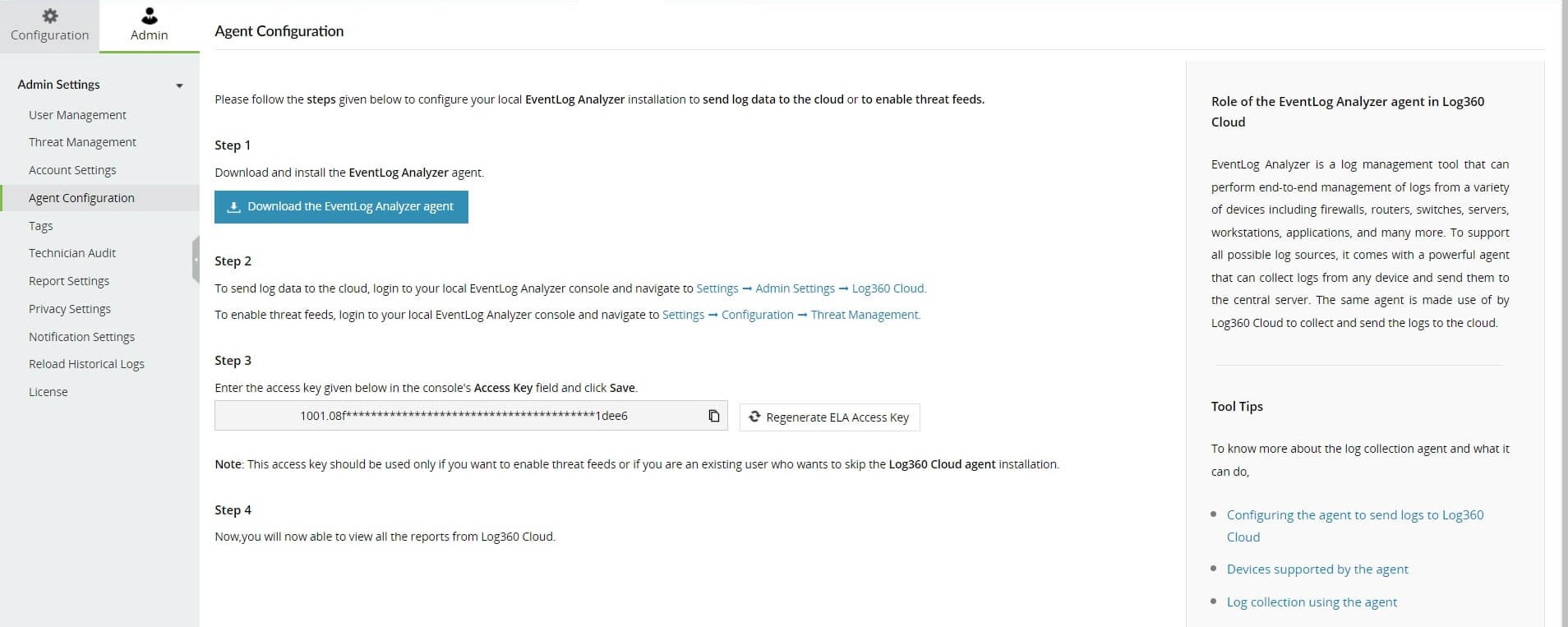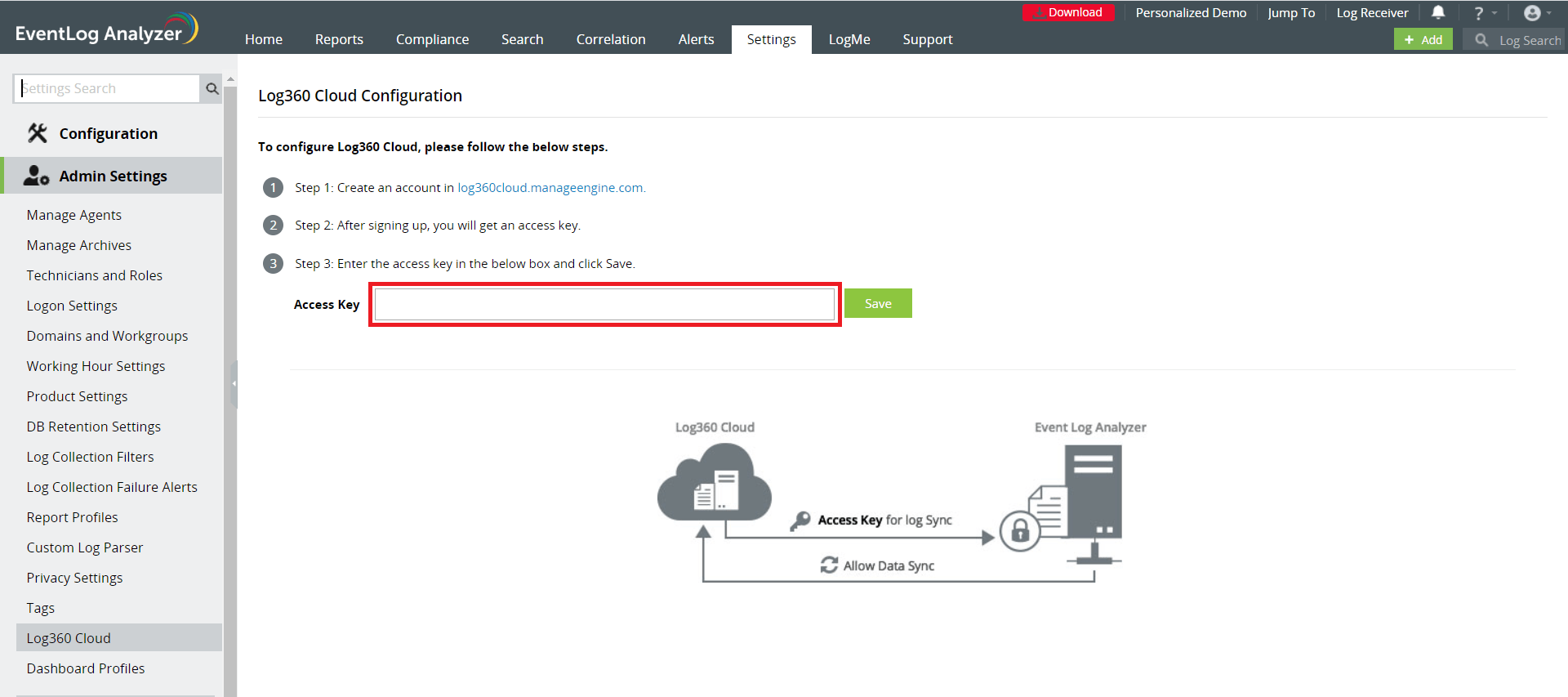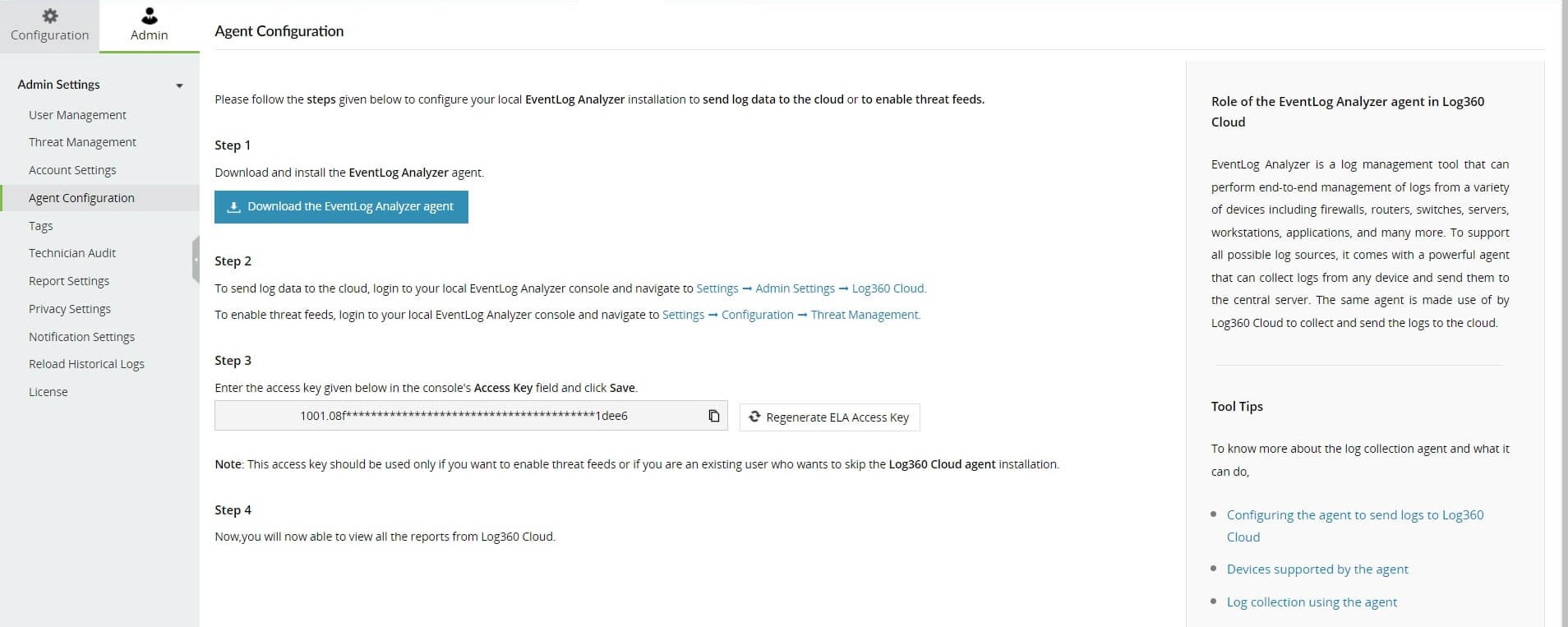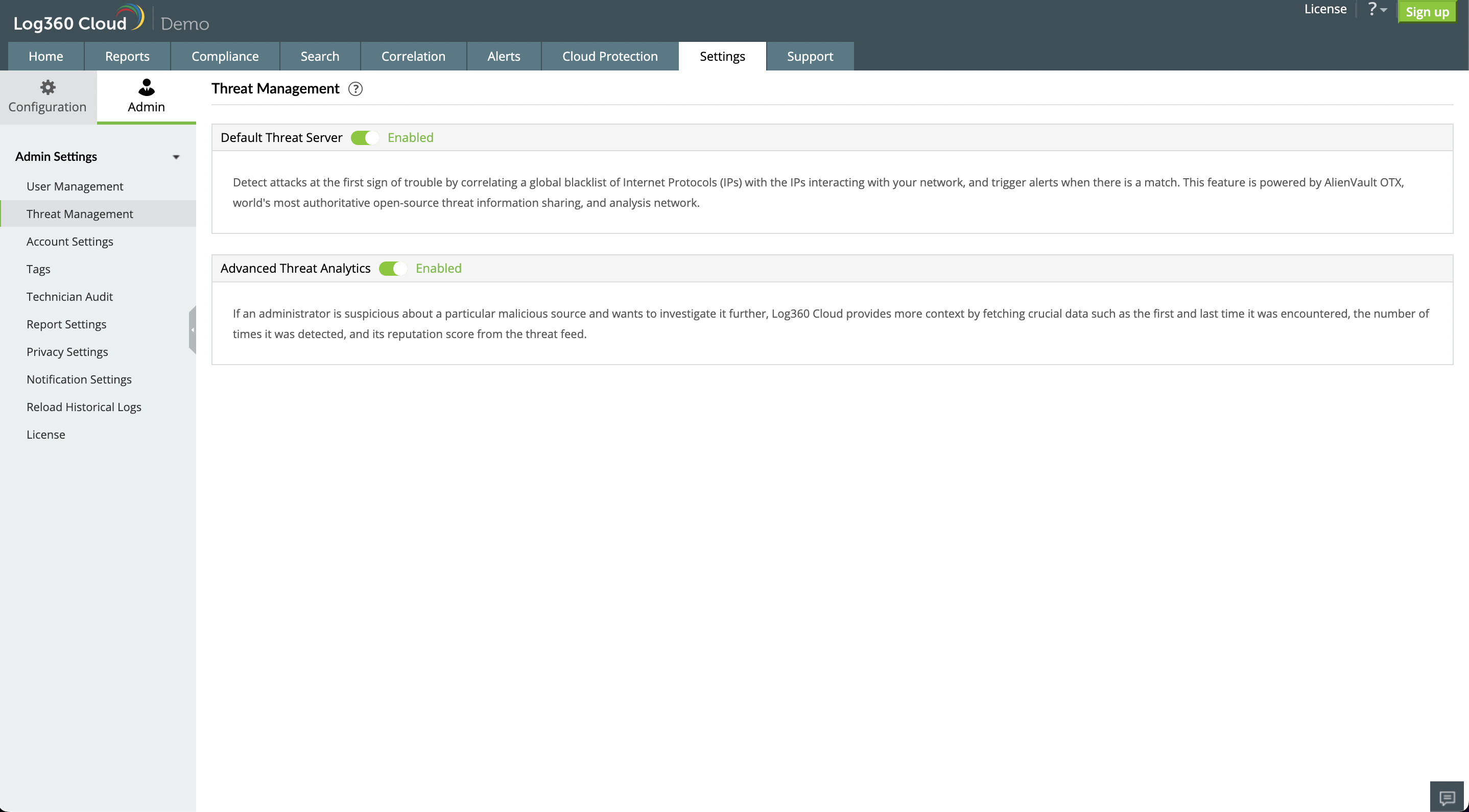Agent Configuration
Please follow the steps given below to send log data to the cloud.
- Download and install the EventLog Analyzer agent.
- Login to Log360 Cloud and navigate to Settings → Admin Settings → Agent Configuration. Copy the access key given in the page.
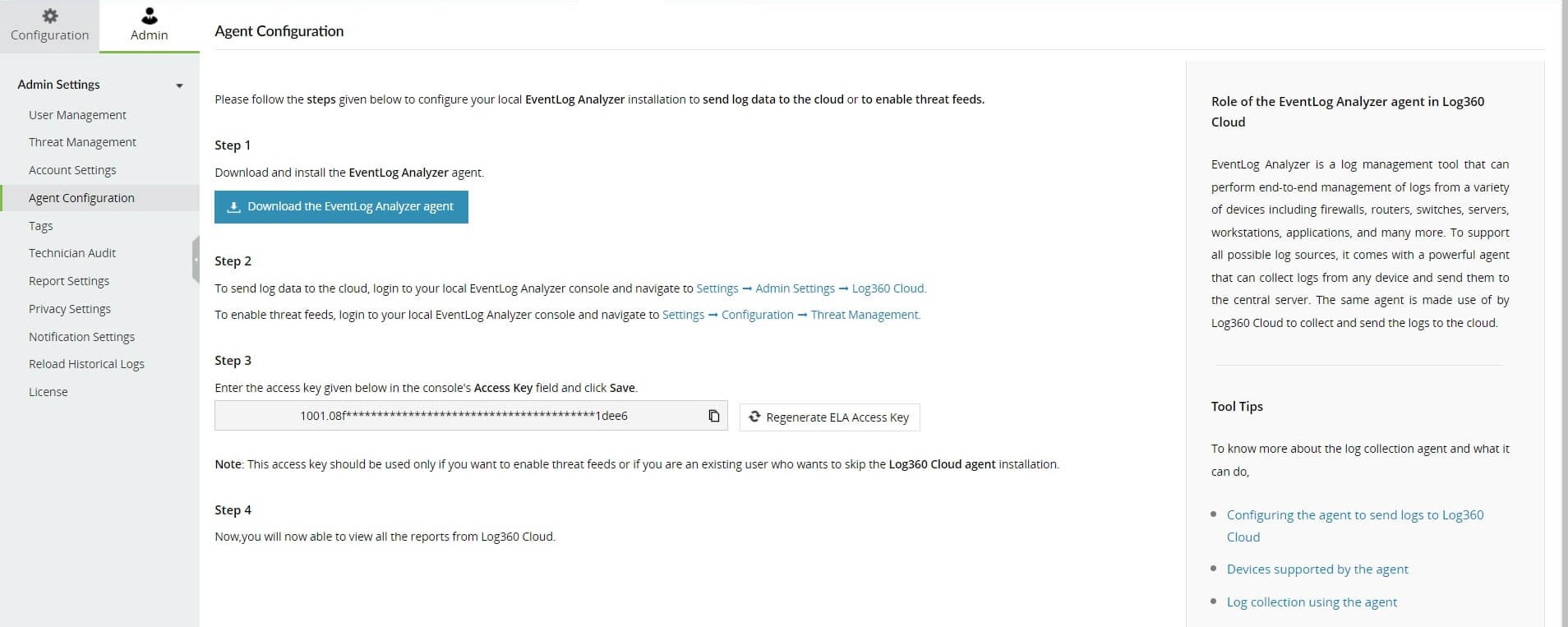
- To send log data to the cloud, Open EventLog Analyzer and navigate to Settings → Admin Settings → Log360 Cloud. Enter the access key obtained from the previous step in the console's Access Key field and click Save.
Note: This access key should be used only if you are an existing user who wants to skip the Log360 Cloud agent installation. To install Log360 Cloud agent, click here.
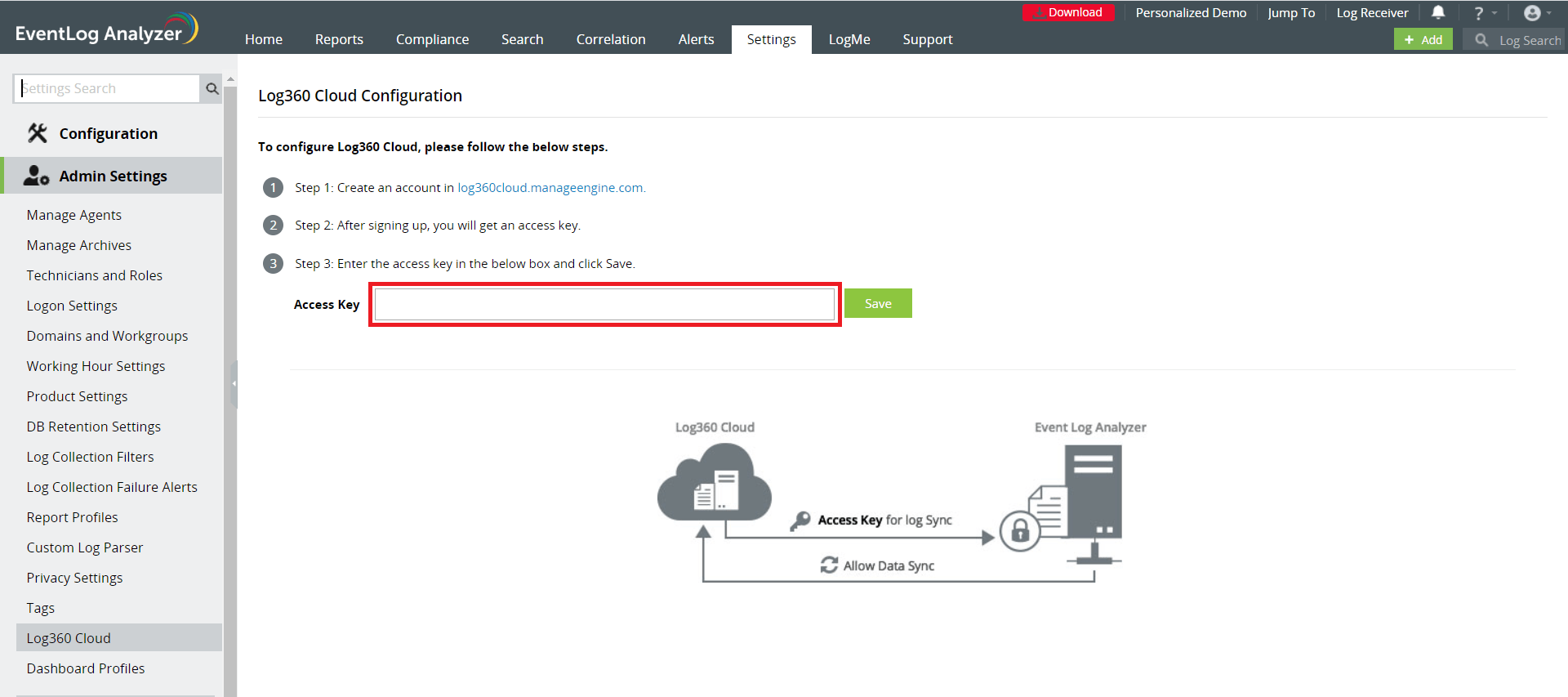
Please follow the steps given below to enable threat feeds.
- Download and install the EventLog Analyzer agent.
- Login to Log360 Cloud and navigate to Settings → Admin Settings → Agent Configuration. Copy the access key given in the page.
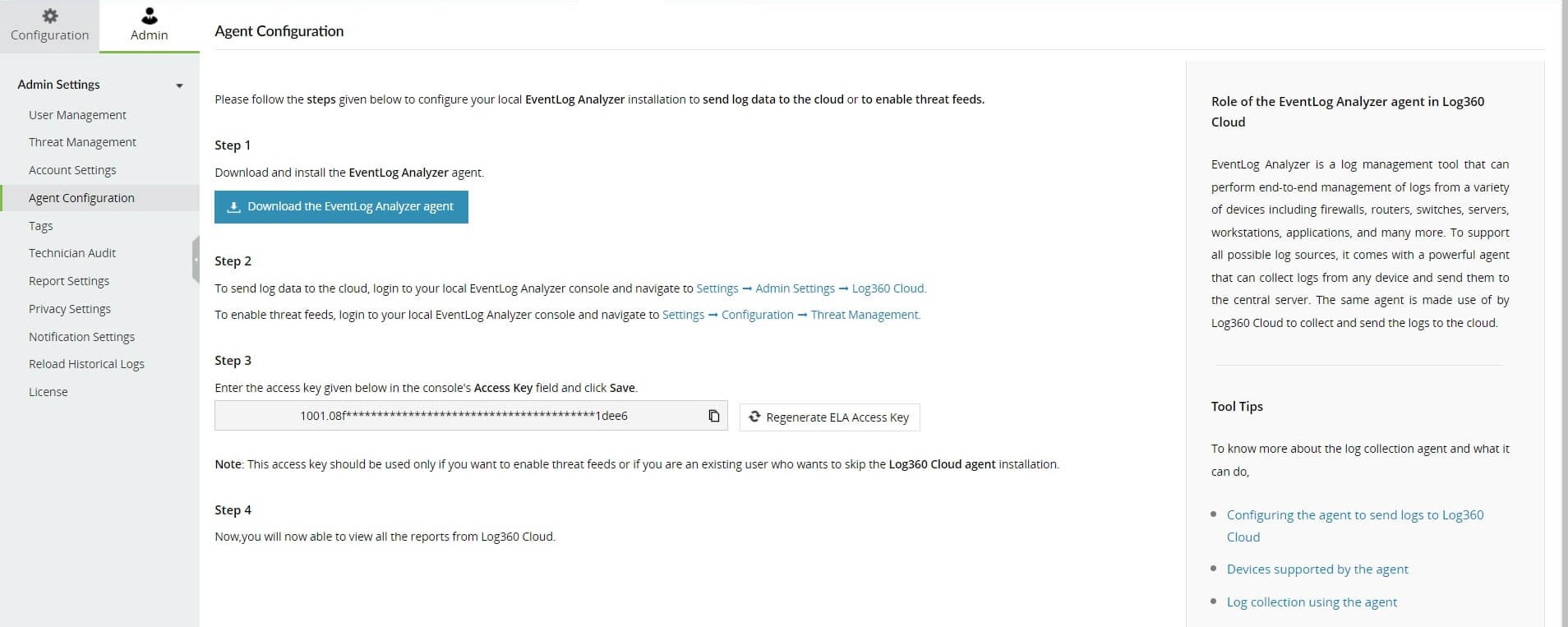
- Open EventLog Analyzer and navigate to Settings --> Configuration --> Threat Management. Click on the Advanced Threat Analytics tab and click on the
 icon next to the Access Key field. Enter the access key copied from the previous step and click on Update Key.
icon next to the Access Key field. Enter the access key copied from the previous step and click on Update Key.
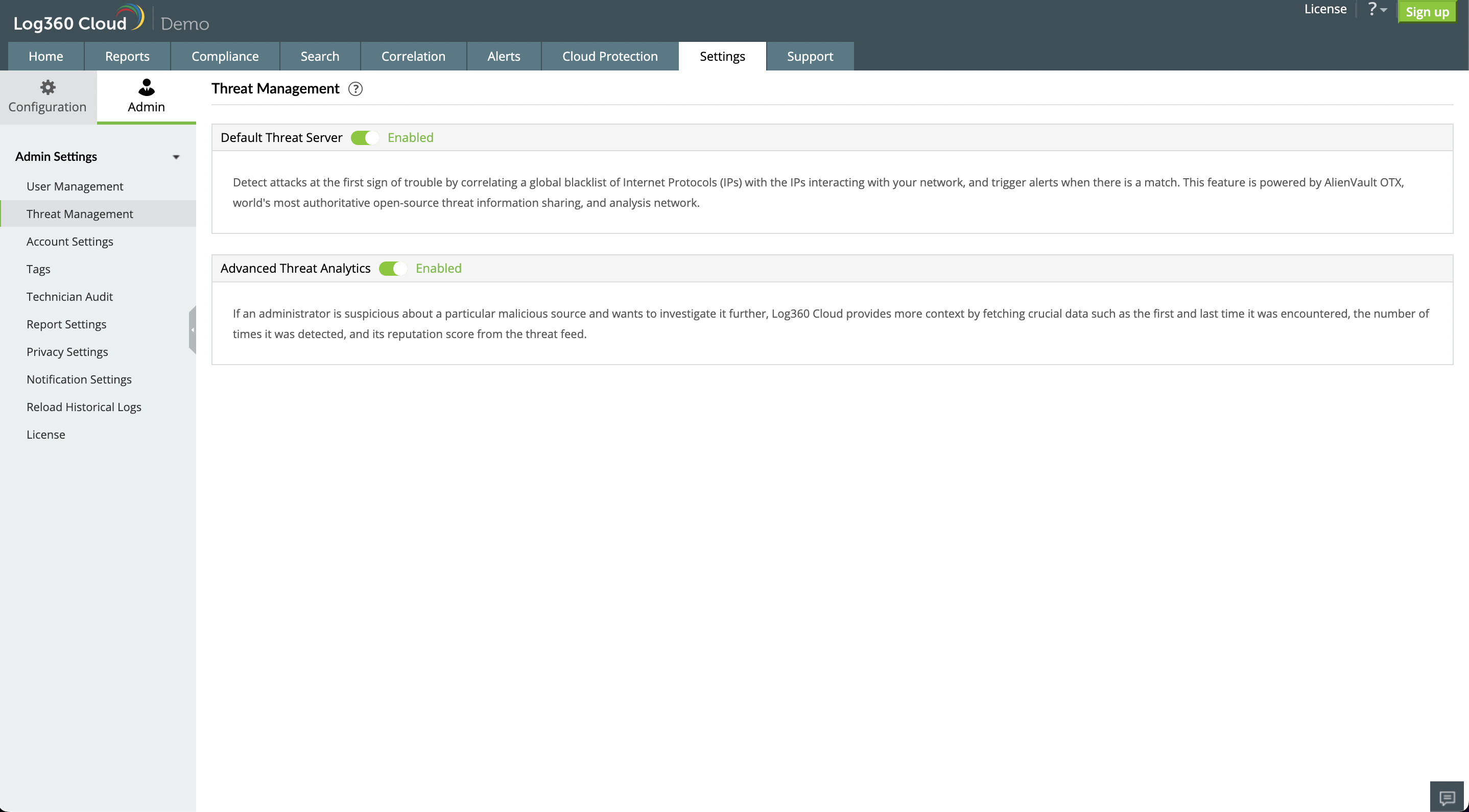
Now the threat feeds have been enabled.