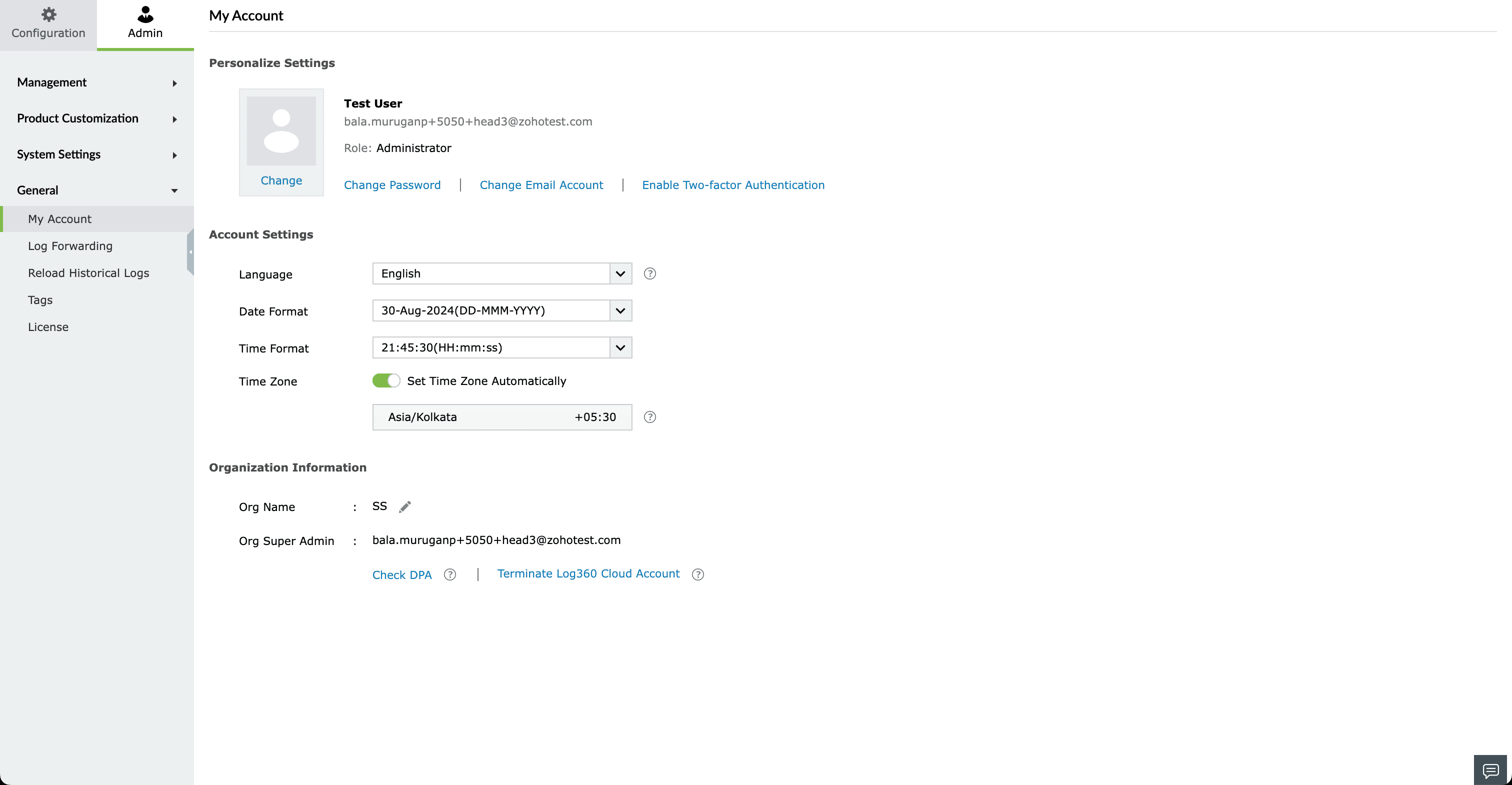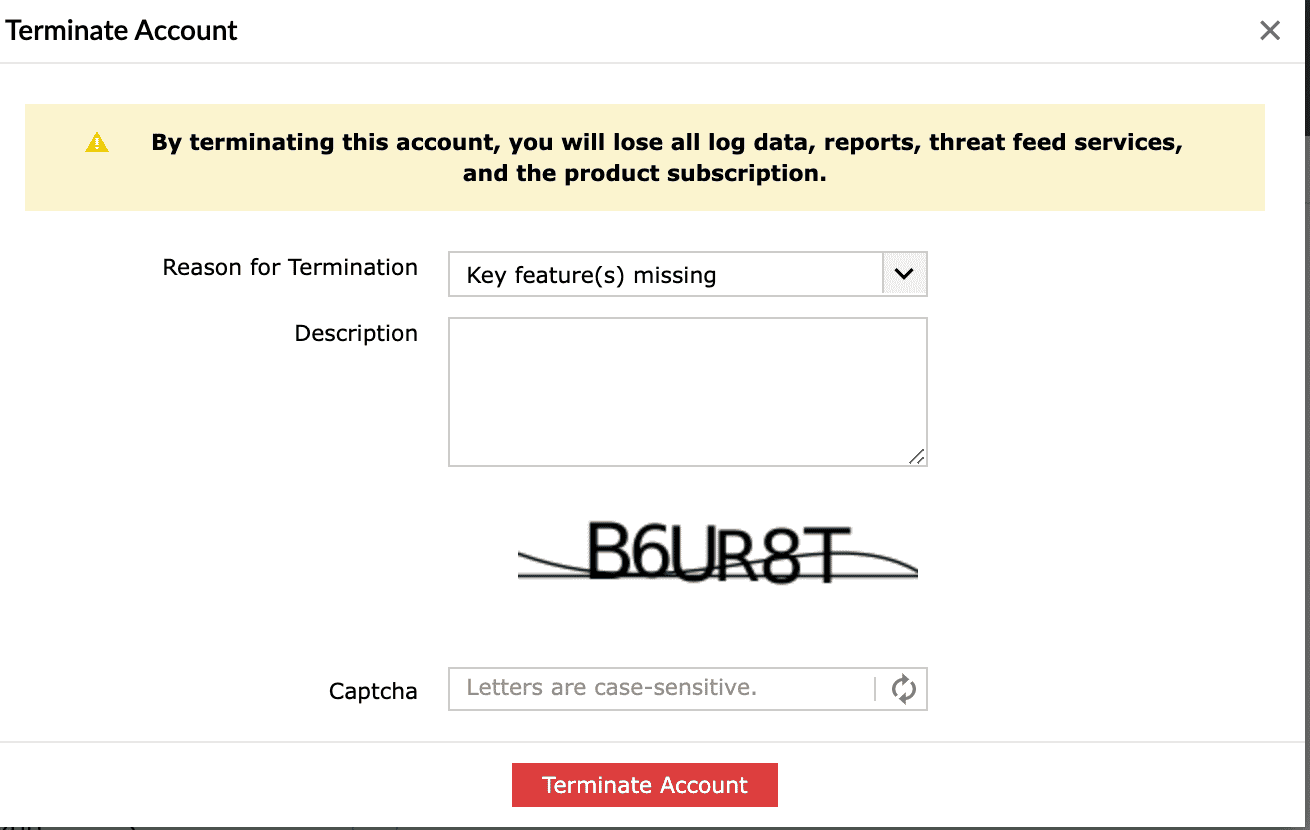My account settings
Log360 Cloud allows you to personalize your account, make changes to your account settings, and update organization's information by navigating to Settings > Admin > General > My Account Settings.
Under Personalize Settings, you can update the details of the user by adding or updating an image of the user along with their name and email address.
You can change the password and email account, and enable two-factor authentication by clicking on the respective links.
Under Account Settings,
- Select the preferred language from the drop-down menu. By setting the preferred language for the account, you can change the language for the particular user and their actions in the product like export.
- Select the Date Format that needs to be used product-wide.
- Similarly, select the Time Format as well.
- Toggle the Set Time Zone Automatically button to select the timezone automatically based on your browser's timezone.
Under Organization information,
- If you're an admin or a super admin, you can update the organization's name by clicking on the edit icon next to the added Org Name.
- You can check the Data Processing Agreement (DPA) by clicking on the Check DPA link.
- You can also terminate the Log360 Cloud Account by clicking on the respective link.
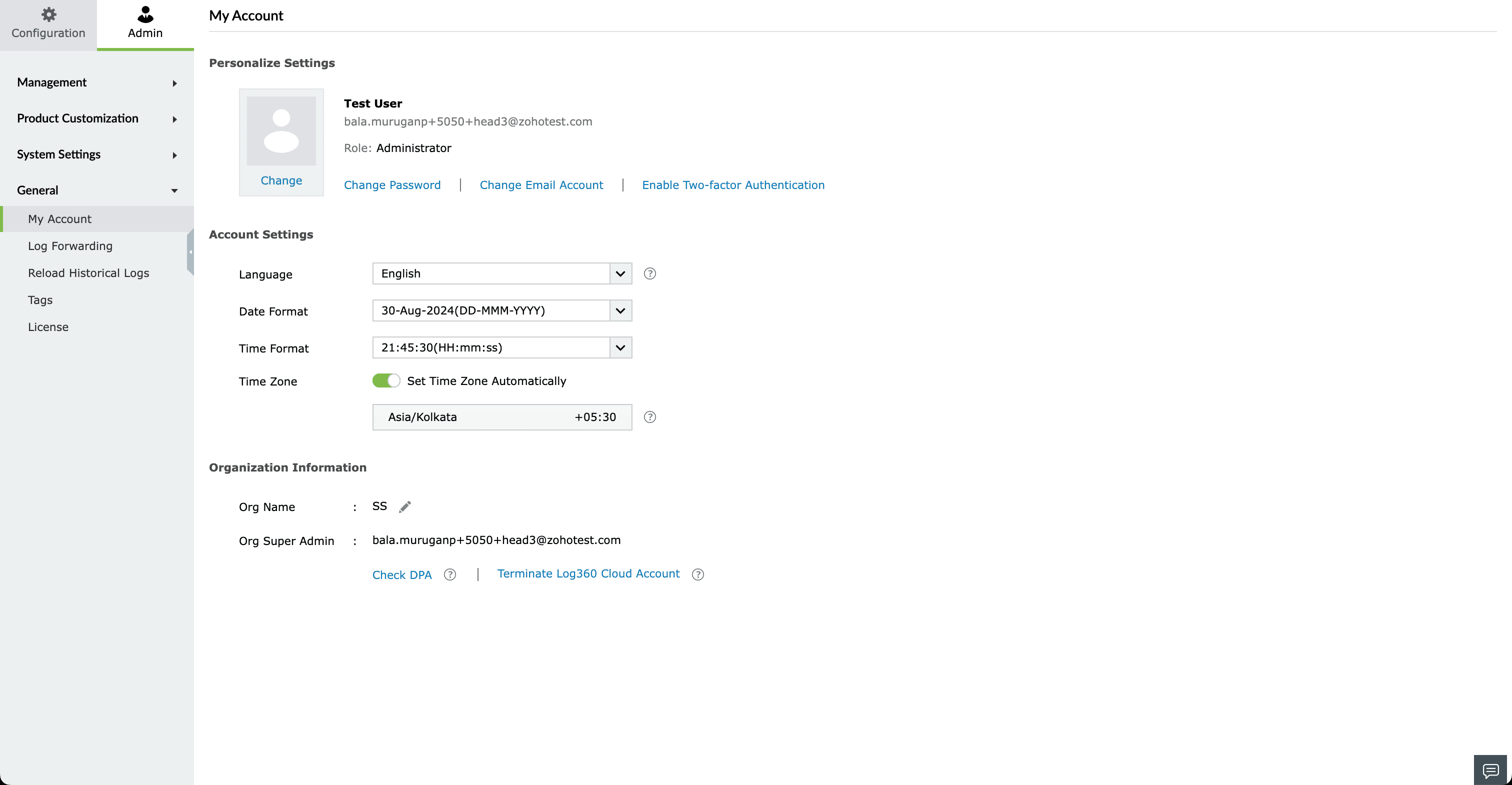
Account termination
Note: By terminating your account, you will lose all log data, reports, threat feed services, and the product subscription.
To terminate your account,
- Click Terminate Account.
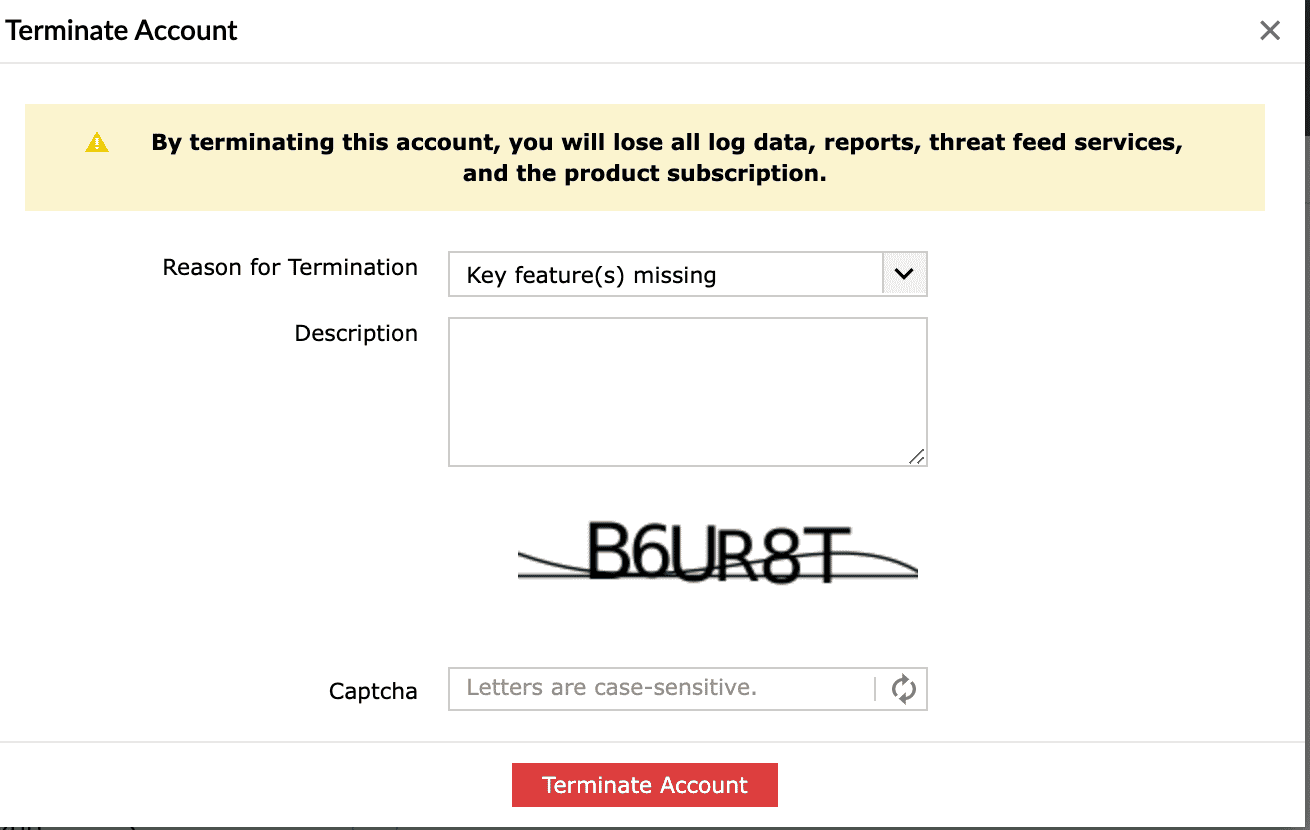
- Specify the reason for termination and click Terminate Account.
Note: As per your configuration of notification settings, you will receive notifications for account termination through email and SMS.
General Limits have been added for Compliance, Save Search, Tags, All Exports, Users, and Reindex. Customers can request an increase in the general limits by sending an email to support@log360cloud.com.