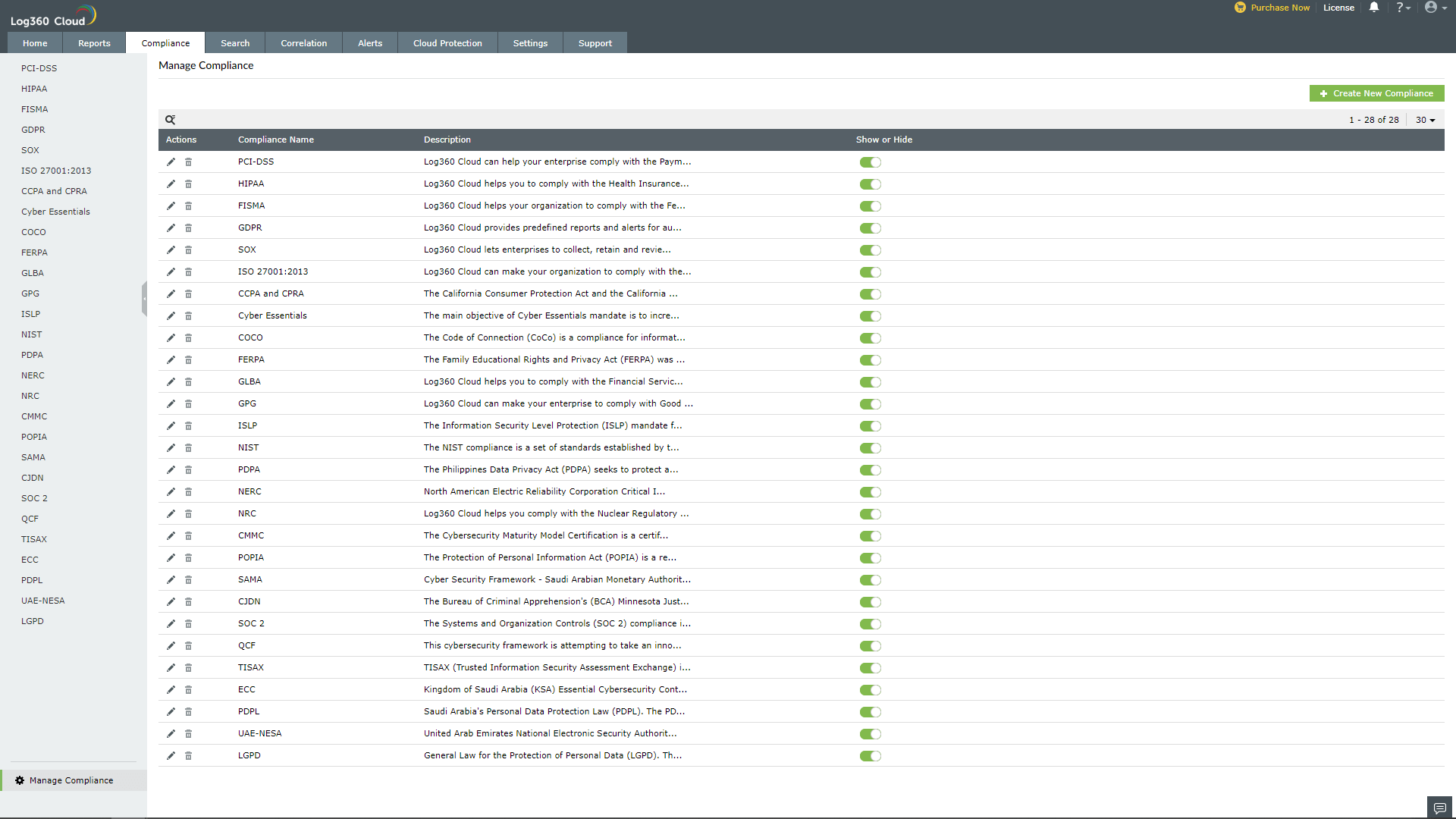Compliance Reports
Reports on compliance to regulatory policies are mandated by industry bodies and government authorities to assure maximum security to IT users in various industries. Non-compliance can result in penal action. Compliance reports are thus required to ensure credible security and address mandatory requirements. Log360 Cloud generates major compliance reports required for the IT industry.
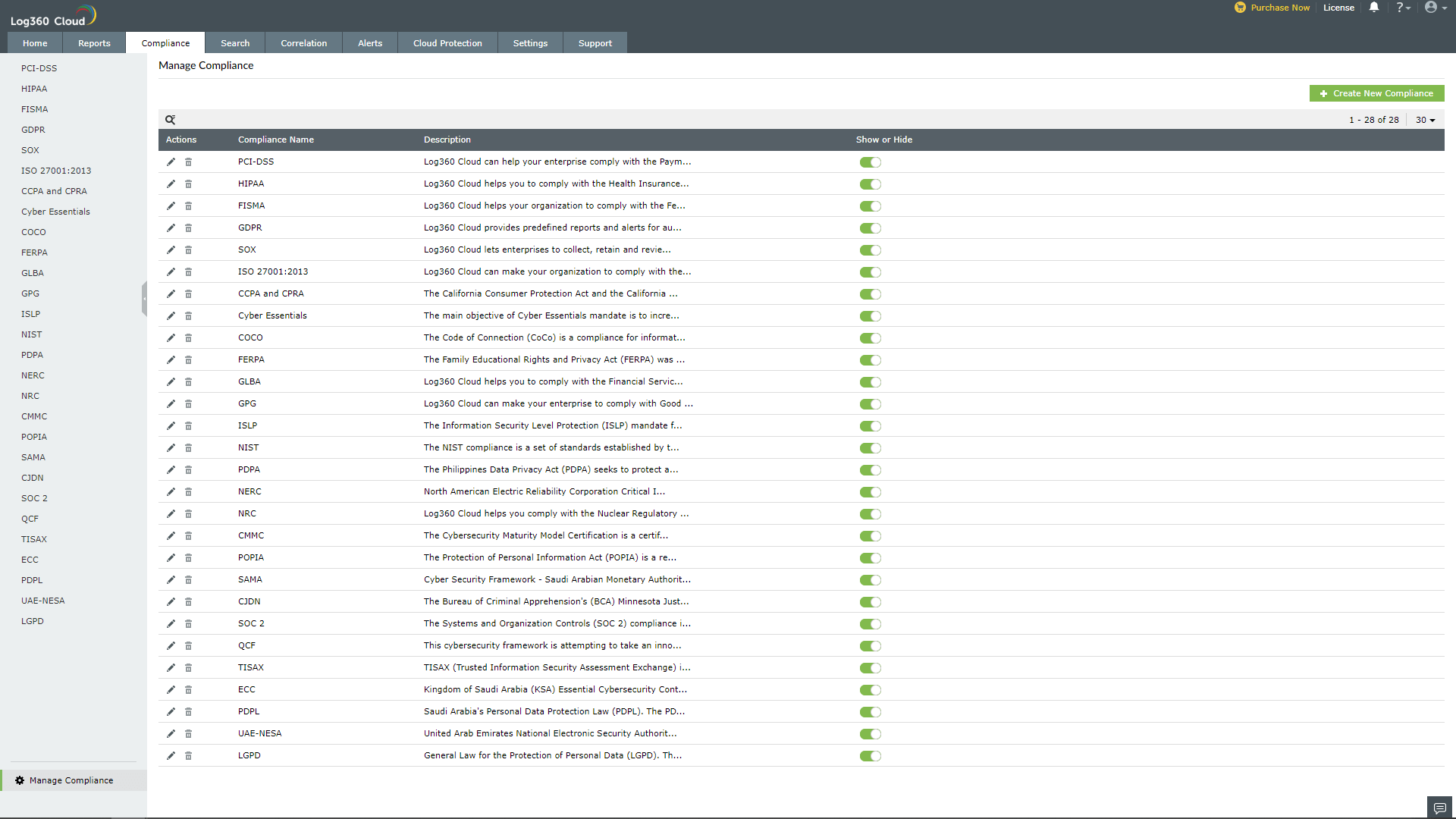
The major policies for which predefined reports are available in Log360 Cloud are:
- FISMA
- Cyber Essentials
- GDPR
- PCI-DSS 4.0
- HIPAA
- SOX
- CCPA and CPRA
- COCO
- FERPA
- GLBA
- GPG
- ISLP
- NERC
- NIST
- NRC
- PDPA
- CMMC
- POPIA
- ISO 27001:2013
- ISO 27001:2022
- SAMA
- CJDN
- SOC 2
- QCF
- TISAX Version 6
- ECC
- PDPL
- UAE-NESA
- LGPD
These compliance reports can be customized to suit the internal needs of the company. Keeping in mind the potential for future IT compliance regulations, the solution also offers custom compliance reports too.
Configuring predefined compliance reports
In order to generate the predefined compliance reports, you will first have to add source devices. To add source devices follow the steps given below.
- Select the required compliance from the left panel and click on the link Click here to add.
- Then select the required source devices and click Save..
Now you will be able to see compliance reports on the selected devices.
Add, edit, or delete custom compliance sections
Log360 Cloud enables you to create custom compliance reports for satisfying internal audits and other regulatory requirements.
Adding custom compliance sections
To add a custom compliance section follow the steps given below.
- In the Compliance tab, click Manage Compliance at the top-right corner.
- Click on the + Create New Compliance button.
- Enter a name for the compliance and select the reports that you would like to add to it.
- To add the new compliance to Log360 Cloud's list, click Save.
Editing custom compliance sections
To edit an already added compliance section section follow the steps given below.
- In the Compliance tab, click Manage Compliance at the top-right corner.
- Click the edit icon corresponding to the compliance section you want to edit.
- Make the necessary changes and click Save.
- Alternatively, click on the edit icon present on the respective compliance widget and make the necessary changes.
Deleting custom compliance sections
To delete an already added compliance section follow the steps given below.
- In the Compliance tab, click Manage Compliance at the top-right corner.
- Click the delete icon corresponding to the compliance section you want to delete.
- In the pop-up box that appears, click Yes.
Show/Hide an existing compliance section
To show/hide an existing compliance section follow the steps given below.
- In the Compliance tab, click Manage Compliance at the top-right corner.
- Click the Show or Hide button, corresponding to the required compliance name. Choosing hide will remove the compliance from the left panel.